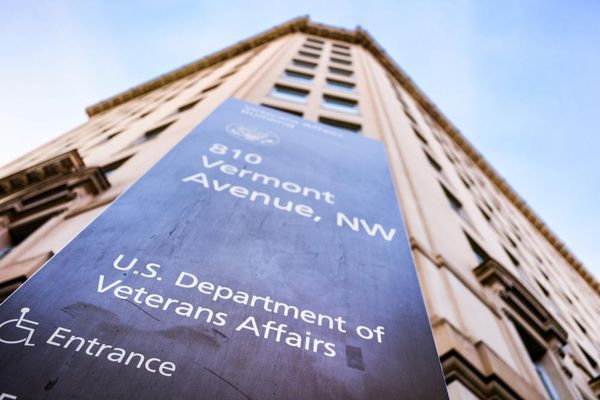Apple has just released iOS 17.3, and the latest iPhone software update comes with an important feature that can prevent thieves from accessing sensitive data stored on your device. With that enabled, it could help keep your vital info safe and secure from prying eyes.
The feature is called Stolen Device Protection. When enabled, it adds extra security steps to a range of features. For example, accessing things like stored credit card data and account passwords now requires biometric authentication (such as Face ID or Touch ID), without the option to use a passcode. That means only you can retrieve these items, even if you lose your phone to someone who knows your passcode.
As well as that, some security-related actions – like changing your Apple ID password – require you to wait an hour and then pass a second biometric authentication test. That should make it harder for a trespasser to meddle with your device, and also give you more time to mark your device as lost or remotely erase it to prevent your data from falling into the wrong hands.
Stolen Device Protection is designed to defend you not only from a thief who has your device, but a thief who has your device and knows your passcode. Even if they can get into your iPhone, they won’t be able to extract or alter your most sensitive data.
All of these things only happen when your iPhone is away from what Apple terms “familiar locations” like your home and place of work. That ensures you yourself won’t be constantly pestered with the extra security steps while making changes, while still stymying the efforts of thieves if they take your device somewhere unfamiliar.
How to turn on Stolen Device Protection

Stolen Device Protection comes with iOS 17.3 but must be turned on before it can be used. To do so, open the Settings app on your iPhone and head to Face ID & Passcode. Enter your device’s passcode, then scroll down to Stolen Device Protection and select Turn On Protection. If you want to disable it, tap Turn Off Protection. Disabling it will require a Face ID scan.
To download iOS 17.3, open the Settings app and select General > Software Update. Your iPhone will tell you if iOS 17.3 is available to download. If it is, follow the on-screen instructions and wait for your device to install the update and reboot.
Aside from the features we mentioned above, Stolen Device Protection adds extra security steps for a handful of other actions, including turning off Lost Mode, applying for a new Apple Card, resetting all settings, and more. Apple has a full list of the included actions on its support page.
It’s usually a good idea to enable security features like this, as they contribute to making your iPhone more secure and harder to break into. In this case, Stolen Device Protection takes only a few seconds to enable, but could save you a serious security headache in the long run.