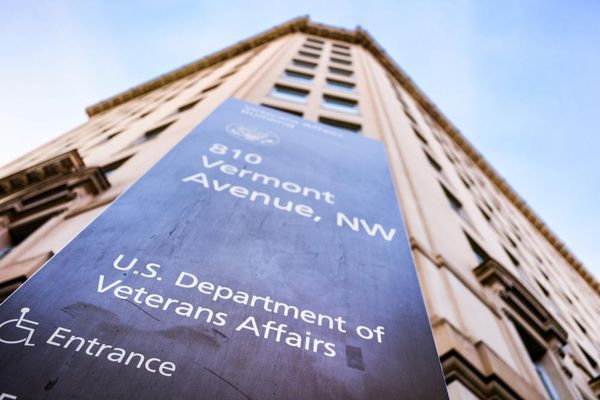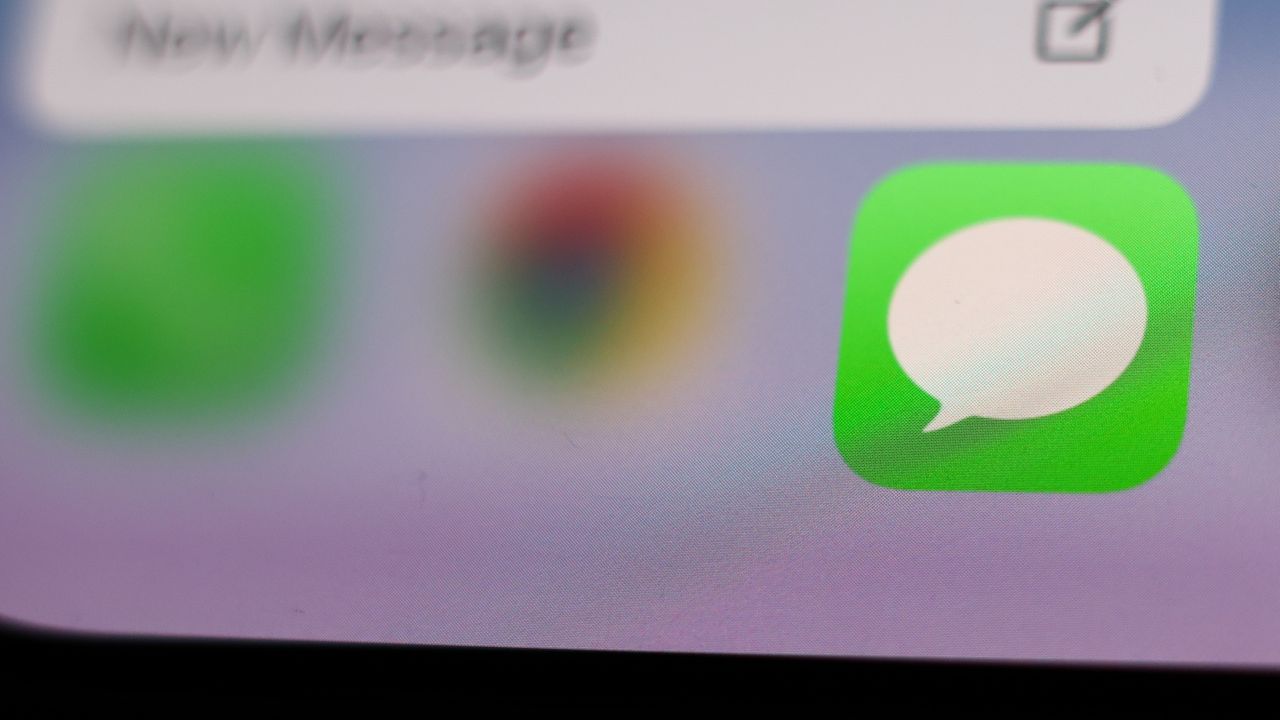
iOS 26 introduced a quirk that breaks iMessage for some users during iPhone setup. If you set up an eSIM after the initial setup process instead of during it, iMessage won't activate automatically, and you'll start seeing delivery failures, green bubble messages, or iMessages sent from your email instead of your phone number.
Apple just updated its support documentation to address this issue. The fix is straightforward: manually toggle iMessage off and back on after activating your eSIM. This forces the service to recognize your phone number and start working properly.
Here's how to fix iMessage if it's not working after eSIM setup on iOS 26, and how to tell if this issue is affecting you.
Signs your iMessage isn't working properly
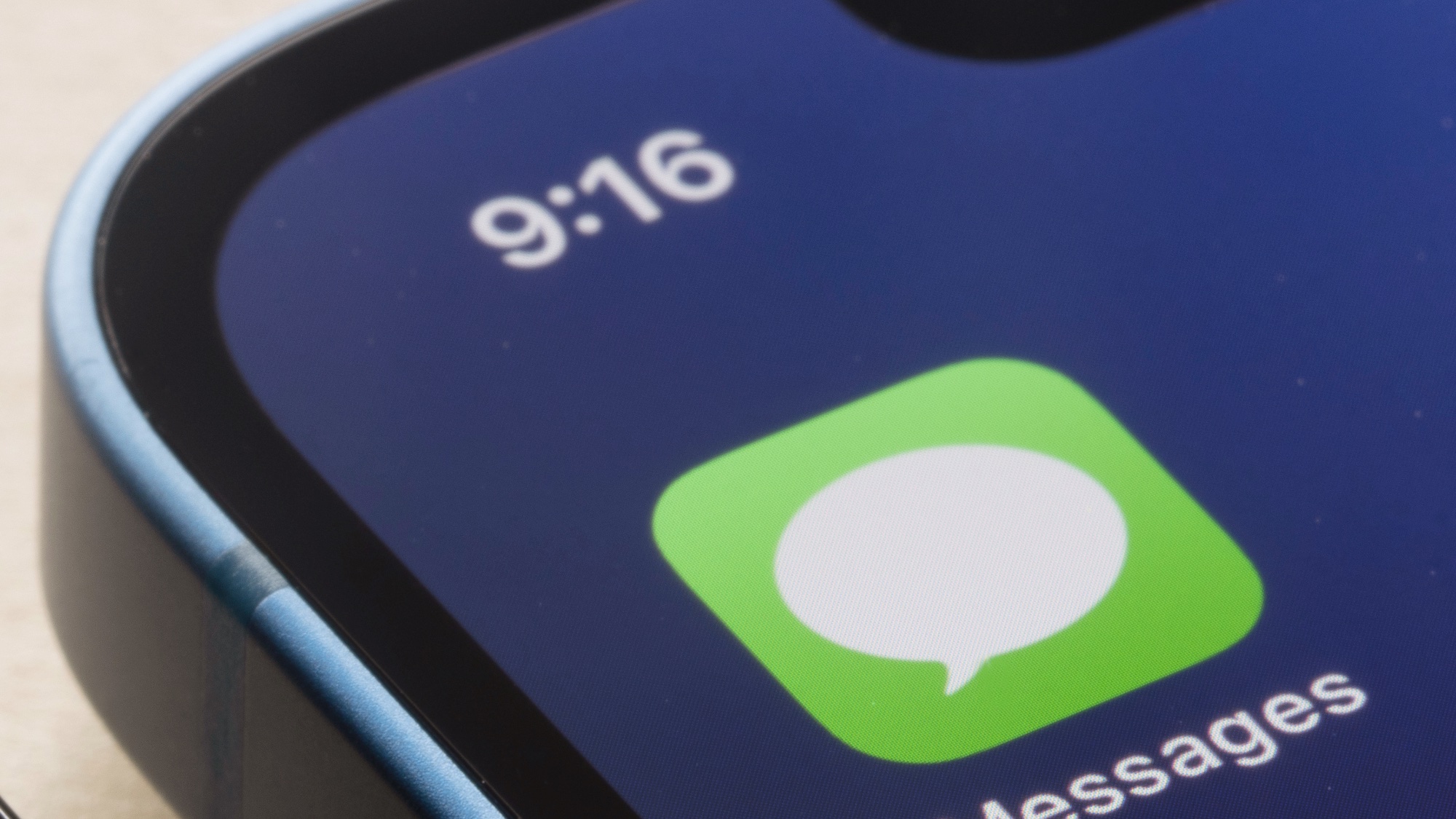
You're getting "Not Delivered" alerts when trying to send messages to other iPhone users. These messages should send as blue iMessages, but instead, are failing completely.
Your messages are sending as green SMS or RCS bubbles instead of blue iMessages, even when messaging other iPhone users with iMessage enabled. This means iMessage isn't active on your device.
iMessages are being delivered from your email address instead of your phone number. Recipients see your email as the sender rather than your contact name associated with your phone number.
Why this happens with eSIM setup

iMessage doesn't activate automatically when you set up an eSIM after initial iPhone setup. If you went through the setup process without activating an eSIM, then added one later in Settings, iMessage doesn't recognize the change.
During initial iPhone setup, iMessage activation is tied to your phone number setup. Adding an eSIM afterward bypasses this activation process, leaving iMessage connected only to your Apple ID email instead of your phone number.
This only affects iOS 26 users who add eSIMs post-setup. Earlier iOS versions or users who activated eSIMs during initial setup shouldn't experience this problem.
How to fix iMessage
1. Go to Settings
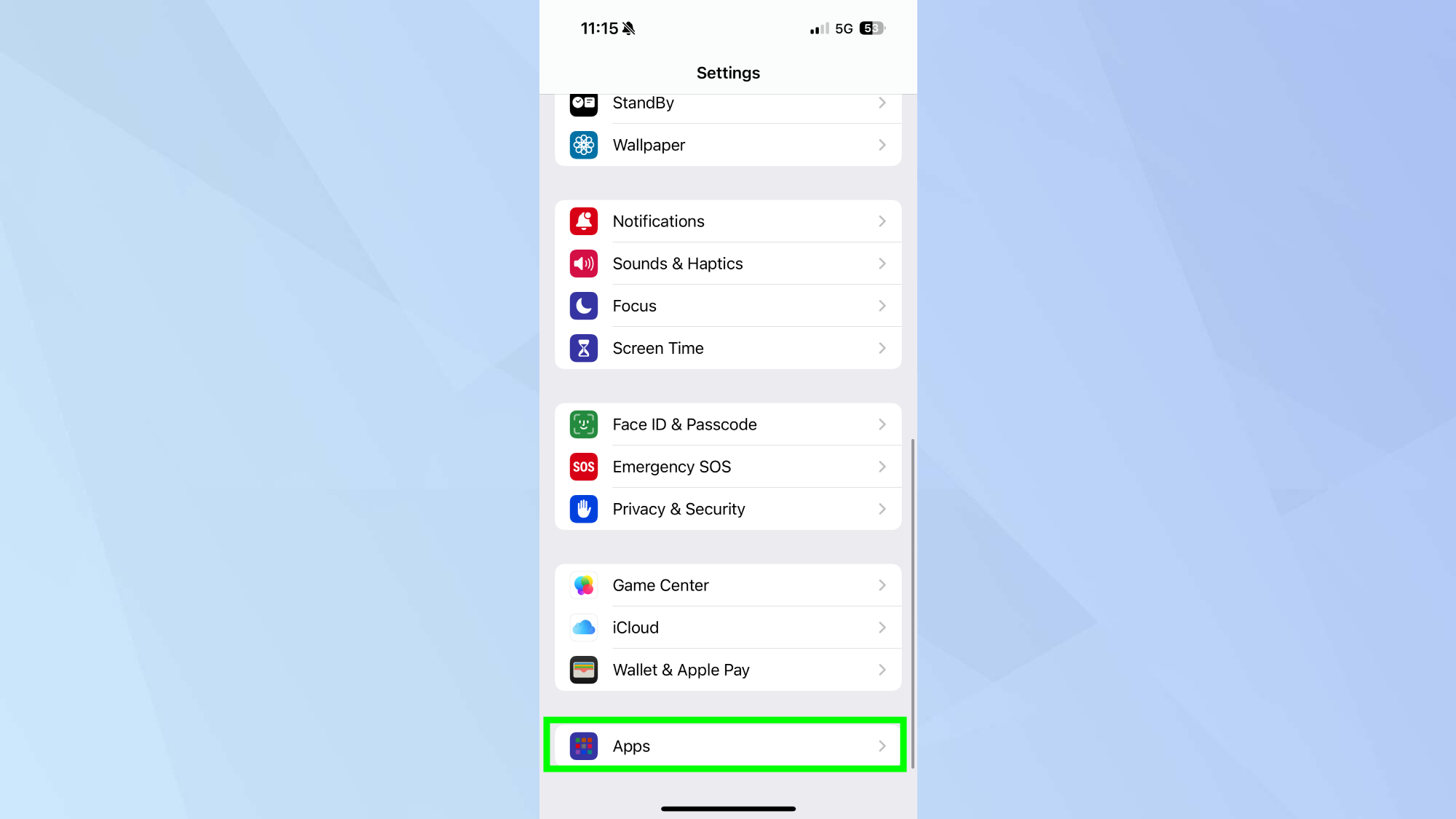
Open the Settings app on your iPhone and scroll down to find the Apps section. Then tap it to see all your installed applications.
2. Open Messages
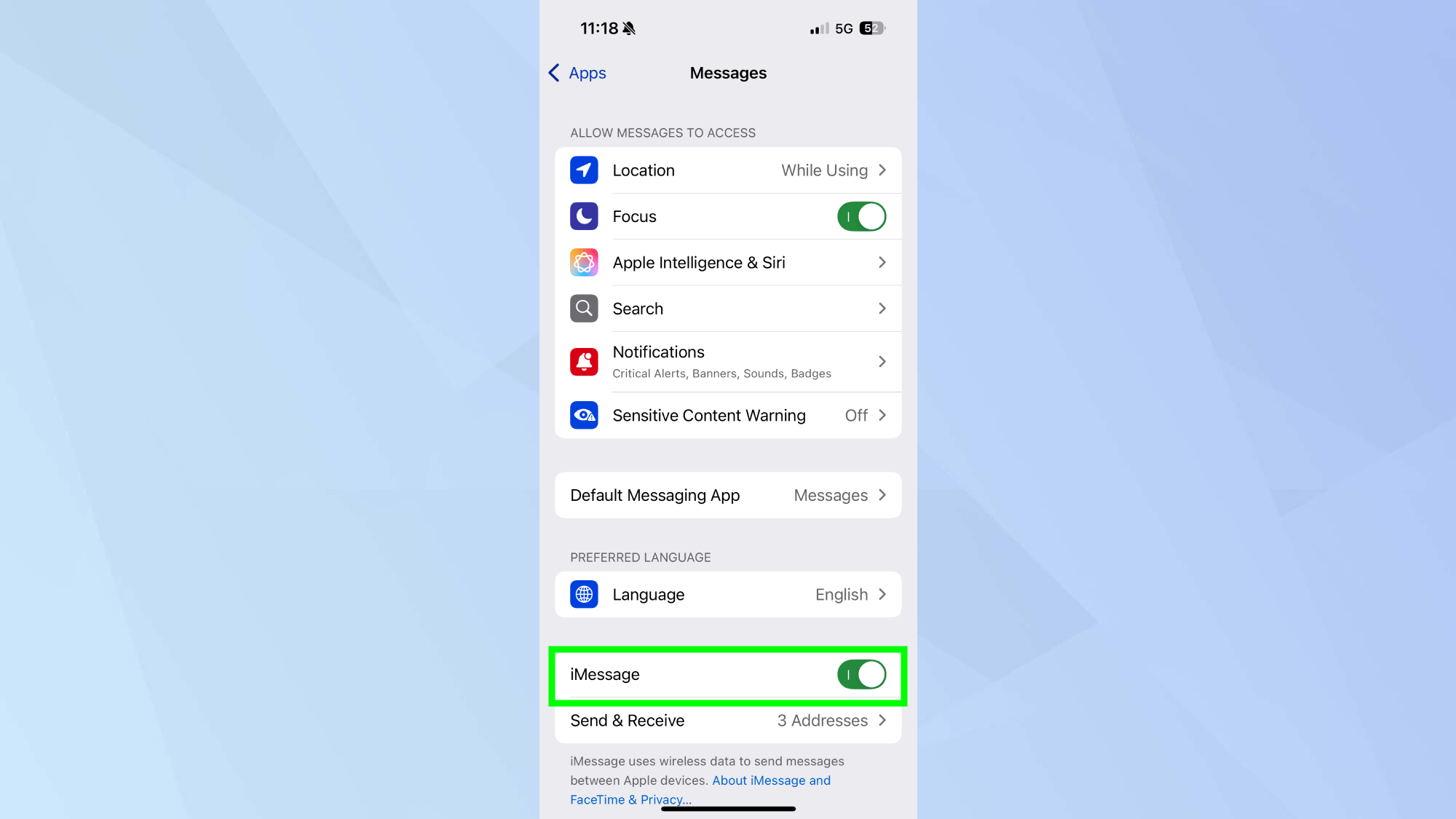
Tap Messages in the apps list to access messaging settings. Then find the iMessage toggle near the top of the Messages settings page. It should currently show as enabled (green), but it's not working properly despite appearing on.
3. Toggle iMessage off
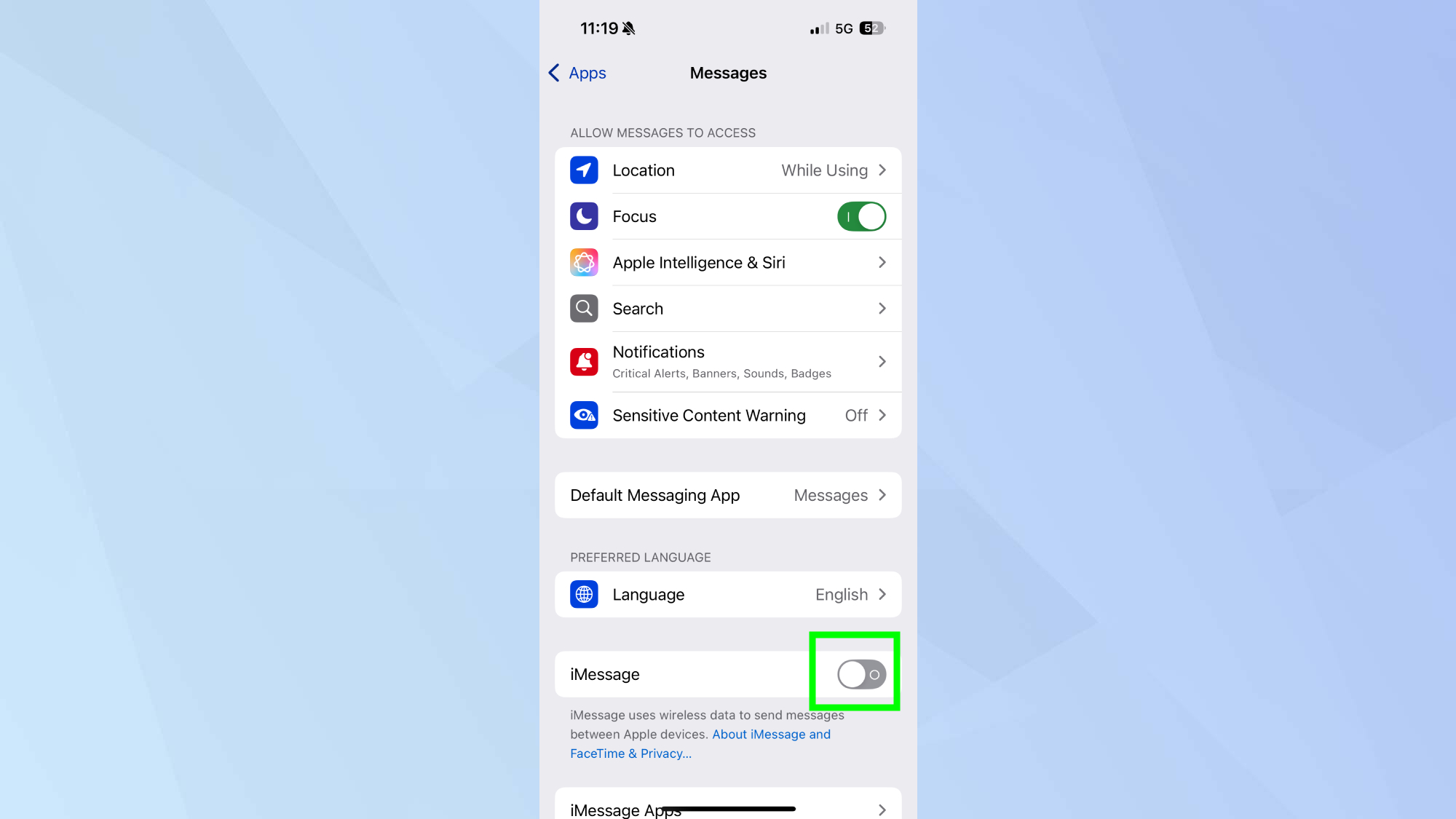
Next, toggle off iMessage by tapping the switch, wait a few seconds then toggle it on again. This forces iMessage to reactivate and properly recognize your phone number from the newly activated eSIM.
You should see a brief Waiting for Activation message. Once it disappears and the toggle stays green, iMessage is working properly with your phone number.
4. Verify iMessage is working correctly
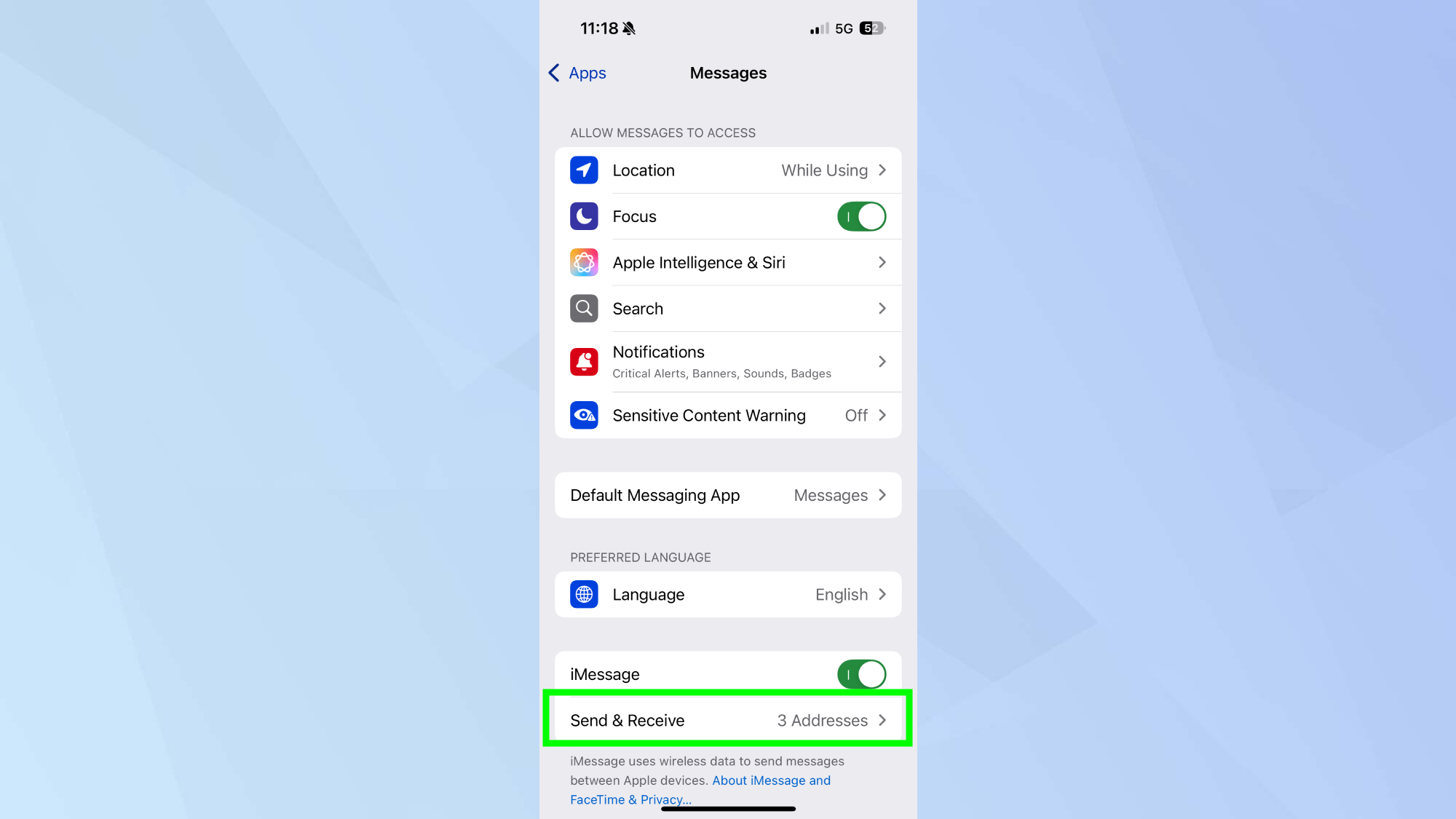
Send a test message to another iPhone user. The message bubble should appear blue, indicating it's sending via iMessage rather than SMS/RCS.
Finally, check your iMessage settings by going to Settings, Messages, and Send & Receive. Your phone number should now appear in the list of addresses where you can be reached.
Follow Tom's Guide on Google News and add us as a preferred source to get our up-to-date news, analysis, and reviews in your feeds. Make sure to click the Follow button!