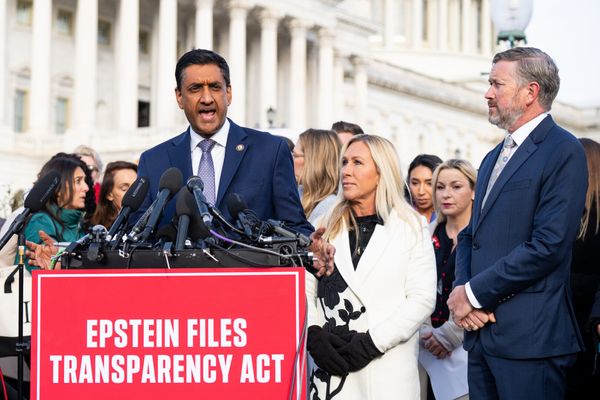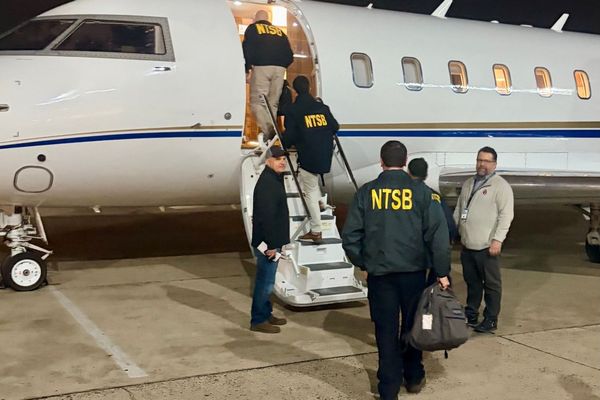There’s a lot of new features and changes that I’ve had to get acquainted with the iOS 26 beta release. From the iPhone software's new Liquid Glass material design, to how Call Screen takes phone calls for me, Apple makes sure that there’s plenty to use and learn with its latest software release.
As I kept tinkering around with the new software, though, I accidentally discovered gestures I’ve long forgotten about. When you review as many phones as I do, it’s no surprise that you can easily forget about features you’ve come to use.
While these gestures aren’t necessarily new or exclusive to iOS 26, I think it’s worth revisiting them because they might be reintegrated in some capacity of your workflow. At the very least, they’ll make you a bit more productive.
Quick app switching
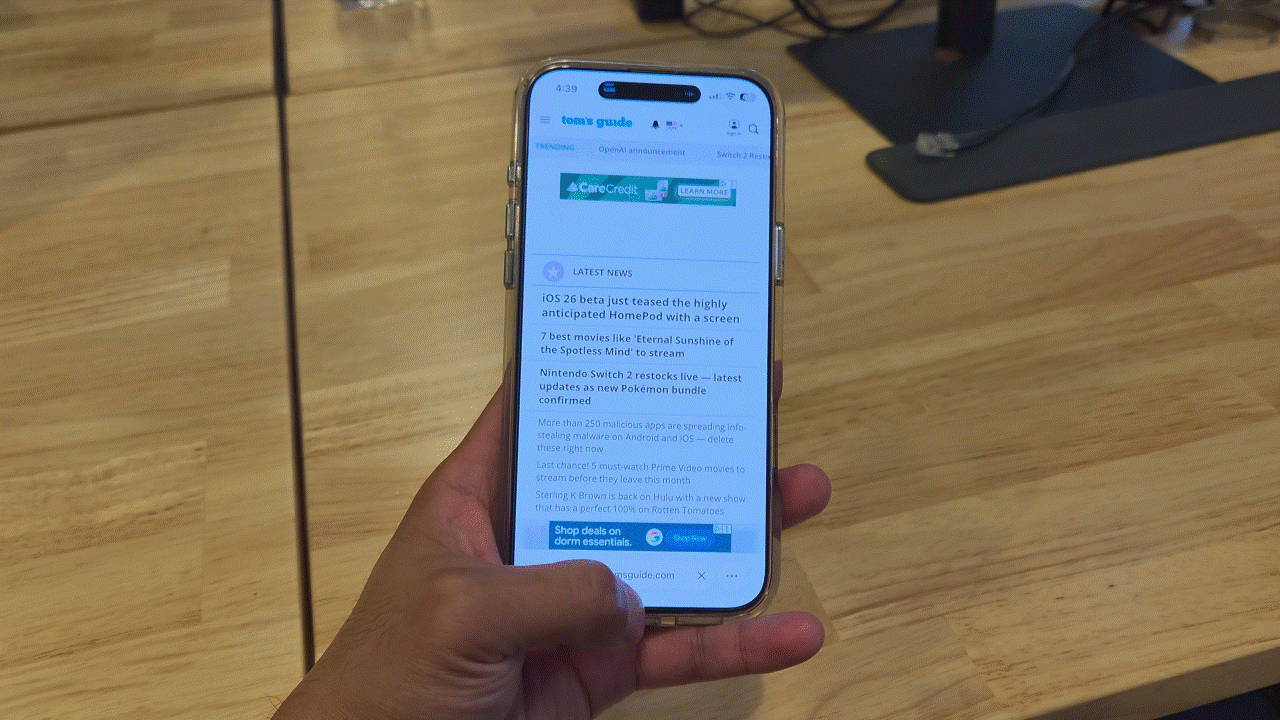
Through all the iterations of iOS, Apple still trails Google when it comes to multitasking. I completely forgot that there was a quicker gesture to switch between apps instead of using the gesture over the home indicator bar at the bottom of the display to show the scrollable view of all the apps.
Instead, there’s the quick app switching gesture you can easily perform by swiping left or right on the home indicator bar. This is helpful when you’re copying and pasting from one app to another on your iPhone, as this gesture smoothly moves between apps. As much as I’d love to one day see true side-by-side apps multitasking on iPhone, this is the next best thing.
Shrink an app for better one-handed use
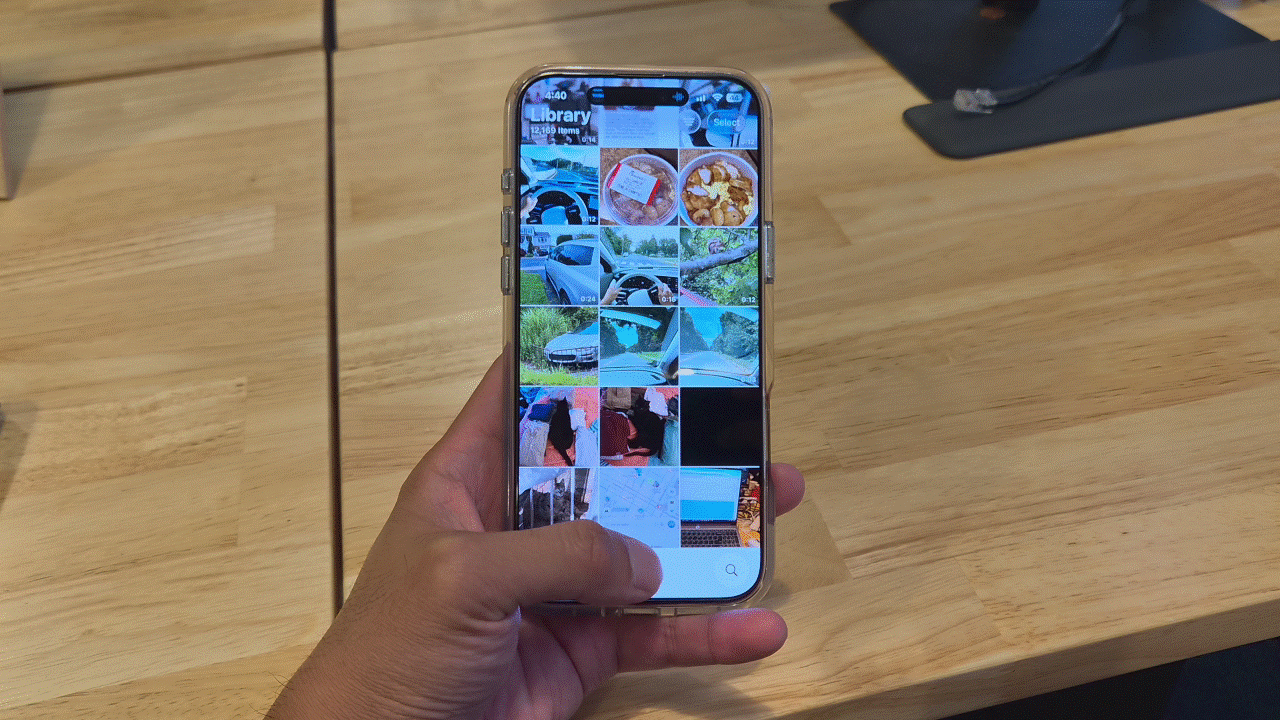
Even though I’m using the iPhone 16 Pro Max as one of my daily drivers, it doesn’t mean I love big phones. That’s why I’ve rediscovered the reachability gesture, which basically minimizes an app so that you don’t have to stretch your fingers to reach the top parts of the display.
Reachability makes it easier to interact with apps when you’re holding your iPhone with one hand. I’ve found this extremely helpful when I’m on the subway with one hand holding dearly onto a railing while holding onto my iPhone. By performing a swipe down gesture on the home indicator bar, it’ll shrink whatever app you’re running to make it easier to touch those hard to reach areas.
Back tap opens up more quick actions
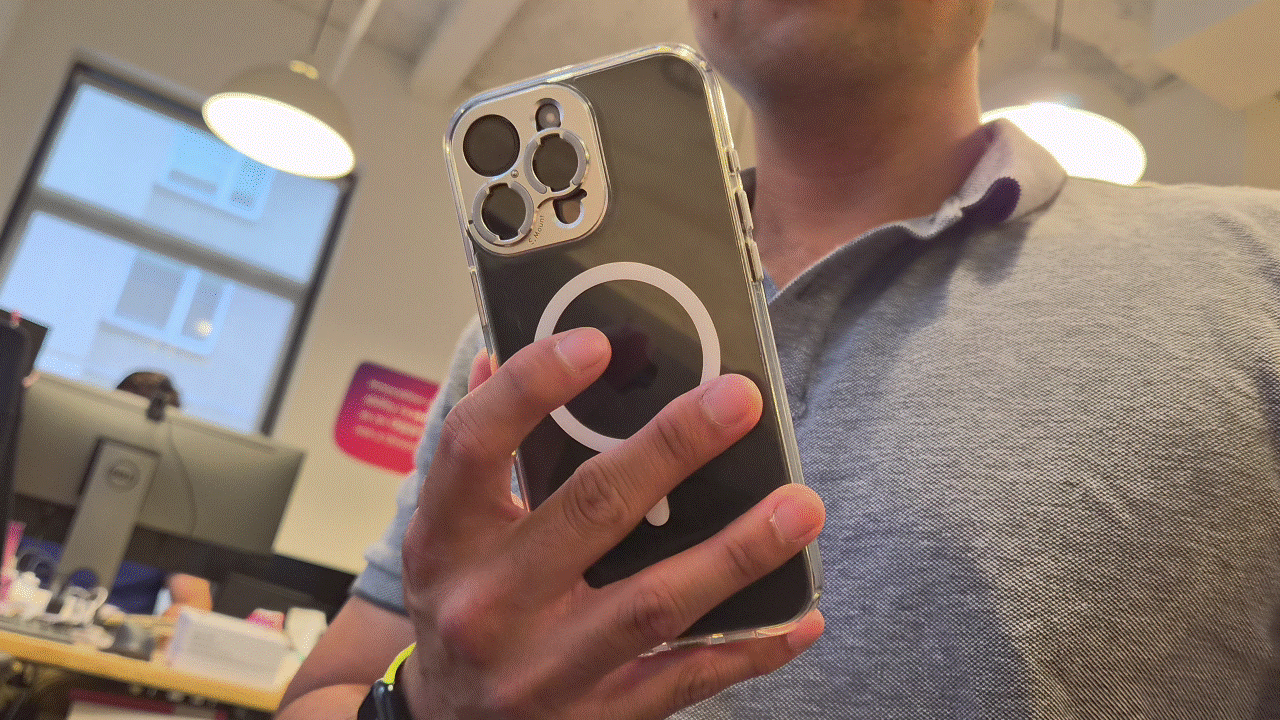
Yes, there are many more ways than ever before to perform specific actions with iOS 26. From the Shortcuts app that can program complex tasks, to setting the Action Button on the iPhone 15 Pro and later, these options all make it easier to do stuff.
But I totally forgot that Back Tap also exists. This accessibility feature that can recognize taps on the back of my iPhone.
For example, I’ve set a double tap gesture to activate the phone’s flashlight — which I think is a lot quicker than launching it from the Control Center and frees me up to use other shortcuts on my iPhone's lock screen.
You can also program another action with a three-tap gesture, so that’s yet another hidden gem I think you should enable.
Follow Tom's Guide on Google News to get our up-to-date news, how-tos, and reviews in your feeds. Make sure to click the Follow button.