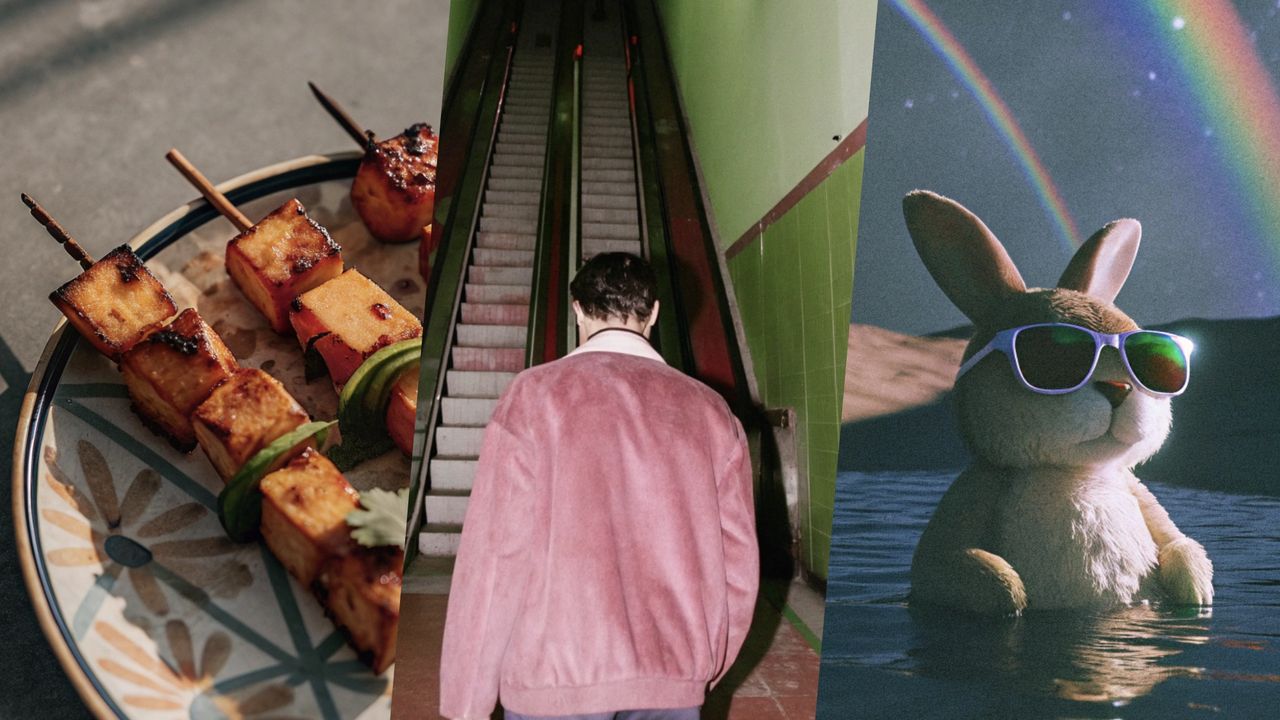
One of my favorite uses of AI is to generate images. Whether that means creating robot diaromas or katana-wielding samurai, I find the creative use cases to be endless. A popular AI image generator is Recraft, which brands itself as an AI image generation tool for designers. In principle, it works much like other AI image generators on the market, but I was curious whether its extra features could benefit more than just casual hobbyists.
Founded in 2022, people have used Recraft to generate over 400 million images. The platform includes comprehensive instructions for users at any skill level. It allows you to export your designs in popular formats, including PNG, JPG, and PDF. Despite pitching itself as a service to designers, Recraft says anyone can use it to create or edit their own AI photos. This all sounded promising, so I thought I’d try Recraft myself. Here's how you can us Recraft to create your own AI images.
1. Signing up
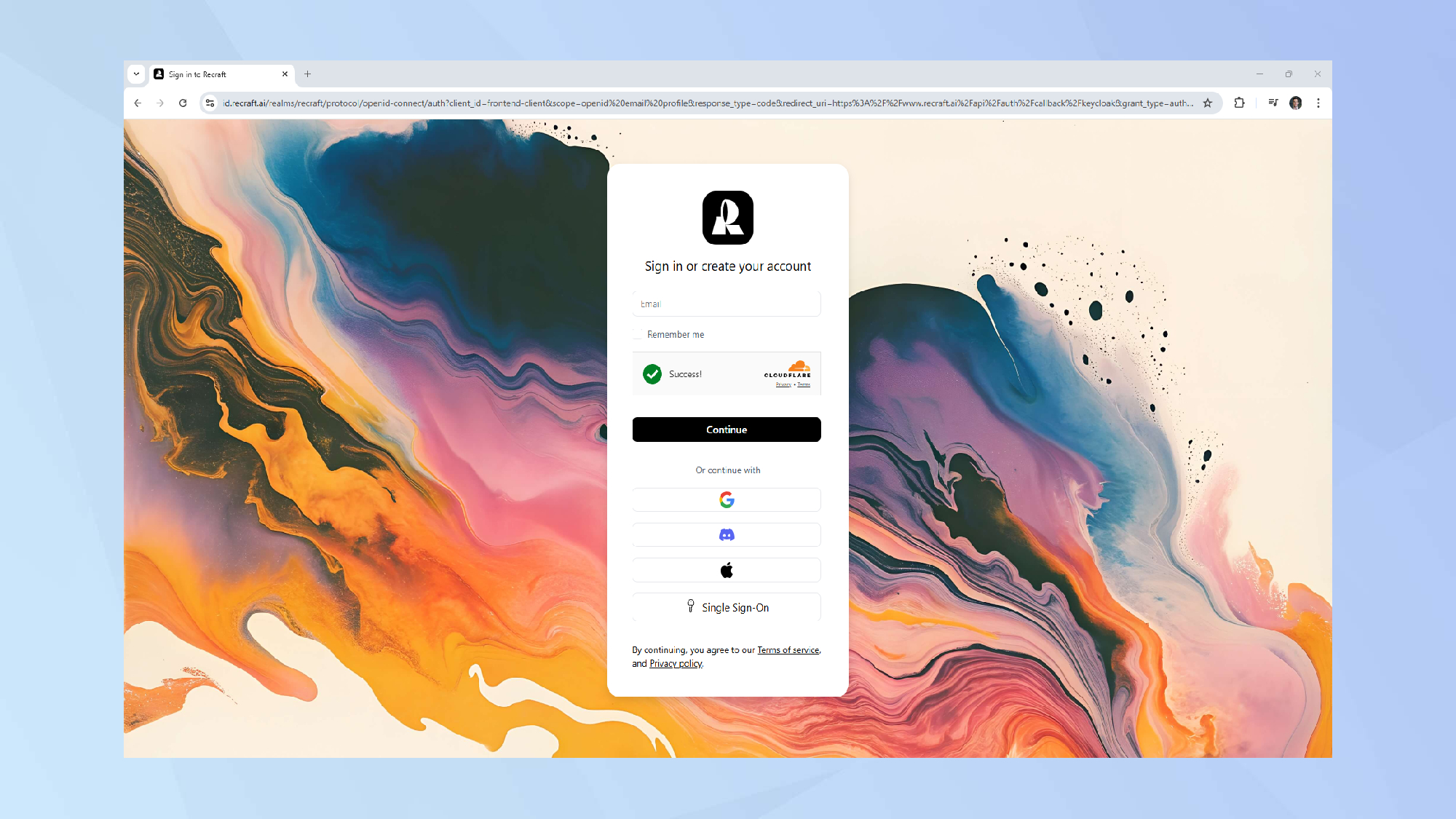
The sign-up process was painless and begins by going to Recraft AI and clicking Get started.
I provided my email account and received a verification code a few moments later. The free tier grants you 50 daily credits to generate images, with the caveat that all of them could be made public.
Each image you create or modify eats up between one and 24 of your credits — the more powerful the model you pick, the more credits you consume. Sounds fair.
2. Choosing your model
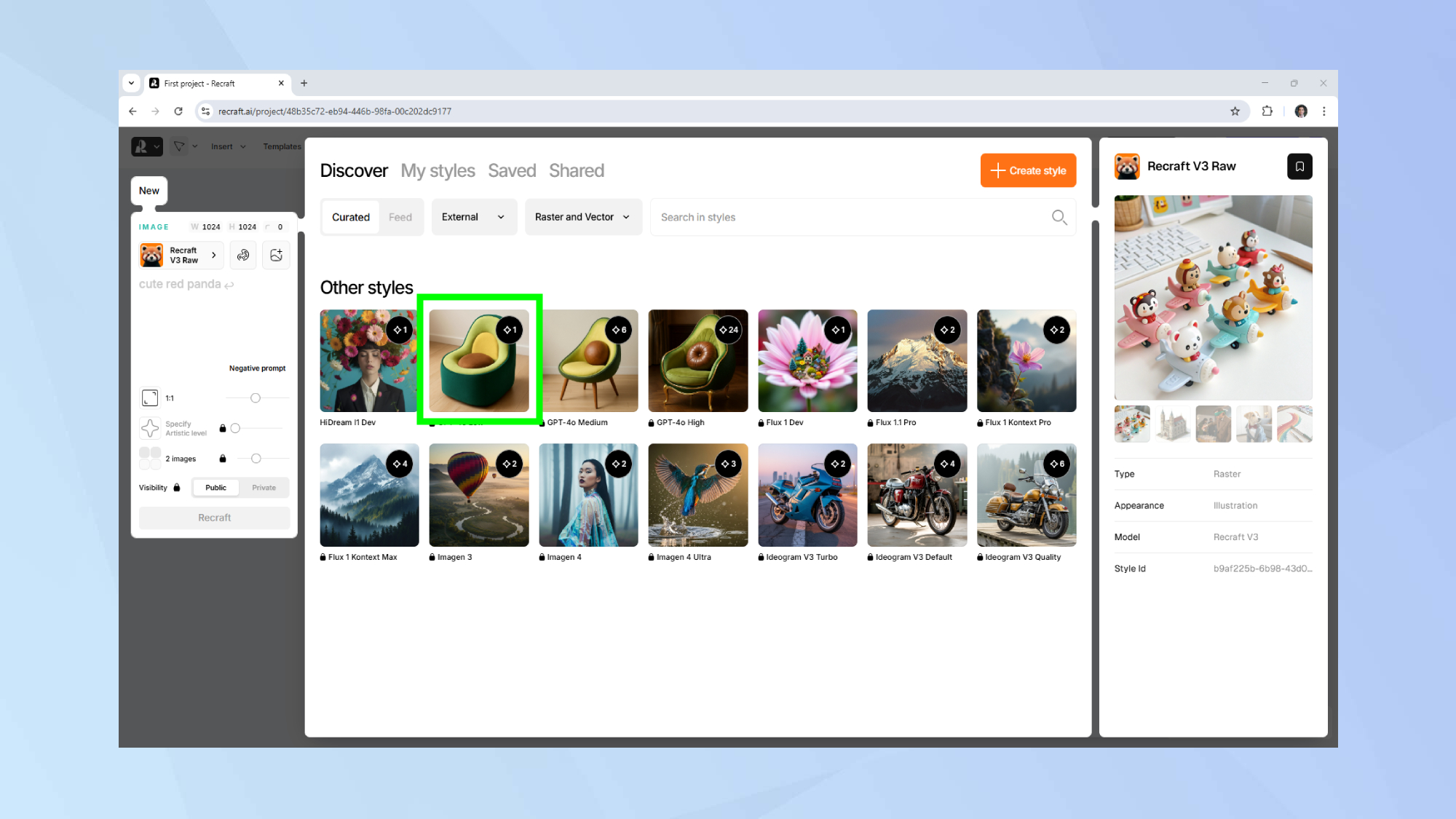
Once you’re in your account, you’ll be able to choose the model that will generate your image.
This includes Recraft’s own V3 and V2 models and well-known external ones (GPT-4o High, Imagen 4, and Ideogram are all in there). But don't get too excited just yet, as you’ll need to upgrade to a paid plan to use any of the external models.
3. Using Recraft’s models
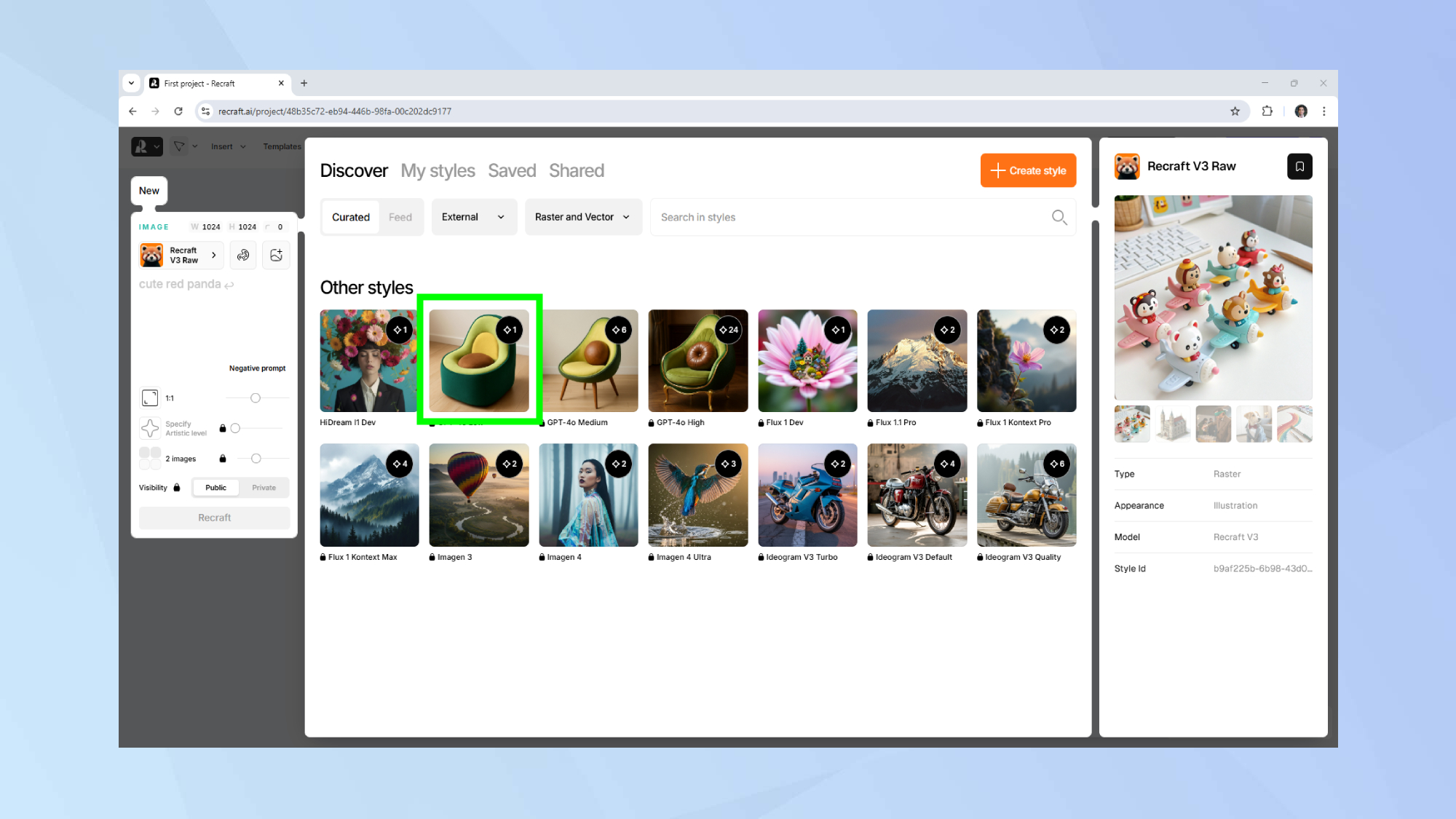
The advantage of using Recraft’s own models is that you’ll be presented with a curated list of styles you can choose from. These will be applied to the image you’ll be generating, which is a helpful feature if you’re seeking some inspiration.
The photorealistic styles include the option to add motion blur to your photos or to give your AI generated photos a retro snapshot feel.
Illustrated styles include hand-drawn, clay, and pixel art options to choose from. The list goes on and includes vector art and several other styles. The offering feels comprehensive without being overwhelming.
4. Generating your first image

If you’ve already used AI image generators such as Leonardo or Adobe Firefly, then generating AI images with Recraft should be a breeze. The concept is the same.
Choose a style and describe the image you want to create using a simple, everyday prompt.
For my first Recraft test, I opted to use the Recraft V3 model to generate a studio photo of a woman trying to get some work done on her laptop while a kitten is trying to distract her.
The end result showed potential, but was not something I would have been able to readily use. For comparison, I tested my exact same prompt in ChatGPT and got a much better result using OpenAI’s model.
5. Editing your images
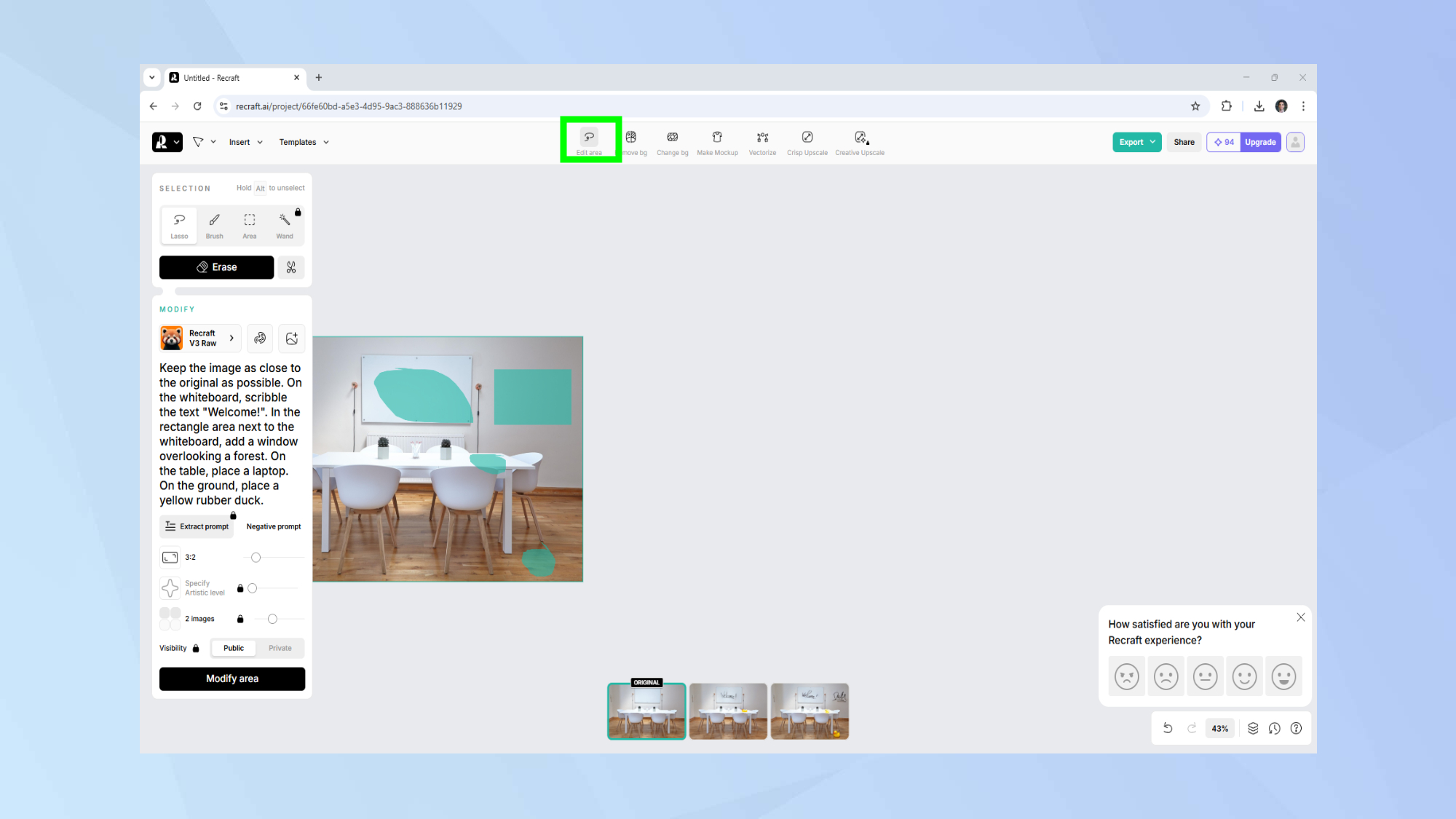
Recraft also boats about what it describes as a full suite of AI image editing tools, so I was of course curious to try these features too.
I uploaded an image of a rather empty room and wondered whether I could make it look more interesting with some AI magic. I used the edit area tool to specify where I wanted my changes to appear.
I asked for some text on the whiteboard, which I got, but none of my other edit requests were implemented. I specifically requested a window, a laptop on the table, and a yellow duck lying on the floor.
Paid Recraft subscriptions give you access to models such as GPT‑4o and Flux Kontext, which appear to be more suited to the editing process, so perhaps that may have given better results.
6. Creating mockups

Recraft’s mockups feature allows you to place logos, artwork or other designs onto photos of your product — perfect for creating social media content for your side hustle.
I uploaded a stock photo of a jar containing tasty baked treats and asked Recraft to add a little branded label on the front.
While I liked that Recraft changed the shape of the label as I moved it around the jar, the physics it applied to the label didn’t quite make sense for its position on the front. The concept was pretty neat, but the execution... less so.
Final thoughts
Recraft was fun and easy to play around with, but with plenty of other AI image generators to choose from, it’s wise to shop around to determine which one offers the features that suit your needs the most.
While Recraft did not make the cut for being one of the best AI image generators of 2025, these are the ones that did. If you’re looking for an AI image generator that offers a dedicated environment for creating and editing AI images and icons, Recraft offers exactly that.
While the free tier will give you some room to experiment, you’ll chew through your free credits quickly. To get consistent, high quality results, you’ll need to unlock the more powerful models, which will set you back some bucks each month.
Follow Tom's Guide on Google News to get our up-to-date news, how-tos, and reviews in your feeds. Make sure to click the Follow button.







