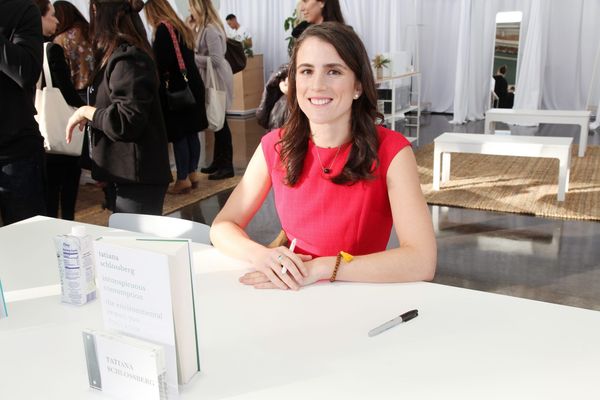There isn’t a single day that I don’t use one of the best MacBooks. I also use the best Windows laptops, but I usually reserve them for when I’m at the office or playing the best PC games. When at home or on the road, a MacBook Air is indispensable for browsing the web, working on manuscripts, watching videos and keeping up with loved ones via Messages.
MacBooks are great out of the box, but I’ve gotten more use from them with a handful of accessories. If you’re a writer like me, or if you use a MacBook as your main work computer, you might not want to be confined to a single display or to using the built-in keyboard and touchpad.
Here are three devices I pair with the MacBook Air 13-inch M4. These are accessories I use every day and would recommend to anyone using a MacBook Air or MacBook Pro. I guarantee you’ll maximize and boost your MacBook experience with these accessories.
Quick links
- Logitech MX Mechanical Mini: was $159 now $100 at Amazon
- Logitech MX Master 3S: was $119 now $106 at Amazon
- Apple iPad Pro (13-inch, M4): was $1,299 now $1,099 at Amazon
Logitech MX Mechanical Mini

MacBooks have great built-in keyboards that are comfortable to use for long stretches. That said, if I’m going to write for several hours, I want to do so on one of the best mechanical keyboards. There are many to choose from, but my go-to is the Logitech MX Mechanical Mini.
Why this keyboard? For starters, the Logi Options+ software used to configure and update the keyboard is compatible with macOS, which is something you don’t always find with keyboards from other manufacturers like Razer. The specific MX keyboard I use even has Control, Option, and Command keys like a Mac keyboard.
The MX Mechanical Mini comes with a choice of three low-profile switches, with my favorite being tactile quiet (or brown) switches. The compact size and light weight also make this keyboard easy to travel with or use in different places around my apartment. The keys have satisfying travel distance, and the keycaps feel nice against my fingertips. It also has a range of connectivity and customization options.
Logitech MX Master 3S

The Logitech MX Master 3S is one of the best wireless mice available. The fact that I use one at the office and at home should let you know how much I love this peripheral. Yes, a MacBook’s touchpad is very responsive and intuitive to use, but it’s not as precise as a mouse. Because of that, my go-to is the MX Master 3S.
Key features include a max sensitivity of 8,000 DPI and quiet button switches. I keep the mouse at 6,000 DPI, but it’s good having the extra headroom in case I ever want the cursor to move faster. The quiet buttons are also great for the MX Master 3S I have at the office. This mouse is a tad heavier than an office mouse or one of the best gaming mice, but the comfortable ergonomic design helps offset that.
My favorite feature is the infinite scroll wheel, which its predecessor, the Logitech MX Master 3, also had. This is the main reason I use this mouse both at home and at the office, since infinite scrolling is a feature I can’t live without. And as with the Logitech MX Mechanical Mini, you can customize this mouse to your liking via the Logi Options+ software. The Logitech MX Master 3S is an overall awesome mouse for Macs and Windows PCs.
iPad Pro M4

Wait a minute … and iPad isn’t an accessory! While the best iPads are indeed their own devices and can even function as a MacBook replacement when updated to iPadOS 26 and paired with the Apple Magic Keyboard, I like using the 13-inch iPad Pro M4 I have at home as a second screen for the MacBook Air. It’s legitimately a fantastic secondary display.
The Sidecar feature, which lets me seamlessly move the MacBook Air’s cursor between the laptop and tablet, is a huge reason I like using the iPad Pro as a second display. And since both the laptop and tablet are Apple products, there are no compatibility issues. They work in perfect harmony.
Then, of course, there is the iPad Pro M4’s gorgeous 13-inch (2,752 x 2,064) OLED panel, which shows everything even more vividly as the MacBook Air’s 13-inch (2,560 x 1,664) Liquid Retina Display. Since the tablet has an OLED panel, I like watching YouTube videos on it while I work on the laptop. This is a nice setup that lets me multitask more efficiently. On top of that, the iPad Pro is a great second monitor for the MacBook Air since it’s easy to travel with.
Follow Tom's Guide on Google News to get our up-to-date news, how-tos, and reviews in your feeds. Make sure to click the Follow button.