
I updated to iOS 26 expecting to be wowed by the new Liquid Glass and interface overhauls. And while those visual changes are undeniably impressive and eye-catching, they aren’t what has kept me interested in the update on a daily basis.
Instead, it’s the smaller, quieter improvements that have made the biggest difference in how I actually use my iPhone. These subtle but practical upgrades add genuinely useful functionality that I’ve quickly come to rely on.
After using iOS 26 consistently since the beta first launched this summer, these five underrated features really stand out. They may not dominate the headlines, but they’ve arguably far more valuable than the flashy design tweaks everyone is talking about.
1. Turn any photo into a 3D scene instantly
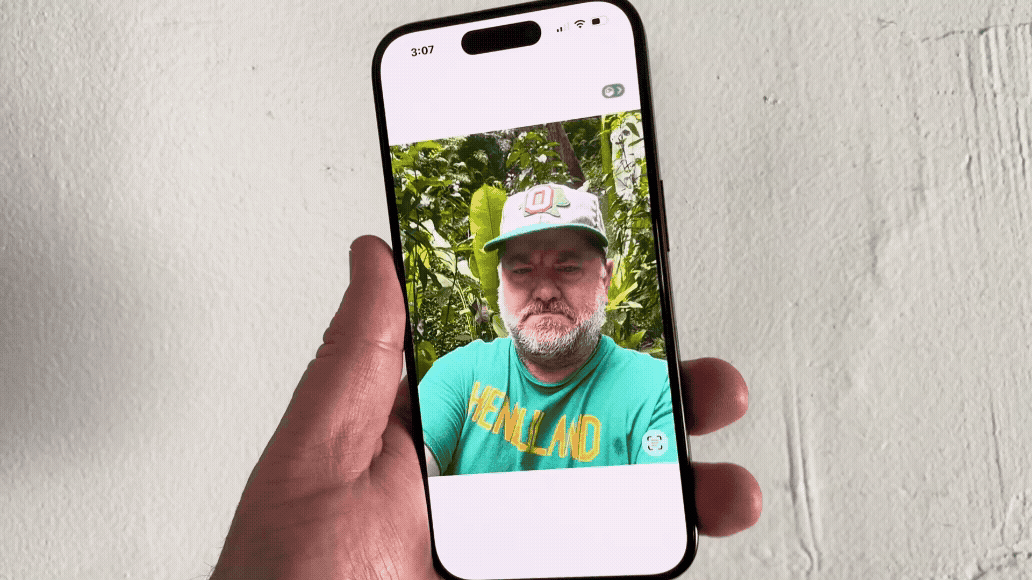
The Spatial Scene feature lets you create a 3D effect from any existing photo in your library with a single tap. Open the Photos app, find an image, then tap the small Spatial Scene button in the top-right corner.
Your iPhone analyzes the image and creates depth information, allowing you to move your device around to explore the photo in faux 3D. The effect works surprisingly well on portraits and landscape shots, adding dimension to memories you've already captured.
You can also use these spatialized photos as lock screen wallpapers. When importing a photo as wallpaper, you'll see the same Spatial Scene button in the lock screen editor. Enable it, and your lock screen will have a subtle 3D effect that responds to device movement.
2. Set custom snooze durations for each alarm
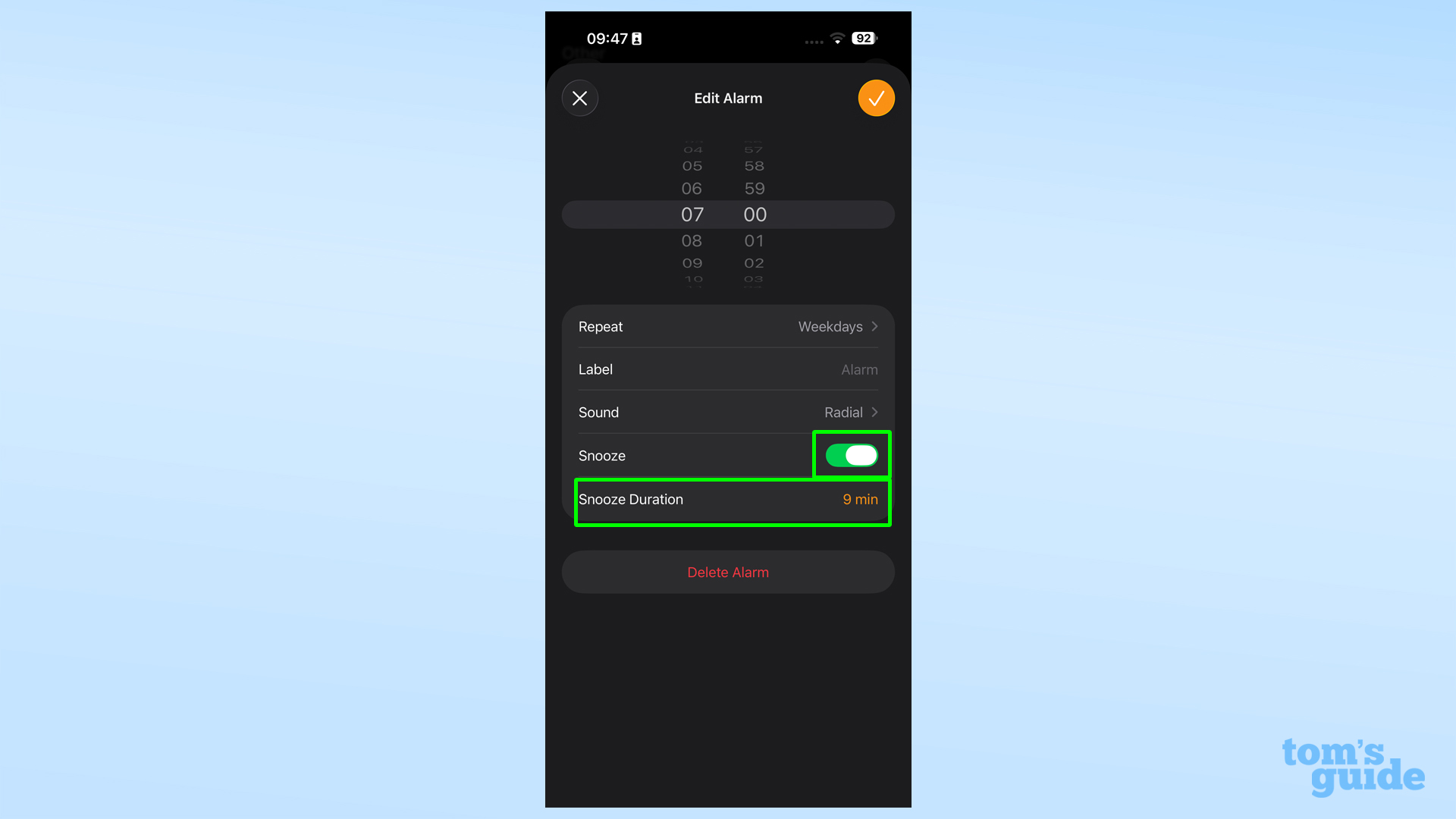
The arbitrary 9-minute snooze rule is finally gone in iOS 26. Open the Clock app, tap the Alarms tab, select an alarm, and you'll see a new Snooze Duration option at the bottom of the settings.
Each alarm can have its own snooze duration, so your weekday wake-up call can have a 5-minute snooze while your weekend alarms get a more generous 15 minutes. The customization extends to the Wake Up alarm used in Apple's sleep monitoring features.
This seemingly small change has a bigger impact on morning routines than expected. Being able to set snooze times that actually work with your schedule makes the alarm system far more practical for different situations.
3. End group chat chaos with built-in polls
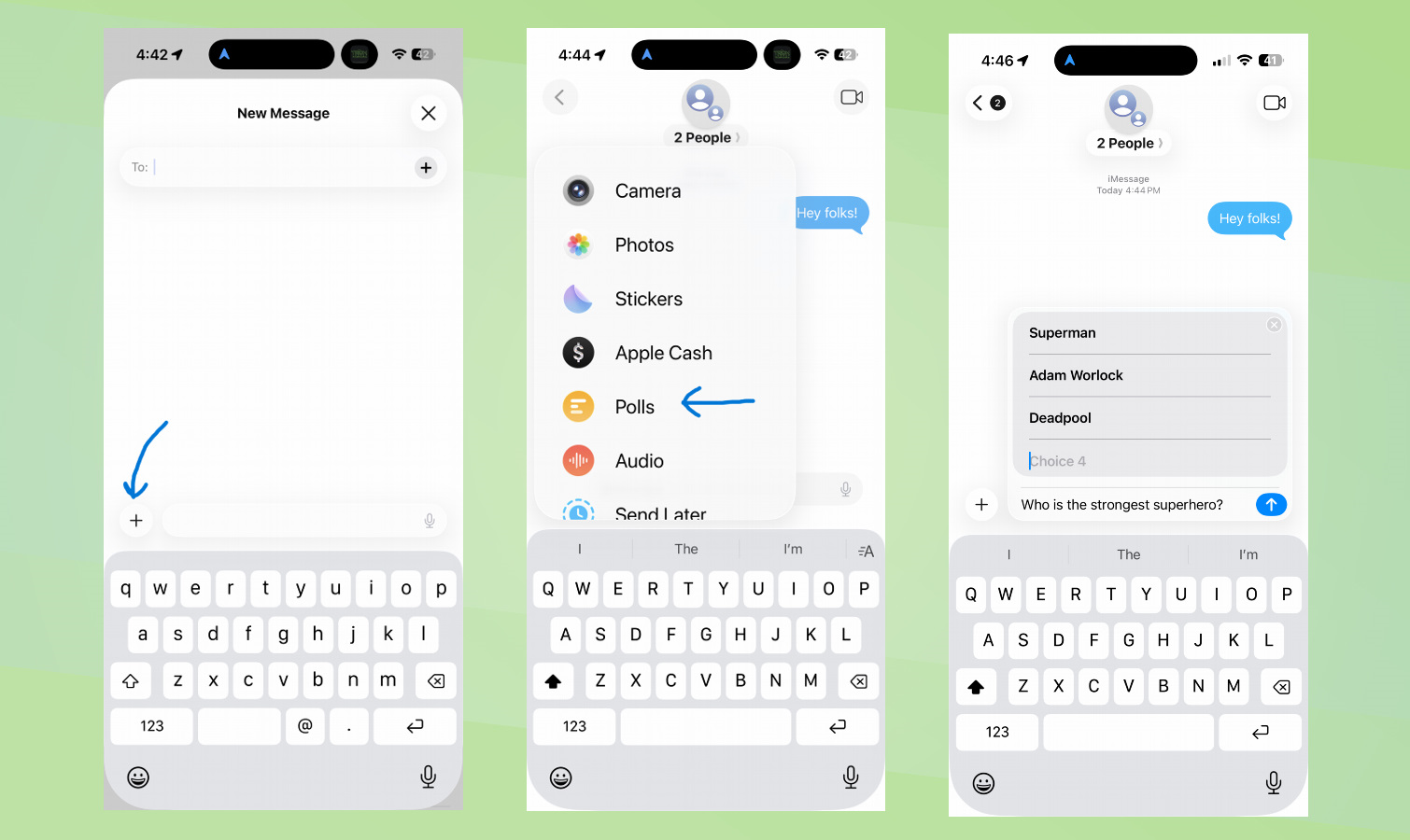
iOS 26 adds interactive polls to iMessage group chats, finally solving the endless back-and-forth about where to meet or what to watch.
Open an existing group chat or create a new one, tap the + icon, and select Polls. Then type your question and add at least two answer options in the choice boxes that appear.
Tap send and your poll becomes an interactive message that group members can vote on by simply tapping their preferred options. The poll stays in your chat history so you can reference results later, and people can continue voting until you're ready to make the final decision.
4. Avoid unwanted calls with call screening
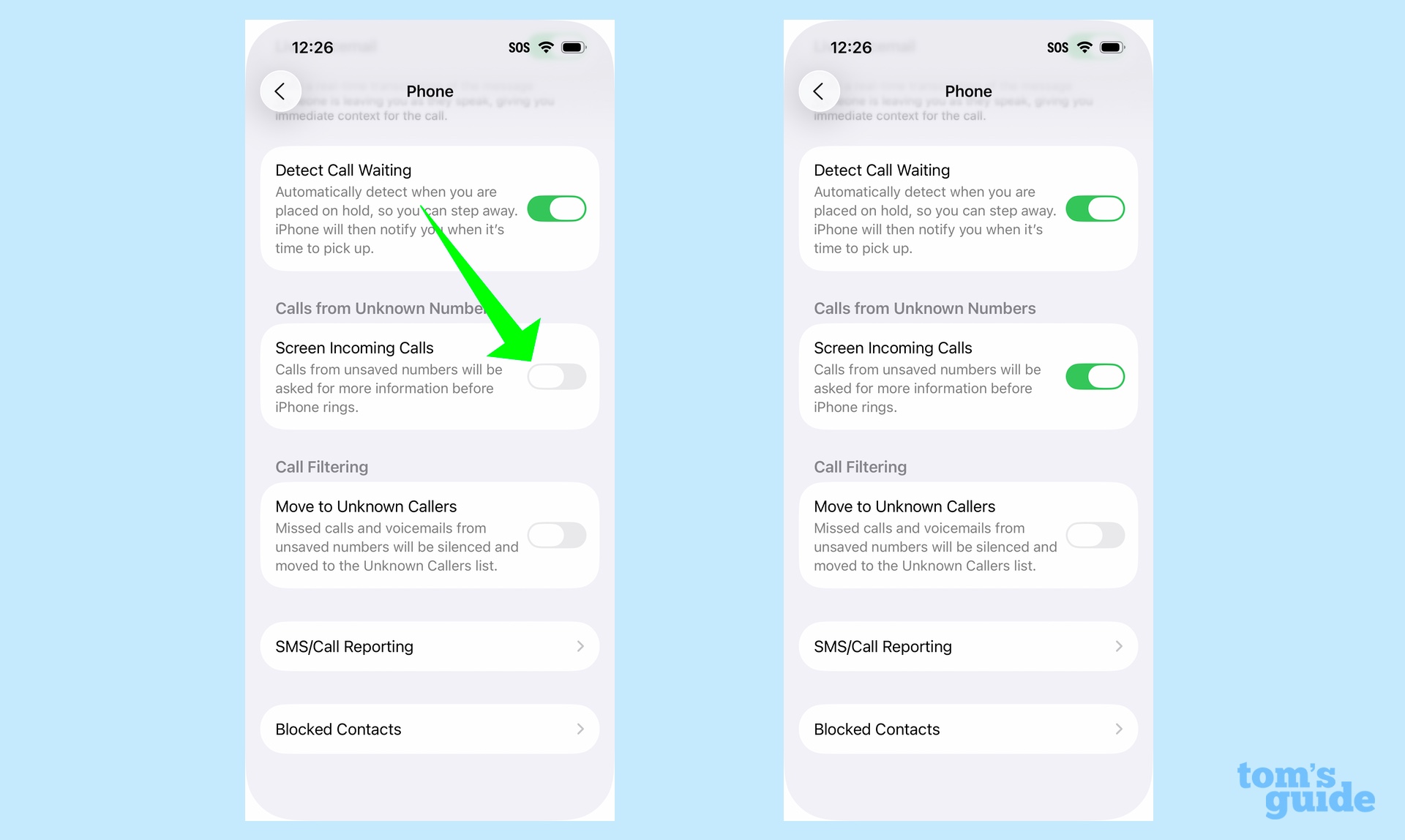
Call screening in iOS 26 handles unknown callers so you don't have to. Launch the Settings app, scroll down and tap Apps, then select Phone from the list. Find the Screen Incoming Calls section and slide the toggle to turn the feature on.
Once enabled, calls from unknown numbers won't ring your phone immediately. Instead, the caller hears a message asking them to identify themselves and explain why they're calling. You'll see a subtle indicator in the Dynamic Island that a call is being screened, but you won't hear any ringing until the caller provides information.
After the caller responds to the screening prompt, your phone will ring and you'll see their provided information along with the incoming call. This eliminates interruptions from robocalls and spam while ensuring legitimate callers can still reach you.
5. Let AI automatically optimize your battery life
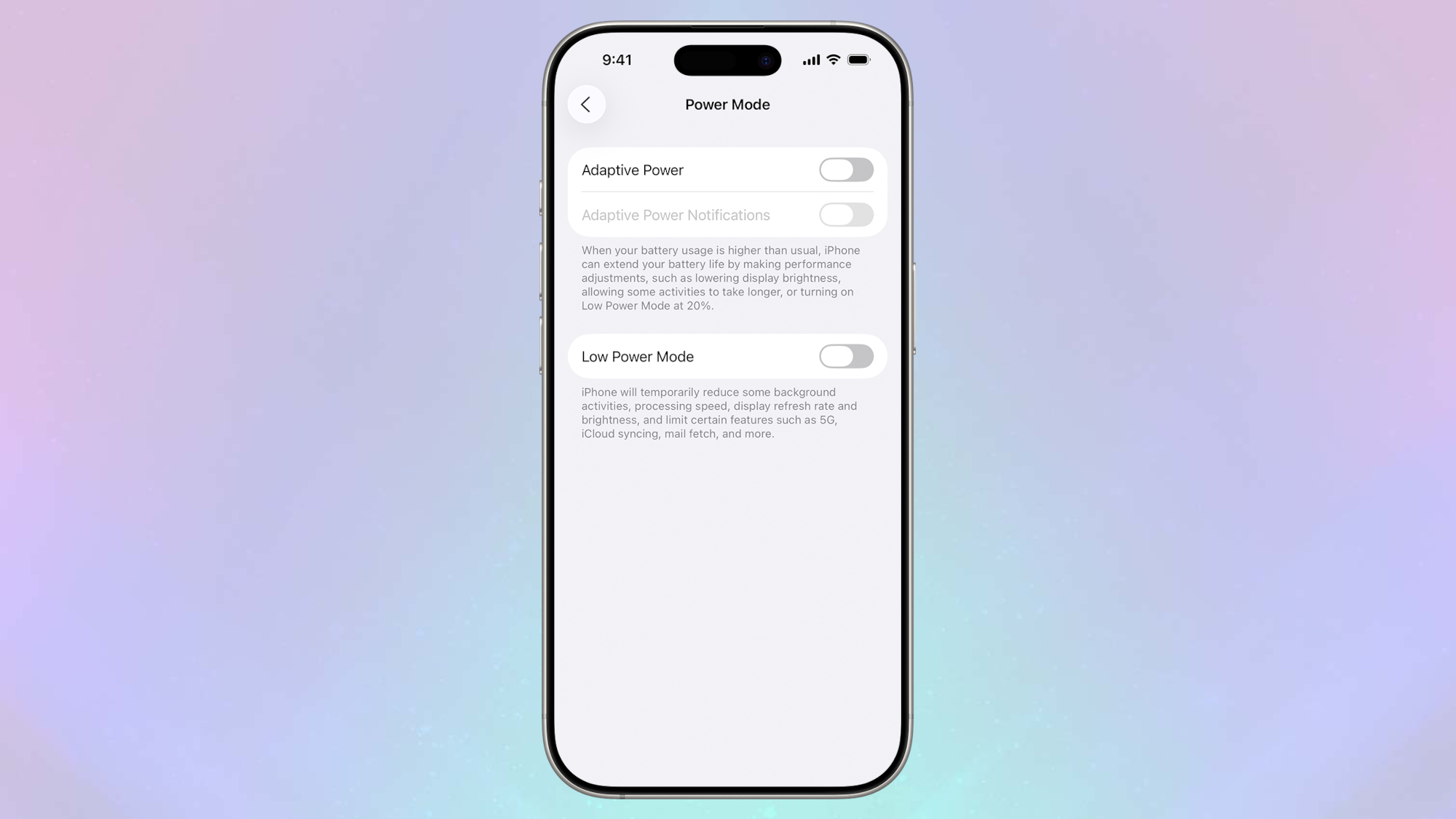
Adaptive Power Mode uses Apple Intelligence to monitor your usage patterns and automatically adjust system behavior to extend battery life. Enable it under Settings, Battery, and Power Mode and toggling on Adaptive Power, on compatible devices.
The feature works invisibly in the background, dimming screen brightness, pausing background processes, or reducing performance when it detects higher than normal power consumption.
Unlike manual low power mode, it makes targeted adjustments based on what you're currently doing.
Follow Tom's Guide on Google News and add us as a preferred source to get our up-to-date news, analysis, and reviews in your feeds. Make sure to click the Follow button!







