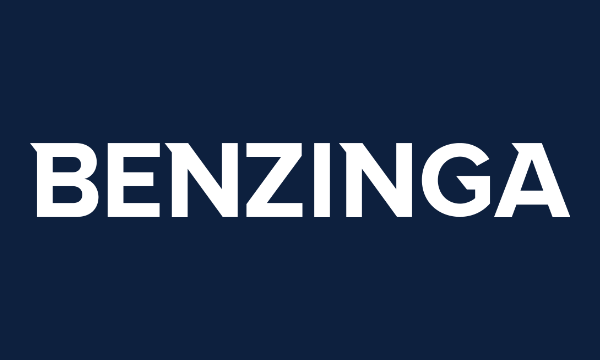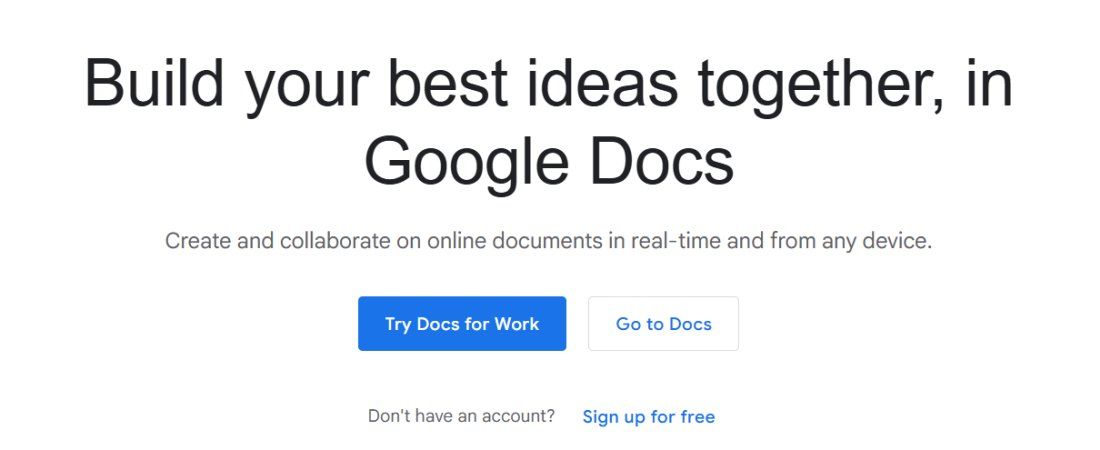
The best word processors are essential tools for both personal and corporate use. They make it easy to type and edit everyday documents, from contracts to memos, articles, letters, resumes, and many more.
You can download an offline word processor or use an online version like Google Docs. This free tool, provided by Google, allows you to create and edit documents with ease. You can collaborate with other people on the same document and share or download the final work to your device.
I’ve used Google Docs for a while and can attest to its features, pros, and cons. I thoroughly tested and reviewed it to help you decide if it’s ideal for your personal or business use. Read on to learn what Google Docs offers and how it fares against alternatives.
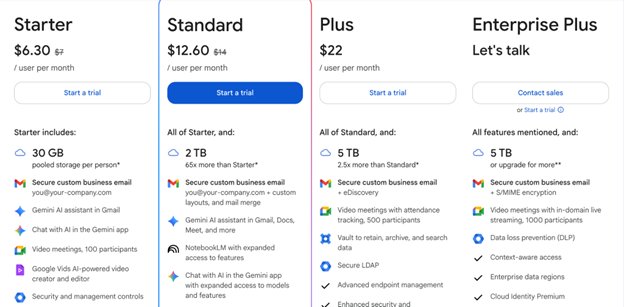
Google Docs: Plans and pricing
Google Docs is free for personal use. Some restrictions exist, as each Google account is limited to 15 GB of storage across all services. However, 15 GB is more than enough for the average person to create and store all their texts.
However, if you surpass the 15 GB limit, you can purchase a Google One subscription to increase your storage capacity. $20 annually unlocks 100 GB of storage, $100 offers 2 TB, and $250 annually unlocks 5 TB. This storage space can be shared between you and friends or family (whom you invite to join your Google One plan).
Companies can use Google Docs to collaborate and create documents. A Google Workspace subscription provides access to robust storage capacity and numerous Google services, including Docs.
Google Workspace offers three pricing plans – Starter, Standard, and Plus – that unlock 30 GB, 2 TB, and 5 TB of storage per account, respectively. The Starter plan costs $7 per user per month, the Standard plan costs $14 per user per month, and the Plus plan costs $22 per user per month.
A 14-day free trial is available for a Google Workspace subscription. During this trial period, employees can test the ins and outs of Google Docs, although they can also do that by using Google Docs for free from their personal Google accounts.
Google Docs: Features
Google Docs is similar to any document editor you may have worked with. It’s essentially an online version of Microsoft Word, designed for real-time collaboration. The text pane is the most prominent part of the Google Docs interface, and the features are highlighted across the top menu.
Real-time collaboration is the defining feature of Google Docs. Multiple people can work on the same document simultaneously, and every user’s changes can be monitored in real-time.
Every user working on a document has an icon displayed at the top, and their cursor is highlighted on the document. This way, as a document owner, you’ll know exactly who is working on a document and which part they’re working on.
Collaborators can highlight specific words and leave comments and suggestions for each other. When someone creates a suggestion, such as deleting a paragraph or adding a new sentence, you can click the accept button to automatically implement the suggested change or the reject button to ignore the suggestion. You can also reply to a suggestion to provide context.
Likewise, when someone leaves a comment, you can reply to the person and create a back-and-forth conversation thread if needed. Everything is displayed on the same dashboard, and you can view all comment history. This way, you can track all changes made to a document by specific users.
The version history feature allows you to view all previous versions of a document, including its original state. If you don’t like the changes that have been made, you can restore a document to a previous version at a specific date and time.
As a document owner, you control who can access a document and what they can do with it. For instance, you can allow collaborators only to view but not edit or suggest changes. You can enable collaborators to suggest changes but not make final edits.
On the corporate version, you can prevent any user outside your organization from accessing a document. Outsiders with non-organizational email addresses would need explicit permission before accessing a document in this case.
To say I enjoyed the smooth collaboration of Google Docs is an understatement. It’s the best part of using Google Docs – the ability to work together on the same document, despite being physically far apart. It felt like being in the same room with my collaborators.
Artificial intelligence (AI) is raging in this era, and any product that doesn’t incorporate it risks getting left behind. Google has integrated AI features into Google Docs, bringing noticeable improvements compared to when I last reviewed the app.
If subscribed to Google Workspace, employees can switch on the Gemini AI assistant while using Google Docs. This assistant functions as a writing companion, suggesting new words, correcting errors, and refining a document to make it easy to read.
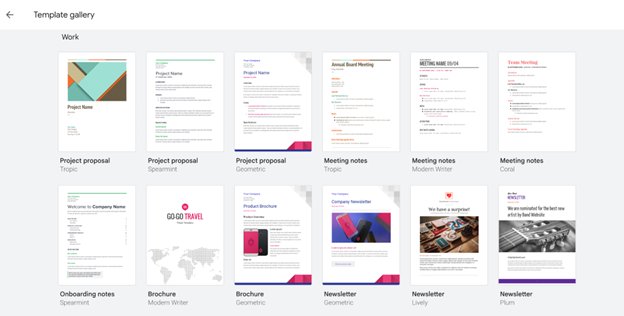
Gemini can generate text based on your prompts, although the text often felt robotic during my test. The good thing is that you can make the final edits to make the generated text sound more human. I enjoyed Gemini’s suggestions and corrections of mistakes I initially overlooked. I can attest to it being a productivity boost when creating and editing texts.
Creating business documents from scratch can be hectic. Often, users don’t know where to begin, but Google Docs provides help. It features a collection of templates that can serve as the foundation of your document. Examples include meeting notes, product roadmaps, project proposals, and sales quotes.
The free version has these templates, albeit in limited numbers. Google Workspace subscribers have access to a much larger template collection. Another advantage for Google Workspace subscribers is the ability to append e-signatures to documents. These signatures are just as legally binding as manually appended ones, so you can use them to sign contracts, invoices, vendor agreements, and other crucial corporate documents.
Google Docs is integrated with many other Google tools, including Drive, Meet, Chat, Tasks, and more. For instance, you can create new Google Docs files directly from Google Drive or upload existing documents into Google Drive and edit them with Google Docs. Any changes you make to Google Docs will be automatically saved to Google Drive.
I earlier mentioned that Google Docs’ collaborative features made me feel like I was in the same room with other people working on my document. It gets even better with the Google Meet integration, which allows you to host video meetings directly within the Docs interface.
You can create a new meeting and invite other collaborators, or join existing meetings created by others. This way, you can pass across vital information while editing a document.
Similarly, you can chat with collaborators in real-time, thanks to the Google Chat integration. If video-conferencing isn’t convenient, chat is a reliable alternative to exchange vital information during collaborative edits.
Another standout feature is Voice Typing, which allowed me to dictate text into my document instead of typing endlessly. This feature is based on Google’s advanced speech-to-text technology. However, don’t expect perfection. It’ll make some mistakes when converting your speech to text, which you’ll have to correct afterwards.
Language translation is also available, based on Google Translate. You can translate text into over 100 languages, but don’t expect perfect translation. When I translated several texts, the system often struggled with context and translating uncommon words. It works for basic use cases, but it isn’t as good as a professional translator.
I’ve discussed a lot about Google Docs’ internal features, but it doesn’t end there. Google Docs notably has “add-ons,” which are third-party integrations created by other developers. Some of these add-ons are free, while others require payment.
Examples of add-ons I used include an AI-based video generator, a plagiarism checker, and a tool for creating detailed diagrams. Depending on your personal or organizational needs, you can select relevant add-ons from the Google Workspace marketplace.
I could spend all day talking about Google Docs’ features, but that would be tiresome. Clearly, Google Docs offers a robust feature set on both the free and personal tiers. It’s one of the best tools you can use for document editing and creation.
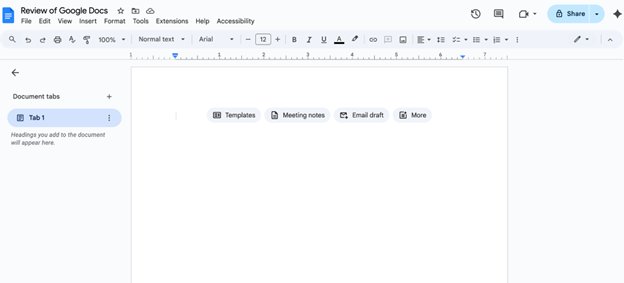
Google Docs: Interface and in use
Google Docs has a user-friendly interface that I think anyone can navigate. If you’ve ever used a word processor like Microsoft Word, it feels exactly the same. Even as a new user, the features are neatly arranged in a way you can quickly grasp.
All formatting buttons are arranged across the top menu, and you’ll type in the main body below. The buttons have distinct icons that let you understand them at a glance.
If clicking buttons gets tiring, you can use keyboard shortcuts to achieve the same functionality as many of the buttons. However, these shortcuts can be a steep learning curve, so don’t expect to know them all within a short time. Similarly, Google Docs’ extensive features can present a steep learning curve, but you can understand the advanced features with time.
Google Docs is accessible from your web browser or mobile app. The mobile app allows you to edit documents offline, and you can also enable offline editing on the web browser version. When you reconnect to the internet, any changes made in offline mode will be automatically synced.
Google Docs: Support
Google provides decent support for free users. You won’t have access to direct help, but Google’s help center contains extensive user guides, tutorials, and solutions to common issues encountered on Google Docs.
When I faced any challenges with Google Docs, I consulted the help center and always found a solution. It helps that Google Docs is an intuitive tool that didn’t give me many problems in the first place.
If subscribed to Google Workspace, you have access to significantly more support resources. You can speak directly with a Google support representative to resolve issues. Support reps are available via email or live chat. Companies subscribed to the Enterprise plan have a dedicated account representative who provides swift support.
You can also seek help in Google’s official support forum. This website has fairly active users who exchange solutions to each other’s issues. You can post a question on this forum and receive answers.
Google Docs: The competition
Competition is intense in the document editing software niche. Consumers have endless options when seeking document editing software, but how do they fare against Google Docs?
The main competitor I’d like to highlight is Microsoft 365 (Word Online). Microsoft Word is the most popular offline word processor with which most people are familiar. Under Microsoft 365, you can access an online version of Microsoft Word with similar features to Google Docs.
From my perspective, Google Docs fares better in real-time collaboration than Microsoft Word Online. The latter has collaborative features, but doesn’t feel as smooth as that of Google Docs.
However, Microsoft Word Online beats Google Docs in advanced formatting. It offers a broader range of document editing features than Google Docs, and it supports a wider variety of text file formats.
From my perspective, the strengths of each boil down to Microsoft Word being designed first for offline use, before an online version was later developed. Hence, it excels more at text formatting and features designed for offline use.
In contrast, Google Docs was built as an online collaborative platform from its inception. The developers have honed the collaborative editing features to deliver the smoothest experience.
Google Docs: Final verdict
Google Docs is an excellent choice for document editing. In particular, the free version offers many features that competitors charge money for.
The business version, part of Google Workspace, offers a good bang for your buck when considering the numerous other Google apps you gain access to. Google Docs is one of the best online word editors I recommend for personal and business use.