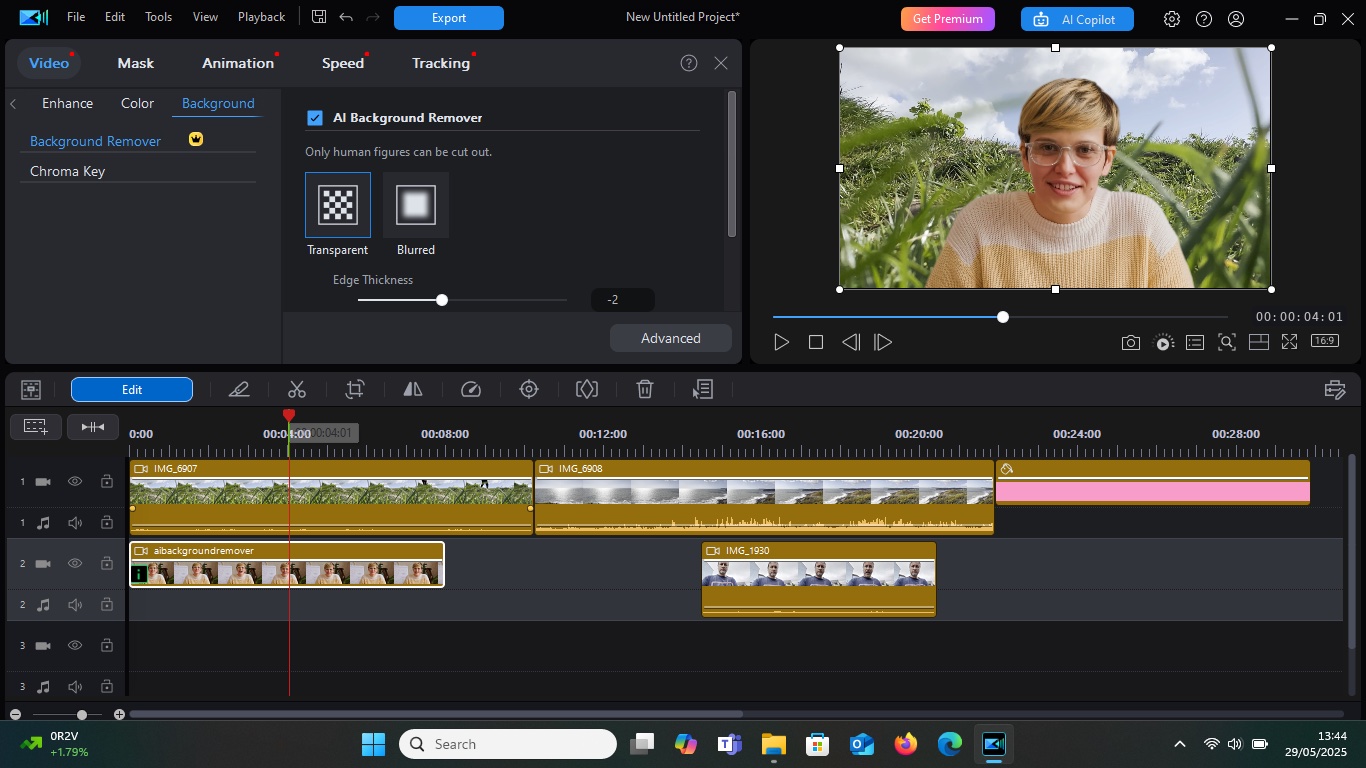
When it comes to video editing, you’ve got the video editing apps, that are free but have limitations, and you have the advanced video editing software, which offer you the moon and the stars, but present you with a vastly more complicated interface.
You’ve no doubt heard of Adobe’s Premiere Pro, for one, and if you’re a Mac user, Apple’s own Final Cut Pro would’ve been hard to miss. But there are others, such as DaVinci Resolve, a very impressive professional-grade video editor. How many of you, however, have heard of the catchy-named Cyberlink PowerDirector 365? Like Resolve, it too comes in two flavours: a free limited version, and a more powerful alternative which comes at a price, and it's definitely worth looking into further...
How I tested
As the software is multi-plaform, being compatible with Windows computers and Macs, I ran CyberDirector 365 on an M1 iMac and a Core i5 HP laptop. Using older machines hopefully leads to a more accurate impression of the software’s performance, as we can’t expect everyone to be able to afford the latest and greatest. I grabbed some HD and 4K footage, to see how well it fared.
Getting started
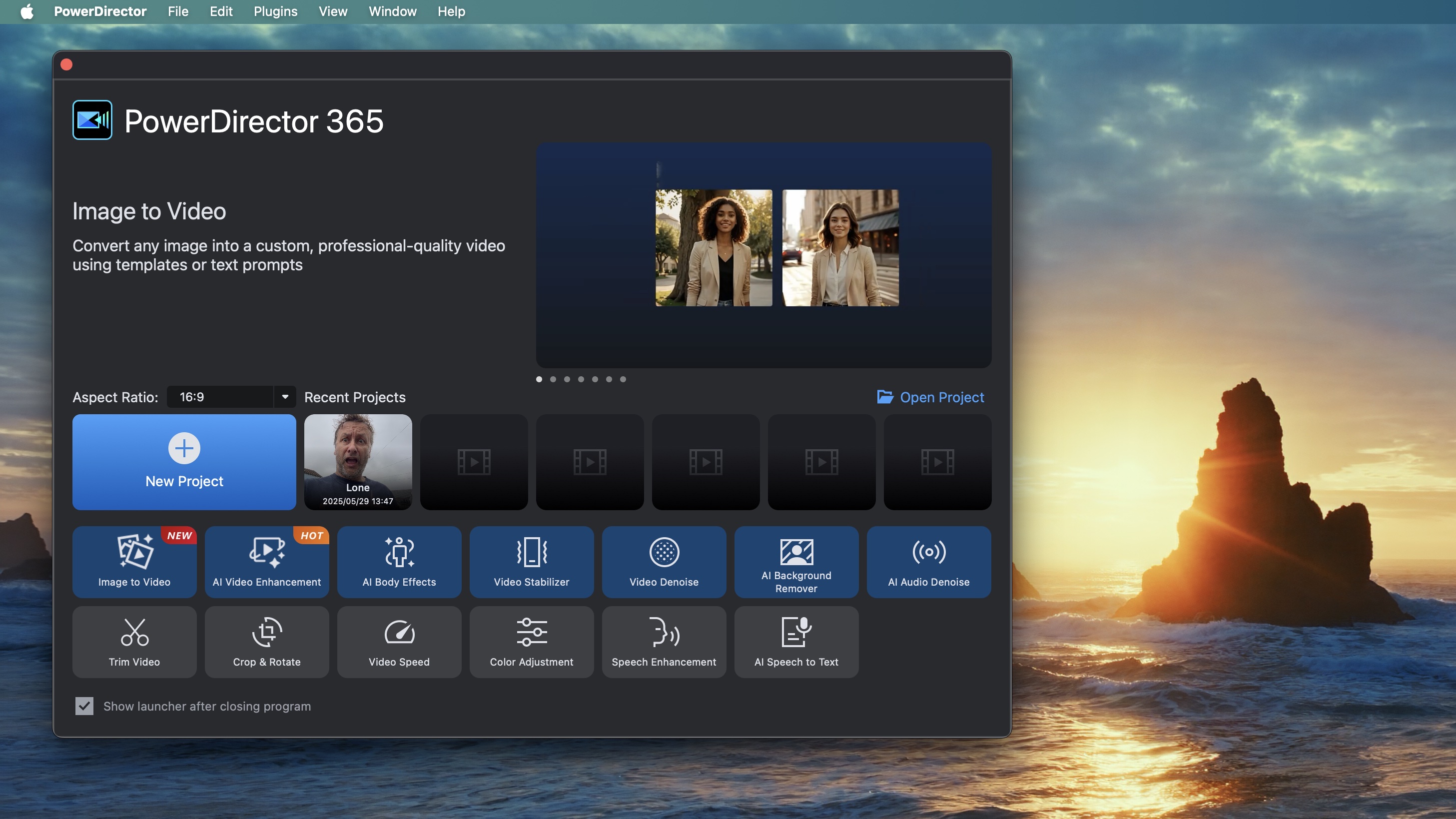
• Free option to try before you buy
• No feature parity between platforms
Getting hold of a copy of CyberDirector 365 couldn’t be easier: hop on over to Cyberlink’s website, mouse over ‘Products’, and choose the PowerDirector that’s designed for your computer (Mac or Windows). You’ll find a large ‘Free Download’ button on the following page. Click on it, and the download will happen within seconds. Install the software, and you’re ready to go.
Be aware though that there isn’t feature parity between platforms, and Macs have fewer features. In fact, I was quite surprised by how many were missing from the Mac version. So much so in fact, it started to feel like a different app. On the plus side, Macs were able to read video formats the PC version couldn’t.
Every time you launch the app, you’ll be asked whether you want to use the ‘Free Version’ or grab the ‘Premium’ edition. Obviously once you’ve started paying for Premium, that choice will no longer need to be presented to you.
Setup score: 4.5/5
Core features
• Some tools usable without loading full interface
• Editing is mirror of most of the competition
At its most basic, PowerDirector is a non-linear (meaning you can access and modify any part of the project at any time) desktop video editor, but the software’s home page presents you with other functionality you might find useful. Do you really need to launch a full editor, if all you wish to do it alter the speed of a clip, trim some footage, clean up some audio, or perform some colour adjustments?
All these and more are presented as icons and are one-step tools to help you do something quickly without having to launch the entire interface (some do launch the main interface, but take you straight to the tool in question). You’ll likely notice a fair number of AI tools there too. Cyberlink are strongly pushing AI, more so than its immediate competition. Whatever you or I feel about AI, is immaterial: you can totally ignore these AI features, or embrace them and create projects with them. There is one big drawback though: although you do get some credits with your monthly subscription, you will very rapidly run out, leading to additional purchases to keep the AI machine fed.
Focussing on the editing side of things, PowerDirector has made a weird design choice: although you can work with multiple layers of video - as any video editing software worth its salt lets you - a clip under another will hide the latter from view. Its three aforementioned pro competitors do the opposite: the one on top covers the one underneath (like a piece of paper would ‘in the real world’). It’s not the only video editor that does this, but it’s so counterintuitive, it can be jarring at first.
Despite this, PowerDirector is a very decent and powerful editor. It comes with a generous number of titles, effects, transitions, overlays and audio mixing tools to help you create complex projects with ease.
Some of these effects are available with the free version, but most are premium – thankfully you can see which are which thanks to a yellow overlay with the word ‘try’ on it. This means you can work with them in your free project, but won’t be able to export your work unless you pay for a subscription, or remove those premium effects.
Feature Score : 4/5
New features
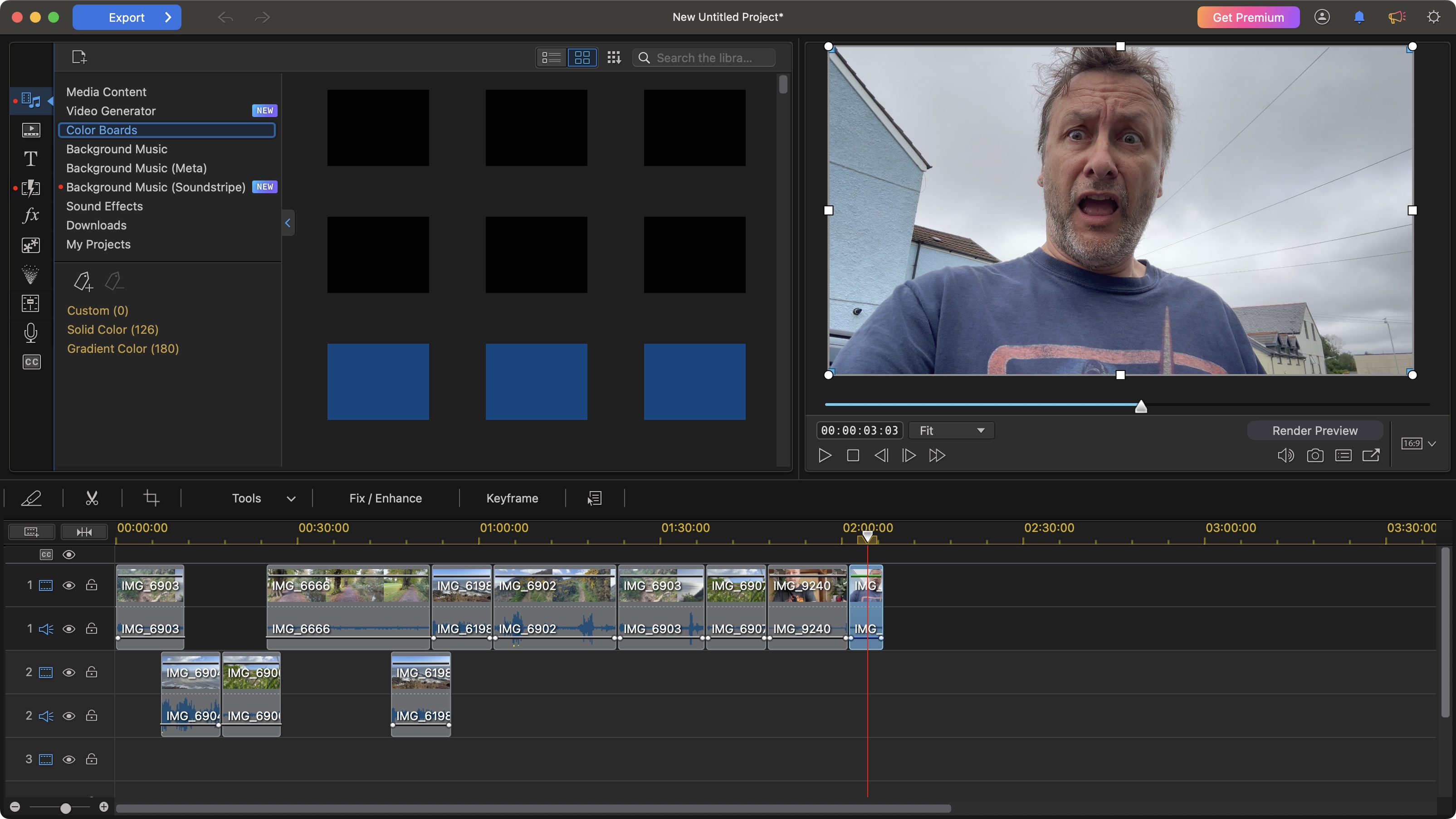
1. Ongoing Updates
Being a subscription service, PowerDirector 365 doesn’t release major yearly upgrades. Instead, features become available throughout the year, and you get to explore and use them the moment they’re released. This is the case for feature updates, as it is for content additions. The latter add additional options for stickers or transitions for instance. The latest two releases offered 10 new ‘retro’ transitions, along with 3 ‘optimised for social media posts’.
When it comes to new features, you can tell Cyberlink are moving into AI in a very big way. Back in 2024, we gained access to Getty’s music tracks. We got some new Blur transitions, and in March 2025, premium fonts became available straight from the interface. Since then, it’s been AI all the way with video enhancements, an image to video generator, three new generator templates, and the creation of a specific section to manage your AI creations.
Feature score: 4/5
2. AI Co-Pilot
Remember: there isn’t feature parity between platforms, and this new ‘AI Co-Pilot’ is currently PC-only. It’s a little blue button that resides top right of the interface, and if you find yourself stuck, and don’t know where a tool is, or how to perform a certain action, ask it, and it will give you an answer, with a step-by-step guide to achieve what you were after.
Even better, this AI tool doesn’t require credits to use, although the free version is limited to 30 requests.
As for Mac users? Well… I guess there’s always Google.
Feature score: 4/5
3. AI Video Enhancement
Enhancing video, and in this case, upscaling it, which can be done on either platform, is a great way to try and give low resolution clips a new lease of life by sharpening it enough to look good in a higher resolution project. Unfortunately, the results will depend on the quality of the footage, and some output will be better than others. It will also cost you 4 credits per second, with a minimum of 5 seconds per clip.
One weird glitch I encountered on the Mac: it wouldn’t allow me to work with an HD clip (1920x1080), stating that the resolution must be “1920 pixels or below” (yes, that confused me too). I had no such issue on the PC.
Feature score: 3.5/5
4. AI Voice Translator with Lip Sync
One new feature that truly blew my mind was AI Voice Translator. Using AI to alter an image is nothing new. We’ve seen many adverts offering you the ability to turn an image into a video for instance, and PowerDirector does that exceedingly well too - it even comes with a text prompt so you can instruct the algorithm with what you want to see. But AI Voice Translator is on another level. Not only will this feature translate what you say and make it sound like you’re a native speaker in one of ten different languages, but click on the ‘Lip Sync’ option, and it will also alter your lip movements to make it look like you’re actually speaking those foreign words. You need to make it easy by making sure you’re facing the camera, but the results were truly astounding. Couldn’t even detect any uncanny valley artefacts.
The only drawback, aside from the AI credit usage: it’s only available on the PC version.
Feature score: 5/5
5. Motion Tracking Quick Editing
Motion tracking can be very useful when you want to attach an effect to a moving object for instance. Here, PowerDirector makes it as easy to use as possible (and best of all, it works on both platforms). Load up the clip in the Tracking interface, select an area to track, and the software will analyse the footage in record time, tracking the object as best it can. Your mileage will vary of course, and the cleaner the clip is, the easier the tracking will be, but I found the effect pretty effective, and it’s then just a matter of adding a text layer, a different clip or image, or an effect to that tracked object. Could hardly be simpler.
Feature score: 4.5/5
User interface and experience
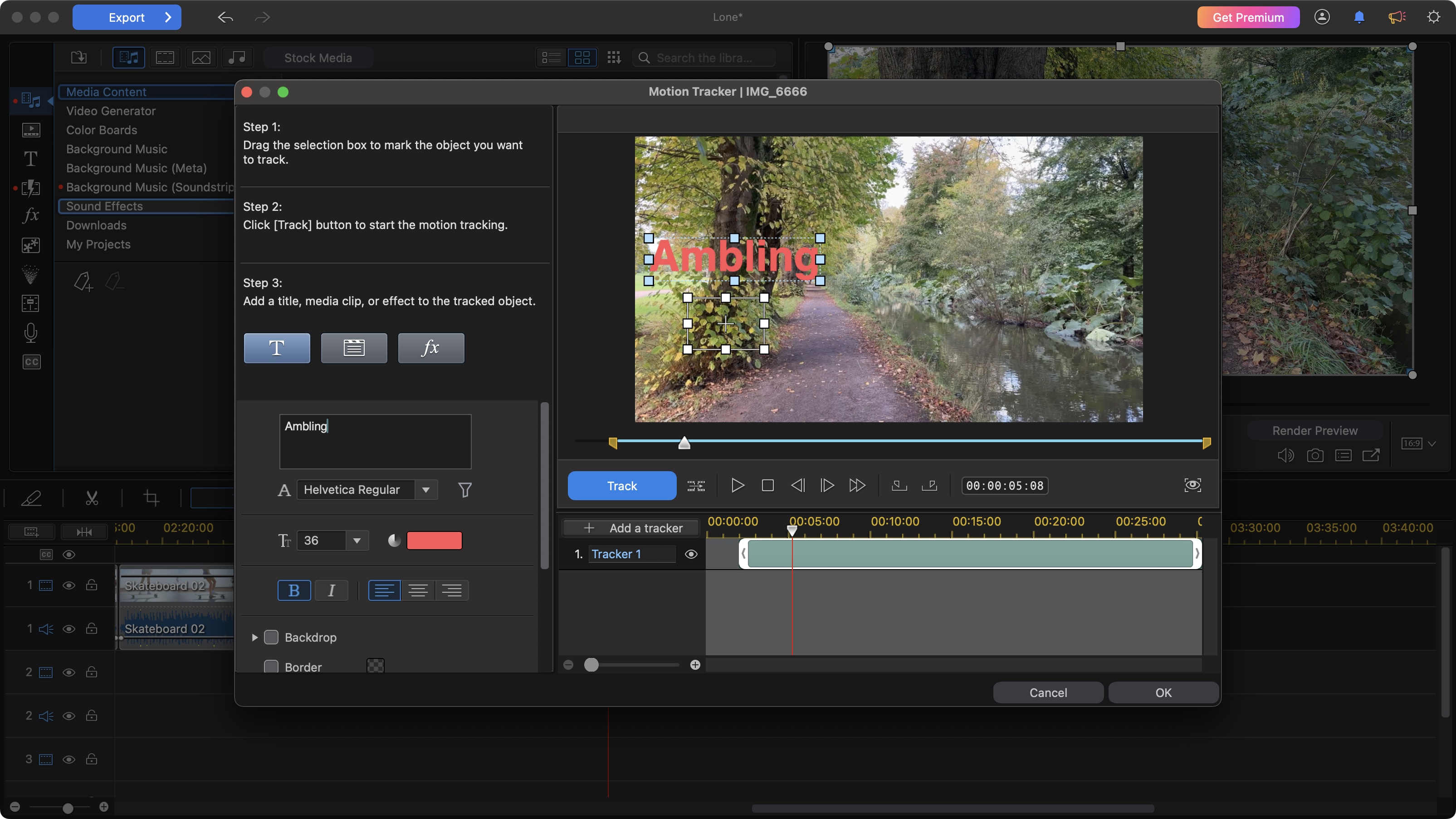
• Easy and intuitive interface
• But interface discrepancy between Mac and PC
It’s not just the features that are different: the interface is not the same between Macs and PCs. It’s frankly baffling, but thankfully the core aspect of the interface remains the same: your clips, transitions and effects are top left, the viewer area is top right, and the timeline is at the bottom, with a series of editing tools just above it. The biggest differences are with those tools and how they’re laid out, which will get confusing if you move between computers - but how many editors work with both Macs and PCs anyway… aside from people like me…
Working on a project felt simple enough if you’re used to editing, as long as you remember the layer order is reversed. Aside from that, it was plain sailing.
Performance score: 4/5
Mobile tools
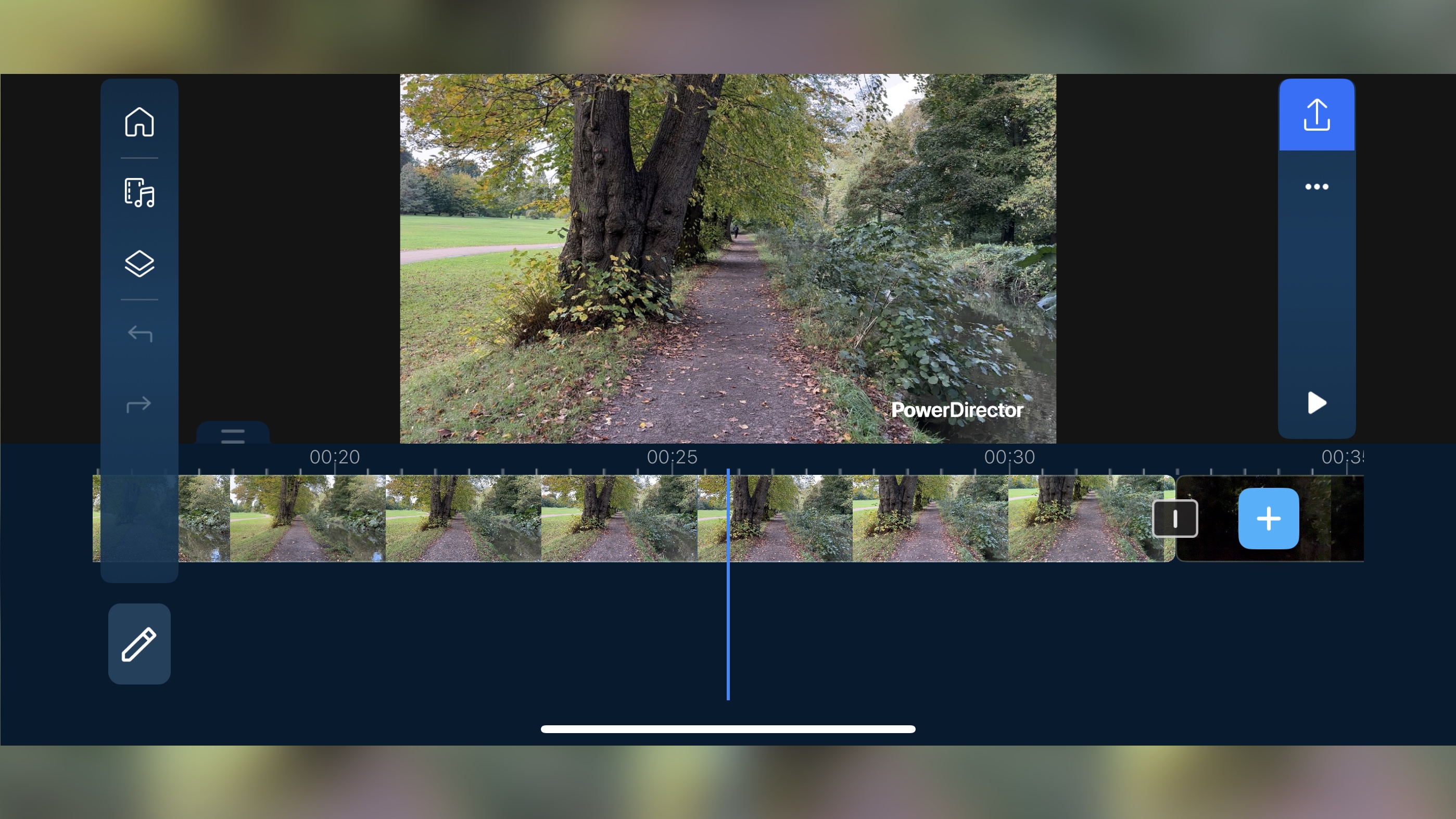
• Impressive mobile app
• Bought separate to desktop version
There is a version of PowerDirector that’s available for mobile devices, but the two products are not as compatible as you’d expect. Still, you can create simple projects with it, and the focus on AI is as strong there as on the desktop version.
Sadly you’ll have to purchase a separate subscription to unlock all the features of the mobile version, as subscribing to PowerDirect 365 doesn’t give you access to the other.
Mobile score: 3/5
Help & support
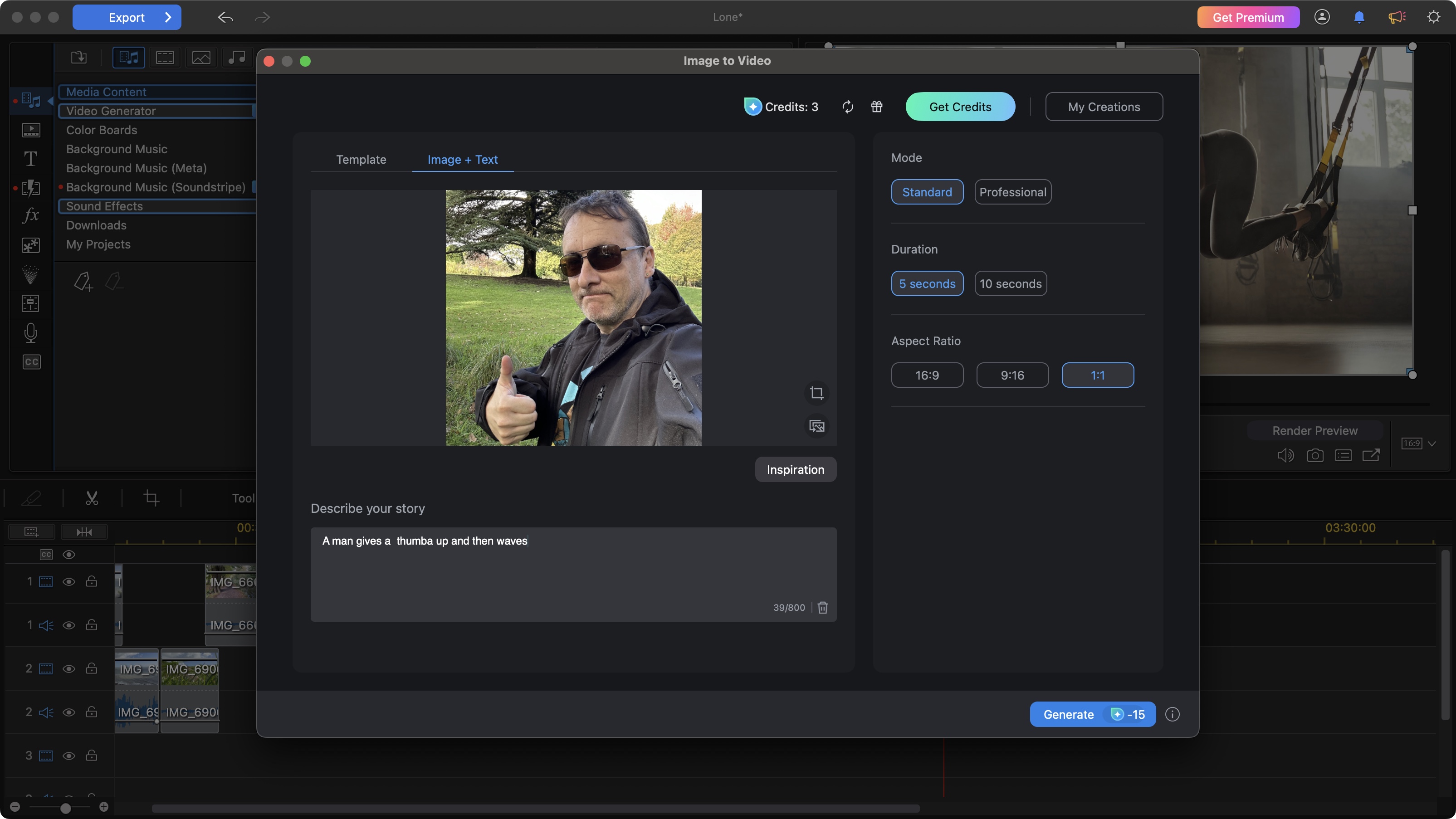
• Articles on support page available
• Also good YouTube channel
If you find yourself stuck trying to figure something out, there’s always the AI Co-Pilot (well, as long as you’re on a PC, of course), but if you need something more, Cyberlink do have a support page on their website, which features numerous articles to help you understand the software better,
If that isn’t enough, they’ve also got a YouTube channel where they visually explain some of their features. They’re currently releasing a ‘back to basics’ series, which would be ideal for newcomers.
Support Score: 4/5
Key plans and pricing
Whichever platform you’re working on, Cyberlink’s subscription will cost you the same: as of this writing, it’s currently $60 for the year, or $20 on a month by month basis.
It’s cheaper than Premiere Pro ($264 per year / $34.50 per month) and Final Cut Pro ($300), but it can’t beat DaVinci Resolve (free).
They do also offer a bundle with PhotoDirector 365 ($93 per year), and unlimited access to Getty Images’ premium library for an additional $50 per year, or $5 per month.
The subscription grants you 100 AI credits per month, but if you need more, you’ll have to purchase them separately. The more you buy in one go the cheaper they get.
One really bad move from Cyberlink is that these credits have a shelf life: those granted to you through your subscription last a month (so no rollovers), and if you purchase any credits, you need to use them within a year. Also, as there are many more AI tools in the Windows version than the Mac one, you have many more opportunities to spend those credits on a PC.
Value score: 3/5
Who is it for?
✅ You’re looking for a extensive editing environment
✅ You really enjoy incorporating AI into your workflow
✅ You need complex software that is comparatively easy to use
❌ You need feature parity between platforms
❌ You’re not that into AI
❌ You’d prefer editing without renting your software
Feature parity may not be important to most editors, but it will be to some, so it’s important to note that you’ll get a different software package depending on which machine you’ll run it on. As I tested PowerDirector on both Mac and a Windows PC, some of the new AI features just aren't available to Mac users.
Aside from that, I found PowerDirector to be a good editor. Its increasing focus on AI tools will certainly appeal to some – but might put off others. It’s a good versatile editor with numerous features that will satisfy many, newcomers and seasoned editors alike.
Attributes |
Notes |
Rating |
|---|---|---|
Setup: |
Download and install - simple and straightforward |
4.5/5 |
Features: |
Extensive features, as you’d expect from a high-level editing software |
4/5 |
AI: |
If you’re looking for AI features, you’ve definitely come to the right place |
4.5/5 |
User experience: |
A well designed interface that won’t take long to understand and master |
4/5 |
Value score: |
It’s an ongoing subscription, which is cheaper than Adobe’s |
3/5 |







