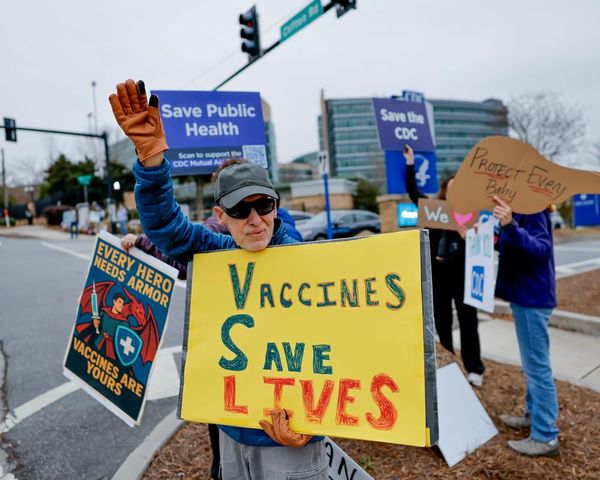The Pixel 9 Pro is Google’s current flagship model and indisputably the best Pixel phone yet, not least because it's available in two sizes.
Those looking for a smaller display will be taken by the Pixel 9 Pro’s 6.3-inch screen, while those who want a larger experience are well served by the Pixel 9 Pro XL, with its expanded 6.8-inch screen. There are minor differences between the two, which you can read about in our Google Pixel 9 Pro vs Google Pixel 9 Pro XL comparison.
For me, the Pixel 9 Pro XL is king, but regardless of which model you own, Google's latest flagship boasts plenty of unique and lesser-known features that you should be taking advantage of. Below, I've detailed my seven favorites.
1. Add Me really is a lot of fun

Google keeps talking about Add Me and with good reason: it’s an AI feature that actually solves a real problem. Nobody needs to change the floor to lava (which Magic Editor can do for you), but adding in that family member who's always missing from a group photo? That’s genuinely useful.
The camera performance on the Pixel 9 Pro is stellar; it’s consistently good across all four lenses. But for those with the Pixel 9 Pro, head into the camera, and you’ll see Add Me right there as an option. Tap on it, and follow these instructions:
The camera will scan the area, locate everything, and invite you to take the picture. Make sure everyone fits in the frame and there’s an obvious space to put yourself. Take the photo, and the phone will invite you to pass it to a new photographer. You then swap over while everyone else in the shot stays in place, and the second photographer takes the shot. Add Me merges the two images into one final image, with everyone in it.
Sure, sometimes this process will result in a comical AI glitch: lining up the images carefully helps, as does making sure that no one closes their eyes (as Add Me will try to make sure everyone looks their best), but sometimes, you have to take these AI oddities and savor them.
2. Video Boost is slow, but really works
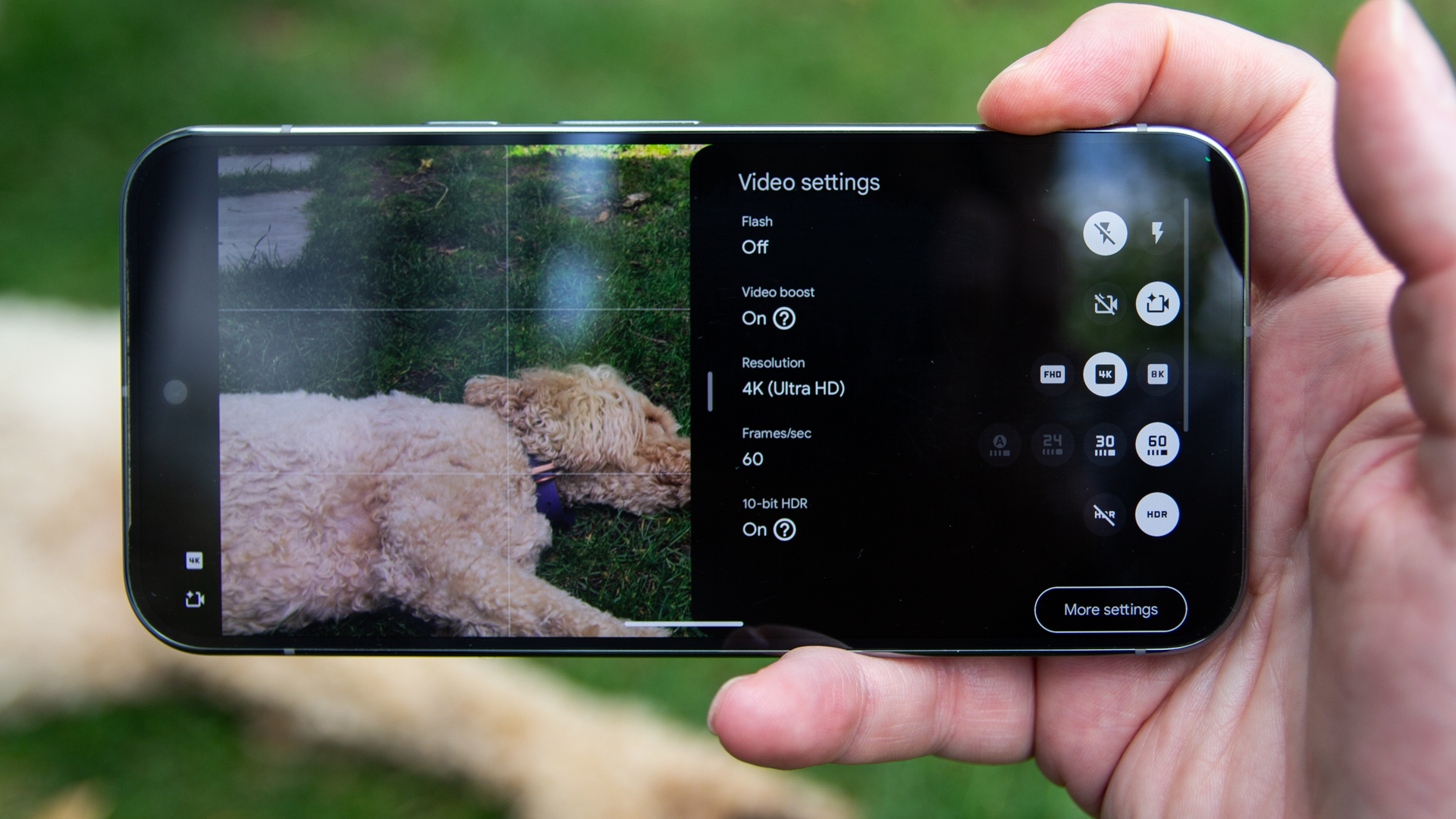
Video Boost is a feature that was added to the Pixel 8 Pro after launch, but it's slipped under the radar among Pixel users because there’s a lot to think about when you use it. However, like Night Sight Video, the results from Video Boost are spectacular and far superior to the regular video, particularly in more demanding conditions.
To access Video Boost, you have to open the Camera app and select video. Then open the settings in the bottom corner, and you can toggle on Video Boost. You lose access to some features, but it’s worth noting that if you stick to 4K video, you can still have 60fps and HDR, which you can’t at 8K.
Once Video Boost is turned on, shoot your video. A temporary file is created while the data heads into the cloud for processing. This can take some time, so you won’t get immediate results, but when it comes back, it sure looks fantastic. It’s labeled with Video Boost in Google Photos for future reference.
It’s worth playing around with, because you might find that in lower light conditions you get much better results. It’s a little fiddly, but it’s clear that the processing tech behind Video Boost works – and at some point in the future, it will probably move from being a cloud feature to an on-device one, and videos will get dramatically better.
3. Now Playing means I never miss a beat
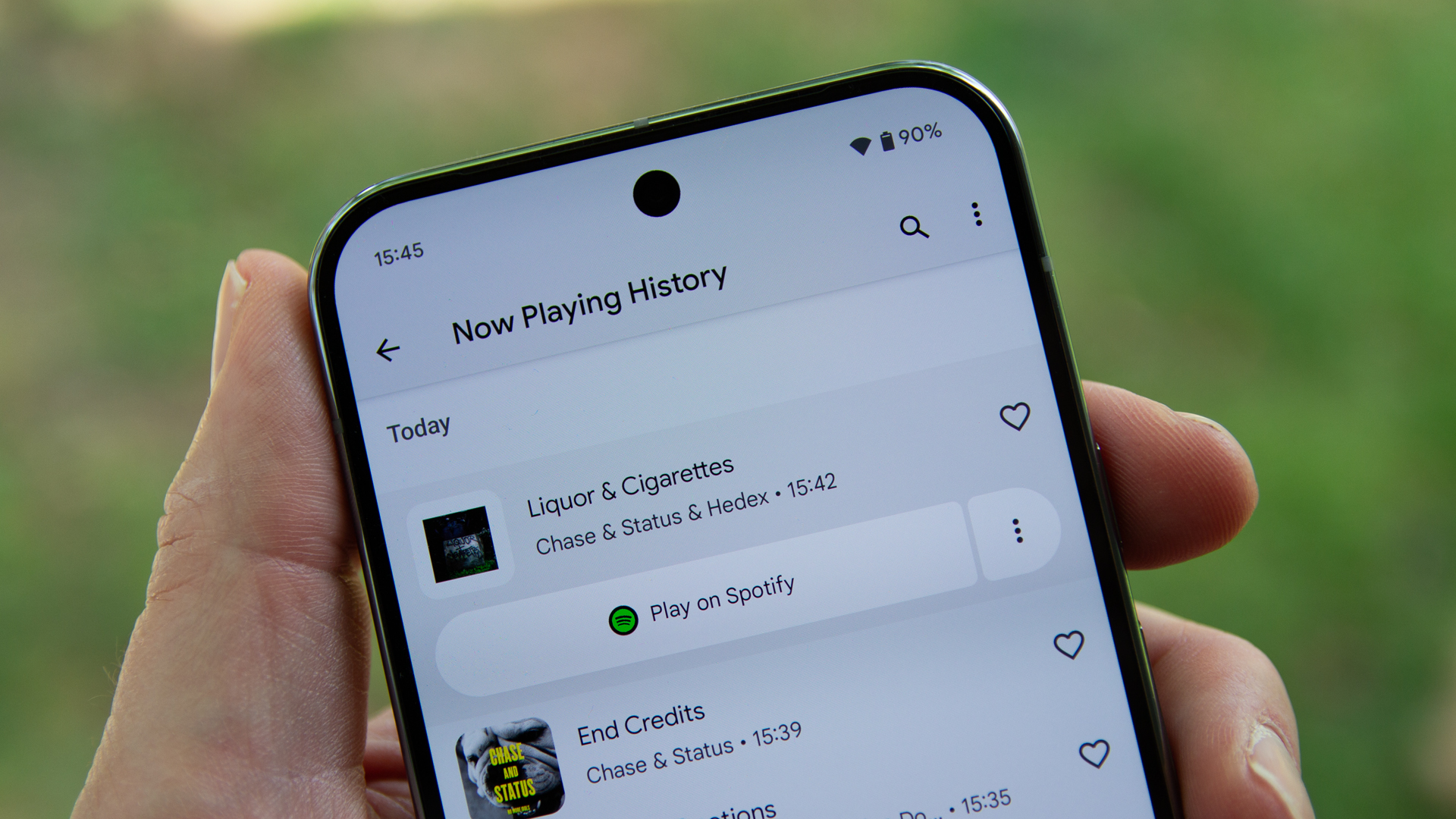
This tool has been around for a long time, and while other phones offer it, Google's Pixel-specific version is much more seamless. Yes, you can get it through Google Assistant or Gemini, but it’s a little more fiddly than it needs to be. For Now Playing on Pixel, it’s right there on your lock screen, able to give you that song title in a flash.
I’ve used this feature so many times – you might be in a club or a bar, and there’s something playing and no one knows what it is. People start reaching for Shazam, but I’ve already got the answer. Sure, iPhone can do this too through its neat Shazam integration, but I’ve always enjoyed just how swiftly and accurately my Pixel can recognize songs in the background.
If you don’t have Now Playing turned on, head into Display and touch Lock screen > Now Playing. Here, you’ll find options to turn it on and control notifications (you might want to remove sounds from this notification). You can also opt to “enhance” Now Playing by adding album art, and set your default music player, so you can play that recognized music with a tap.
The Now Playing history is really interesting, so if you’re using this feature, try dropping a shortcut onto your home screen so you can tap and open it up. Best of all, you’ll see all the songs that your Pixel heard right there in a neat list – you don’t have to trigger it on a song-by-song basis, it’s just there, filling in the blanks for you.
4. Notification history is just incredibly useful
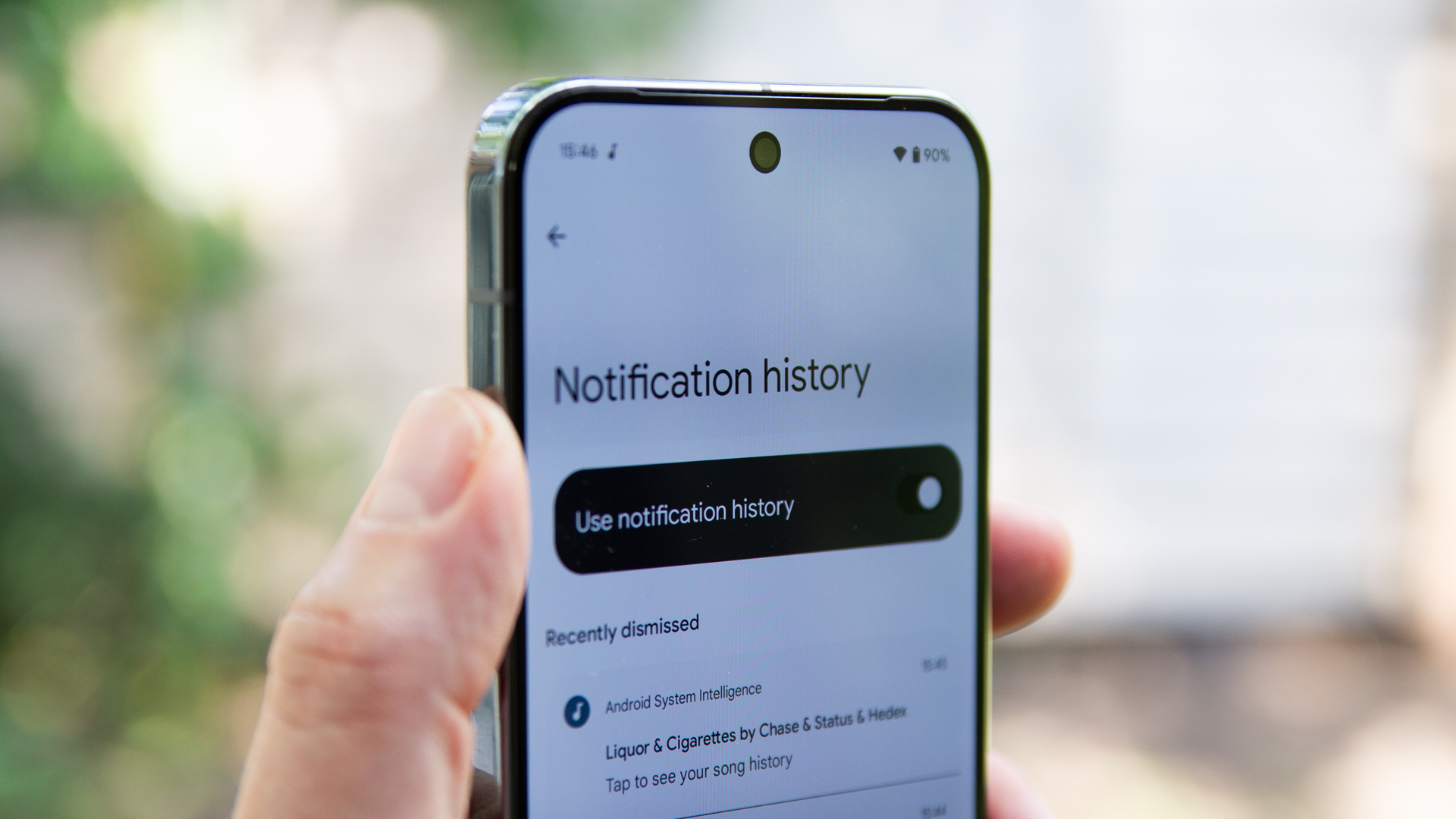
Sometimes it feels like you’re getting overwhelmed by notifications. That’s the downside of these super-connected devices that we all have in our pockets. Some of those notifications are genuinely useful, and some are just trash that you never need to know about – like marketing pings that some apps love to send out.
If you don’t know where your notifications are coming from, Notifications history is going to be your best friend, as it can really help you get back in control. To find this feature, head into Settings > Notifications > Notifications history.
Here, you’ll find a list of recently dismissed notifications, which is great for retrieving a mistakenly dismissed ping. That’s the first useful tip.
The second is that you’ll see the last 24 hours of notification history, so you can see what’s been bothering you. This will include a whole range of apps, and you can tap the arrow to drop down and see what that notification was.
Best of all, once you’re on the notification, press and hold, and you’ll go through to the notification controls for that app. Here you can turn them off, set them to silent, or do whatever else you need to do. Yes, you can do this directly from the notifications themselves when they appear, but this is a great shortcut for housekeeping on your phone.
5. That zoom is what it’s all about

The Pixel Pro stands apart from the Pixel by offering a telephoto camera. It’s a 48MP lens with an f/2.8 aperture and 5x optical zoom. It then offers digital zoom out to 30x, but takes advantage of Super Res Zoom, using AI to make those images look better. And it works.
It’s very different from the sort of zoom enhancement you’ll find on the Honor Magic 7 Pro, which uses AI to identify what’s in the image and basically replace it. Xiaomi has a similar system on the Xiaomi 15, which can result in a final zoom image that doesn’t look anything like the actual scene.
Super Res Zoom isn’t a mode you can toggle, and I’ve found, in parallel testing, that it often gives better results than other zoom models out at 30x. If you want that artificial look, the Pixel has another feature hidden away. It’s called Zoom Enhance, and you’ll find it in the Google Photos editing options.
While it uses generative AI, it’s no way near as destructive as those aforementioned options from Honor and Xiaomi, so if you want to clean up an image, it’s worth a go. It’s worth noting, however, that the HDR information gets lost when you use Zoom Enhance, so if you have a photo that’s bright and vibrant, it might look a little dull once edited.
6. Pixel Recorder is functional AI
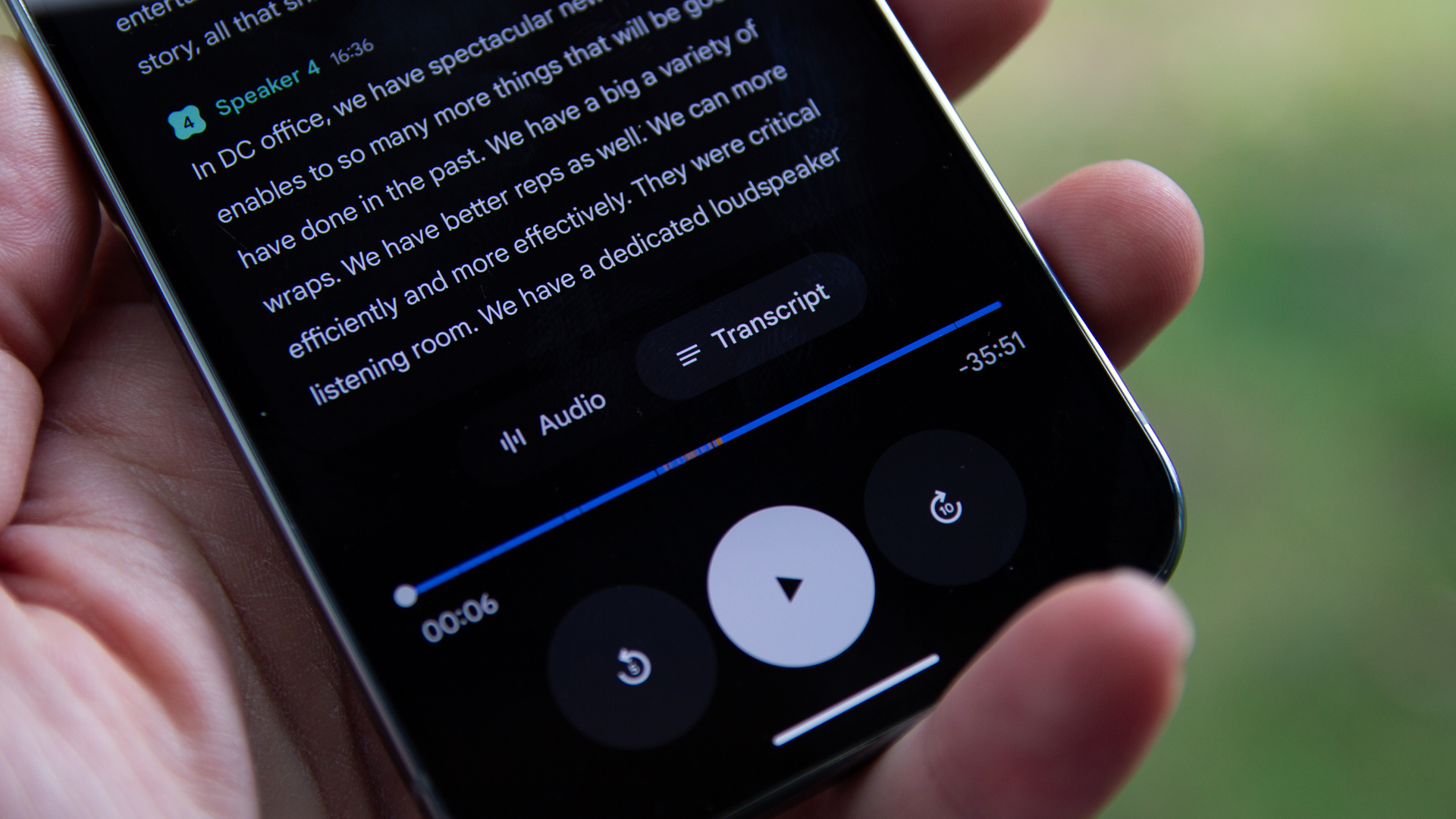
I’m a journalist, and so voice recorders are my favorite thing. I’ve recorded hundreds of interviews and meetings, and that used to mean hours of transcribing to try to get back to that essential quote. Pixel Recorder changed all that, specifically with auto transcription. Yes, this feature launched in 2019, but it’s easily overlooked, because it barely gets mentioned.
At the time of its launch, no one was talking about AI, but here we are: the rest of the smartphone world is slowly catching up, touting automatic transcription as a new AI feature. There’s more AI magic to Google's effort, though, with Gemini Nano on hand to summarize the transcribed content – so if you can’t remember what that meeting or conversation was about, this will give you a useful hint.
Pixel Recorder goes further than you might think. You can stay in the app to use it, but the best part, if you’re serious about properly organizing the text, is accessing it through recorder.google.com.
Pixel Recorder backs up to the cloud so you can access your transcription through any browser. Open it up on recorder.google.com and you can find the text you need, copy it, share it, and download it. You can change the speaker labels (as it recognizes different speakers), and you can change the playback speed, too.
You can do all of these things on your phone, but I find Google's browser-based option much easier to use. Sure, Pixel Recorder might be niche, but if you ever find yourself in a meeting or interview that needs recording, it’s a great asset to have.
7. Ultra HDR destroys other phones
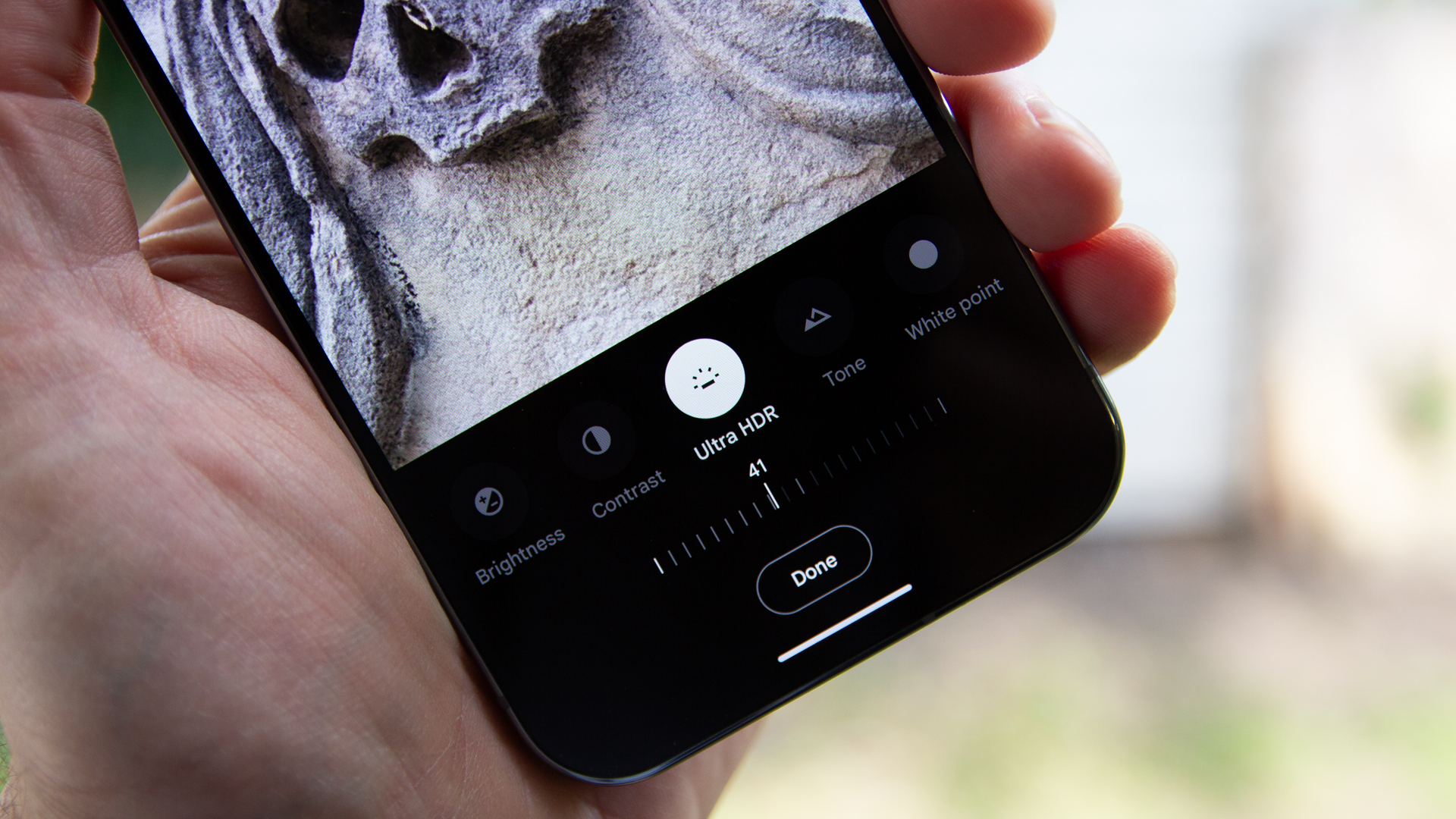
When you take a photo on a modern smartphone, it’s laced with HDR information (assuming you have HDR turned on, which you should). The Pixel is no different, capturing HDR images by combining shots and adding in more data. When it comes to displaying this image, all this information can be used to make it look better.
It’s called Ultra HDR, and it really comes to life in Google Photos on the Pixel 9 Pro. You might have heard that the Pixel 9 models have a high peak brightness, and you'll get a sizeable 3,000 nits on the Pixel 9 Pro. That’s not the highest peak brightness on an Android phone, but it’s arguably put to the best use because of Ultra HDR.
When viewing images in Google Photos, you’ll see that HDR data put to good use. An image will open as in SDR (standard dynamic range) but then pop into HDR (high dynamic range) as the Ultra HDR system swings into place.
It means that those piercing highlights in photos look better on the Pixel 9 Pro than they do on other phones. But it’s not just the photos taken on the Pixel that look better: if it’s an HDR image taken on another device that’s syncing to Google Photos, when you view that on your Pixel, it will look better than on the original device.
That’s got me addicted to viewing images in Google Photos, but unfortunately, the rest of the world hasn’t caught up with Pixel in this area. While Google Photos is really convenient, unless you’re sharing photos with someone who has a Pixel, they won’t see the picture in the same glorious vibrancy that you do.
Best of all, you can edit this information in Google Photos too. Head into Edit > Adjust > Ultra HDR, and you can bring a little pop to a photo that looks a little dull.
Interestingly, Instagram supports Ultra HDR, and if you have a Pixel, you might have noticed the pop in those images too – quite simply, they just look better on Pixel than they do on other phones.