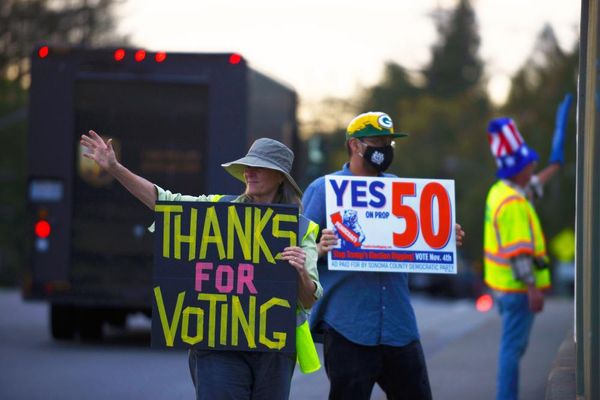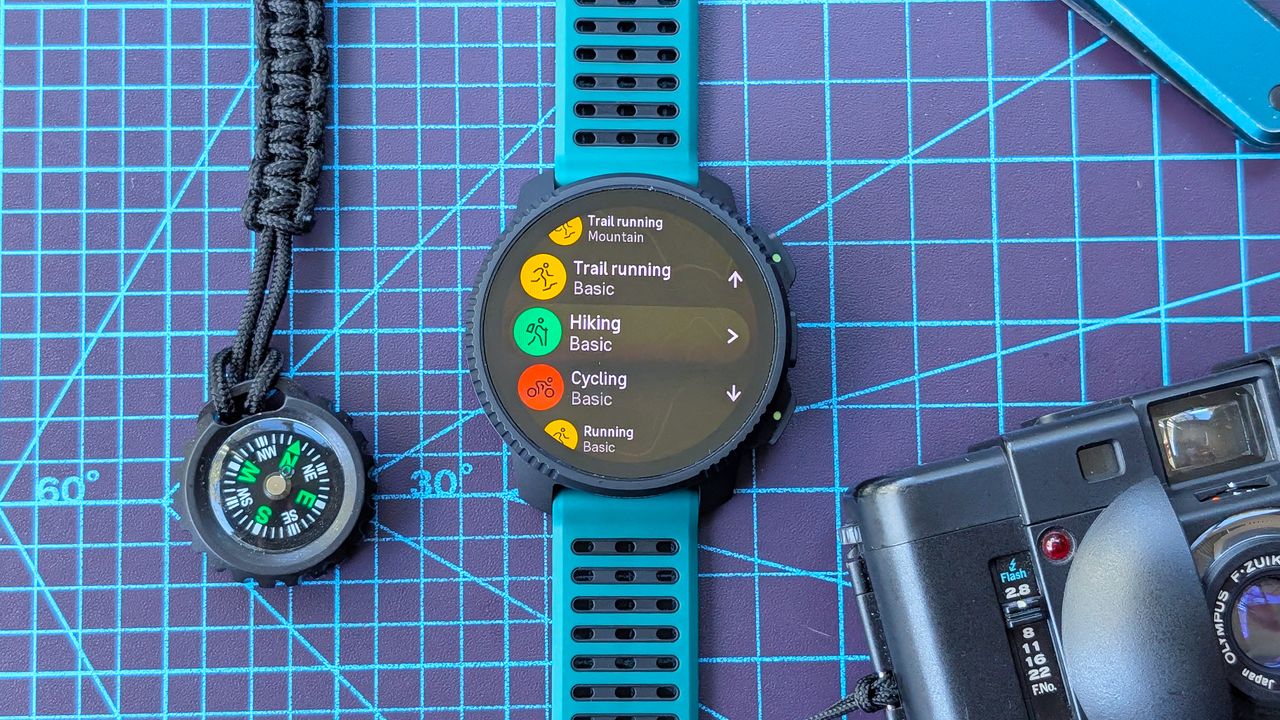
I’m in the process of reviewing the new Suunto Vertical 2, a tough-built, outdoor adventure-oriented smartwatch with a bright AMOLED screen, multiple days of battery life, 100 meters of water resistance, and my favorite feature — support for offline navigational maps.
These detailed maps are free to download and highly detailed. Better yet, the Vertical 2 offers plenty of onboard storage for a plethora of downloads. For example, I downloaded a map encompassing the entire state of Washington, which accounts for 1.47GB of the 28GB of total storage.
While the Suunto Vertical 2 isn’t exactly a bargain at $699, it is cheaper than its nearest competitor, the Garmin Fenix 8, which also supports offline maps but starts at $999.
Whether you're looking for navigational assistance off the grid or without carrying a smartphone, the Suunto Vertical 2 has you covered.
Ready to download offline navigation maps on your own Suunto Vertical 2 or other recent Suunto model? I’ll walk you through the process, which can be completed in as few as eight easy steps.

How to use Check In on your Apple Watch in watchOS 11
- Open the Suunto app on your smartphone and tap the map icon
- Tap the plus sign and select 'Download offline maps'
- Select the map you want to download
- Wait for the download to complete
- Head to the map display in the Suunto app, tap '+' and select 'Create route'
- Create your custom route and sync your Suunto watch with the app
- Open the map app on the Vertical 2 and select your route
- Choose to navigate with or without workout tracking
Read on to see full illustrated instructions for each step.
1. Open the Suunto app on your smartphone and tap the map icon

Before starting the map download process, be sure your smartphone is charged and the Suunto Vertical 2 is on its charger. Next, open the Suunto app on your phone and select the map view. It's the icon at the bottom right of the screen.
2. Tap the plus sign and select 'Download offline maps'

Next, tap the plus sign on the right side of the map view. It's the top-most circular icon. Then, select 'Download offline maps,' the first option in the list.
3. Search for and select the map you want to download

The Suunto app should present a list of downloadable maps relevant to your current location. Alternatively, you can manually enter a location name or sort via an alphabetical list. Once you find the map of your choice, tap on it and confirm the download by tapping the blue 'Download map for watch' button.
Note: You may be prompted at this point to connect your smartwatch to your local Wi-Fi network if you haven't already. To do so, simply select your network from the list and enter your login credentials.
4. Wait for the download to complete

Once the download has begun, it's time to hurry up and wait. My roughly 1.5GB download of Washington state took just over an hour to complete using a relatively fast Wi-Fi connection.
5. In the Suunto app, tap '+' and select 'Create route'

Once the offline map download is complete, I recommend testing it by creating a custom route to follow. To do this, once again open the Suunto app on your smartphone and head to the map view. From there, tap the '+' sign and select 'Create route.'
6. Create your route and sync the Suunto watch with the app

There are a couple of different ways you can create a route from the Suunto app, but the easiest, in my opinion, is to select the 'Any road or path' option (see above) and choose your starting and finishing point. The app does the hard work of creating a sensible route for you to follow. Once generated, users can edit the route by adding or deleting waypoints.
Once you're happy with the custom route, tap the 'Done' button in the upper left corner. You'll then be prompted to give it a name. So that and then tap 'Save' at the bottom of the screen.
7. Select your route from the map app on the Vertical 2

With your route saved in the Suunto app, it's time to sync the route to your watch. From the homescreen of the Suunto app, tap on the watch icon in the upper left corner. This should automatically start the syncing process.
8. Choose to navigate with or without workout tracking

With your smartwatch and the app synced, head to the map app on the Suunto Vertical 2. The easiest way to access it is to swipe up from the bottom and scroll down through the various widgets until you find 'Your location.'
Tap that to open the map view. Next, press the bottom-most button on the side of the watch case to open the navigation options. Scroll down until you see 'Routes' and tap it. Next, select your route.
Lastly, you'll be prompted to choose whether or not to navigate the route with or without workout tracking. From there, it's simply a matter of following along the live path until you reach your destination.
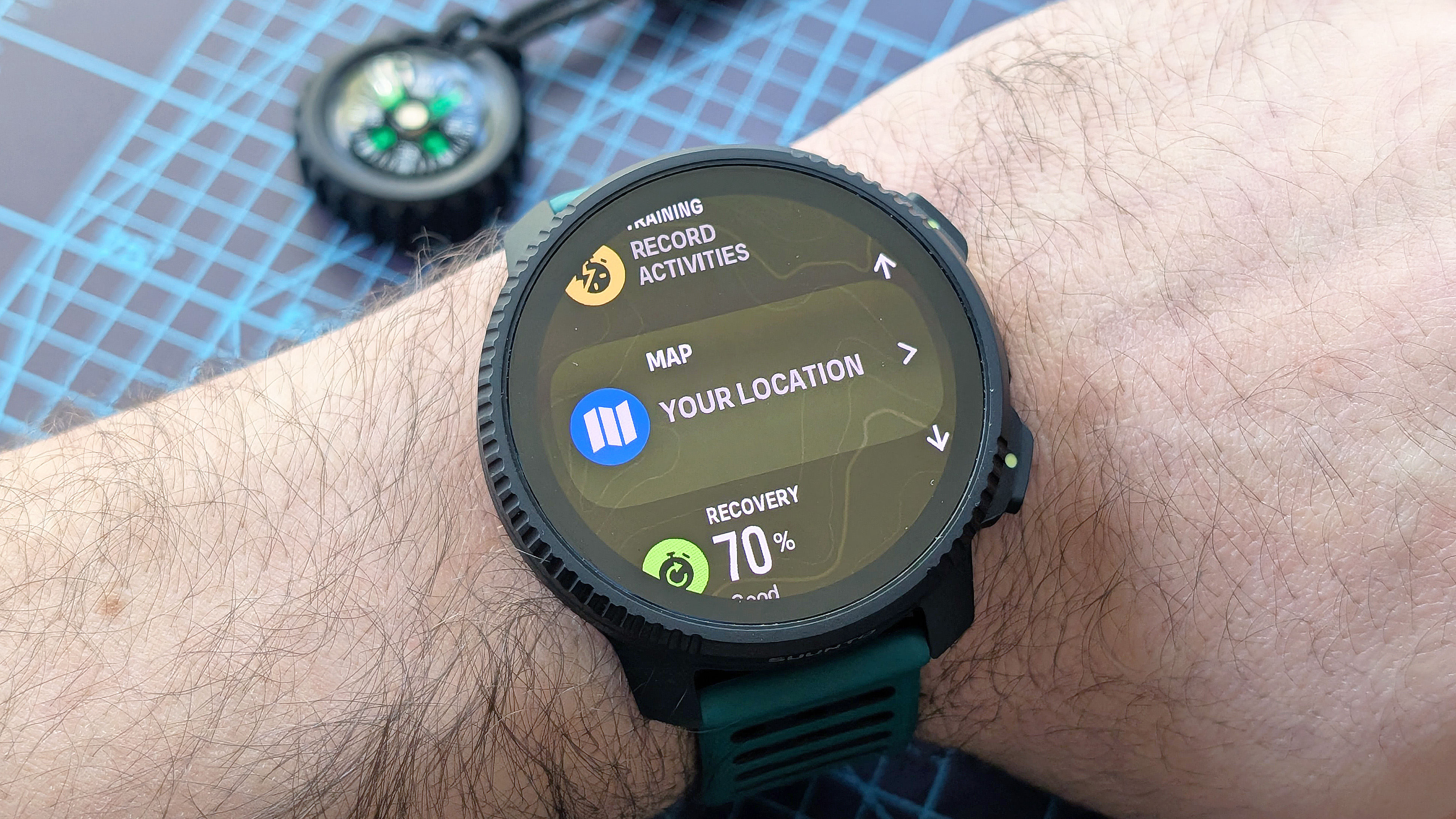
And with that, you've successfully downloaded a map for offline navigation on the Suunto Vertical 2, and even dipped your toes into creating custom routes. In addition to creating routes using the Suunto app, you can also import GPX and KML route data.
Stay tuned for my full review of the Suunto Vertical 2, with additional commentary on the navigational tools, including my experience using offline maps while hiking in the Cascade Mountains.
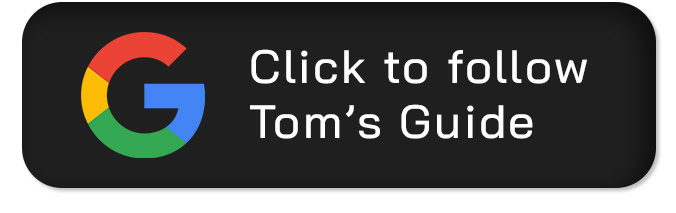
Follow Tom's Guide on Google News and add us as a preferred source to get our up-to-date news, analysis, and reviews in your feeds.