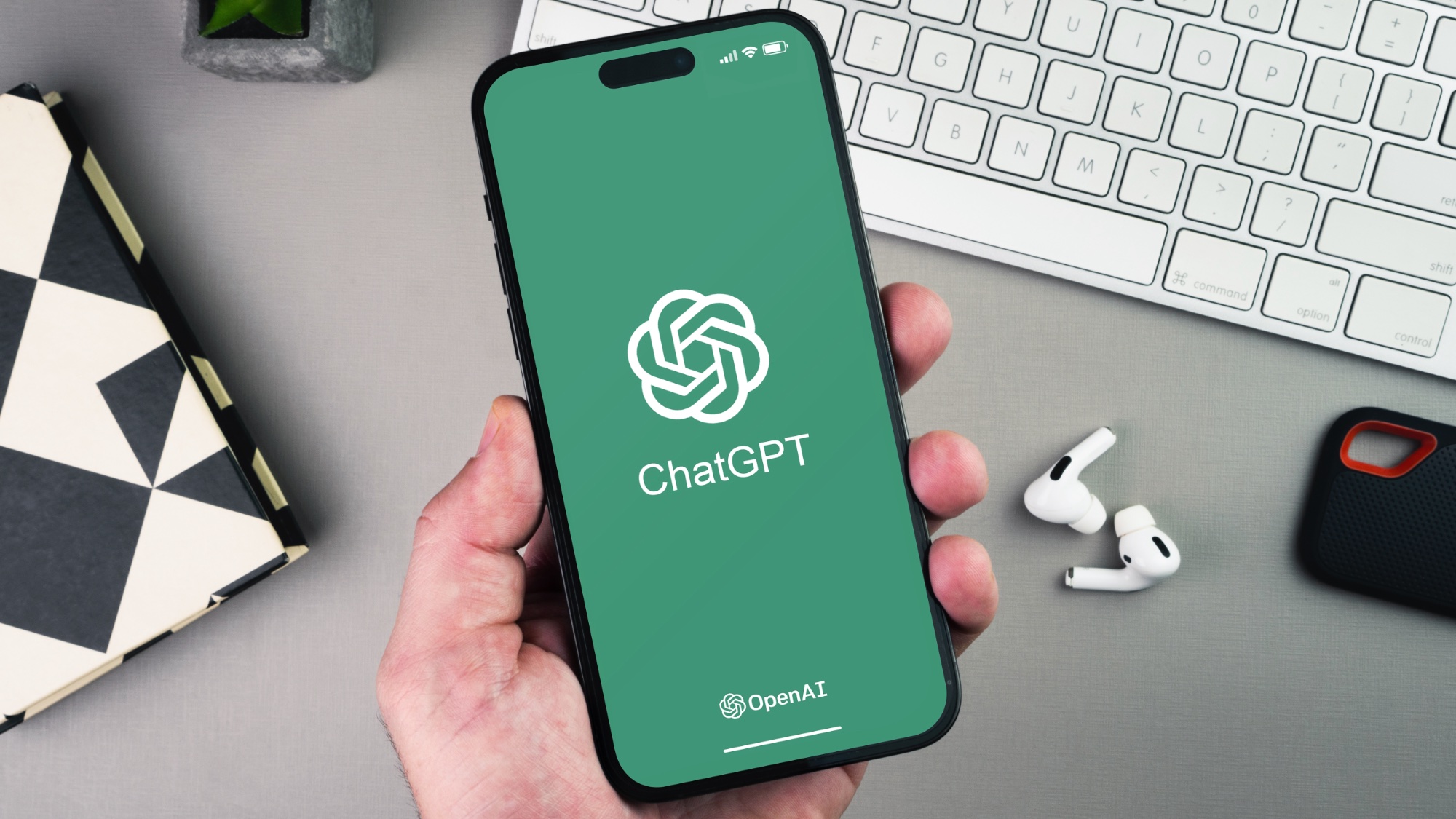
Like millions of others, I use ChatGPT daily. As a power user, I frequently use ChatGPT to summarize research, create images and I even use the bot to talk me down from a spiral of indecision.
But recently, I revisited an underused setting buried in the app that completely changes how the bot responds. It’s so useful that I really wish I had taken advantage of it sooner — though there’s one caveat: it also makes AI output much harder to detect.
No, it’s not a secret plugin or a pro-only feature. It’s something that’s been there the whole time: custom instructions.
You’ve probably seen the button dozens of times but never bothered to click on it. It lives quietly in your settings menu under the heading: “Customize ChatGPT.” This customizes the chatbot’s behavior.
Why I started using customized GPTs

Using customized GPTs dramatically improved how I interact with the AI by tailoring the chatbot to my specific needs.
Think of it as crafting perfect assistants for certain tasks. Instead of re-explaining your preferences every time, a custom GPT can be set up to understand your job, writing style, tone and even the kind of responses you want (short, long, complex, simple).
Custom GPTs also support powerful tools and integrations. You can grant them access to a code interpreter, web browsing, image generation or even custom APIs and uploaded files.
Using this feature turns ChatGPT into an even better assistant capable of analyzing data, generating visuals or referencing your documents without extra work on your part. Plus, you can set behavioral instructions so the GPTs always respond in your preferred tone or format, saving you time and improving consistency.
Working smarter and managing workflows
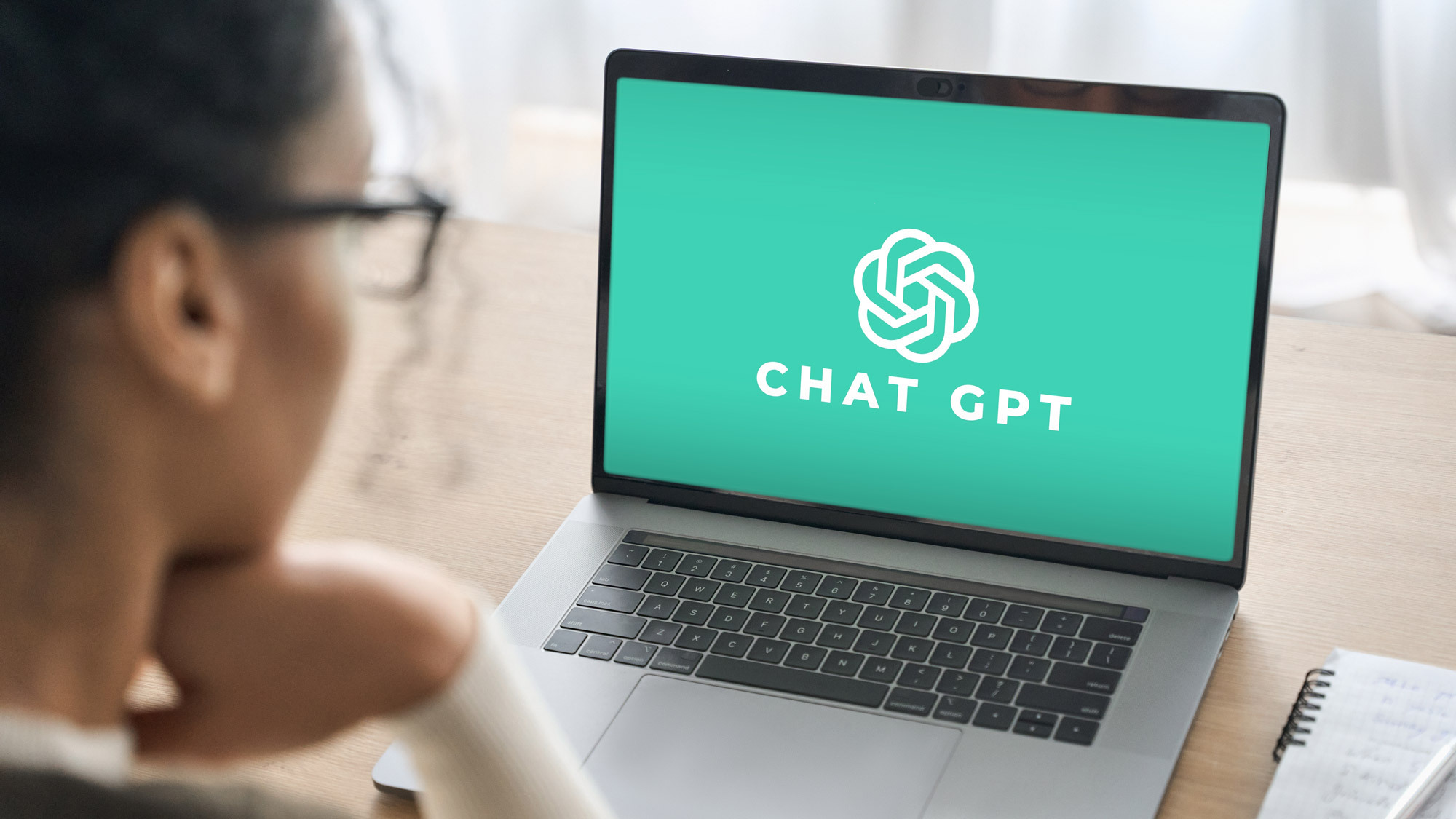
For me, the hardest part about using a customized GPT is literally remembering to use it. Although it’s just a click away, sometimes I’ll dive into a prompt before I remember there’s a better way to get the best response.
Once you’ve built a custom GPT that works well, you can reuse it as often as you like or share it with others (a great asset for teams). Whether you're managing SEO, writing emails or brainstorming ideas, having a GPT fine-tuned to your process means faster, smarter output. It’s a useful way to turn a general-purpose tool into a personal or professional super-assistant.
If you’re like me, you’ll notice that when you finally start customizing GPTS, your experience with AI will shift entirely, and for the better.
Your responses will feel clearer and far more personal. You won’t get generic responses, but answers that fit your style and suggestions that are more engaging.
How to use custom instructions in ChatGPT
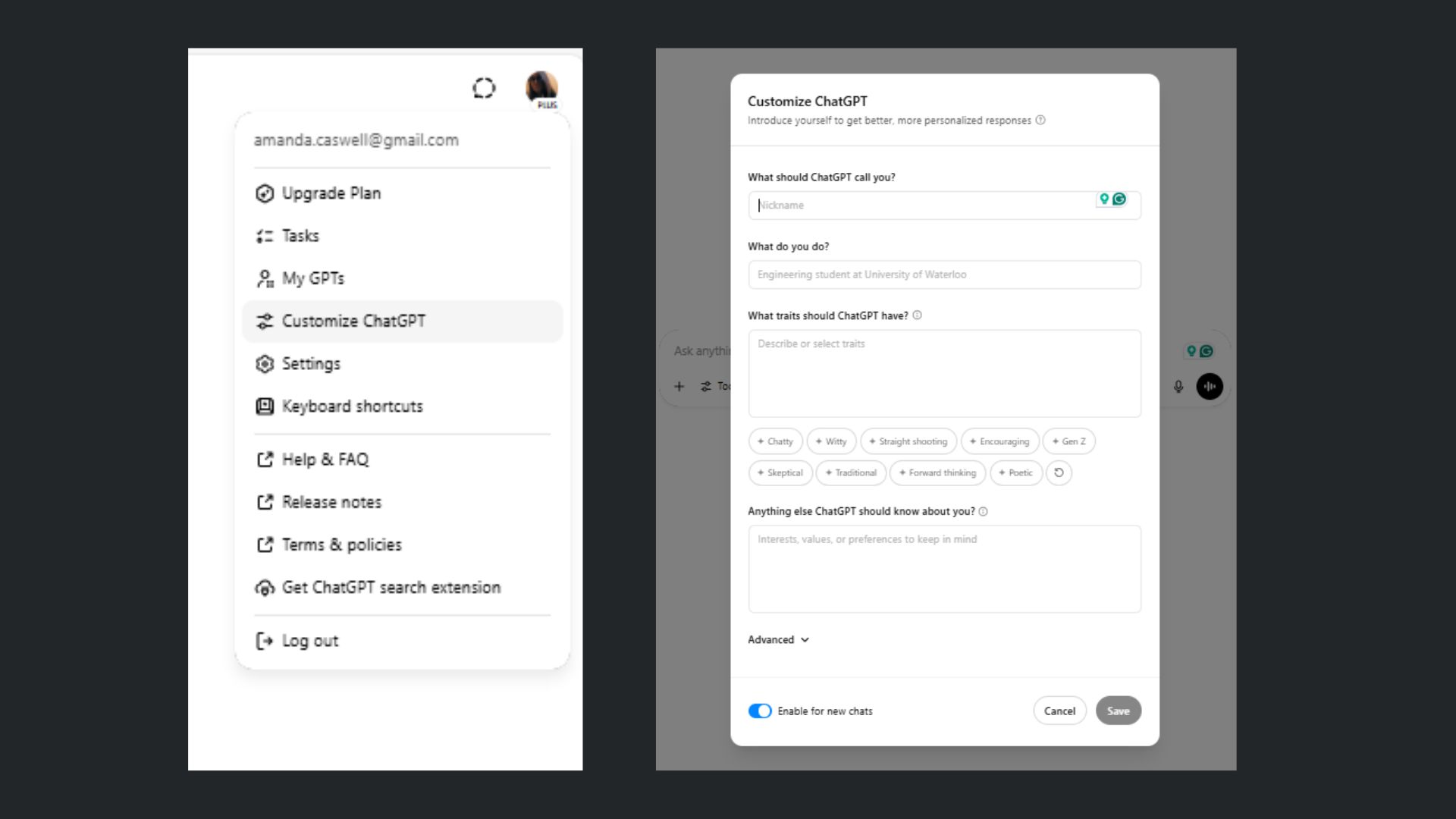
You can access this feature in just a few taps:
Click your name (or the three dots in the bottom left)
Tap Settings
Select Custom Instructions
You’ll see two key fields:
“What would you like ChatGPT to know about you to provide better responses?”
(Example: “I’m a busy mom of three and want an empathetic, conversational tone that feels like I’m chatting with a friend.”
“How would you like ChatGPT to respond?”
(Example: “Use short paragraphs, avoid buzzwords, and give practical suggestions. Add a human tone, like you’re texting a smart coworker.”)
Once you fill these out, that context is baked into every conversation. You don’t have to reintroduce yourself or explain your tone again. ChatGPT just gets it.
How it changes prompt responses
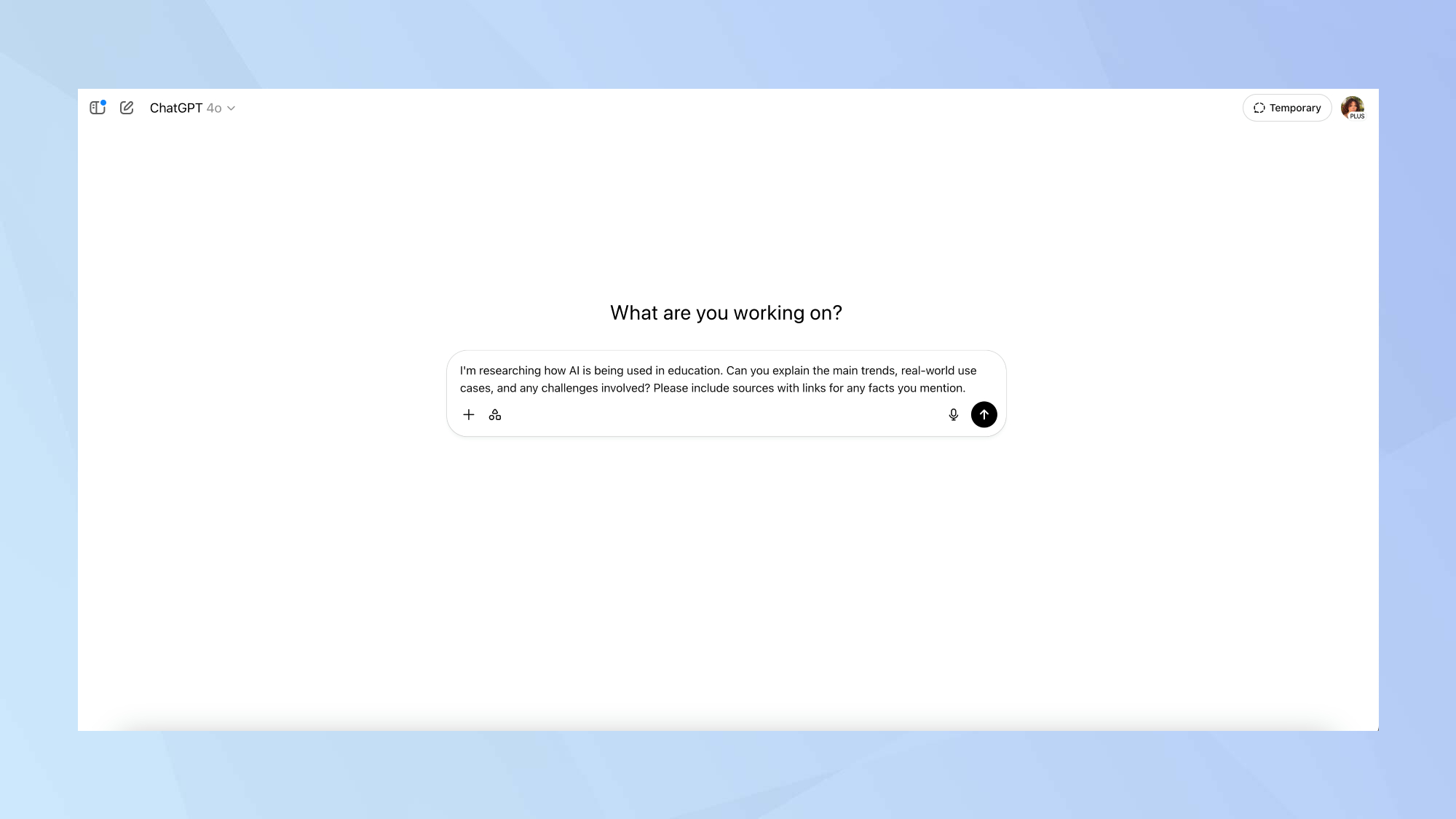
Custom instructions are convenient because they are like having a hat trick in your back pocket. Whatever issue you were having with ChatGPT earlier, such as answers feeling too generic or formal, this setting fixes it.
It turns the chatbot into something much closer to a real assistant and one that actually understands everything about you (well, as much as you feel comfortably telling it).
It also means you’ll spend less time rewriting responses and more time getting useful results.
For example:
When I asked it to write a note to the babysitter, it used formatting and tone I’d normally have to adjust.
When I needed a list of birthday party locations in the area, it knew where I lived and pulled them up immediately. (This type of ultra personalization might not be for everyone, but I find it to be a time saver).
And when I asked for snack ideas for the soccer team, the list actually sounded like something I’d submit (and easy enough for a busy mom to contribute); not something from a generic listicle generator.
Best of all? It feels more personal without sacrificing quality responses.
Pro tip: Combine with memory for next-level results
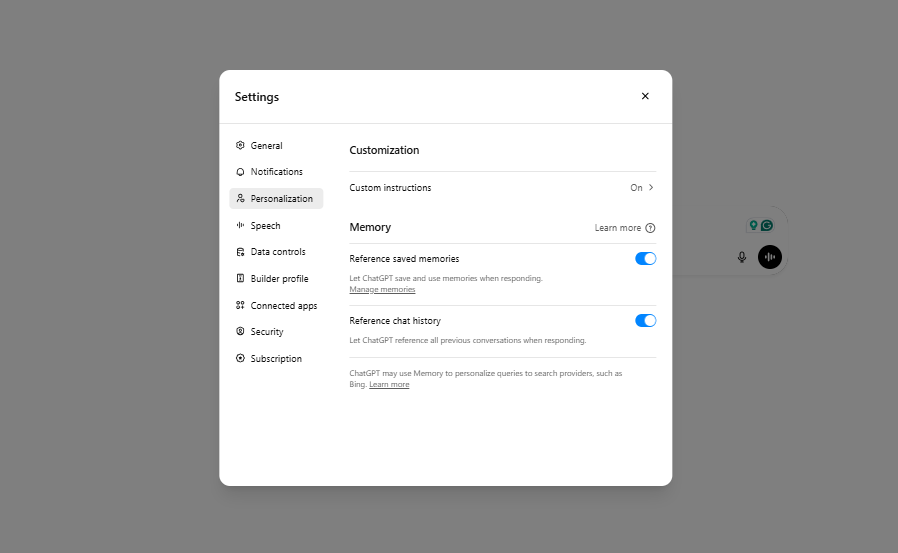
If you’re using ChatGPT with memory enabled, custom instructions are the perfect complement, but beware, the results can leave the AI less detectable. Because the GPT sounds so much like you, especially with the memory feature turned out, the chatbot learns how to write like you.
Memory also helps the chatbot remember ongoing preferences and facts across conversations, while custom instructions give it a solid starting point for every new chat.
Even if memory isn’t your thing, these static instructions make ChatGPT far more efficient right out of the gate.
The bottom line
This one setting changes how well ChatGPT can work for you. If you’ve been using the chatbot like a search engine or idea machine, custom instructions push it into a new category making it more like a personal AI assistant.
You'll notice a difference when it starts answering like someone who knows your voice, your goals and how you think.
Do you use custom GPTs? Let me know in the comments!







