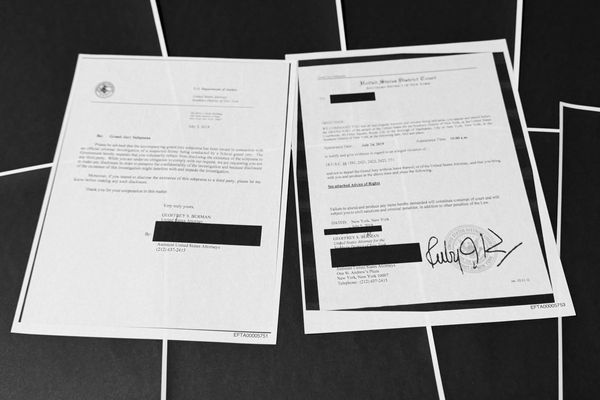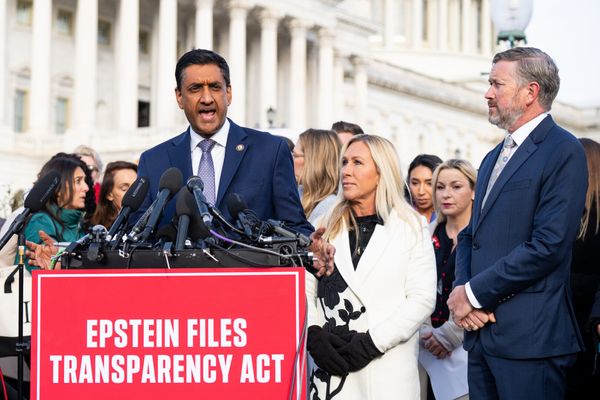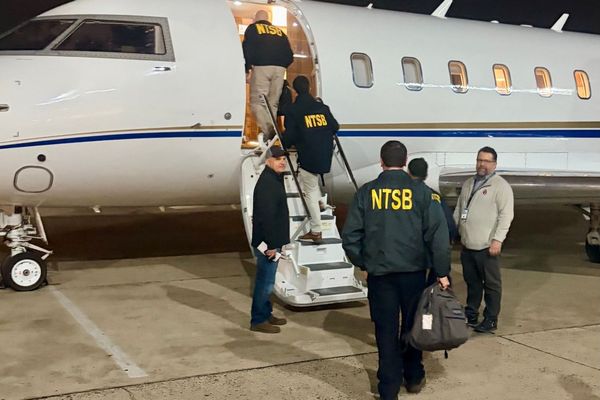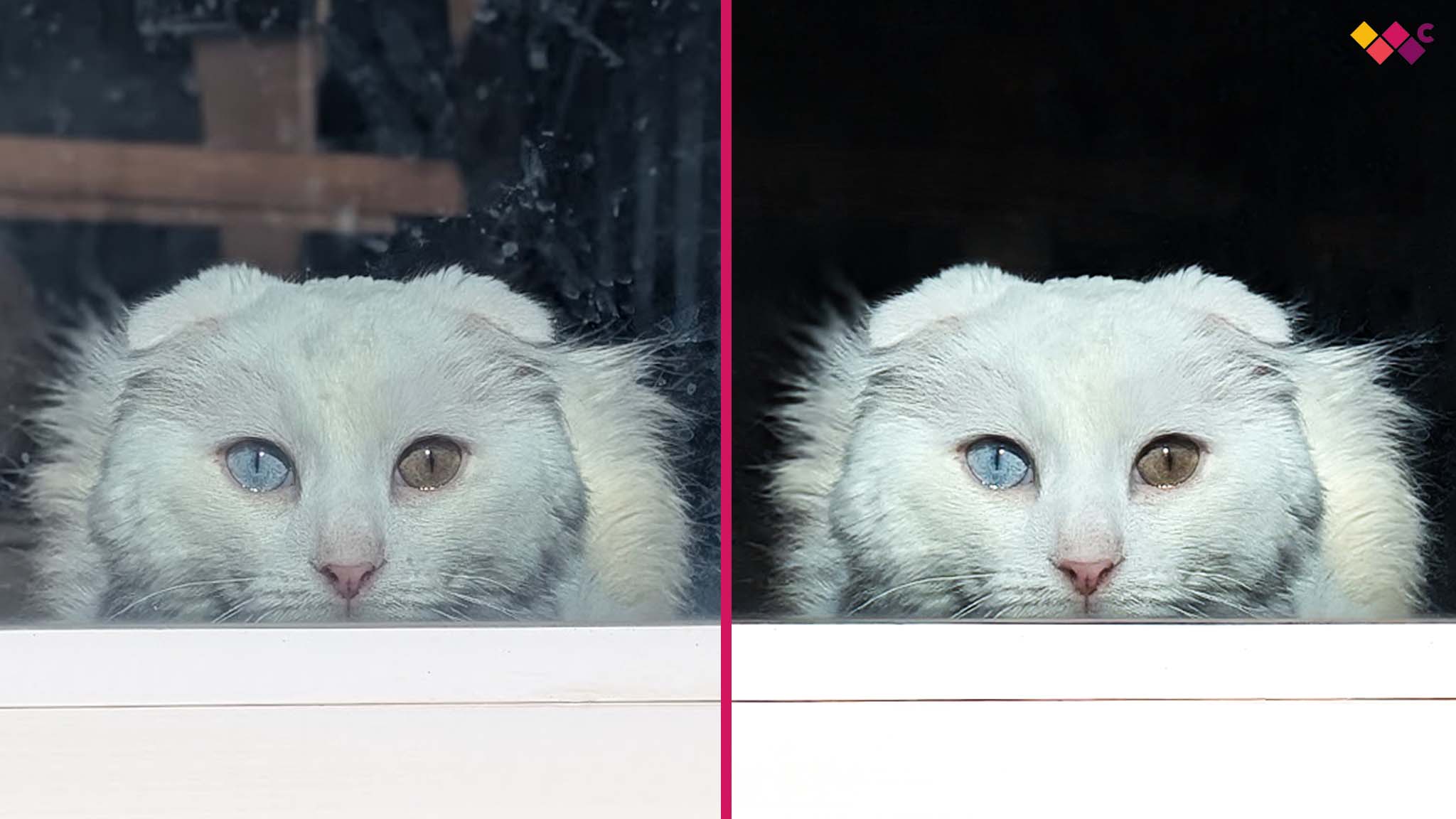
While digging around in Photoshop last week, I discovered that Adobe had released a new AI preview tool a few months ago that specifically includes Reflection Removal.
After using it, I was quickly blown away by how fast and how well this feature works, and I want to tell everyone about it since it's saved me so much editing time.
The thing is, this feature is hidden and has to be enabled before you can use it.
Don't worry. I'll explain how to use Photoshop Reflection Removal, and I'll show you how well it's worked on my own images further down on this page.
I've saved so much time using this reflection removal tool (see how well it works for yourself)


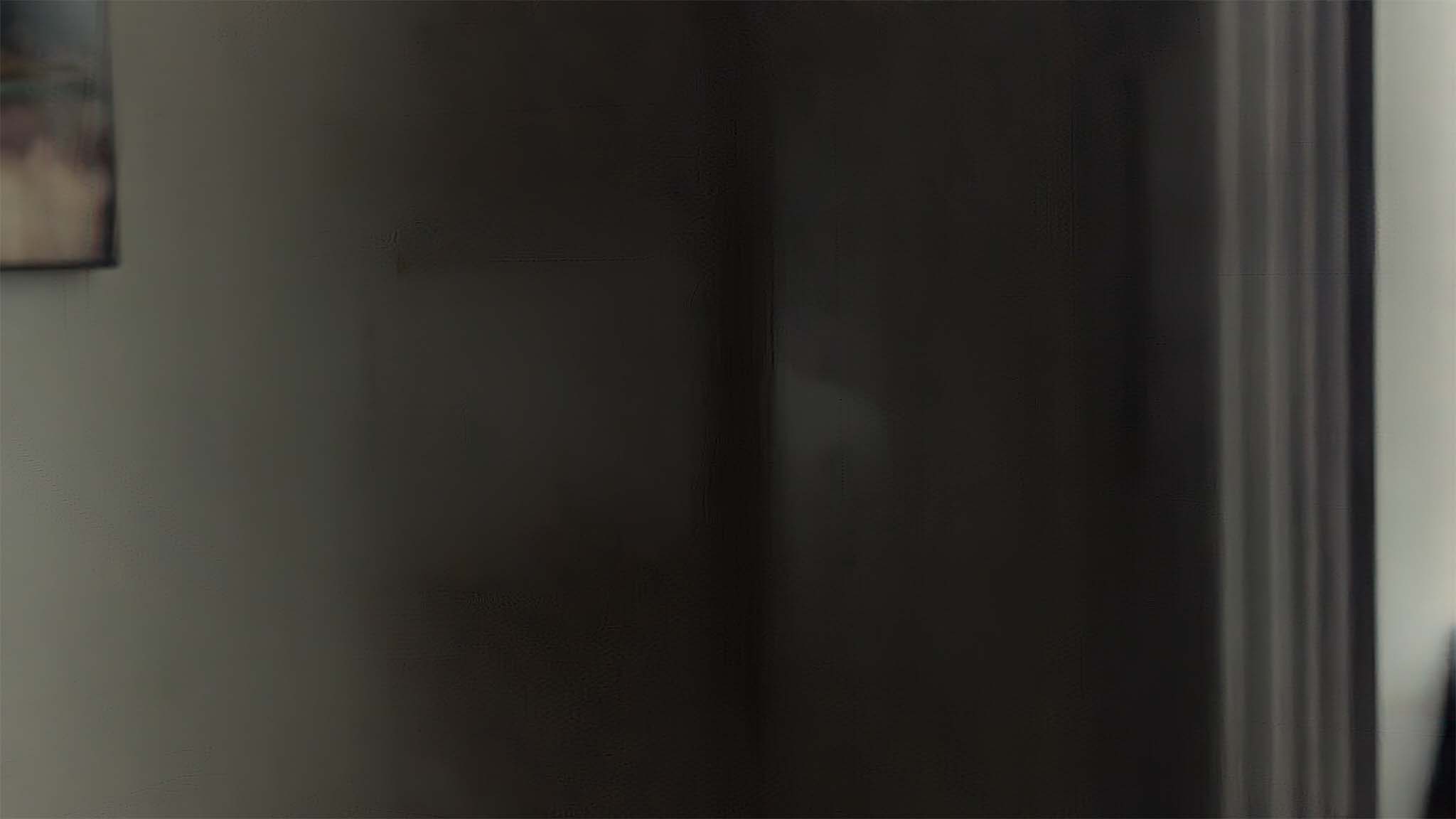


Seeing as how I spend my weeks testing hardware, it should come as no surprise that I was trying to remove distracting reflections from a desktop, specifically the beautiful beast that is the Alienware Area-51 Gaming Desktop.
This desktop has a glass panel on the side, so you can enjoy the colorful RGB illuminating the GPU, fans, CPU, and other components. But the reflections were making it hard to see all of this in my photos.
While not always perfect, Photoshop's Reflection Removal tool helped me tone down the reflections so the internals are far more visible. I'm sure this tool will only get better with future updates.
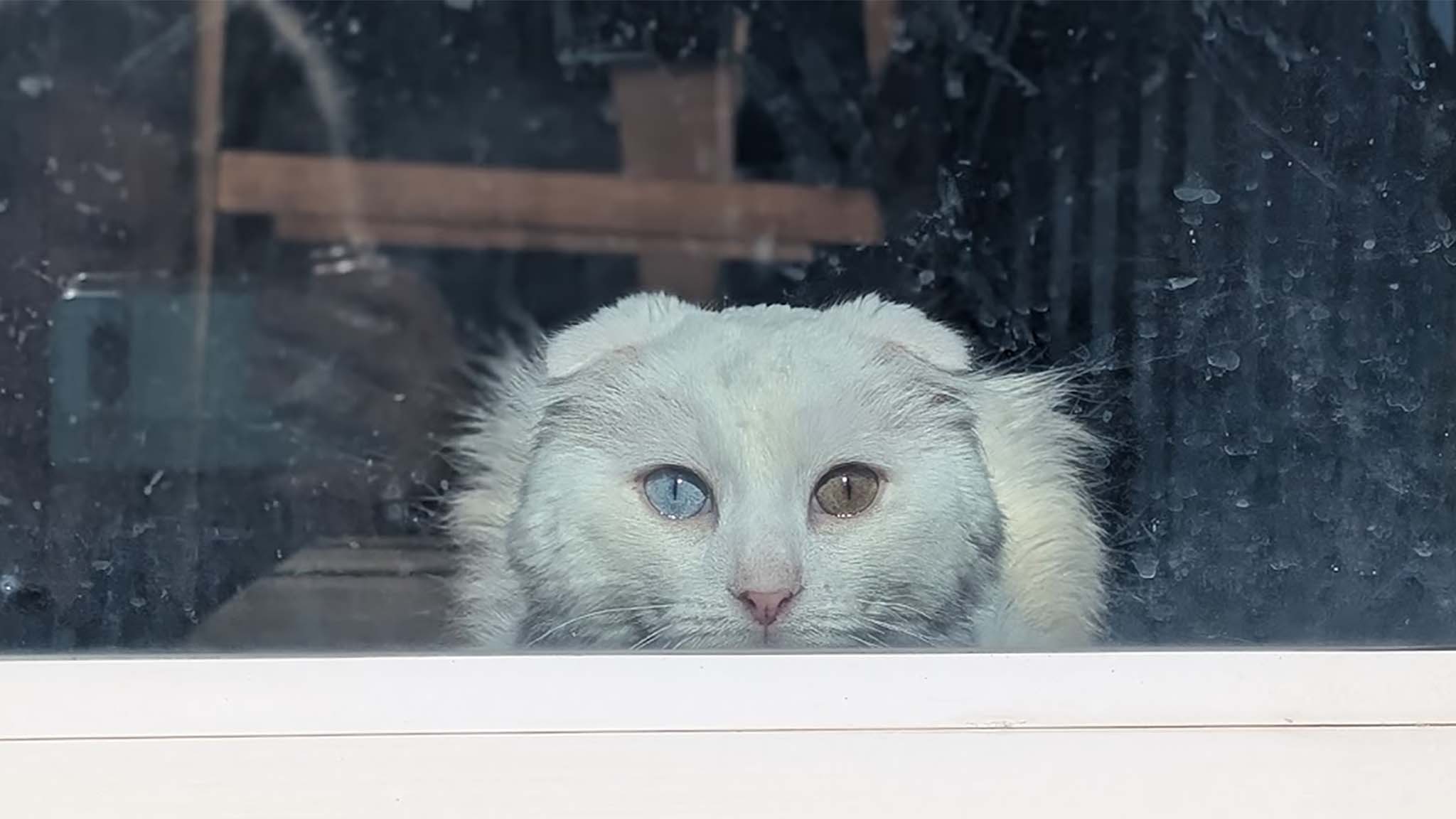
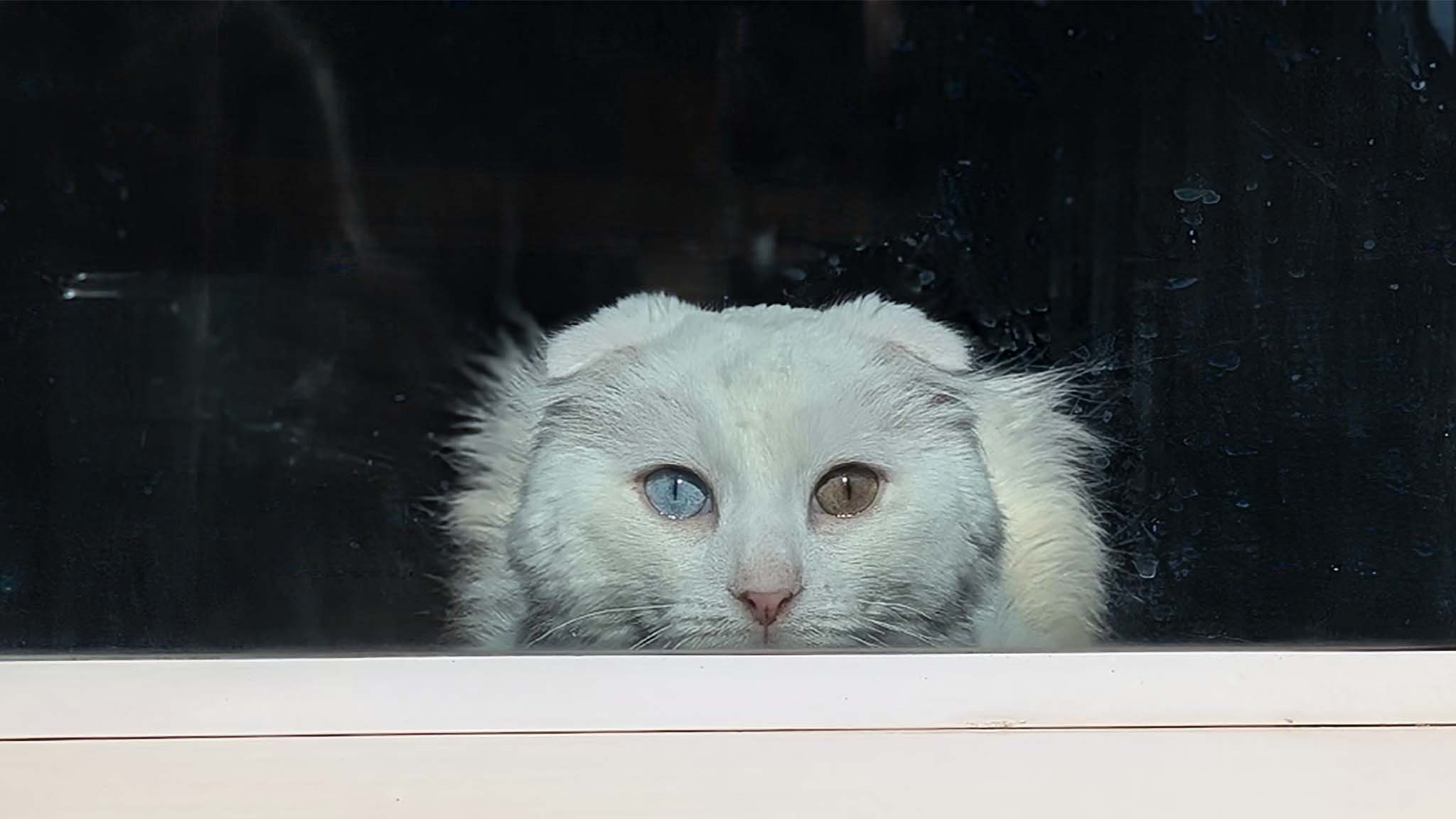
After using the tool to touch up various Alienware Area-51 pics, I then decided to touchup some images of my cat.
I have this one particularly cute image of Dandy staring out at me through the sliding glass window while I'm in our backyard, but the reflections and water spots on the glass are really distracting.
To my surprise, the Reflection Removal tool not only seriously reduced the reflection of me bending forward with my phone, but it also eliminated several of the water spots while increasing the images overall contrast.
This made it so that the time I had to spend with my healing brush afterward was seriously reduced, since there was far less to clean up. Plus, the contrast added by the reflection removal tool helped make my kitty's fur, eyes, and other details stand out far better than they did before.
I absolutely love this new feature and am excited for everyone else to experience it. If you have Photoshop, try it out for yourself and tell me about your experience in the comments.
How to enable Reflection Removal in Photoshop
Alright, enough blabbing. Now it's time to go over how to enable this Reflection Removal tool in Photoshop.
- Open Photoshop and create a New File (it doesn't matter what size it is).
- Go to the top menu panel and click on Filter, then select Camera Raw Filter. Alternatively, you can use the Shift + Ctrl + A hotkey.
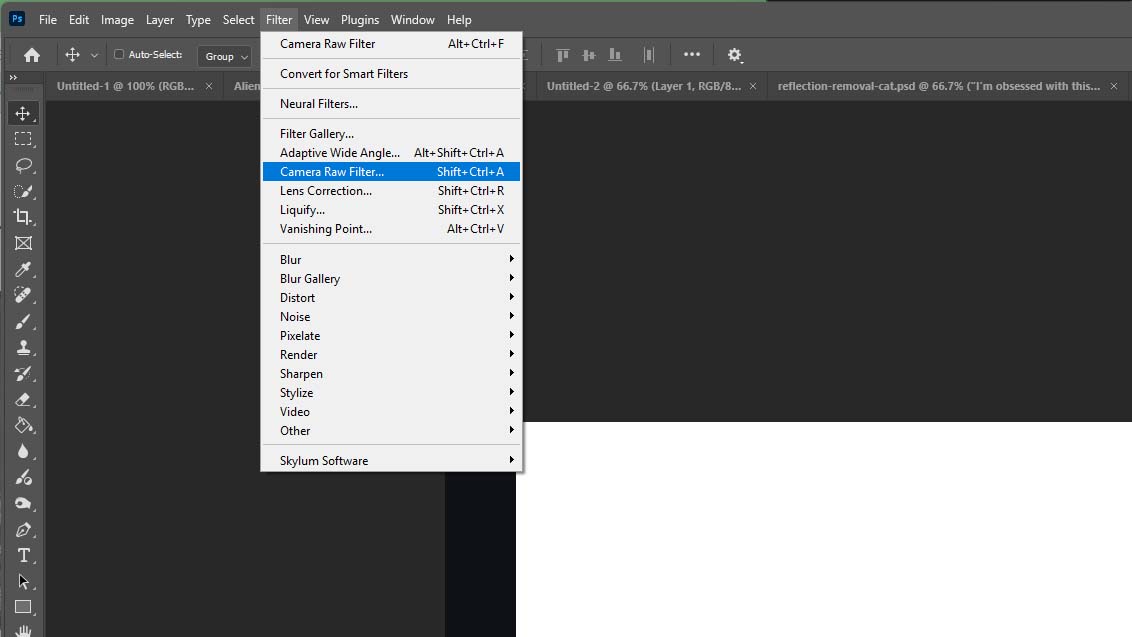
- Now, click on the Preferences cog at the top right of the Camera Raw window.
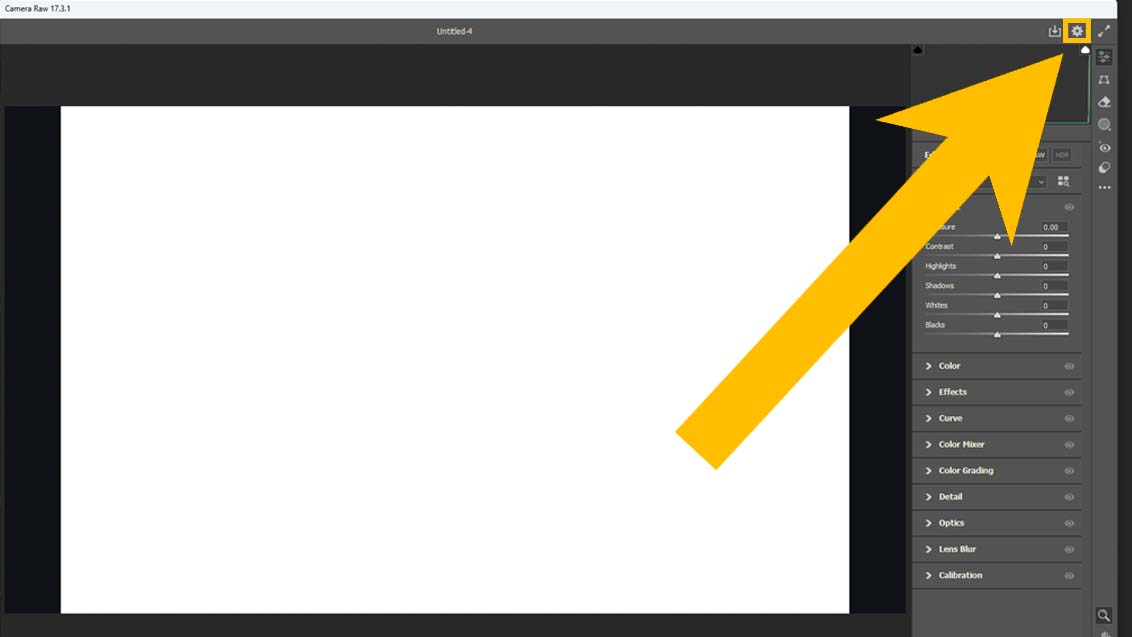
- Select Technology Previews from the left tab and then check the box next to New AI Features and Settings Panel before pressing OK.
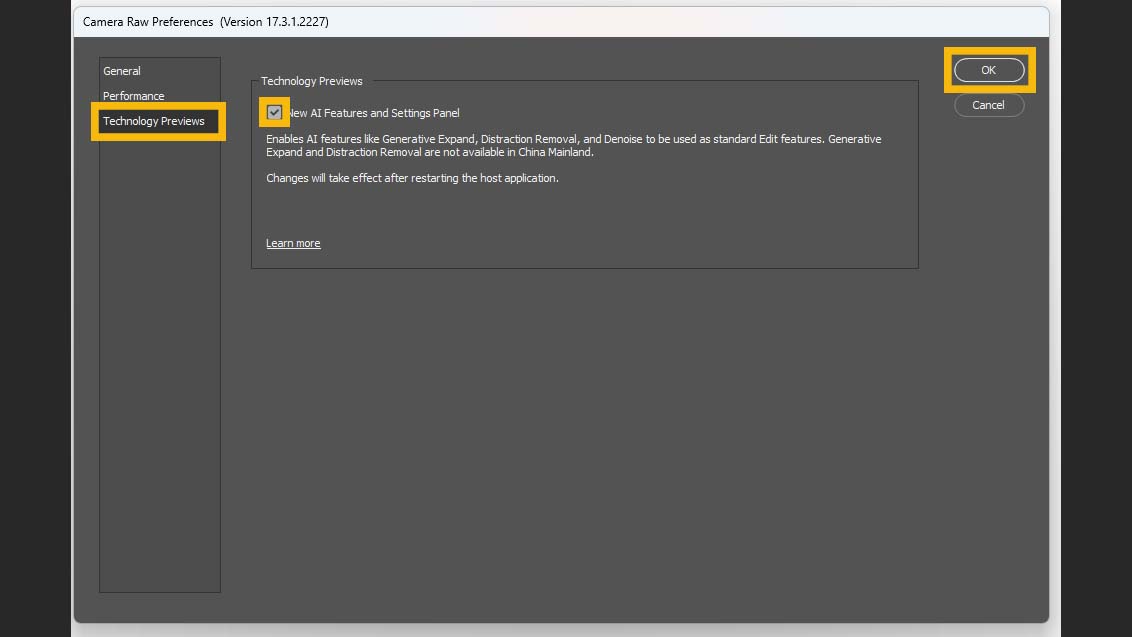
- Next you'll need to completely close out of Photoshop and then open it again (this allows the new features to be added in).
- Open an image that has reflections on it.
- Once more, go to Filter > Camera Raw Filter or Shift + Ctrl + A.
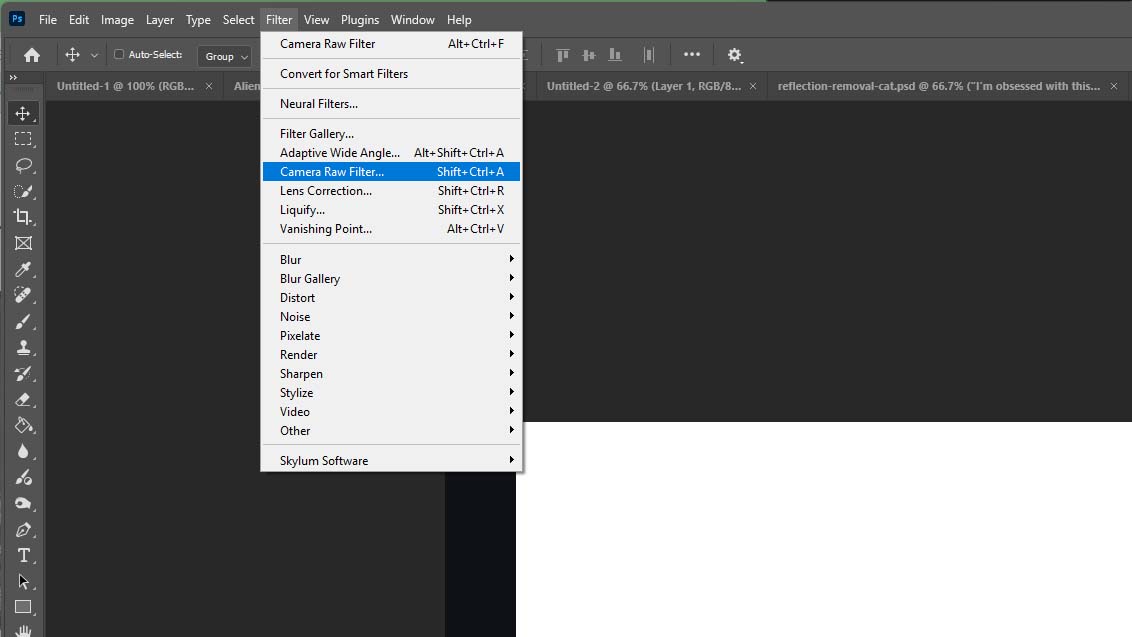
- Now, click on the Remove tool on the far right of the Camera Raw window. It will look like an eraser symbol.

- At the bottom right of the window, click on the Reflections button under Distraction Removal, then click the dropdown menu and turn it to Best, then click Apply.
- Wait while Photoshop removes reflections from your image. Even with my GTX 1660 SUPER GPU, this process usually only takes upto 20 seconds.
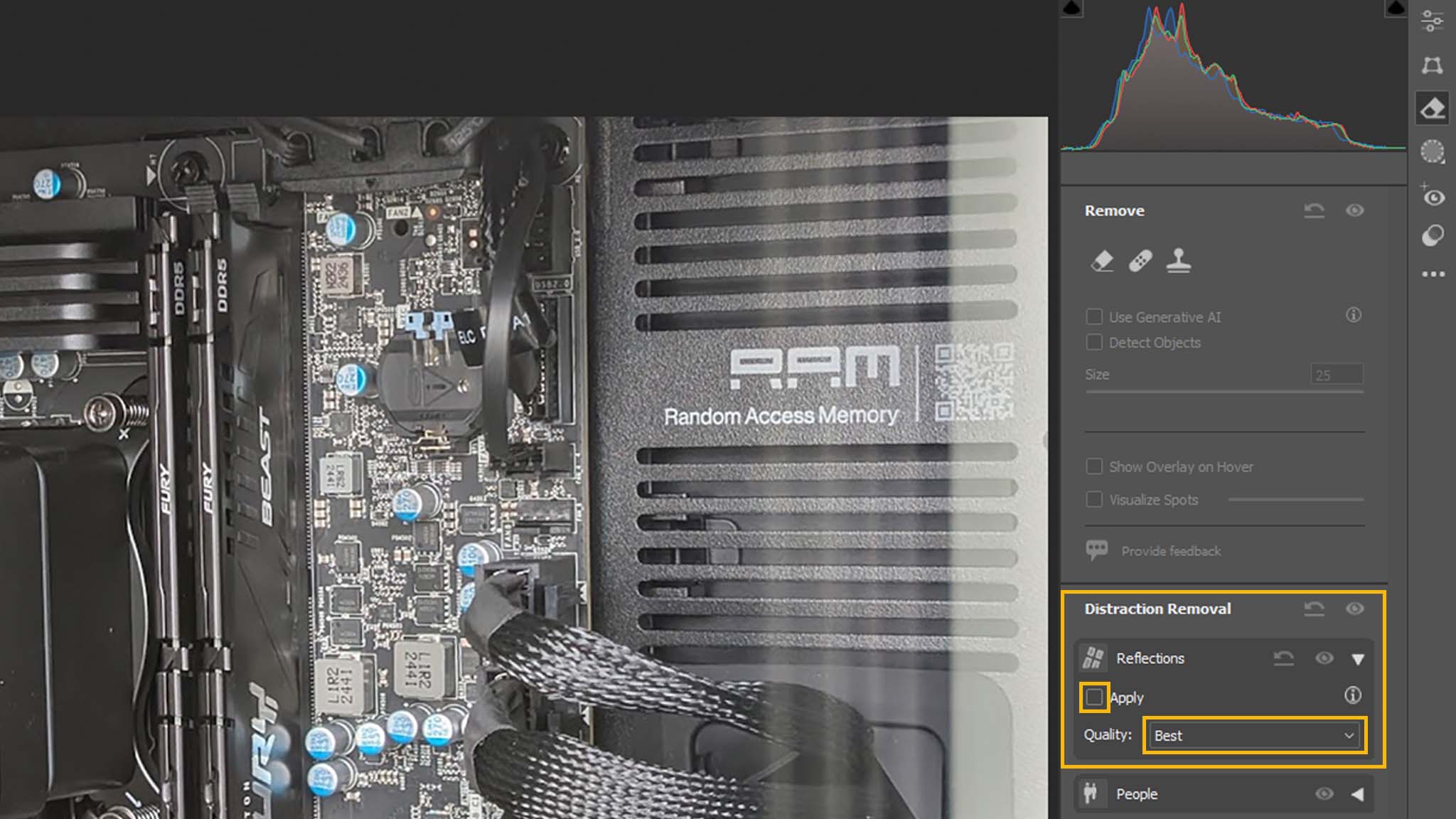
- Once the reflection remove process finishes, adjust the slider between 0 to 100 to determine how strong the reflection removal is.
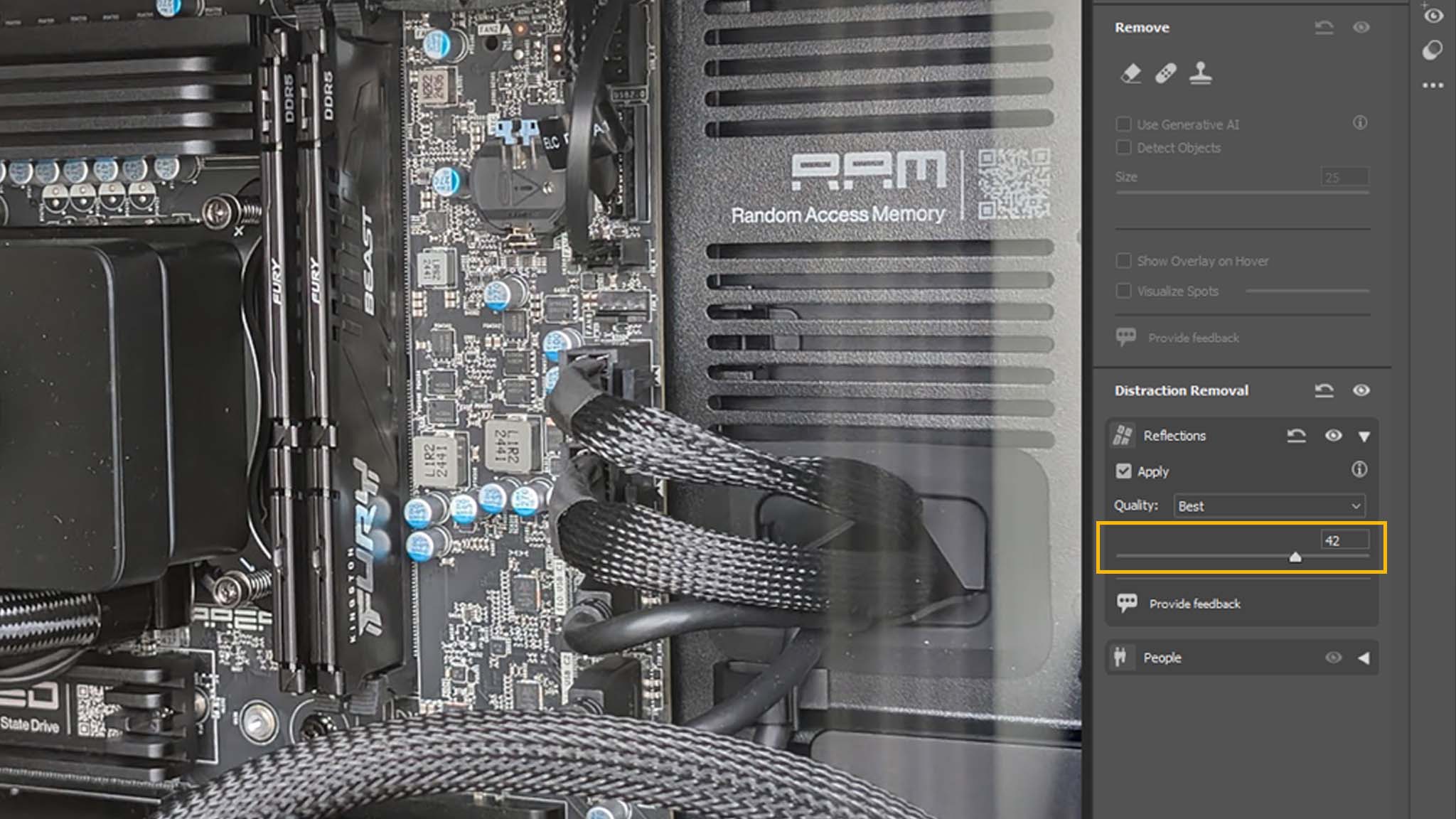
It's as easy as that. Now that you have Reflection Removal enabled in Photoshop, you can easily remove those distracting visual echoes from your photos in seconds.
Something cool to note about the end of the process is that if you put the reflection removal slider all the way to 0, it gets rid of the main image and only shows the reflections it detected.
It's a cool way to see how good of a job the feature did.