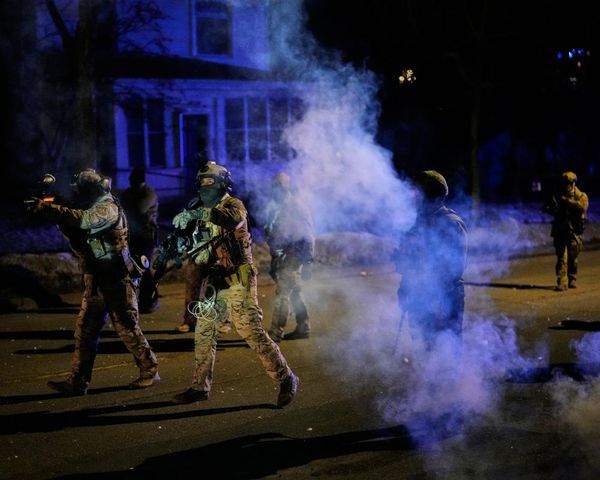I’ve been using ChatGPT-5 for weeks now, and I can honestly say it’s smarter than ever. But there’s still one crucial feature missing: memory for custom GPTs. OpenAI recently added the ability to branch conversations, a long-requested update, so I can only hope that giving custom GPTs a memory is next on the list.
If you’ve taken the time to build a GPT using OpenAI’s GPT Builder, you might assume it will pick up where you left off, but no, it won't recall anything. Not your preferences, past questions, project details or literally anything else. That’s not how it currently works.
Even if Memory is turned on in your settings, GPTs you create are stateless. That means they forget everything between chats. And while ChatGPT’s built-in Memory works great in standard conversations, it doesn't carry over to assistants you build. For a power user like me, that's disappointing.
Luckily, in my frustration, I've found some pretty easy workarounds to help bridge the gap and boost productivity. I’ll explain what’s going on behind the scenes and how I set up my own assistant to keep context without repeating myself every time.
ChatGPT-5 workarounds that actually help
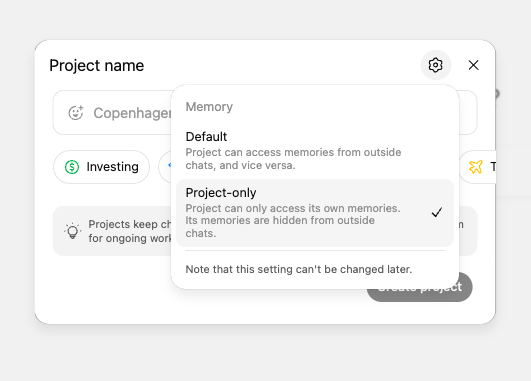
After tinkering around a bit, I discovered that just because your GPTs can’t remember doesn’t mean you’re stuck repeating yourself. With a little planning, you can create the illusion of memory and maintain continuity using two of ChatGPT’s most powerful under-the-radar features: Projects and Configure.
Projects was a feature originally only available to Pro and Plus users. However, OpenAI recently rolled out this helpful feature to free-tier users, which is why anyone can take advantage of this workaround.
Found in the left-hand sidebar, a Project is a dedicated workspace inside ChatGPT where you can keep all related chats and files grouped together. And unlike custom GPTs, Projects do retain context across sessions. So if you’re working on a longer task, like writing a series of emails, ChatGPT can reference previous conversations and files within that Project, even if the assistant itself doesn’t technically “remember.”
Formally called Knowledge, this is now an unnamed file upload section that can be found under Configure. For reference, it's is in the same location where you build your own GPT using the GPT Builder. This is where you upload files (such as PDFs, briefs or large files) that your GPT can search, quote or summarize during a session.
While these files stay attached to the GPT itself, they’re only referenced during that session’s conversation. The assistant doesn’t “remember” them unless you call on them again, which makes pairing this feature with Projects especially effective when you want to simulate memory across longer workflows.
How I set it up
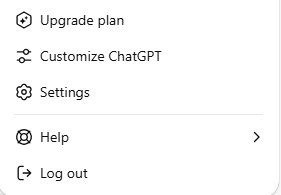
You're going to want to set up Projects if you're working on something over multiple sessions with your custom GPT. Projects are a lot like Las Vegas — what happens in Projects, stays in Projects. So, even if your custom assistant doesn't technically remember, it will keep reference previous chats, files and images inside the specific workplace.
That means you won't need to re-explain the project and goals or even re-upload files every time you begin working again. I create a new Project for each task or topic I want to stay organized around. All related conversations happen inside that Project, which keeps the context linked. I even pin key details in the chat so I never need to retype them.
Attaching uploaded files to your custom GPT
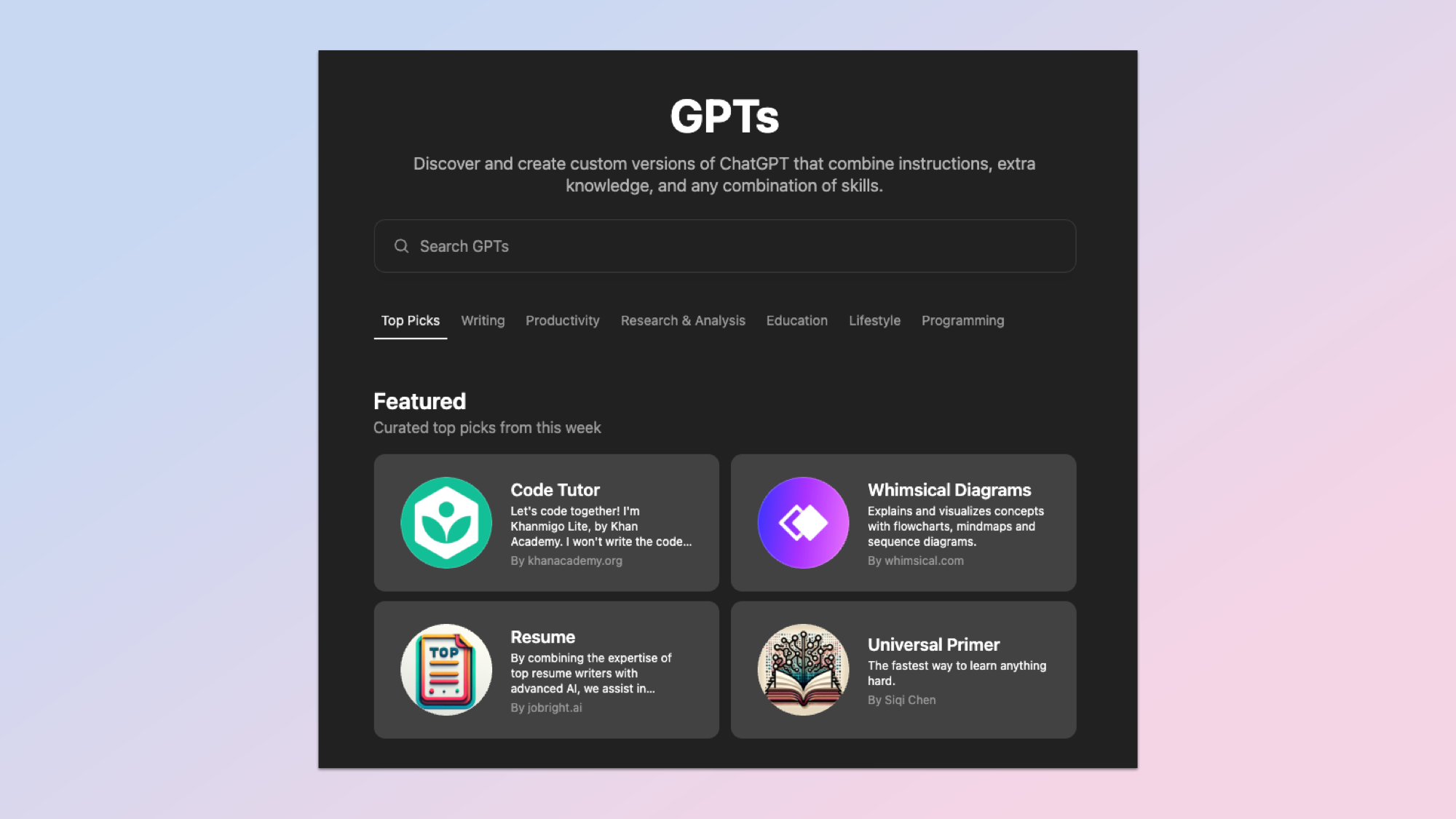
If you’re building a custom GPT and want it to reference consistent information, you're going to want to upload those filed directly to the GPT you built. Doing this lets your assistant search and retrieve text from files during a session.
While uploading a document or file to a custom GPT doesn’t personalize responses or remember you later (unless you save it in Projects) it does let you simulate memory for static information.
Pro tip: keep custom GPT files short and scoped. This is not the time to overload a custom GPT with a 60-page PDF. Instead, break it down to focus on elements of the document and update with new pages separetely when necessary.
Keep personal Memory on for regular chats
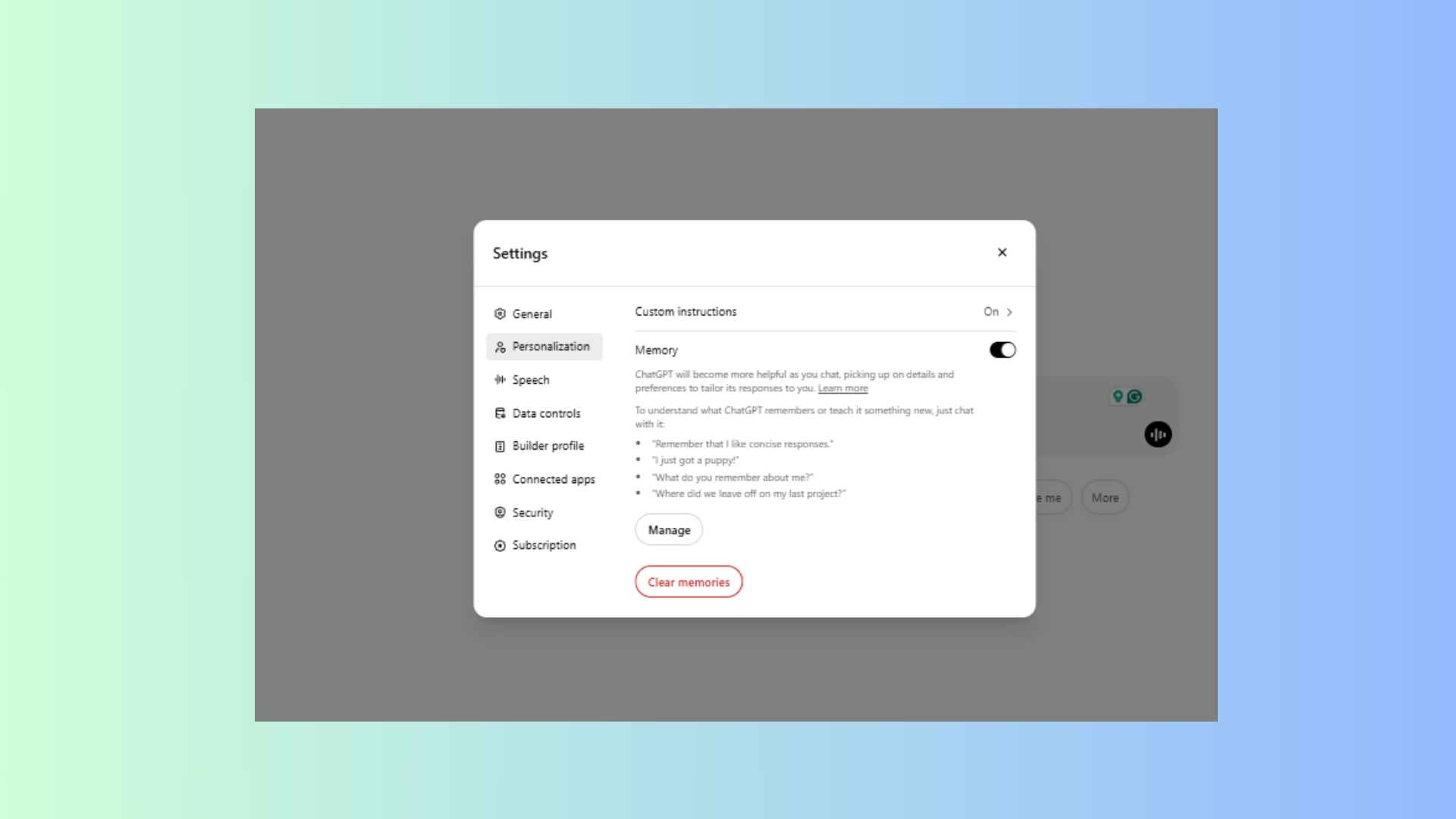
I keep Memorty on all the time. As a power user, I want ChatGPT to be as efficient as possible and remember everything. When Memory is enabled, ChatGPT can remember preferences like my tone and how I like the chatbot's responses to be structured. This is helpful for regular chats where you're asking the assistant to brainstorm repeatedly.
To manage it, go to Settings > Personalization >Memory. You can toggle it on or off, review what ChatGPT remembers or delete specific memories anytime. While you're in the Settings, you may want to enable these five as well.
If you want a totally fresh start with no memory usage, just open a Temporary Chat, which disables both reading and writing to Memory.
The takeaway
If your custom GPT keeps forgetting everything, that’s not a bug (I'm guilty of thinking that at first). It's just a current and frustrating limitation. Memory isn’t supported for GPTs you build yet, and until it is, the best way to simulate continuity is by using Projects and keeping all uploaded documents contained and organized within it.
The small setup will save you time in the long run and help you get things done faster and more efficiently.
Follow Tom's Guide on Google News to get our up-to-date news, how-tos, and reviews in your feeds. Make sure to click the Follow button.