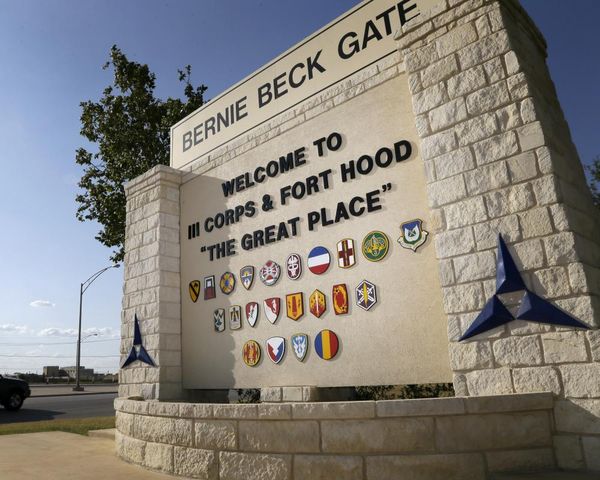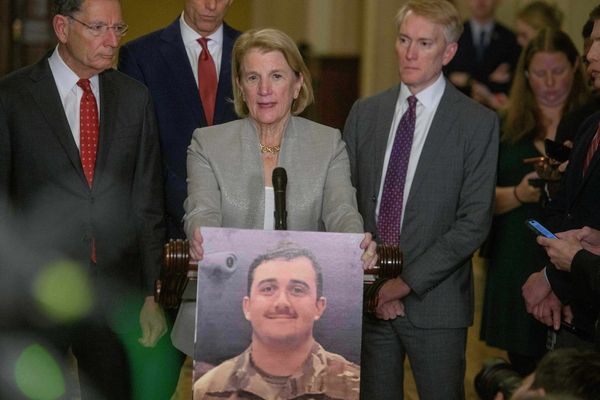When Google announced it was shutting down its cloud gaming platform, Stadia, last September, it left a small group of fans disheartened. But, like most things in life, there’s a silver lining. In this case, the consolation prize is the fact that users of the defunct service can still salvage their Stadia controllers for non-Stadia gaming, instead of tossing them in a corner to collect dust.
If you’re eager to unlock Bluetooth on your Stadia controller for playing games on your phone, Mac, or PC, we’ve got you covered.
How to update your Stadia controller
First, you have to make sure your controller is charged to at least 10 percent because otherwise, it won’t allow you to continue the process. Next, open up Stadia’s update controller tool in Chrome. You’ll only need three minutes to complete the update, so let’s get started.
- Make sure to hit the start button in the Switch to Bluetooth mode section.
- After you accept Google’s terms of service, the tool will remind you to ensure your controller is charged for at least 30 minutes using a USB cable.
- Then, allow your browser to verify the controller. Click the “Allow Chrome to verify” button. A drop-down window will appear, where you can select your Stadia controller. Hit “Connect.”
- Next, there should be a series of steps on the next screen to unlock your controller. You’ll need to unplug your controller and then hold down the button with three dots while plugging the controller back in. As you continue holding down the button with three dots, you can press down the Google Assist, Y, and A buttons simultaneously.
- After that, click on “Allow Chrome to download” and another drop-down will appear. You can select “SP Blank RT Family, Stadia Controller,” or “USB Composite Device” – it depends on which device appears on your end.
- Once the download is complete, click “Allow Chrome to install.” This will prompt another drop-down window, where you can select the controller.
- Yay! You installed the Bluetooth mode update!
Note: make sure you don’t wait too long to update, since you’ll only have until December 31, 2023, to make the switch. After the end of the year, your controller can still work as a USB gamepad, but you won’t be able to use it wirelessly.

How to connect your controller to Bluetooth
Once you’ve installed the update, hold down the Stadia and Y button at the same time for two seconds. The status light will then flash orange to show that it's entering pairing mode. Your controller should now be automatically connected the next time it’s turned on. And that’s it!
While Google’s Stadia had a tumultuous life, for the most part, its shutdown has been smooth. Google began refunding all gaming and hardware purchases in November, which gave people a heads up to try and save some of their Stadia files. Some major video game publishers allowed people to port their saved files to another platform, including Ubisoft, Bungie, I/O Interactive, CD Projekt Red, Rockstar Games, and Bethesda.
Maybe a consolation controller wasn’t actually what Stadia stans signed up for, but as far as untimely ends go, things could be a lot worse.