
Whether you want to recreate your old high school team, revive a defunct college program, or invent a completely original squad, the College Football 26 Team Builder is the tool for you. From logos and uniforms to rosters and home stadiums, this online feature provides players the creative freedom to design and personalize every aspect of their team.
The Team Builder is a standalone tool that works through the dedicated web portal. To access this tool, create an EA account and log in to the portal. You can then create teams according to your choice, which you can import directly into College Football 26.
How to Access the Team Builder in College Football
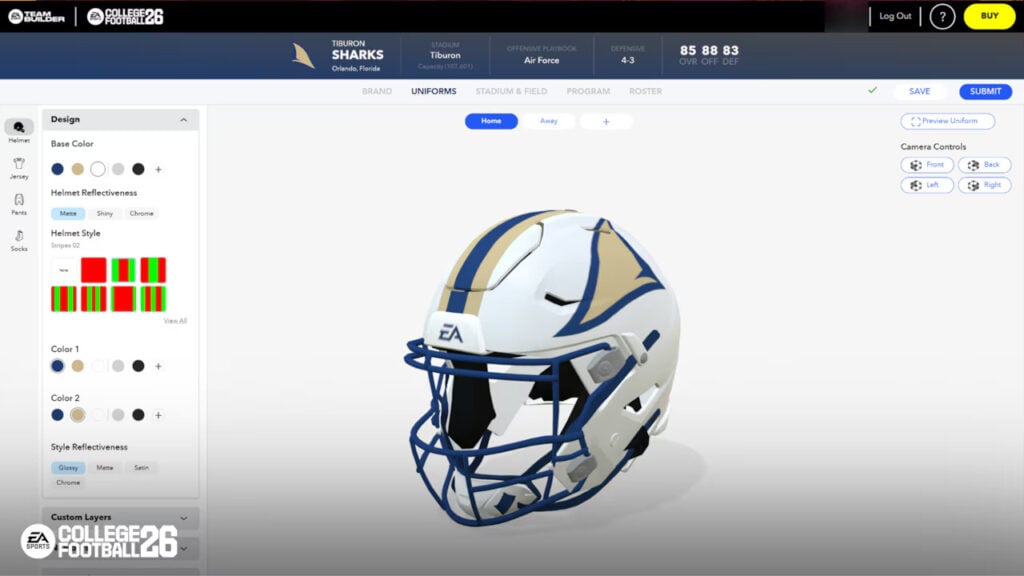
To start using the Team Builder in College Football 26, you’ll need to visit the official EA Sports College Football Team Builder web portal from a desktop browser. Mobile and tablet support is not fully optimized, so a PC or Mac is the safest option.
You’ll need to log in using your EA account credentials, which should match the account you use for the game on your console. Once logged in, you can create a new team from scratch or browse existing teams created by other players.
The interface is split into various tabs, such as Branding, Uniforms, Stadium, Program Details, and Roster. You can upload custom logos, design home and away jerseys, choose stadium size and theme, set your team’s strengths and rivalries, and manually edit every player’s name, appearance, and stats. When you’re satisfied, hit Submit to finalize your creation.
What are the uses of the Team Builder?
The Team Builder is an important tool for creating immersive experiences in College Football. There are plenty of options for using it. Whether you want to replace all the real NCAA teams with your creations in Dynasty mode or import your custom team in Road to Glory, this tool helps you accomplish that.
The feature also allows for community sharing, so you can download teams made by others, explore different rosters, or find your favorite fictional setups. It’s ideal for content creators, sim leagues, and players who love customization and storytelling.
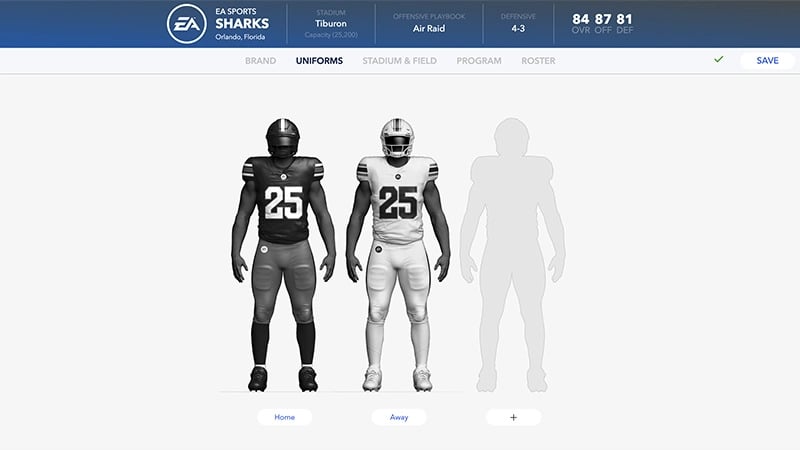
How to import a team in College Football 26
You need to follow a series of simple steps to import your team in College Football 26 from the Team Builder tool. However, before getting into that process, you should make sure that all the team modifications are set exactly to your choice before importing them into the game.
Here’s the step-by-step guide to importing your teams from the Team Builder:
- Launch College Football 26 and select the Create and Share tab on the main menu.
- Go into the Download Center from this tab and select the Schools category.
- Depending on your console, click the Triangle or Y hotkey to open the search option.
- In the search box, type the name of your saved team and press the X or A hotkey. This will download that specific team to your game files.
Once a team has been downloaded, it can be used in the Play Now, Dynasty, and Road to Glory game modes.
For more on College Football, check out our guides on all the new celebrations and features in this year’s edition.







