
One of the coolest features that we've seen released alongside a new phone is Google's Magic Eraser, which debuted alongside the Pixel 6 and 6 Pro. It wasn't until March 2023 that Google expanded the availability of this feature to devices beyond its own.
Not only is it available on your phone, but in recent years, Magic Eraser has made its way to tablets, Chromebooks, and even the Google Photos app on the web. You no longer need to own a Pixel device in order to use this feature, but as long as you are a Google One subscriber, you can use Magic Eraser on any of the best Android phones. So whether you own a Pixel 10 or a Galaxy S25, a Pixel 9a or an iPhone 17, here's how to use the Magic Eraser.
How to use Magic Eraser in Google Photos on Android
Method #1:
1. Make sure the Google Photos app is updated to the latest version.
2. Open the Google Photos app.
3. Locate and select the photo you want to use Magic Eraser on.
4. Tap the Edit button in the bottom toolbar.
5. Tap, Circle, or Brush the items that you want to remove from the image.
6. Select Erase from the menu that appears.
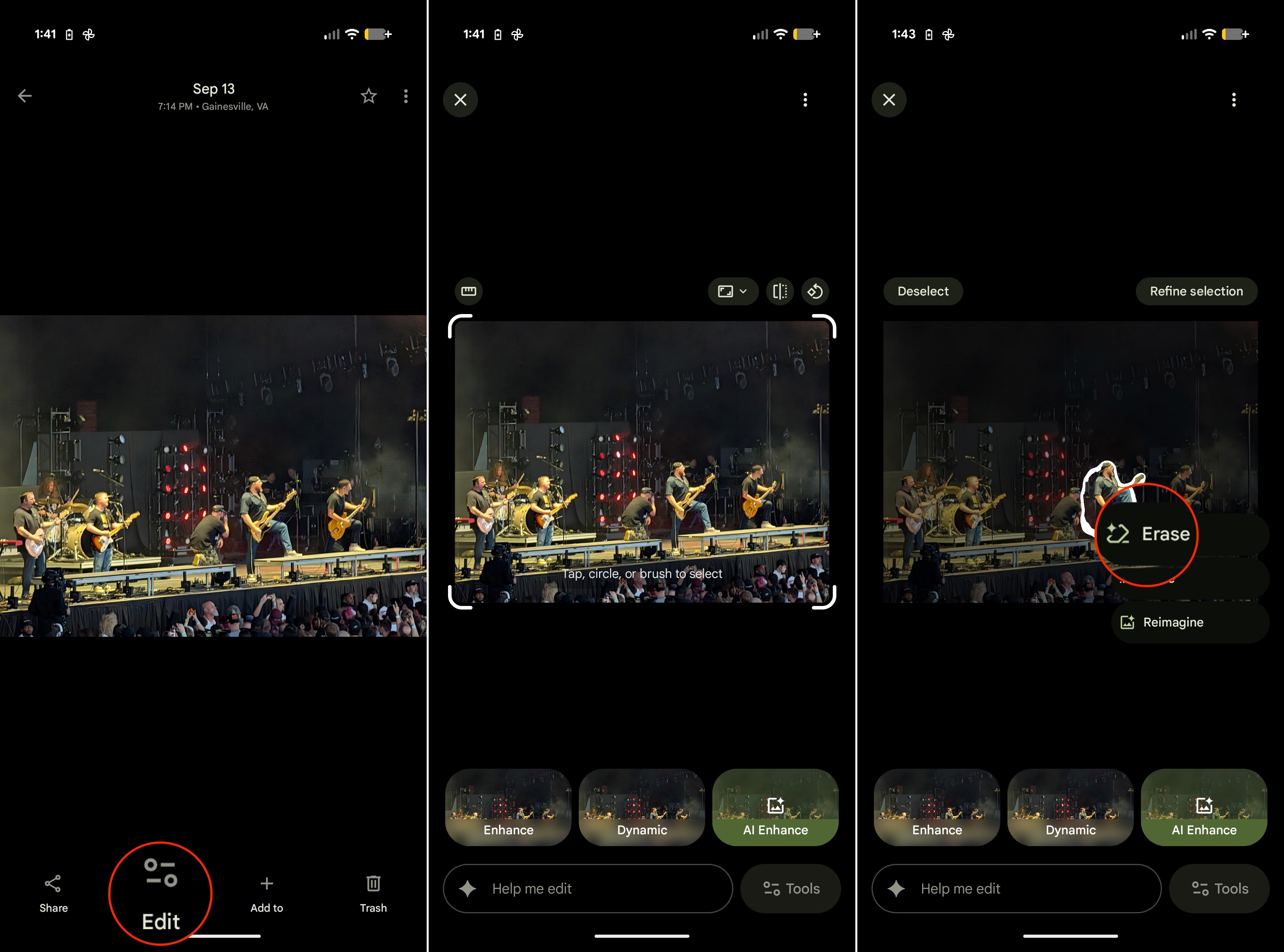
Method #2:
1. With the image selected in Google Photos, tap the Tools button in the bottom right corner.
2. Tap the Actions option.
3. Select Magic Eraser.
4. Wait until the suggestions appear on the image.
5. Tap the Erase button at the bottom of the screen.
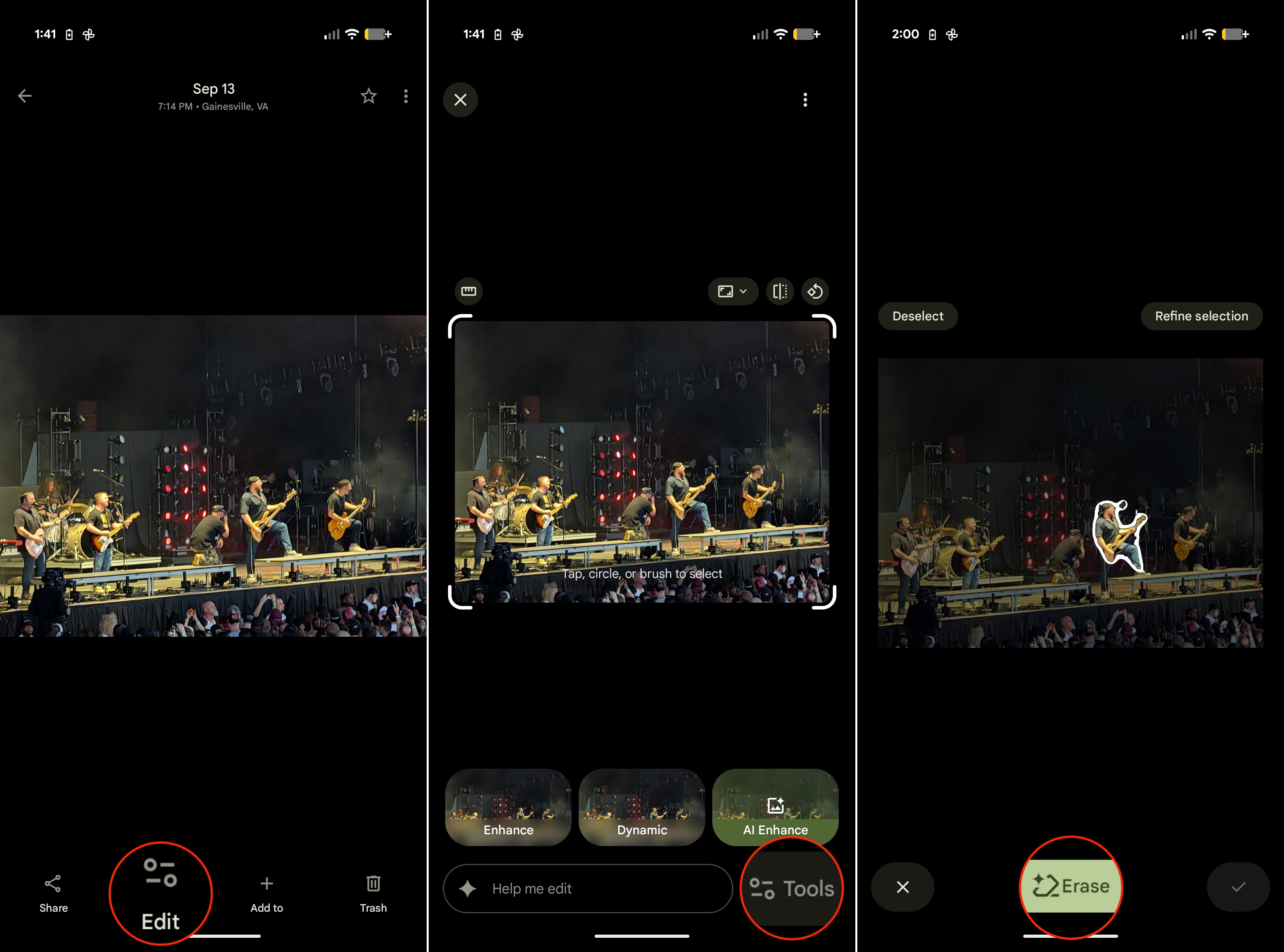
This isn't a one-stop-shop solution, as you might find that you need to repeat the erasing process a couple of times before the object is fully removed.
What happened to Magic Eraser?
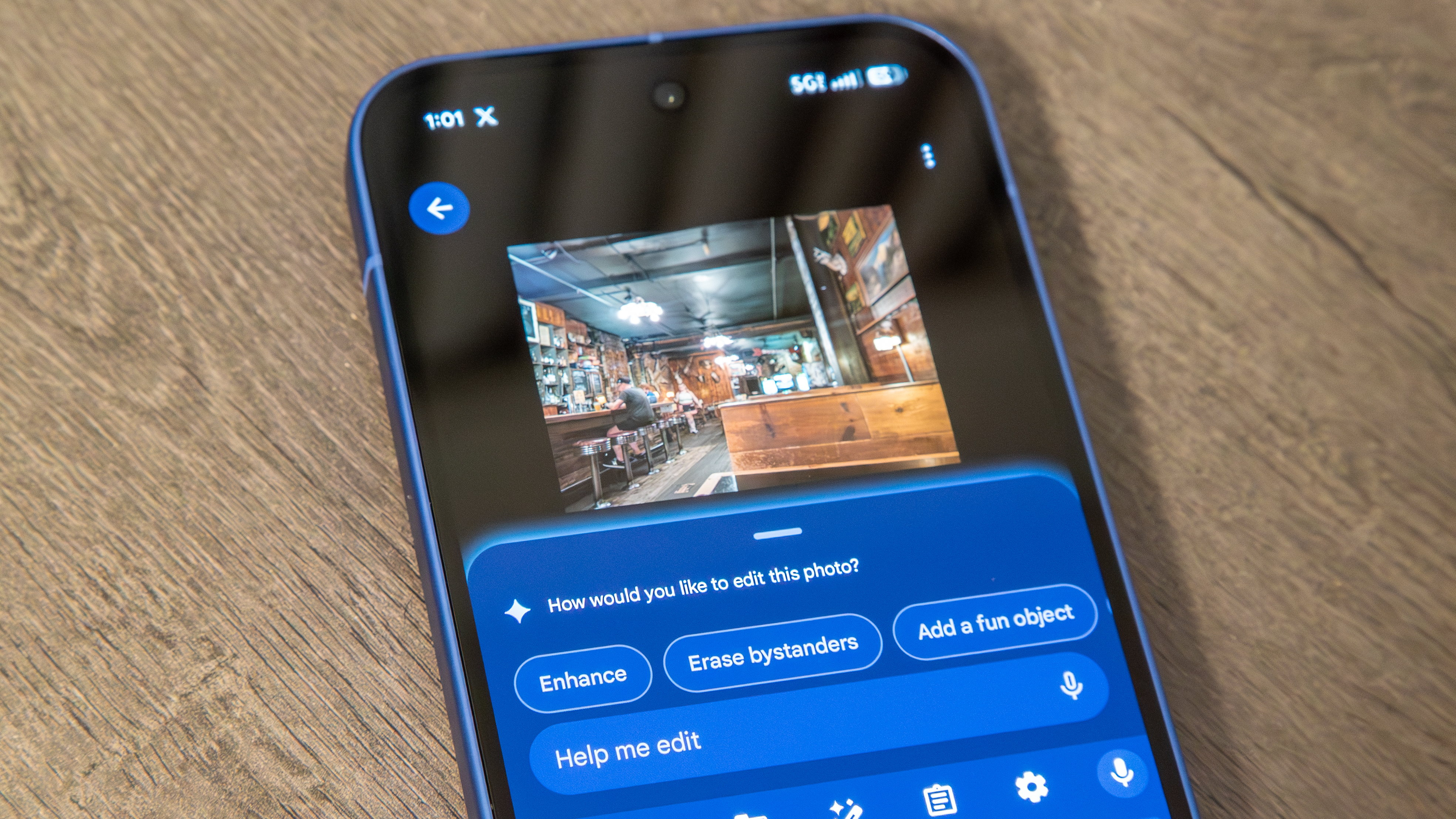
In July 2025, an update was released for the Google Photos app which introduced a few unexpected changes. This brought about a major redesign to the app, as the company said it wanted to provide a "more 'intuitive' UI update." However, the exact opposite seemingly took effect, as many reports from those on Reddit on other social media platforms voiced their negative opinions.
Unfortunately, Magic Eraser was also affected by these UI changes, as the Camouflage option was completely removed. But so was the way in which you access Magic Eraser to begin with, as it no longer appears as a standalone option in the side-scrolling menu at the bottom.
Now, it can be found hidden within the "Actions" section, alongside the likes of Crop, Best take, Portrait Blur, and others. It's worth noting that Magic Eraser will also likely appear within the "AI Enhance" menu, depending on the image that you're trying to edit.
Can you use Magic Eraser with an iPhone?
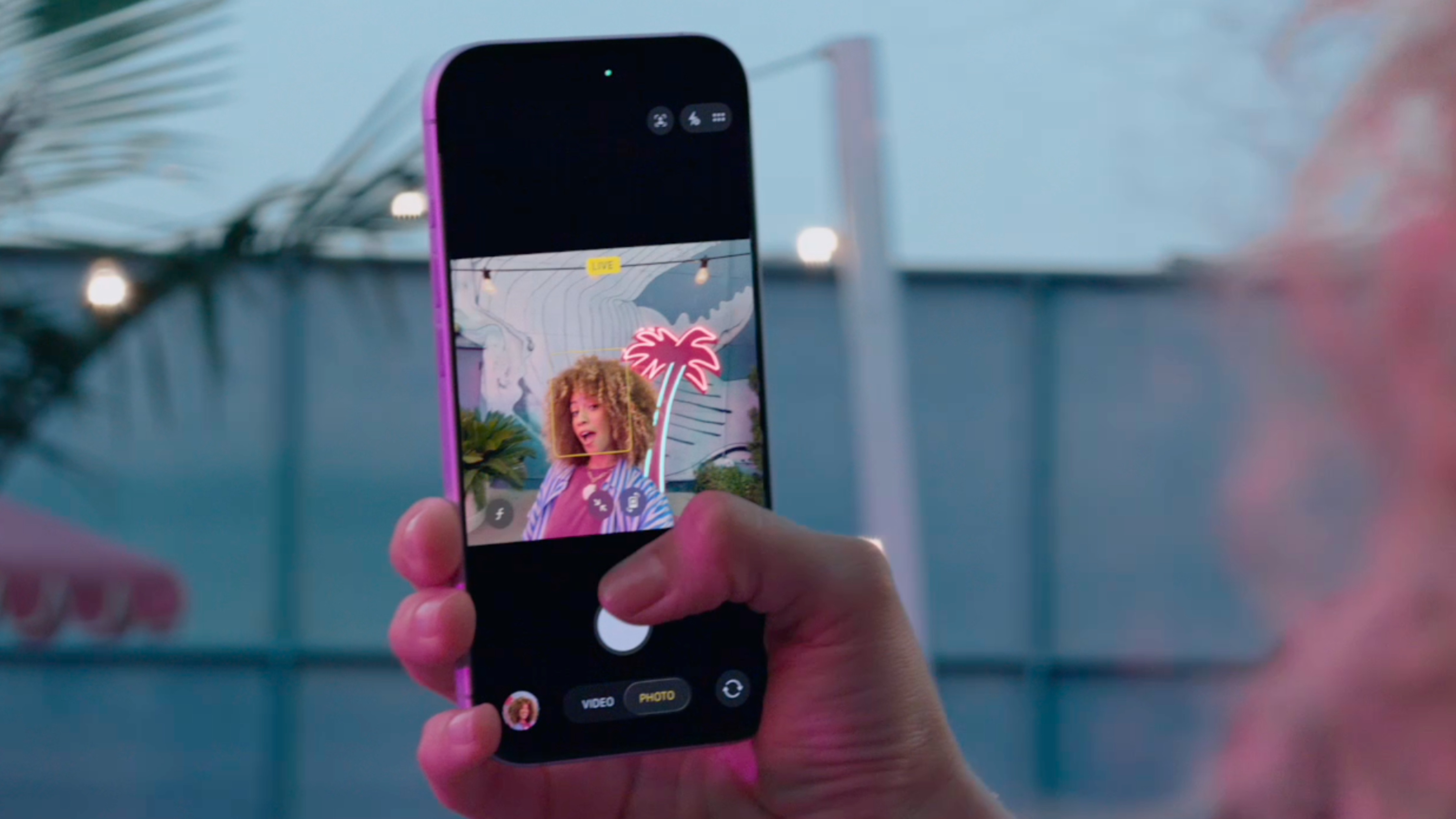
It might come as a bit of a surprise, but not only is Magic Eraser available for all Google One subscribers on Android, you can use Magic Eraser with an iPhone. The only requirement, as previously mentioned, is that you must be subscribed to Google One.
It doesn't appear as if there are any limitations in the way of needing to be subscribed to a specific storage tier. Google One consists of six different options, ranging from 100GB of Drive storage for $1.99 per month and going up to 30TB for $249.99 per month with the Google AI Ultra plan.
In addition to gaining the ability to use Magic Eraser, there are different "perks" that you can also take advantage of. These include up to 10% back when making purchases from the Google Store, and of course, all of the various Gemini AI features that you could possibly want.
Closing the summer with a bang
Google waited patiently until the end of the summer before unveiling its latest lineup of flagship phones. Of the lot, the Pixel 10 Pro introduced a swath of improvements, but you wouldn't be able to tell just from the outside.







