
As is the case with every new Pixel phone release, Google likes to put a lot of emphasis on the cameras. This trend has continued over the years, with Pro Mode arriving with the Pixel 8 Pro and Camera Coach in the Pixel 10 series being just two examples.
However, Google has also been much more focus into various accessibility features in recent years, and that includes different ways to use your phone's camera. With the Pixel 7 and Pixel 7 Pro, Google implemented Guided Frame, which makes use of the built-in TalkBack functionality. With this enabled, those who are blind or low-vision will be able to take selfies thanks to a series of audio cues and haptic feedback.
How to use Guided Frame on Pixel
1. Open the Settings app on your Pixel phone.
2. Scroll down and tap Accessibility.
3. Scroll down and tap TalkBack.
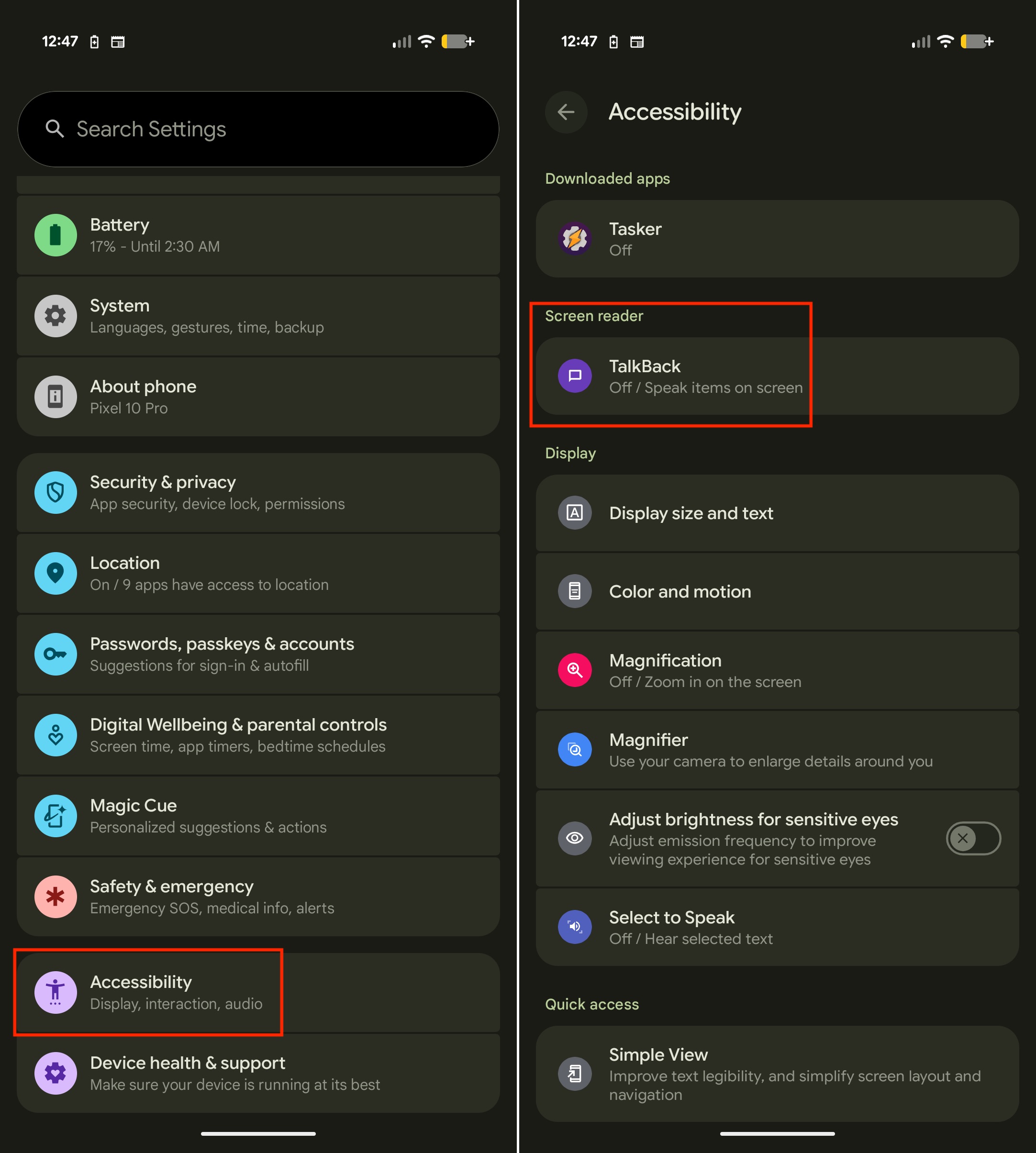
4. Tap the toggle next to Use TalkBack.
5. Follow the on-screen steps to learn how to use TalkBack, if this is your first time enabling the feature.
6. Tap Allow.
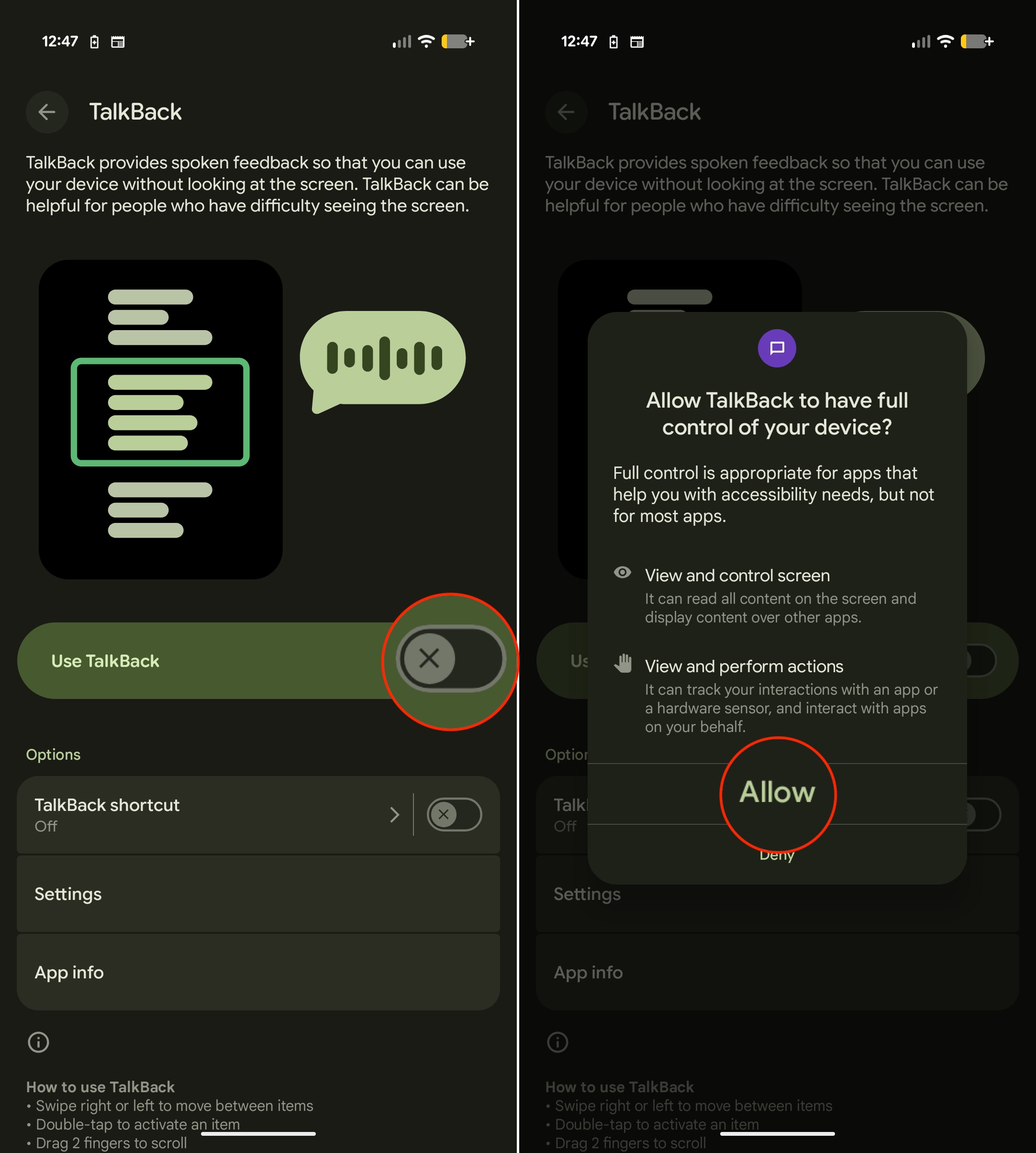
7. Tap TalkBack shortcut.
8. Select Accessibility button, Accessibility gesture, or Volume keys.
9. Tap Allow.
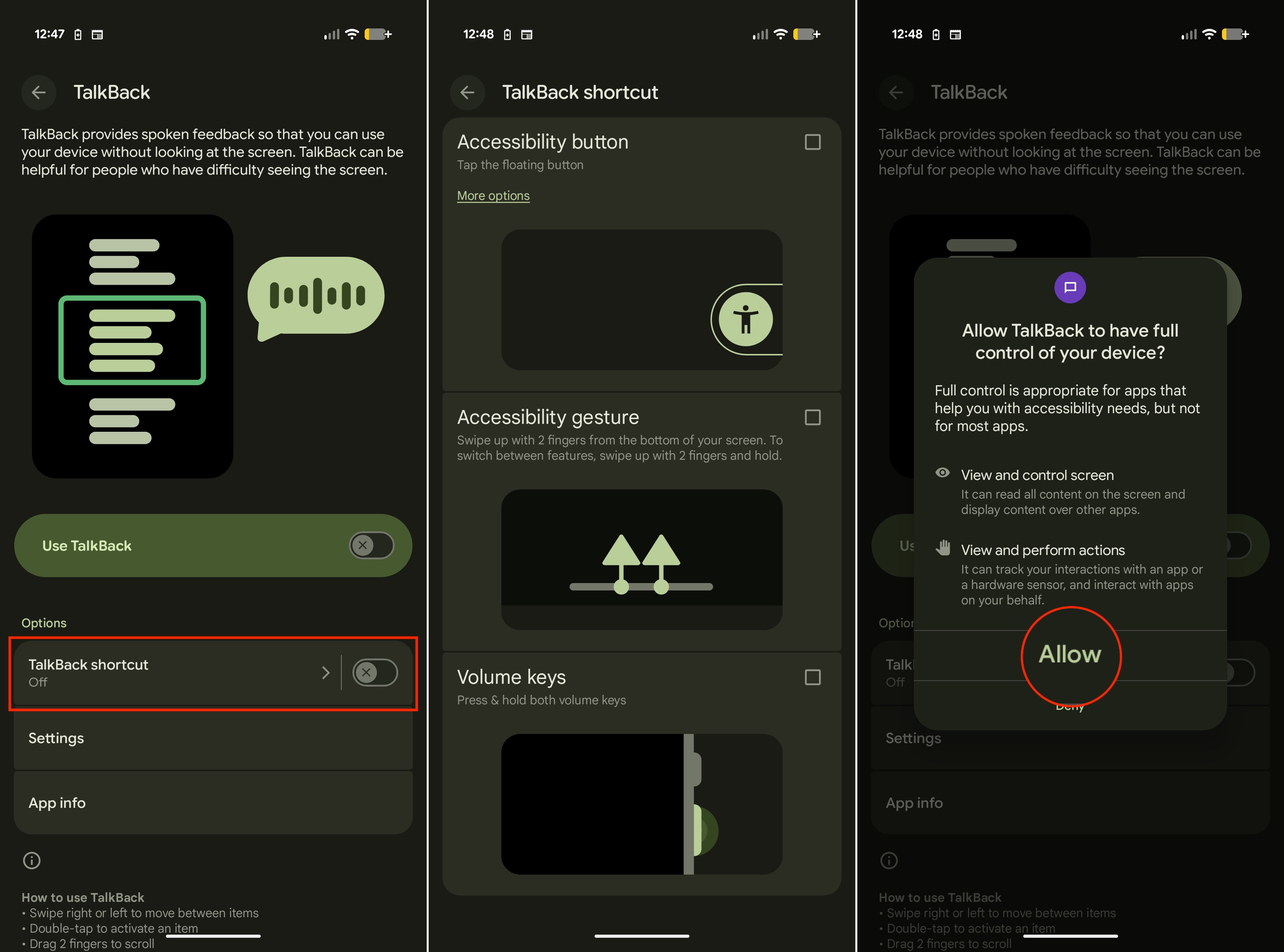
10. Once selected, open the Camera app.
11. Tap the Settings button in the bottom left corner.
12. From the menu that appears, tap the three horizontal dots in the top right corner.
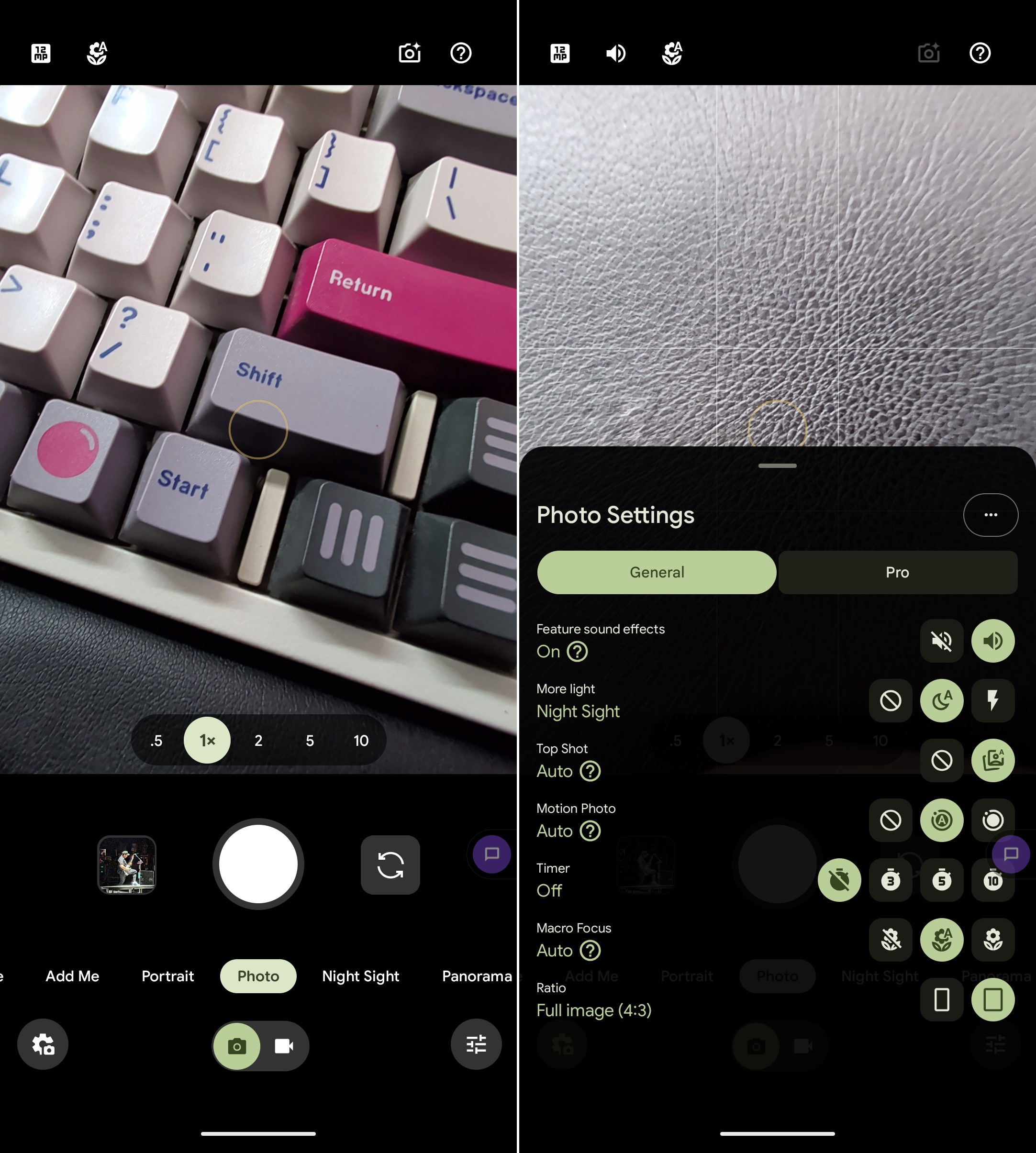
13. Under Composition, tap Guided Frame.
14. Tap the toggle to enable Guided Frame.
15. Follow the on-screen instructions to learn how to use the feature.
16. If necessary, enable the Scene descriptions option under the Options section.
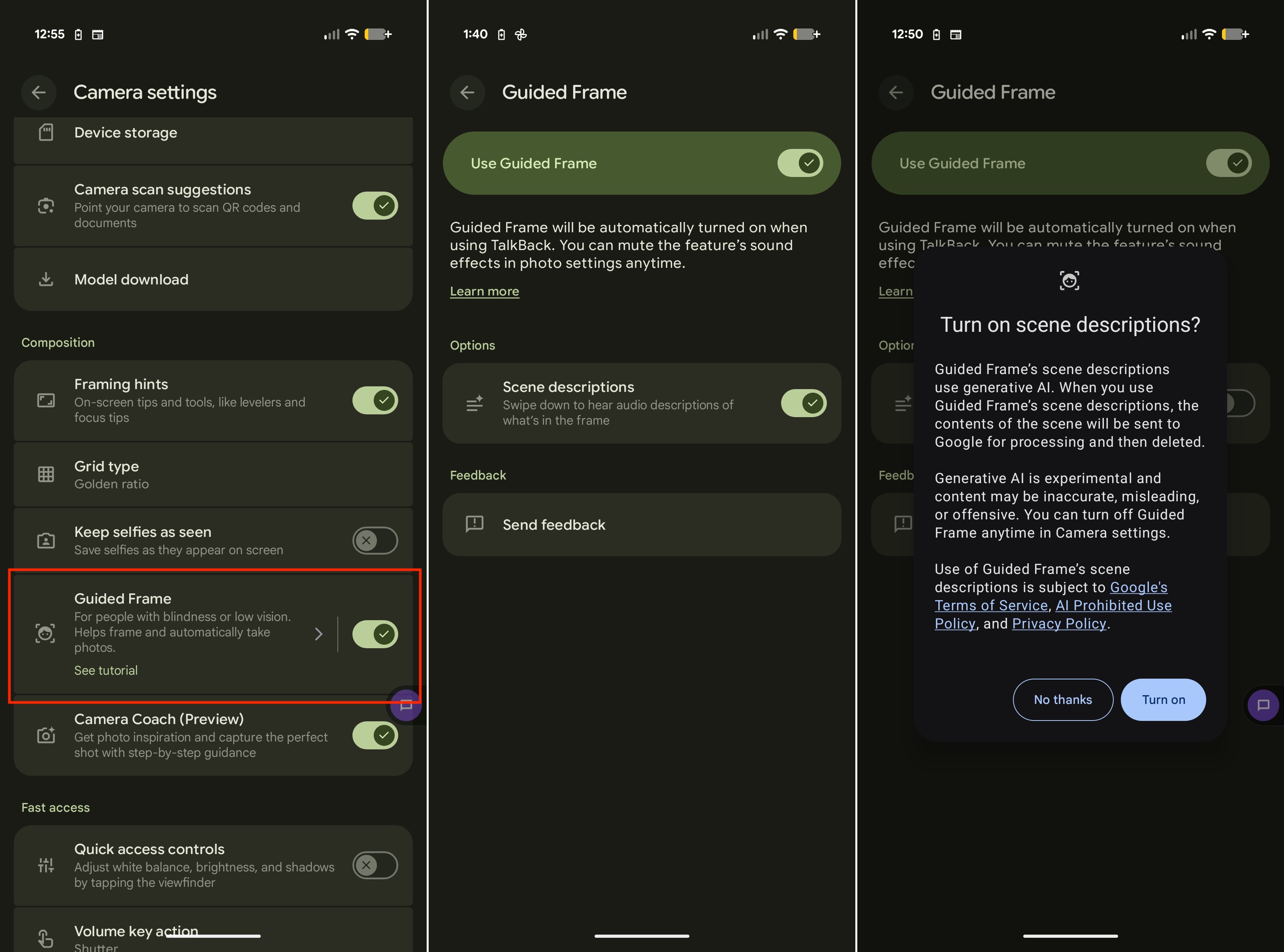
17. To use Guided Frame on Pixel, open the Camera app.
18. Enable TalkBack using the previously selected shortcut.
19. Follow the spoken instructions to capture the image.
One of the nice things about those who need to use Guided Frame on Pixel is that the audio feedback will let you know if you're lined up correctly or not. It will also provide haptic cues when you are in the center of the preview, so you can keep the phone in the right place as the countdown timer begins and the selfie is taken.
We need more features like this
New accessibility features don't really grab headlines in the same way that other features do. But the reality is that smartphones should be available and accessible for anyone who wants one, regardless of whether you have any disabilities or not. Over the past few years, we've been seeing phone makers implement more and more accessibility features so that everyone can enjoy the same great experience.
The only thing we can do now is hope that Google, Apple, Samsung, and others continue this trend. Smartphones are absolutely wonderful, and people shouldn't be limited in being able to take advantage of their capabilities.
Incredible value
Despite missing some of the more nuanced features of the Pro model, the Pixel 10 an absolutely incredible phone that packs a serious punch. Plus, it's the first non-Pro Pixel to include a rear triple camera array, which is just icing on the cake.







