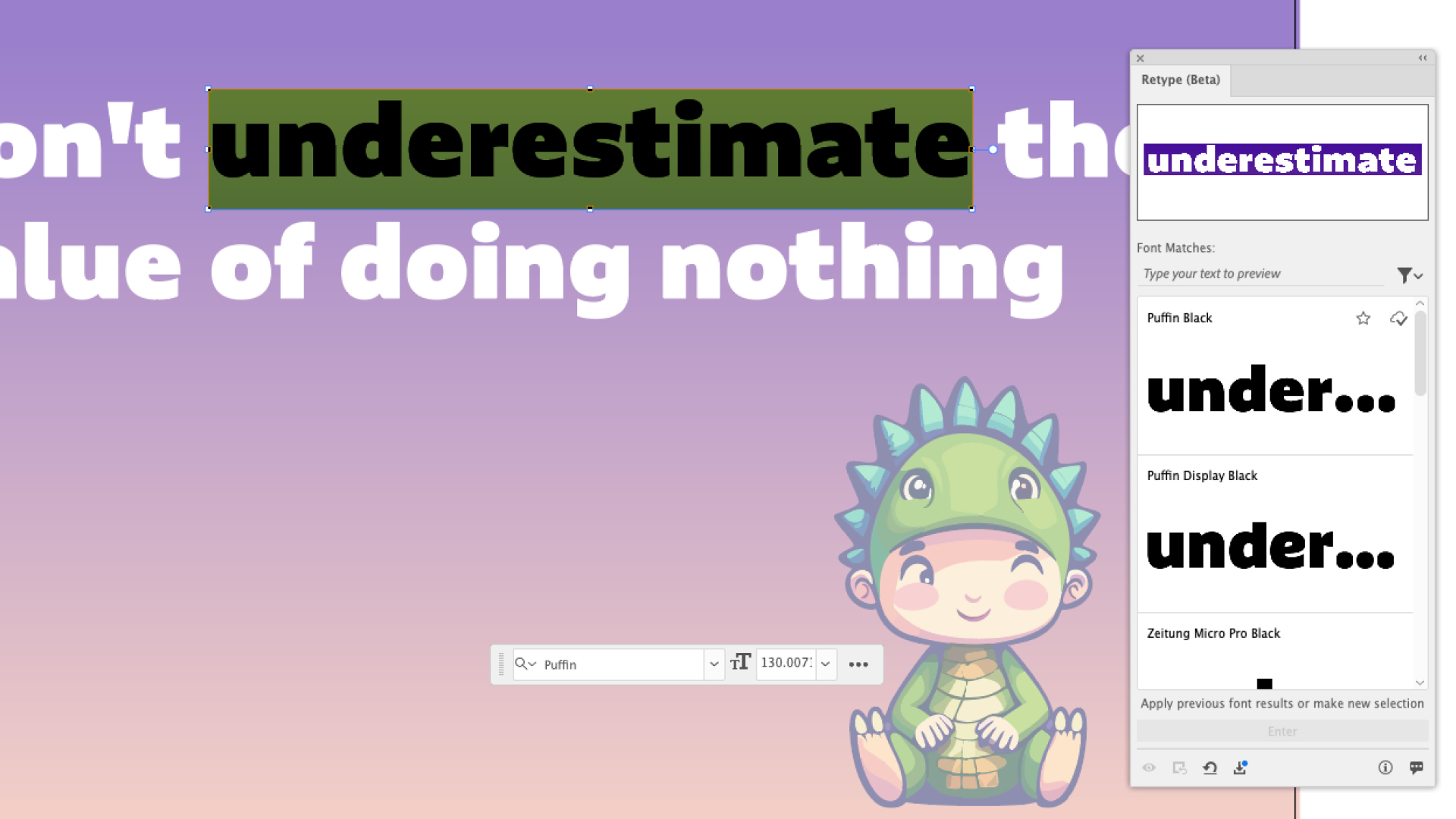
Retype allows you to identify an outlined font in a static graphic and convert it into editable text. It searches Adobe Fonts as well as the font set on your own computer. While it doesn't always find the perfect match, it offers many similar fonts that might work just as well.
This is a brilliant way to try out different typography easily, but also to find exactly the right style you've been looking for. There's nothing worse than trawling through banks to find the perfect typeface only to realise that it isn't available to you – this cuts this process out and saves you time.
Here I explain how to use the tool. Read our Illustrator review for a complete opinion on Illustrator now, and if you aren't convinced explore some other graphic design software.
How to use Adobe Illustrator's Retype tool
01. Select outlined text and Retype
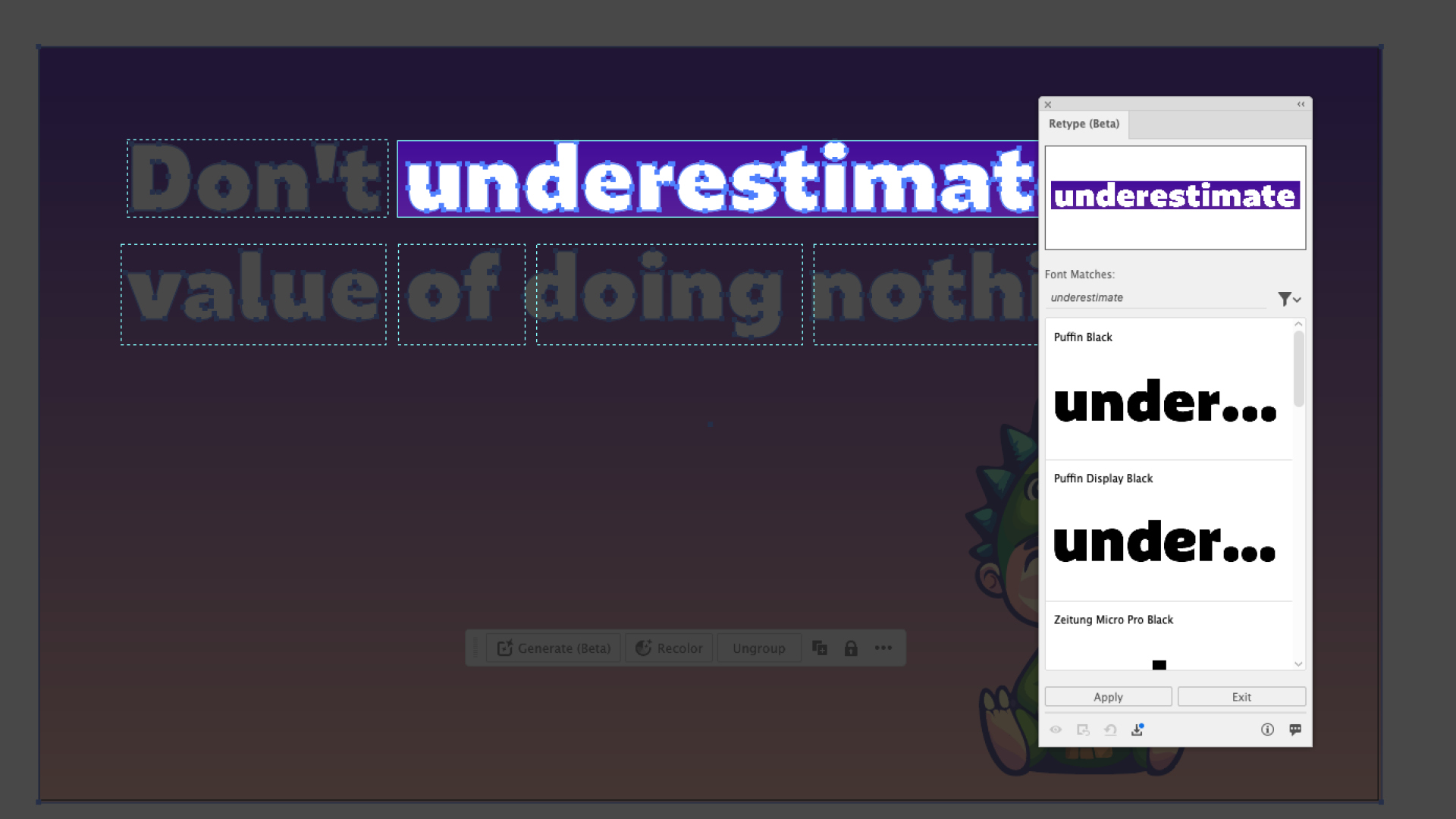
Open a flat graphic in Illustrator. Select it and go to Type > Retype (Beta). This will analyse the text in the graphic and offer you a list of closest matching fonts.
02. Edit text
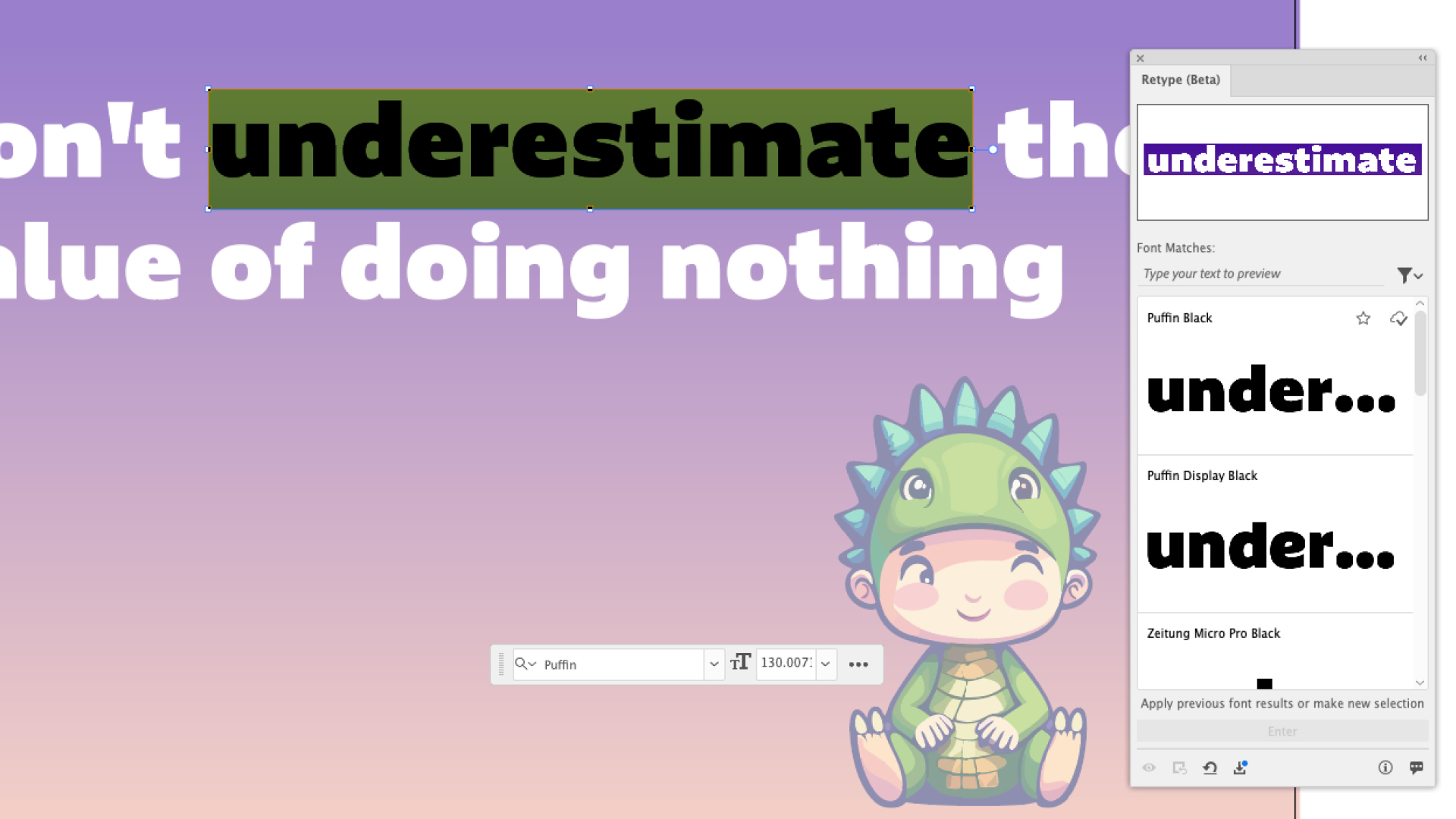
If you're happy that a font in the list is identical or a close enough match, click on the font to download it or double click on the text to edit it. Once it's converted to live text, exit Retype to edit the text.
For more Adobe tips and tricks, see our list of Illustrator plugins and Adobe software list. Don't have Creative Cloud? Sign up below:







