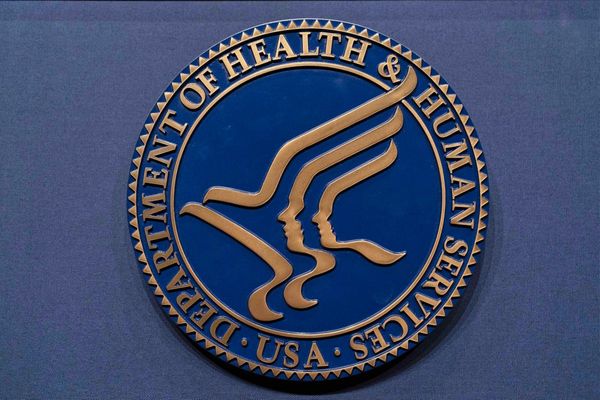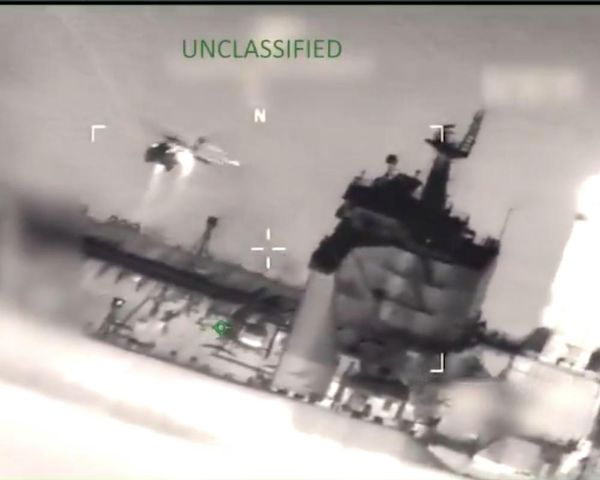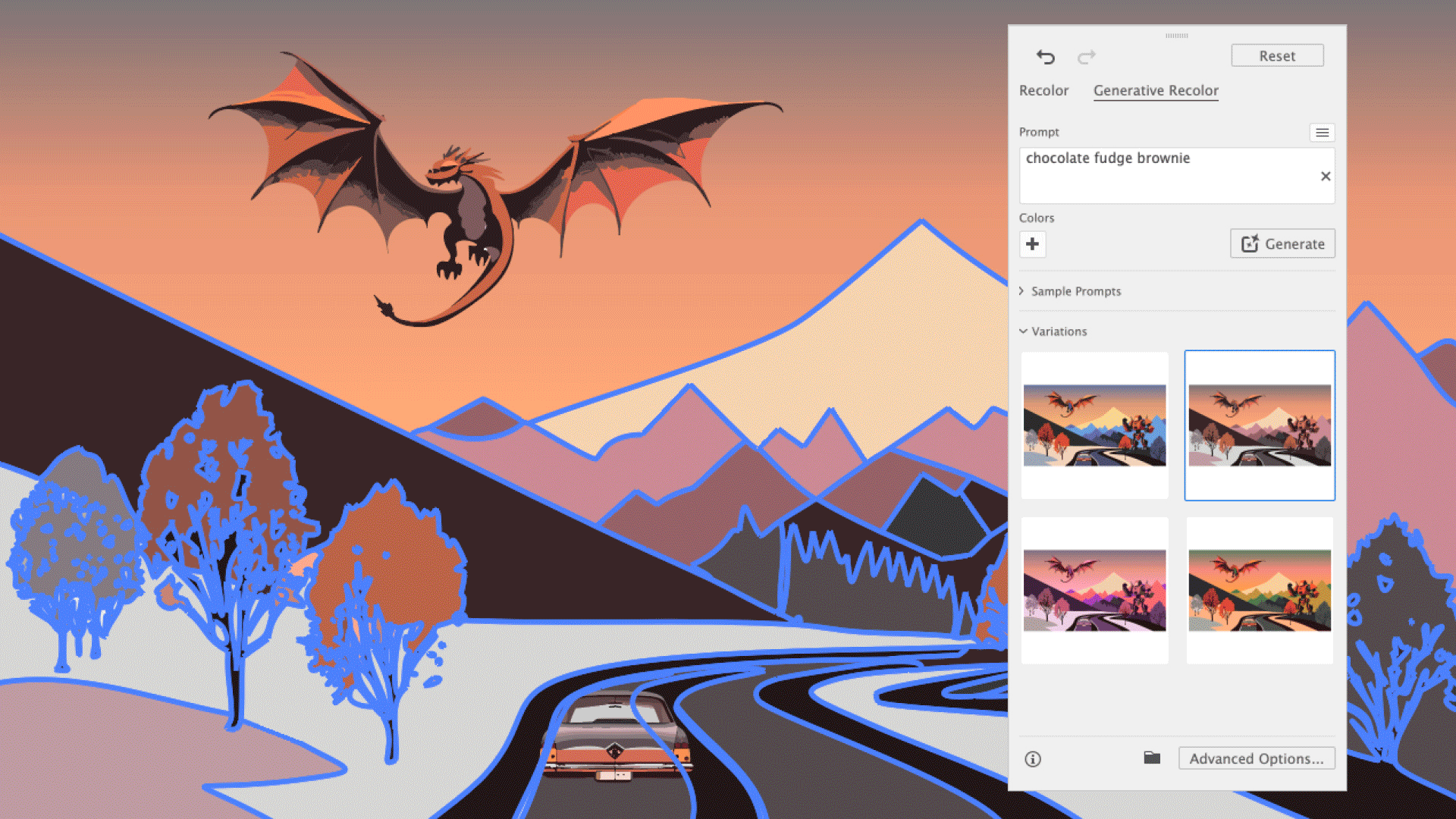
After creating a piece of work, you might find that your creation requires an entire shift in tone. Avoid complicated colour theory and the laborious process of editing each colour by giving the software a few simple cues and letting it do the rest.
The Generative Recolor tool allows you to pick our exactly the hues you need to transform your project and it's really easy to do. This allows you to experiment with different colour schemes without sucking up loads of time, which might be especially useful for concept ideas you're creating for clients.
We review this, and other new tools, in our Illustrator review. Or here are some other graphic design software options.
01. Open the Recolor window
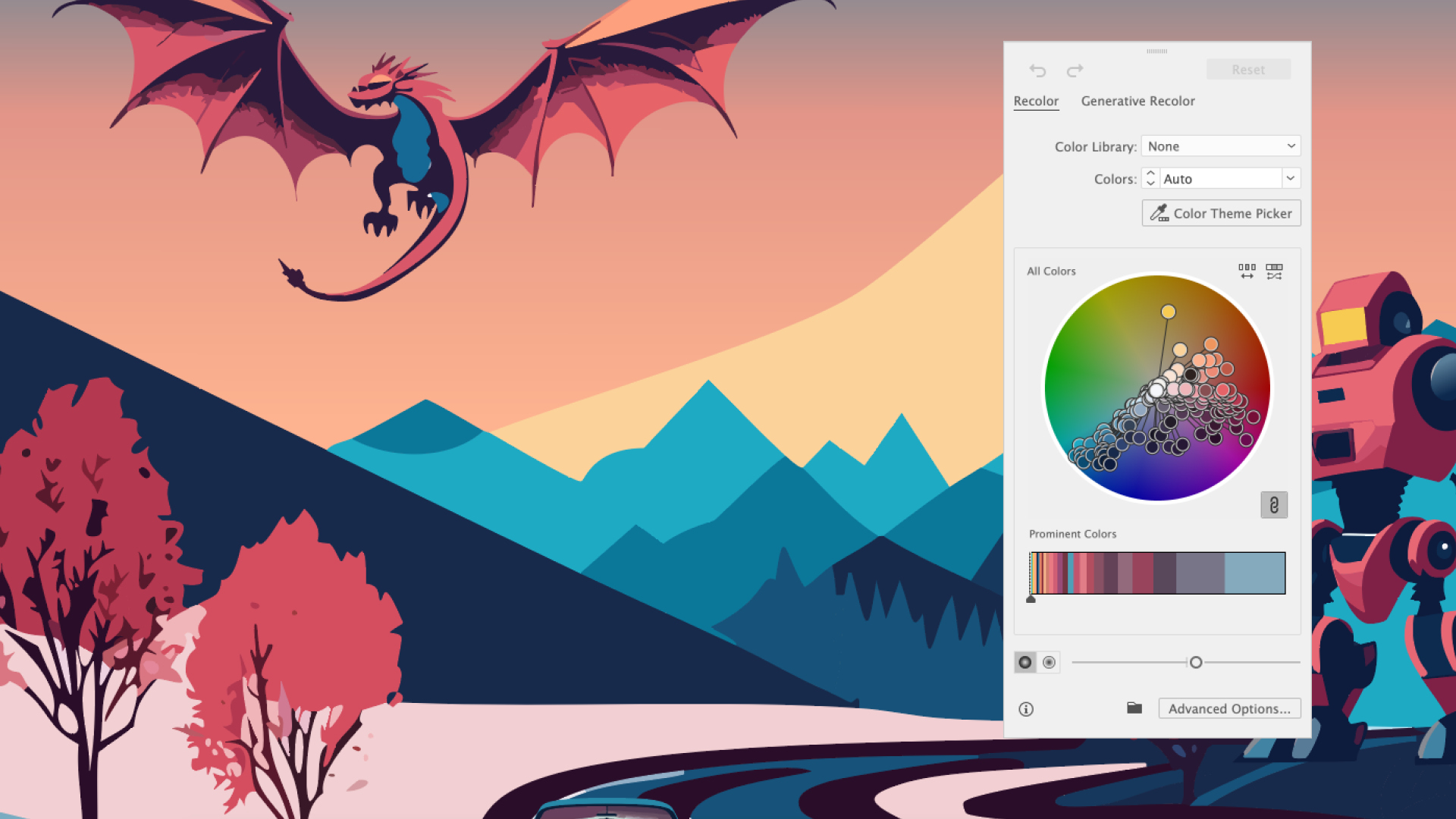
Select your entire scene or graphic. When the Contextual bar appears, click the Recolor button and select the Generative Recolor tab in the Recolor panel. You can find the same panel in Edit > Edit Colors.
02. Sample prompts
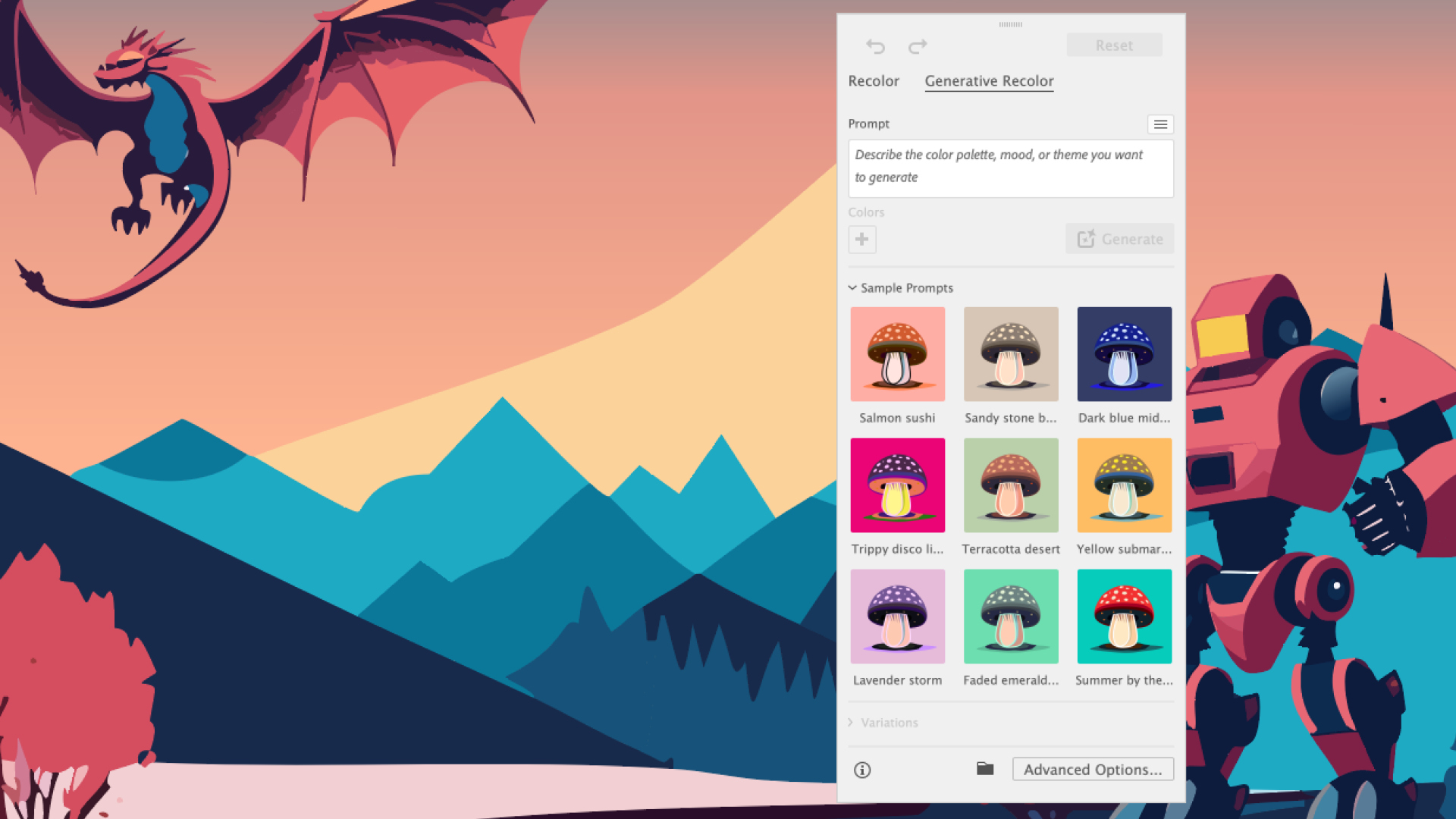
A grid of Sample Prompts offer guidance for anyone feeling particularly uninspired. These give you a brief overview of potential contrasting tones and moods and might spark some ideas.
03. Type text prompts
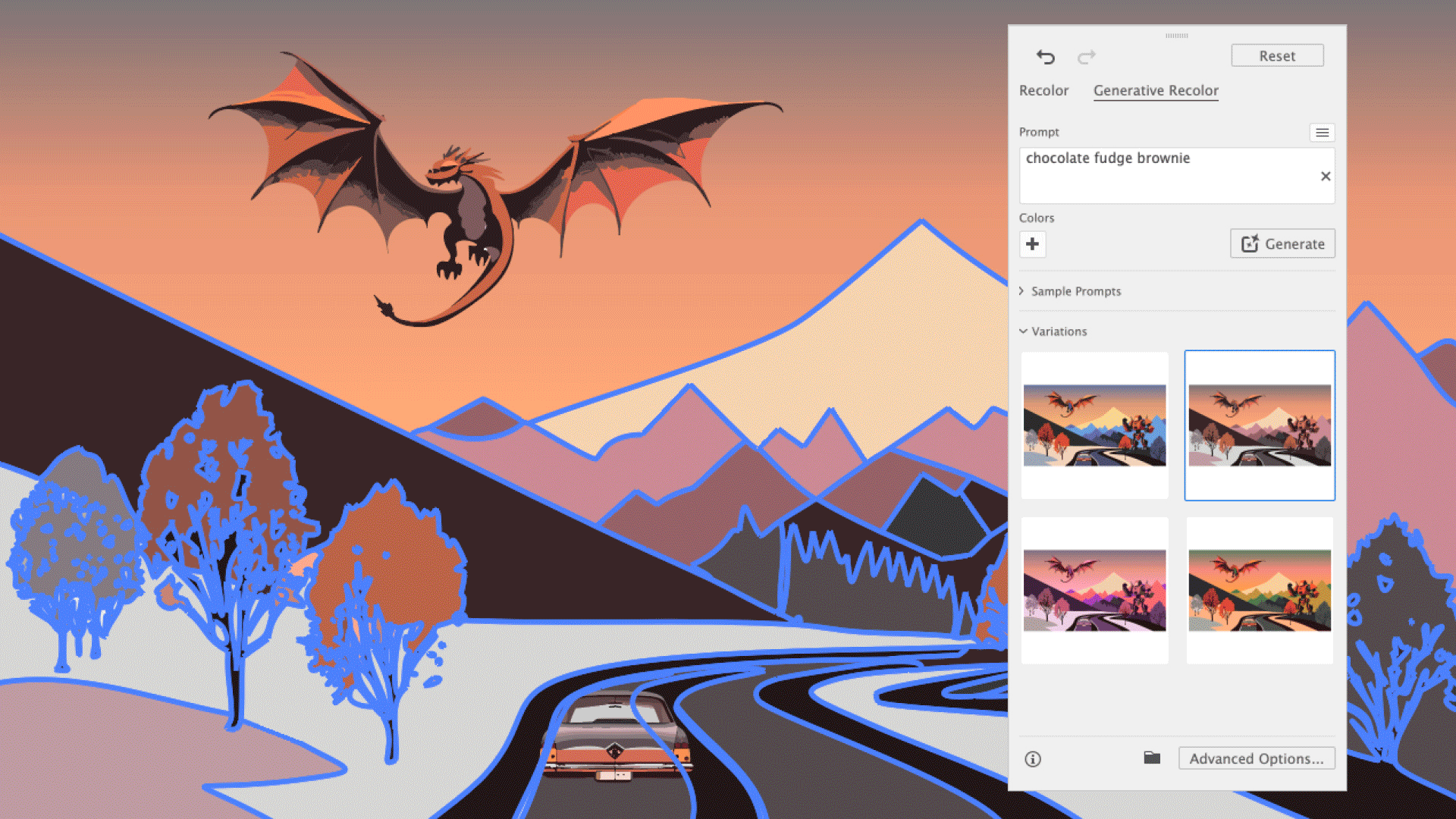
If you're confident of the theme you're aiming for, type in some basic prompts into the text bar and press Generate. As with the Text to Vector effect, you're presented with three results, which you can toggle through and select any successful blends. There are more Advanced Options for people wanting to customise their colour scheme even more.
If you need something different, see our list of Illustrator tutorials and the Creative Cloud deals I've found below: