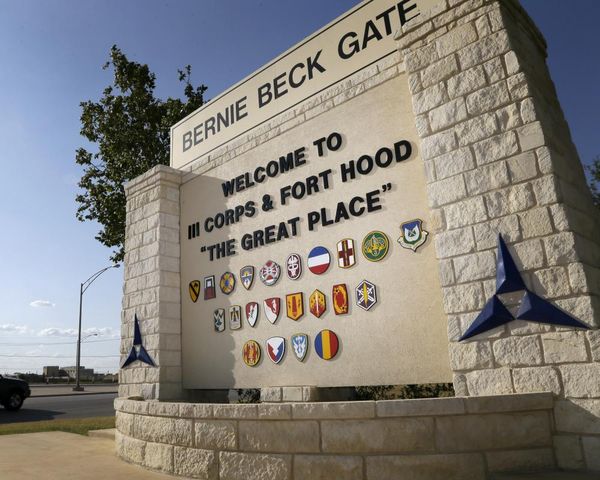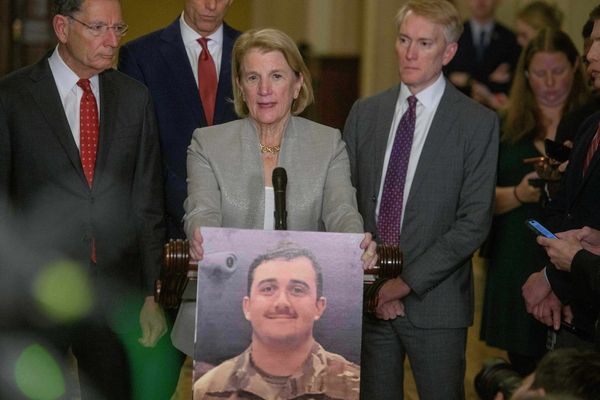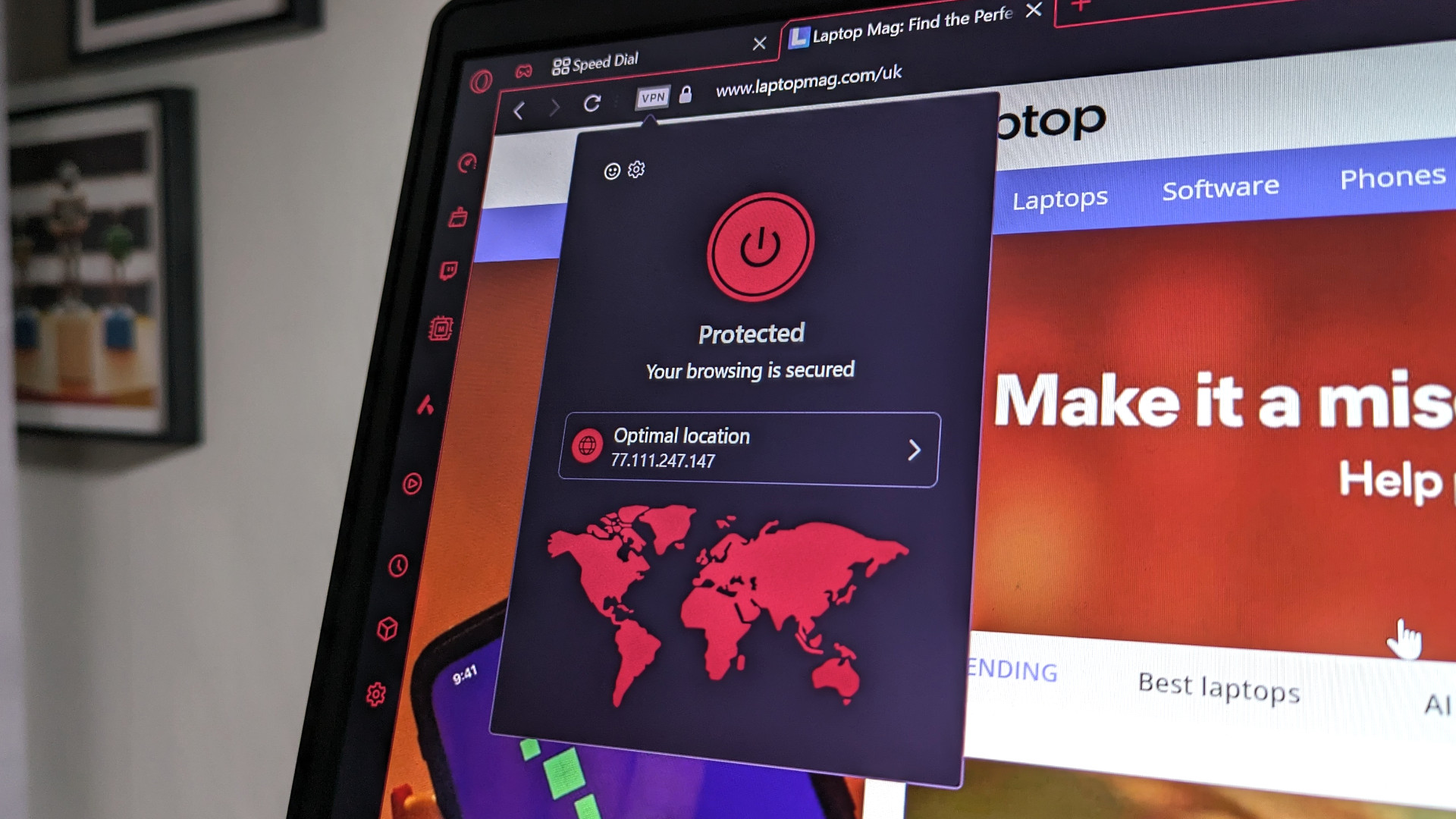
If you're on the gaming-focused web browser Opera GX, you might want to ensure it's updated. Sometimes software doesn't do a good job of telling you that there's one available.
We recently wrote our Opera GX review, and we loved the browser for gamers thanks to its many features. But that can be a blessing and a curse for the Opera developers, as with so many features, comes a lot that needs maintenance.
Fortunately, your role in this is easy, here's how to update Opera GX.
How to update Opera GX
Typically, Opera GX will automatically download updates and implement them once it's relaunched. However, bugs can happen where software won't recognize it needs updating. Here's how to manually update Opera GX.
Step 1. Click the Opera menu (Windows, Linix: Opera Logo button; macOS: Opera).
Step 2. Select Update & Recovery…
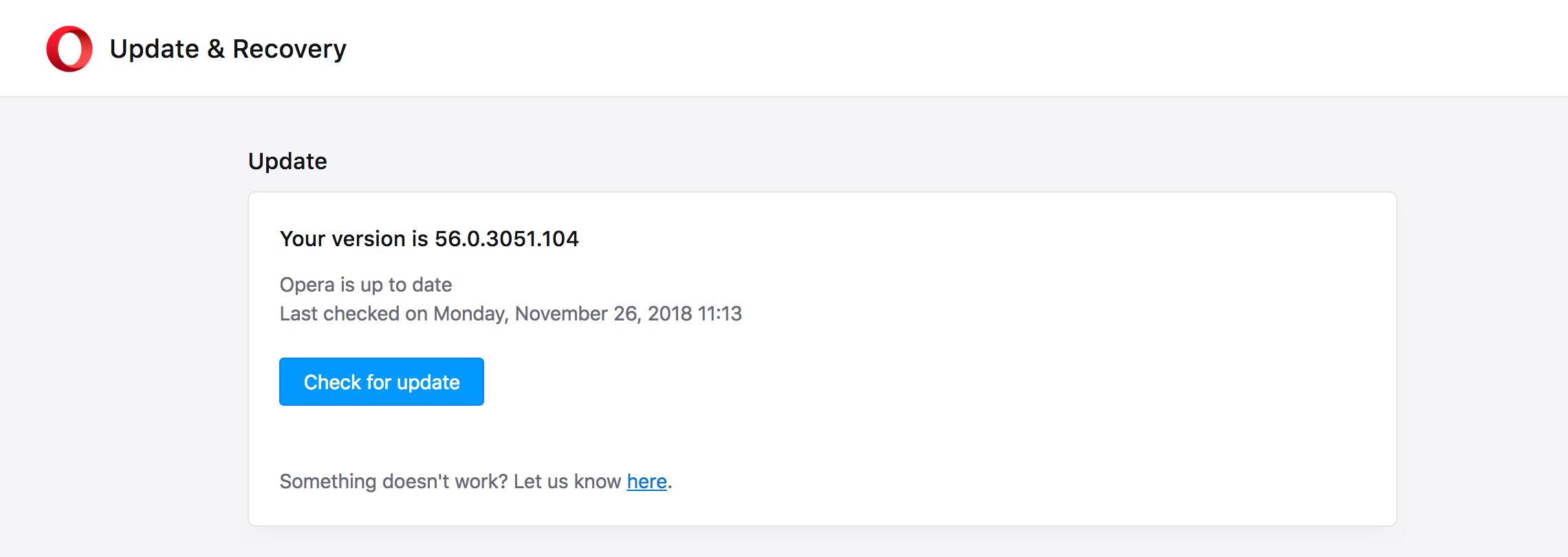
Step 3. Press Check for Update.
Step 4. If there is an update, it should download, and then you can click Update.
Step 5. Relaunch Opera GX.
You should be able to identify if you have the latest update by comparing the browser version number written at the top of the page with the currently released version, which you can find here.
Happy updating!