
Fast Facts
- "Back Tap" within your iPhone's settings is the key to unlocking a new button.
- Better yet, it can be customized in a ton of ways.
Yes, Apple (AAPL) actually added a new button — the “Action Button”— to the iPhone with the 15 Pro and 15 Pro Max, but whether you upgraded or not, there is likely a secret button hiding on your iPhone…and it’s plenty customizable.
Related: This hidden iPhone feature is a game changer for air travel
If you’re running iOS 14 or later, supported back to the iPhone 8, or running the latest version of iOS 17, you can set up “Back Tap.” The feature, which the name alludes to, lets you simply tap the back of your iPhone to trigger an action — it could be a screenshot, an accessibility feature that you can easily access, turning on the flashlight, or truly any myriad of things.
How to enable Back Tap on an iPhone
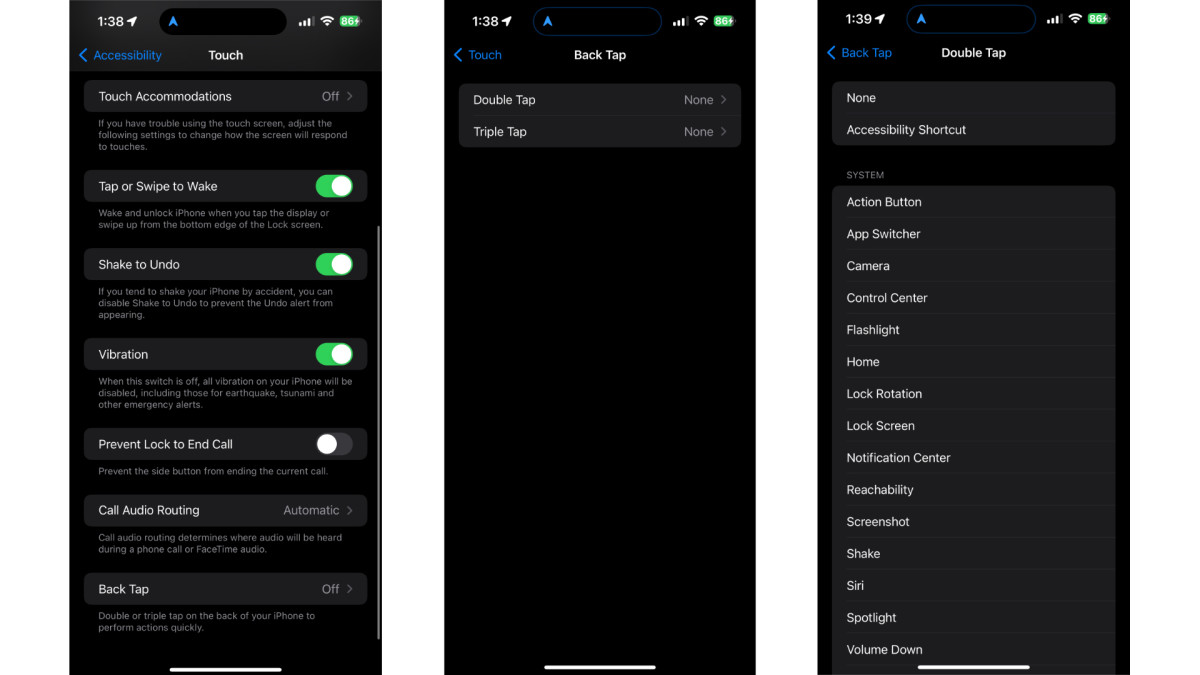
Jacob Krol/TheStreet
You’ll start by opening Settings on your iPhone and then navigating to “Accessibility.” From there, tap “Touch” and scroll to the bottom to turn on “Back Tap.” There, you can assign a function to a Double Tap or a Triple Tap, which equates to the number of times you’ll tap the back of your iPhone.
Double Tap means you’ll tap twice and can have it turn on basically any function imaginable. Apple has a long list, including opening the Camera, pulling up Control Center, locking screen rotation, taking a Screenshot, engaging Siri, and even controlling the iPhone’s volume.
You can also pull up “Accessibility Shortcut,” which presents you with whatever functions you have assigned, such as Magnifier, Background Sounds, Reduce Motion, or Increase Contrast among others. If you opt for Accessibility Shortcut as the “Double Tap” or “Triple Tap” function, you’ll want to have this menu setup. You can do that within Settings by going to Accessibility and then General and selecting “Accessibility Shortcut.”
Related: Amazon CEO has exciting news for Prime members
For either a double or triple tap for “Back Tap,” you can also select a Shortcut, which opens up the possibilities. These automations, which you can pick from or create your own, automatically start a pre-programmed task like checking the trains home for a commute, prepping an order from your favorite coffee chain, shuffling songs, or even sending a pre-written text.
Shortcuts ultimately expand the possibilities of what a double or triple Back Tap can accomplish, but the feature itself is a hidden ultra-customizable feature of your iPhone. So, whether you’re constantly taking screenshots or just want to easily access a function, consider using Back Tap on your iPhone.
Related: Veteran fund manager picks favorite stocks for 2024







