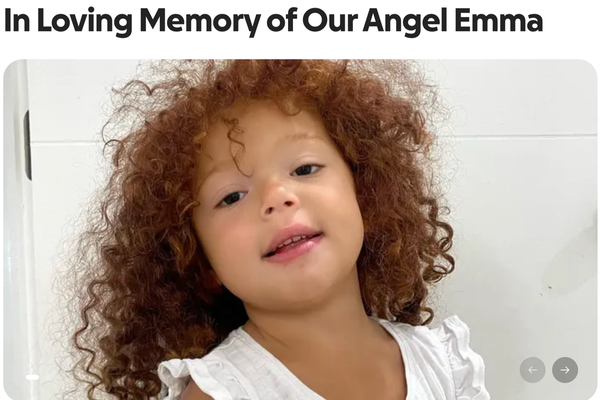Wondering how to uninstall VALORANT for good? If you’ve been trying to get rid of the popular tac shooter from your PC or console, you’ve probably already discovered it’s a bit more stubborn than your everyday apps. Don’t worry, though—it’s not an impossible challenge either.
Here’s how to easily and fully uninstall VALORANT from your PC, Xbox, or PlayStation in 2025.
Why VALORANT won’t uninstall
Since you’re here, chances are you’ve tried to delete VALORANT already, only to be met with an error message, a greyed-out uninstall button, or worse—no option to uninstall at all. This usually happens because of a software conflict caused by Vanguard, Riot’s signature anti-cheat program, or the Riot Client app.
Now that you’ve landed our comprehensive step-by-step guide, you can successfully uninstall VALORANT and breathe a sigh of relief.
How to uninstall VALORANT on PC

First of all, make sure that VALORANT is not running in the background. Then, follow the steps below.
Step 1: Exit Riot Client app and Vanguard
Many old guides may advise you to uninstall Vanguard first to fix the notorious “VALORANT not uninstalling” issue. While this was the case a few years back, you no longer have to get rid of Vanguard to delete VALORANT from your PC in 2025. In fact, simply exiting the Riot Client app solves the issue for most players—unless your device runs into a complication with Vanguard, which may require you to uninstall the anti-cheat first.
These are mandatory prerequisites to uninstalling VALORANT. Start by exiting Riot Client from the System Tray. To do so:
- Click on the upward arrow in the right corner of the horizontal taskbar (at the bottom of your screen).
- Find the Riot Client app (a red punch icon), right-click on it, and select Exit.
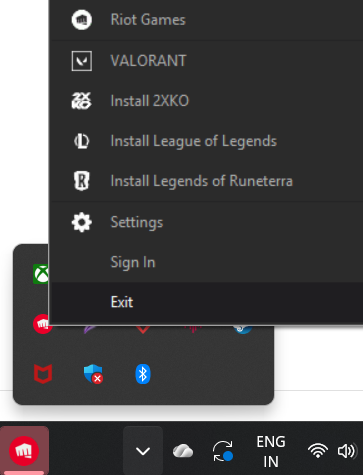
Let the process complete. Next, it’s time to exit Riot Vanguard, so follow the same procedure as we did for Riot Client: Look for the Vanguard icon in the system tray menu and exit the app.

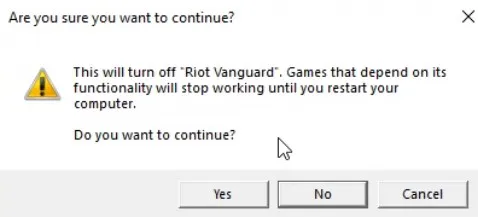
That’s it for the prerequisites.
Step 2: Uninstall VALORANT
To uninstall VALORANT, just follow this step-by-step guide:
- Open the Windows Settings app on your PC (Windows 10/11).
- Click on Apps and then Installed Apps.
- Find VALORANT in the list. Click on it to expand the options. Click on Uninstall.
Let the process complete, and it’ll leave you with a VALORANT-free PC in no time.
Exit the Riot Client app from the System Tray first. If this doesn’t work, exit Riot Vanguard and then try again.
Step 3: Restart your PC, then ensure all files are gone
Once the game is uninstalled, restart your PC to delete all residual files.
If you don’t want to keep any trace or want to completely uninstall VALORANT—usually required for a clean installation later—do one last check to make sure there are no remaining files on your PC. Open up File Explorer and go to the file location (usually the C: drive) where you had installed the game and Riot Client. If you see anything related to VALORANT, delete it.
Alternative methods to uninstall VALORANT on PC
The Windows Settings app method works for 99.9 percent of players, but your PC may turn out to be one of those rare ones that just can’t let things go. There’s nothing to worry about, though, as there are other ways to uninstall VALORANT.
Here’s what you should do if the Windows Settings method fails:
Try Control Panel
This is the good old way to uninstall programs from your PCs and should work seamlessly for VALORANT if you’ve closed the Riot Client app and Vanguard. Here’s how to uninstall VALORANT with Control Panel:
- Type Control Panel in the search bar and open it.
- Click on Programs > Programs and Features.
- Now, find VALORANT in the list, click on it, and then hit Uninstall.
If you see a VAN error
You might be facing a bigger Riot Vanguard conflict than expected. In this case, you can try uninstalling Vanguard first. To do so, follow these steps:
- Open the Windows Settings app on your PC (Windows 10/11).
- Click on Apps and then Installed Apps.
- Find Riot Vanguard in the list. Click on it to expand the options. Click on Uninstall.
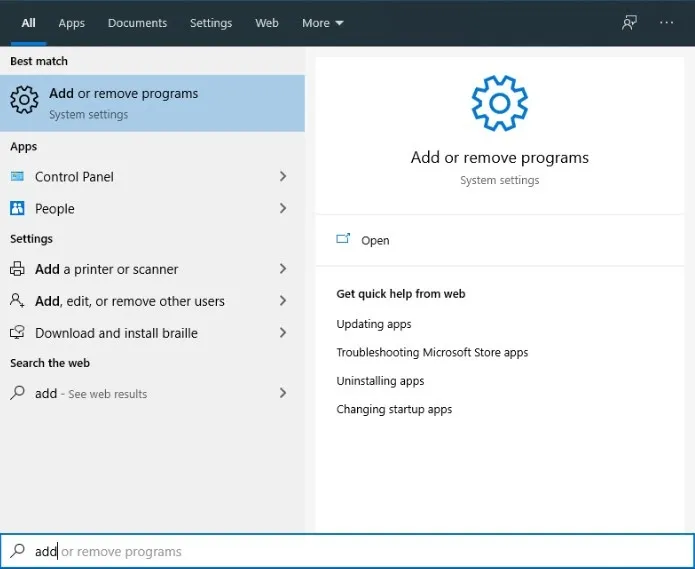
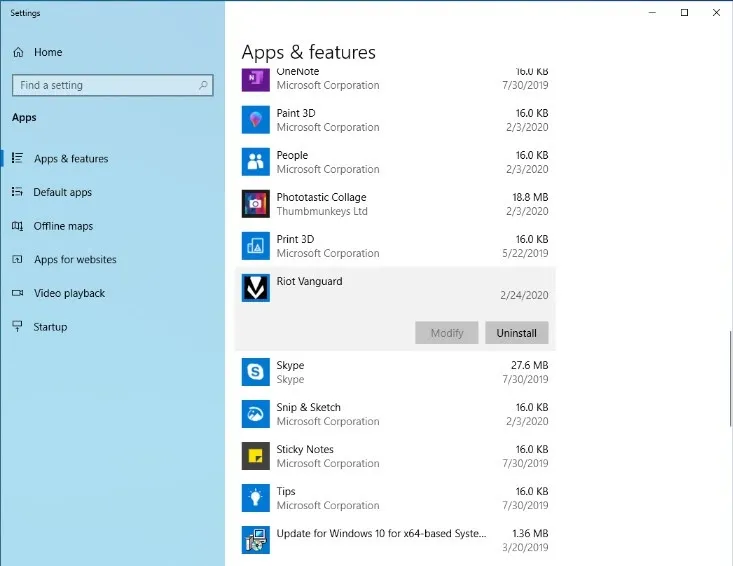
Let the process complete and then try to uninstall VALORANT via the Control Panel app as demonstrated earlier.
How to uninstall VALORANT on Xbox
Unlike on PC, uninstalling VALORANT from consoles isn’t as much of a hassle. If you want to uninstall VALORANT from your Xbox console, follow these steps:
- From the home screen, press the Xbox button on your controller and open the “My Games & Apps” menu.
- Find VALORANT in the list, and while hovering over it, press the Menu button (three horizontal lines) on your controller.
- Choose Uninstall.
How to uninstall VALORANT on PlayStation
Similar to Xbox, uninstalling VALORANT on PlayStation is straightforward and shouldn’t throw any errors related to Vanguard or Riot Client. Just follow these steps:
- Open your games library on your PS5 and find VALORANT.
- While hovering over it, press the Options button on your controller and select Delete.
How to delete your VALORANT account

If uninstalling VALORANT isn’t enough, you can choose to fully delete your account. But before deciding to do that, make sure you know the consequences.
To delete your VALORANT profile, you have to delete your entire Riot account, meaning it’ll remove the progress and content for all Riot games you play, including League of Legends, VALORANT, Teamfight Tactics, and Legends of Runeterra. After submitting the request to delete, however, you get a 30-day grace period. If you change your mind during this period, you can notify Riot and get your account back. But if you fail to contact Riot before the grace period expires, you’ll lose your account forever.
Now that you know the rules, here’s the process to delete your account:
- Open the “Submit Ticket” page for VALORANT.
- From the Request Type dropdown, choose Account Management, Data Requests, and Deletion. Log in if you aren’t already.
- Next, choose the platform you’re on and then type in a relevant Subject.
- From the Inquiry dropdown, choose Account Deletion and then check all the boxes to acknowledge the rules.
- Write a short description of why you want to delete the game.
- Select Submit.
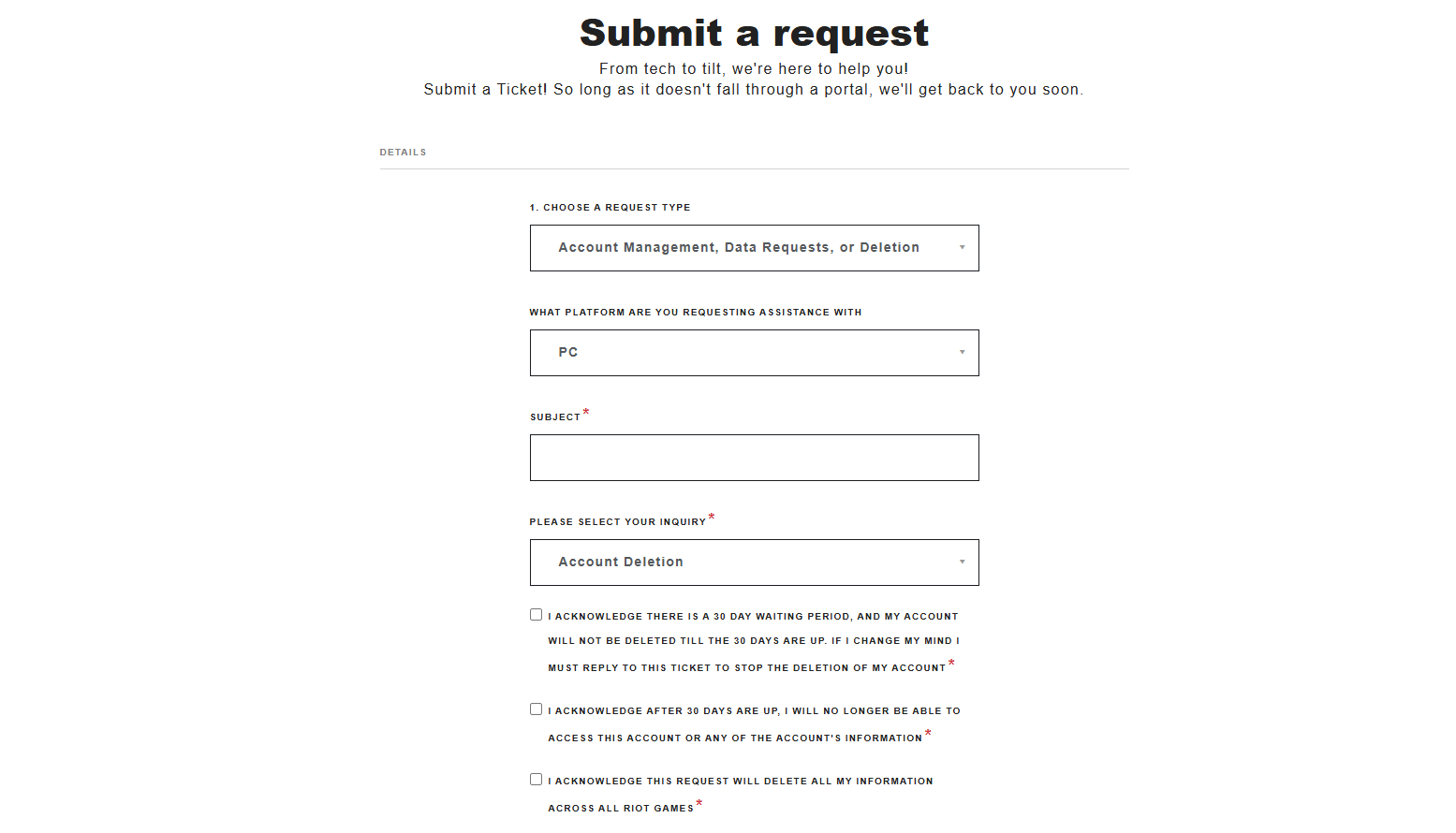
Now, wait for a Riot Support employee to contact you about your request. If you change your mind before the grace period ends, you can submit a ticket in the same manner to retract your request.
How to reinstall VALORANT
If you regret uninstalling VALORANT and want to restart your grind, there’s no shame in admitting your undying love for the game—I’m a victim, too. Or, you probably uninstalled the game with a plan to reinstall it.
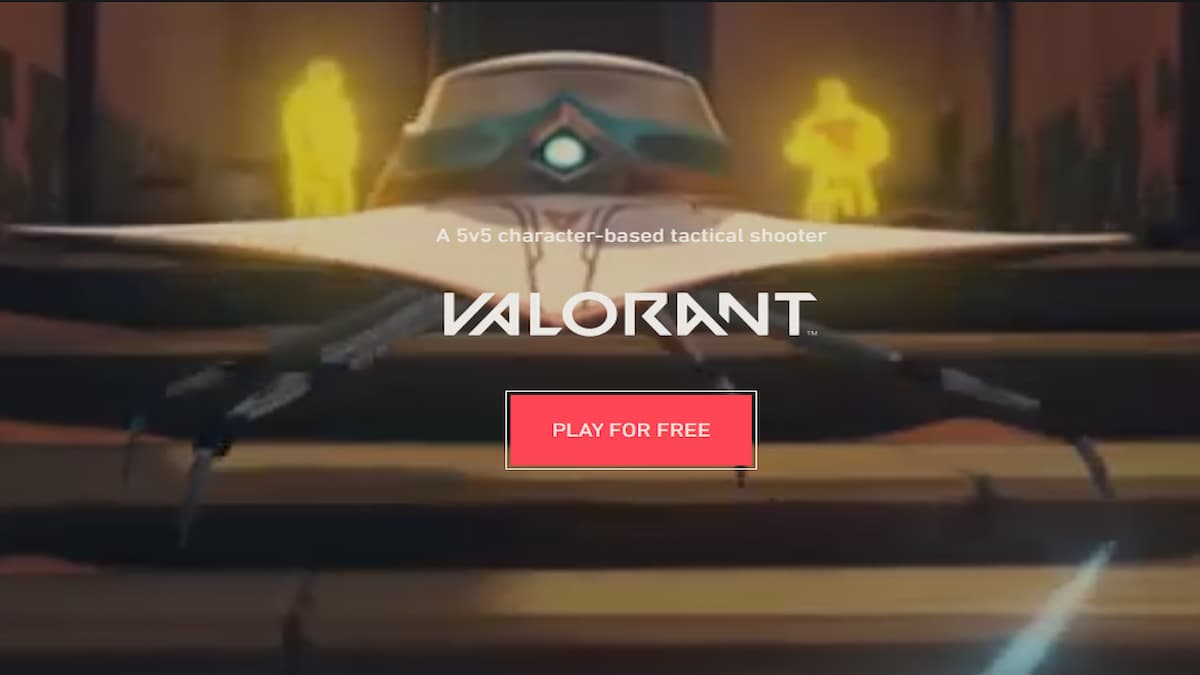
Whatever the reason, reinstalling VALORANT isn’t much of a hassle: On PC, simply launch the VALORANT official website on a browser and select Play For Free. You can also reinstall it from the Riot Client app directly.
On Xbox or PlayStation, you need to visit the respective app store and choose to download the game again.
Should you uninstall VALORANT?

Well, it’s a choice. Most players look for ways to uninstall VALORANT to tackle annoying error codes related to Vanguard and other software conflicts, so they eventually reinstall the game. Clean reinstallation may improve in-game performance, too.
If you’re having a bad time playing VALORANT, however, taking a break and returning after a while can help refresh your state of mind. Believe me when I say there’s something satisfying about hitting the uninstall button after having “the worst game of your life.”
If you’re stuck in Elo hell, don’t beat yourself up. Almost every VALORANT player has been through that pain. I mean, who isn’t tired of the weird matchmaking system and all the throwers, smurfs, and toxicity? But the ones who don’t quit are the ones who climb. That’s just how competitive gaming works.
Persistence is the key to improving your mechanics and game sense. Spend time in the Practice Range daily (around 10 to 15 minutes), and play loads of Team Deathmatch and Deathmatch games. You can try this aim routine, which helped me get to Ascendant. You can improve your game sense by watching highlights of pro games and closely following how the athletes make decisions and their utility usage.
Some players choose to uninstall VALORANT and Riot Vanguard for security reasons. While it’s definitely one of the most successful anti-cheat programs in the gaming market, Vanguard requires access to multiple sensitive components of your system. Some believe it’s extremely intrusive and doesn’t respect the user’s privacy. But Riot assures that Vanguard is in no way spyware and is only committed to offering a fair competitive experience in VALORANT.
The Vanguard debate is an endless one, but if you want to uninstall VALORANT because of it, you have the complete right to do so. After all, you can always reinstall it for free when you change your mind.