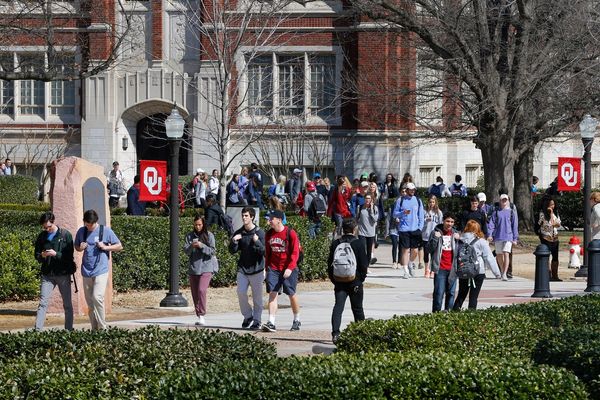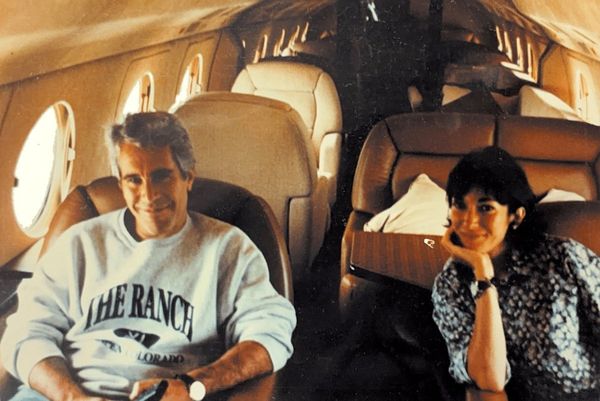They say a picture paints a thousand words and, when trying to produce a stunning image using AI, this can certainly ring true. You could spend ages crafting the right words to describe the picture you’d like an AI to generate, only to find the result still falls short.
Or you could simply sketch what you’re after, tell the AI how to refine it, and end up with something that may well suit you better. This approach is faster, more intuitive, and often more effective than wrestling with text prompts alone.
That’s exactly what’s on offer if you use Grok , and you don’t even need to leave the app to create your sketches. A blank canvas is provided alongside some basic drawing and editing tools, letting you put your idea together quickly and easily.
Once your sketch is ready, you can ask Grok to convert it into almost any style you can imagine. Here's how you can do it.
1. Select attachment icon
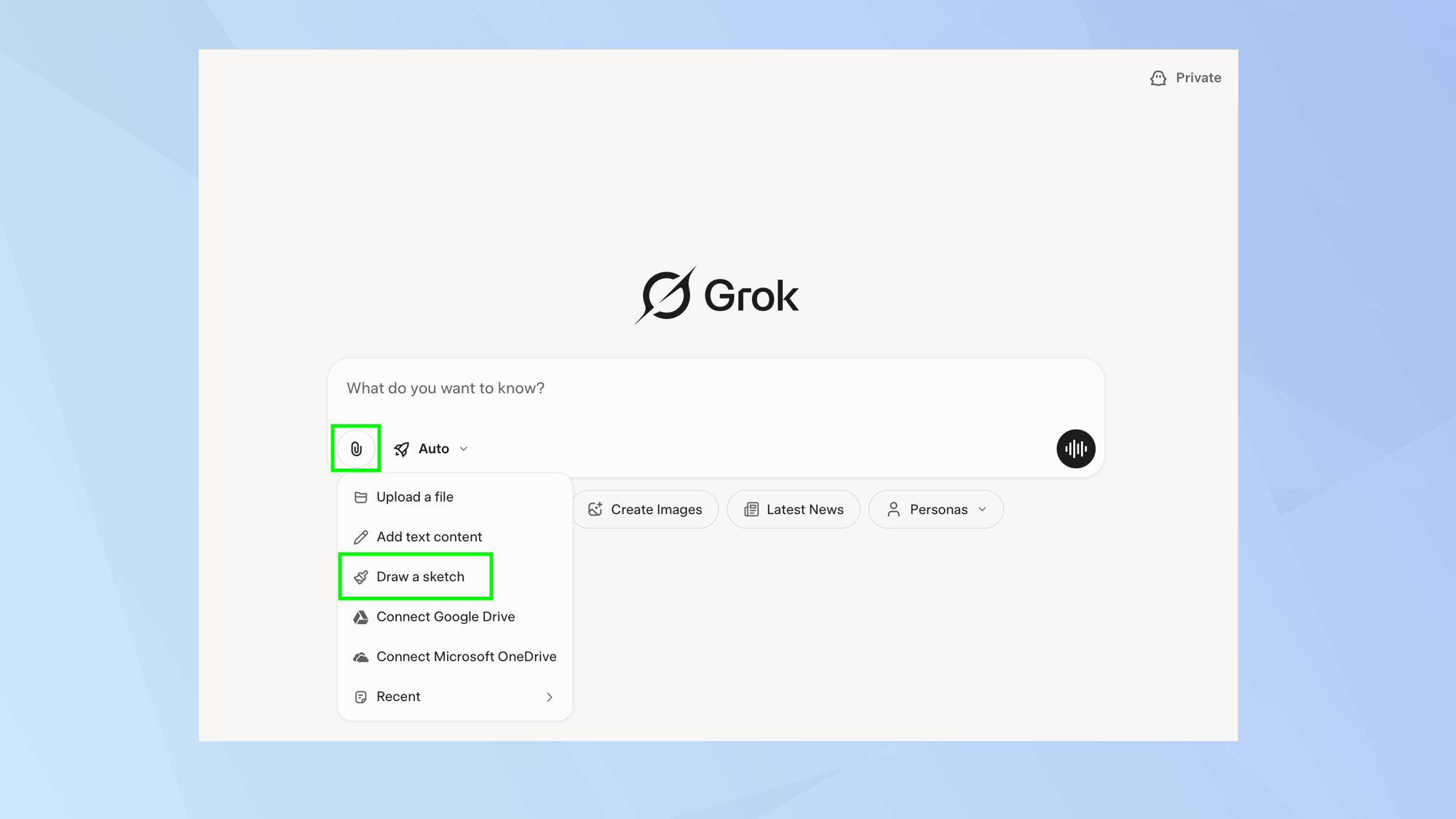
Although you are going to be creating a sketch using Grok, you need to select the attachment icon within the prompt box. In the menu that appears, choose Draw a sketch.
2. Use the canvas
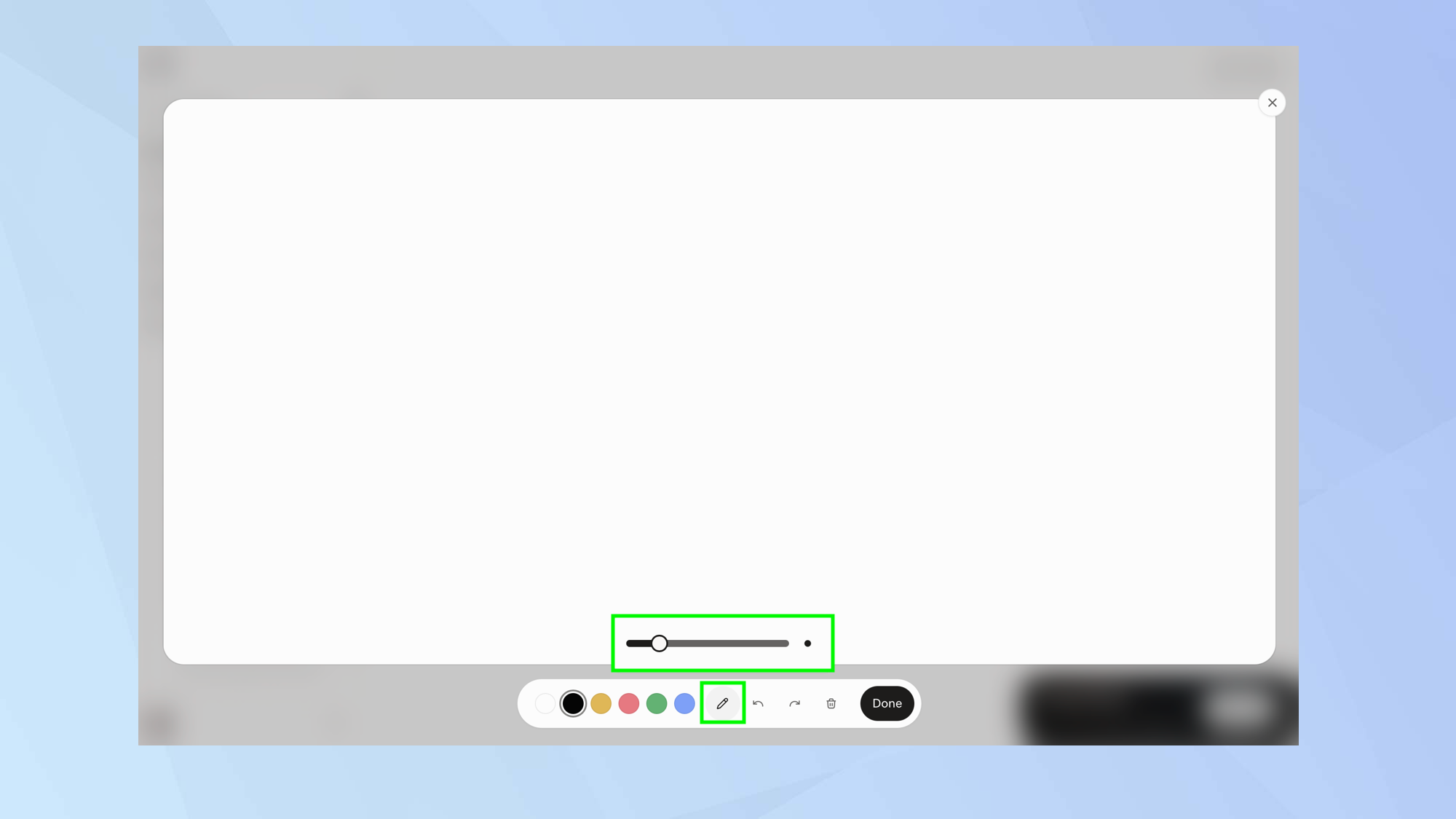
A blank canvas appears with a toolbar beneath it. You can select the pen icon to select the stroke width. Use the slider to determine whether it’s thin or thick.
3. Start drawing
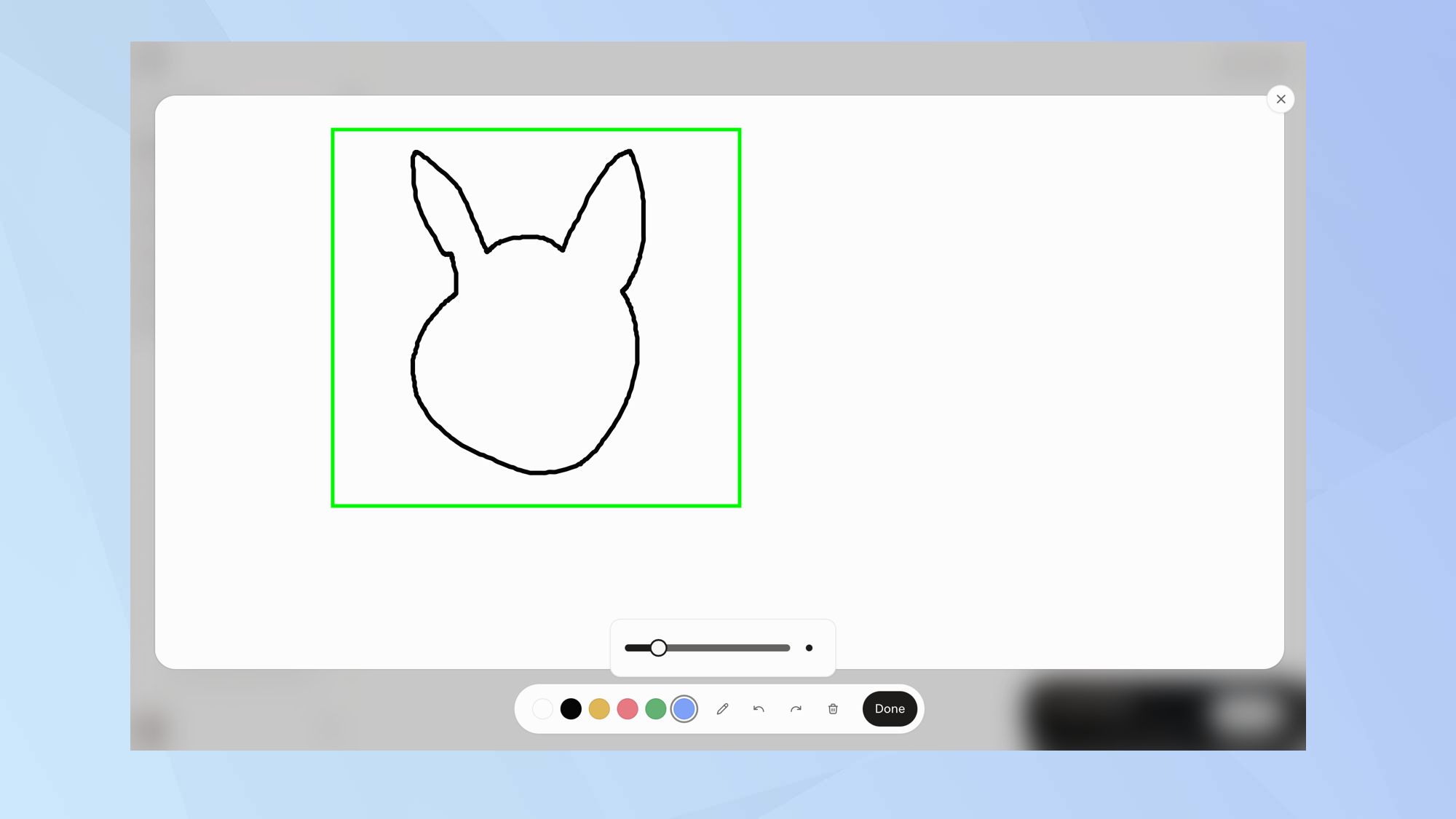
Just use your mouse or a trackpad to draw your sketch on to the canvas as you would in any art package.
4. Add color
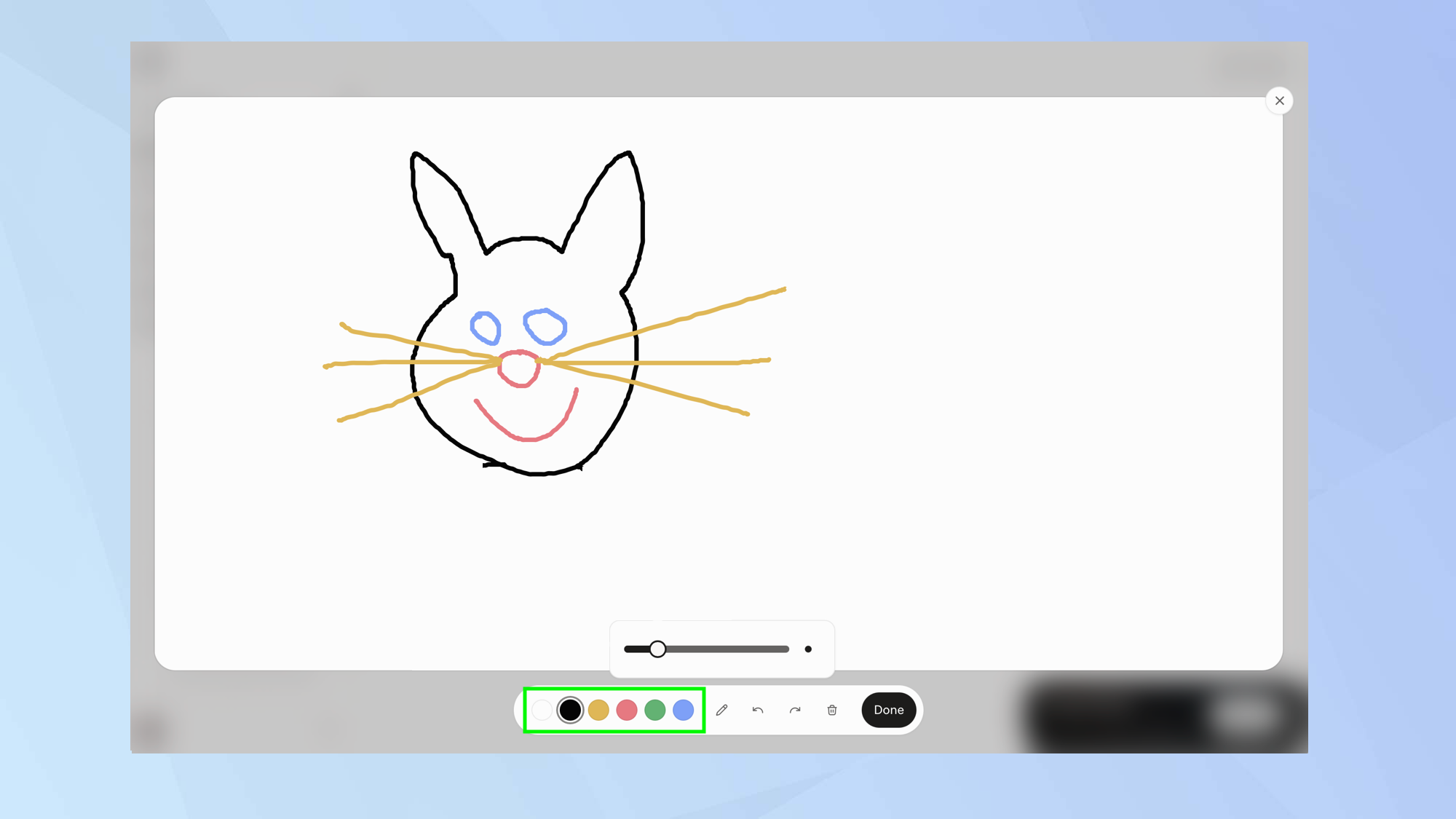
You don’t have to stick with black either. You can use one of five other colours. Select white, yellow, red, green or blue.
5. Finish your sketch
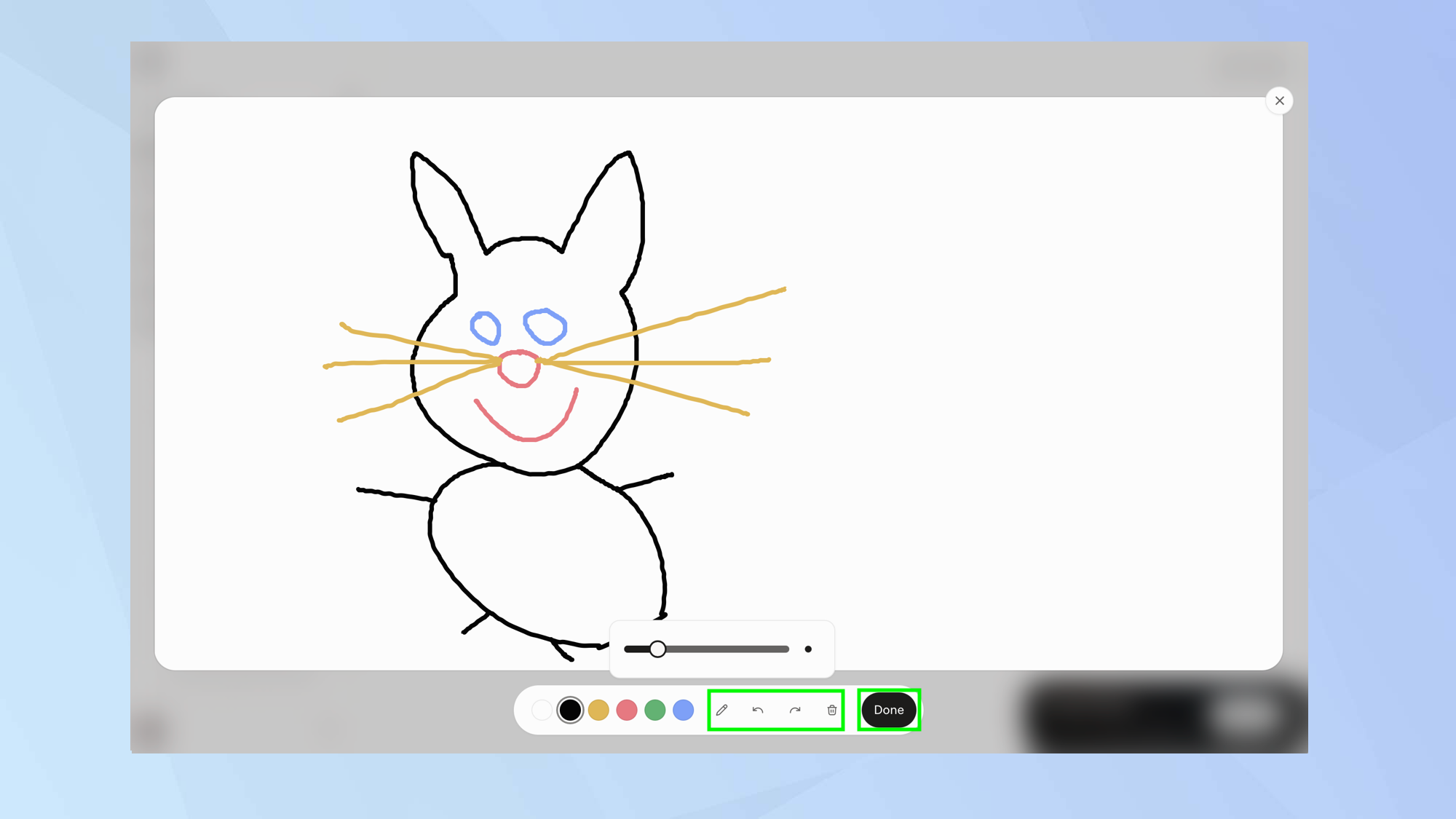
Any mistakes can be resolved if you select the undo and redo buttons. You can also click the Trash icon to start over. If you are happy, select Done.
6. Describe the result
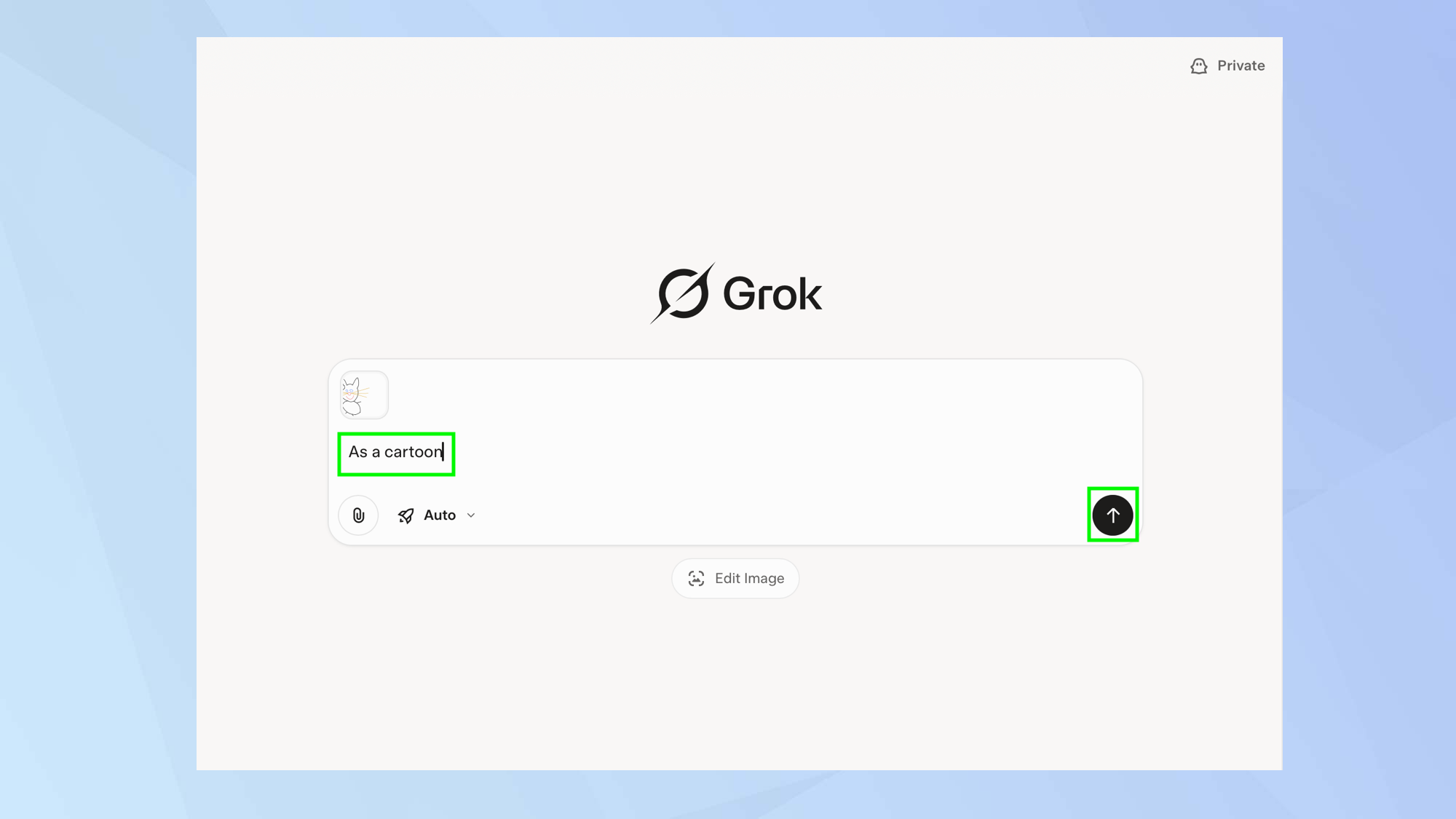
The sketch will be attached to the prompt box. You can now enter a prompt such as "as a cartoon".
7. Choose a result
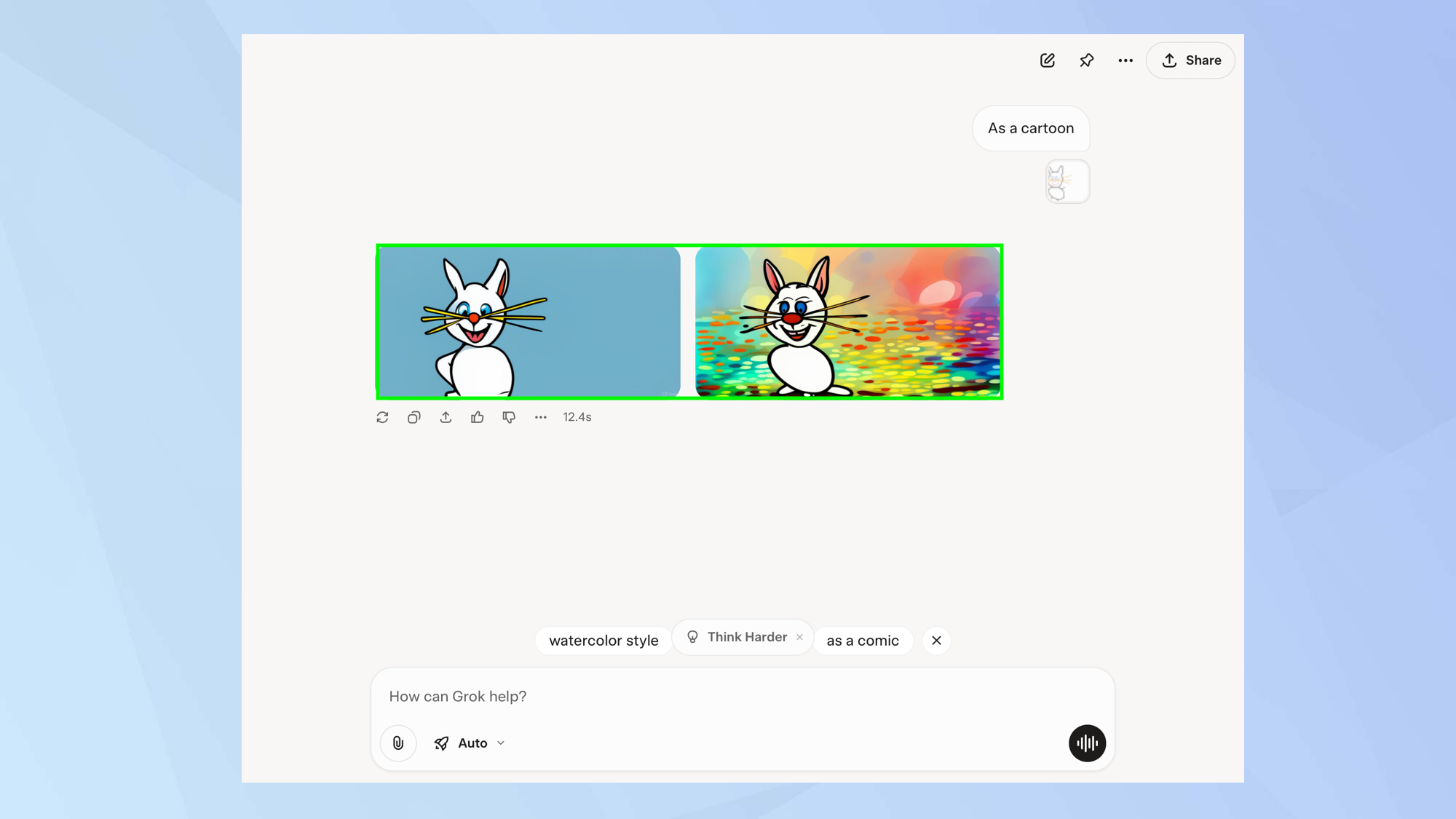
Grok will turn your sketch into the type of drawing you require and give you a couple of options. You can then refine the image further using text prompts if you wish.
Follow Tom's Guide on Google News to get our up-to-date news, how-tos, and reviews in your feeds. Make sure to click the Follow button.