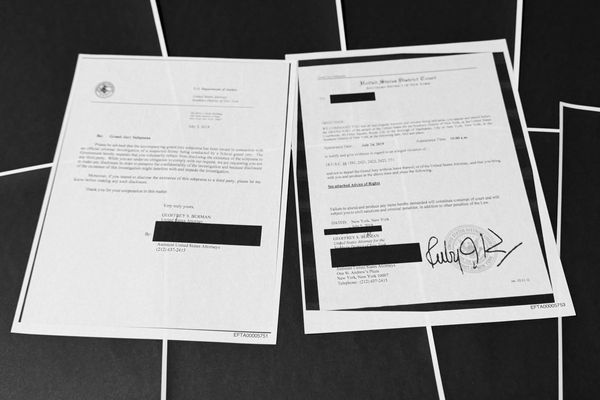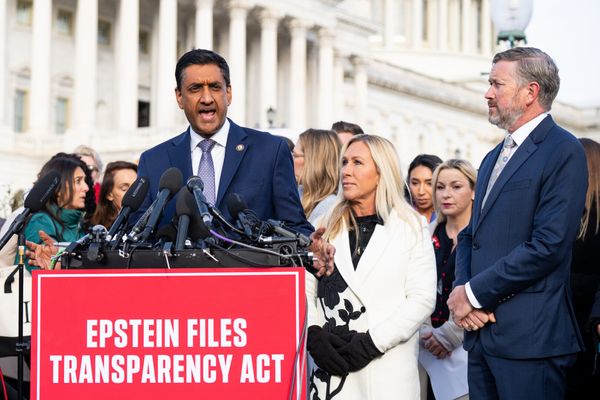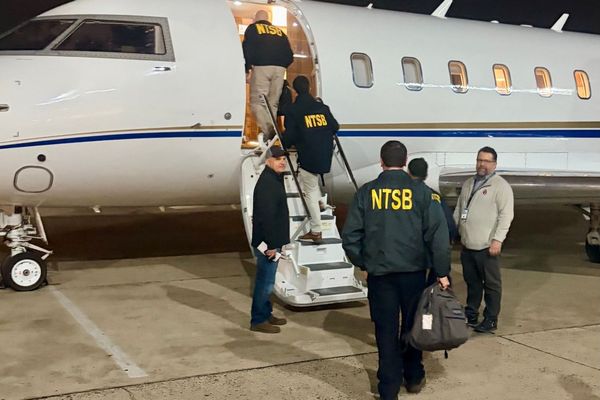When shocking events happen in public, videos often flood social media that can be disturbing.
A recent example is the shooting of Charlie Kirk, which took place at a public event he was speaking at.
Clips of the moment Kirk was shot quickly spread on social media, along with footage of people running from the scene in panic.
Other examples include public shootings, including those at schools, or footage from warzones in Ukraine and Palestine.
Auto-playing videos on social media can expose you to such videos on your feeds without you realising what they are.
Even apart from distressing content, auto-playing videos can simply be annoying when they’re unexpected, or drain your battery and data usage when out and about.
Whatever the reason is that you want to stop videos from playing automatically within the apps you use, here are the steps to turn off autoplaying videos on all of the biggest social media platforms.
Quick path: Settings > Preferences > Media > Video Playback > Never.
To turn off autoplay on Facebook, you need to tap your profile picture icon in the top right corner of the desktop version or in the bottom navigation bar of the mobile app.
This will open up a menu of settings, so scroll down to ‘Settings & Privacy’ to select ‘Preferences’.
Click on ‘Media’ and within that section, you should find a toggle setting for video playback in your Feed and in Stories. Select the ‘Never’ option.
Quick path: Profile > Settings and activity > Your app and media > Media quality > Use less cellular data.
On the Instagram app, tap your profile picture in the bottom-right corner to navigate to your profile page.
Click the menu icon in the upper right corner of your screen and scroll to ‘Settings and activity’, then to ‘Your app and media’, and then to ‘Media quality.’
From there, you can toggle on the option to ‘Use less cellular data.’ While this doesn’t specifically turn off auto-play, it’s the closestyou can get on Instagram and it will at least slow down how fast videos play to give you some time to react.
X (FKA Twitter)
Quick path: Settings and privacy > Accessibility, display, and languages > Data usage > Video autoplay, and Settings and privacy > Display and sound > Media previews.
On X, click on your profile picture in the top left to access the sidebar. On desktop, you don’t need to do anything as the sidebar is always visible.
Head to ‘Settings and privacy’, which can be hard to find in smaller font at the bottom of the menu on the app and on mobile.
You might have to tap the three dots at the end of the list to bring up more options.
Next, scroll down to ‘Accessibility, display, and languages’ and open another menu with a ‘Data usage’ option, where you can turn off ‘Video autoplay’.
Bluesky
Quick path: Settings > Content and media > Autoplay videos and GIFs.
Open up Bluesky’s settings by tapping the three-line icon in the upper left corner of the mobile app, then click on ‘Settings’ at the bottom of the menu.
On desktop, you can always see this menu option via the sidebar.
Select ‘Content and media’ to reveal options that include ‘Autoplay videos and GIFs’. Toggle this option off.
Threads
Unfortunately, Meta’s microblogging alternative to X does not yet offer a way to turn off autoplay.