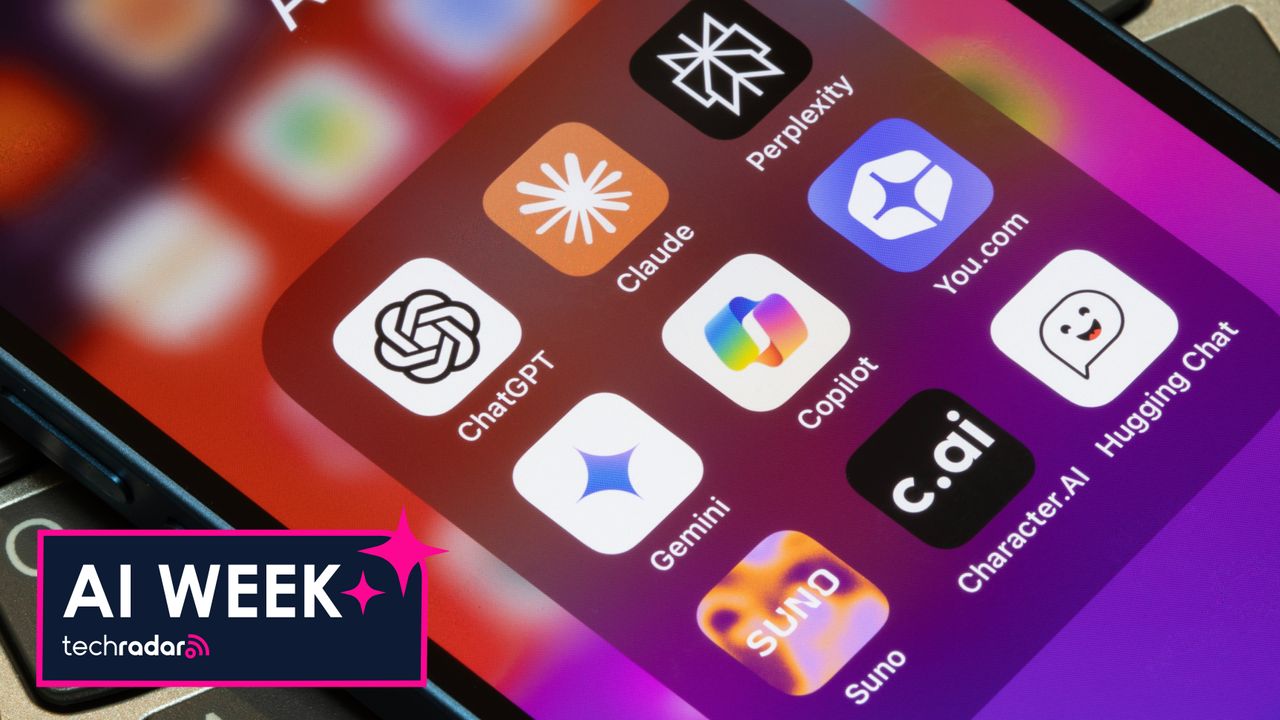

This article is part of TechRadar's AI Week 2025. Covering the basics of artificial intelligence, we'll show you how to get the most from the likes of ChatGPT, Gemini, or Claude, alongside in-depth features, news, and the main talking points in the world of AI.
AI is now built into almost everything that you use. Search results, photo suggestions, writing tools, chatbots, emails, phones, I could go on. Sometimes, it’s genuinely helpful. Other times, it feels intrusive, overwhelming or just annoying.
Unfortunately, there’s no universal off switch for AI. Most companies don’t actually let you disable AI entirely either, and some don’t offer you any controls to manage AI features at all. But more platforms are beginning to recognize that people want choice – especially as backlash for AI-generated content is mounting.
Pinterest recently made headlines for adding a way to filter out AI-generated images on the platform – or at least some of them. It’s a small change, but a really significant one. So which other apps and services allow you to turn off, or at least limit, AI features?
1. Pinterest: how to reduce AI-generated content
Pinterest users have been complaining that their feeds are increasingly filling up with AI slop. In response, Pinterest now allows you to refine how much AI content you see. On the web or in the app you'll need to:
- Go to Settings
- Tap Refine your recommendations
- Select GenAI interests
- Toggle off the AI-generated topics you don’t want to see
However, even if you disable every "GenAI interest" in there, you may still see some AI-generated images. Pinterest only promises “fewer”, not none.
2. Google search: how to avoid AI overviews
Google’s AI Overviews appear at the top of most search results now. If you hate them, I’ve got bad news. There’s currently no official way to disable them entirely. However, there’s a workaround:
- Search for something like usual
- Under the search bar, select the ‘Web’ filter (next to Images, Shopping, etc)
Yes, it’s annoying. But this brings back the classic list of webpages and hides the Overview.
You could save a bookmark that opens Google in this Web mode in future. Or use UDM14, which is a tool that takes you straight to it.
3. Gmail: Turn off AI features
There are several different AI features in Gmail. Most aren't all that annoying and are there to help you write emails quicker or categorize things. But if you still want rid of them:
- Click the gear icon in the top right
- Select See all settings
- Under the General tap, you can go and turn AI features off, like Smart Compose, Smart Compost Personalisation and Smart Reply
You could also scroll further in the smart settings and disable Smart features. But there are some personalization settings here, as well as spelling and grammar suggestions that you might miss, so just be wary of that before you go ahead.
4. Android: Disable Google Gemini
Android phones use AI for a whole bunch of things, like voice control, search, and suggestions.
Google has been slowly replacing Google Assistant and rolling out its Gemini AI tool. It’s now the default assistant in a lot of places. But you can turn it off (at least for now):
- Open the Gemini app on your phone
- Tap profile
- Go to Gemini Apps Activity
- Tap turn off
- You could also select turn off and delete activity to get rid of past conversations
5. Apple / iOS: Turn off Apple Intelligence
Apple Intelligence is Apple's new AI system that promises to bring all sorts of improvements to iPhone, iPad, and Mac devices. Think writing tools, image generation and some integration with ChatGPT. Here's how you stop it:
- Go to Settings
- Head to Apple Intelligence & Siri
- Switch the Apple Intelligence toggle off
If you want to more finely tune the Apple Intelligence experience, then you can toggle certain AI features on or off. You'll need to head to the Screen Time section of your Settings, once you're there:
- Tap Content & Privacy Restrictions
- Enable toggle at the top
- Tap on Intelligence & Siri
- Then either Allow or Don't Allow each separate AI-powered tool
This includes Apple's Writing Tools, Image Creation and Intelligence Extensions. This last one is the one that restricts access to third-party AI provider extensions, like ChatGPT.
Another AI feature on your iPhone that you might not want anymore is notification summaries. Which condense multiple notifications from the same app into one alert. Here's how to switch that off:
- Go to Settings
- Tap Notifications
- Turn off Summarize Notifications
6. Samsung Galaxy AI: Turn off AI features
Newer Samsung phones and tablets have Galaxy AI built-in, Samsung’s suite of AI tools that edit text and photos, suggest replies, and enhance calls. Unlike some platforms, Samsung puts most controls in one place. So, to disable Galaxy features:
- Head to Settings
- Find the option for Galaxy AI
- Tap each feature (like Chat Assist, Photo Assist, Live Translate)
- Switch the toggle off
8. Microsoft Copilot: Hide or disable it in Windows and Office
Microsoft Copilot is an AI assistant that's built into Microsoft apps like Word, Excel, PowerPoint and Outlook.
It can draft text, summarize documents, analyse data, generate slides and more. But if you don’t want AI in your workflow, you can switch it off.
To turn off Copilot in Microsoft 365 apps (like Word, Excel or PowerPoint), you'll need to go into each app on each device and clear the Enable Copilot checkbox.
The steps for getting this to work differ a little depending on your device. For example, on Windows devices you'll need to:
- Open up the app
- Go to File
- Tap Options
- Then find Copilot
- Clear the Enable Copilot checkbox
- Select OK
- Then close and restart the app
If you're on a Mac device, you'll need to:
- Open up the app
- Head to the app menu
- Go to Preferences
- Select Authoring and Proofing Tools
- Find Copilot
- Clear the Enable Copilot checkbox
- Close and restart the app
If you want to disable Copilot in Outlook, you'll need to head to Settings or Quick Settings, depending on whether you're on the web, Mac or Windows and then find Copilot. You can switch it on and off there.
9. Facebook: Disable comment summaries
Some Facebook users now see AI-generated comment summaries. These appear at the top of a post's comment section, giving a quick overview of what people are saying.
It doesn't seem to have rolled out to everyone yet. But if you have it and don't want it, head to:
- Open the Menu
- Go to Settings & Privacy
- Under Audiences and Visibility
- Tap Posts
- Turn off Allow Comment Summaries on Your Posts Your friends’ comments will appear as they wrote them.
What if there are no AI settings?
If you can’t find specific AI controls, check the Privacy or Personalisation section. Most platforms let you limit tracking, search history, ad personalization and suggested content, which can reduce how much AI-driven content you see.
Follow TechRadar on Google News and add us as a preferred source to get our expert news, reviews, and opinion in your feeds. Make sure to click the Follow button!
And of course you can also follow TechRadar on TikTok for news, reviews, unboxings in video form, and get regular updates from us on WhatsApp too.







