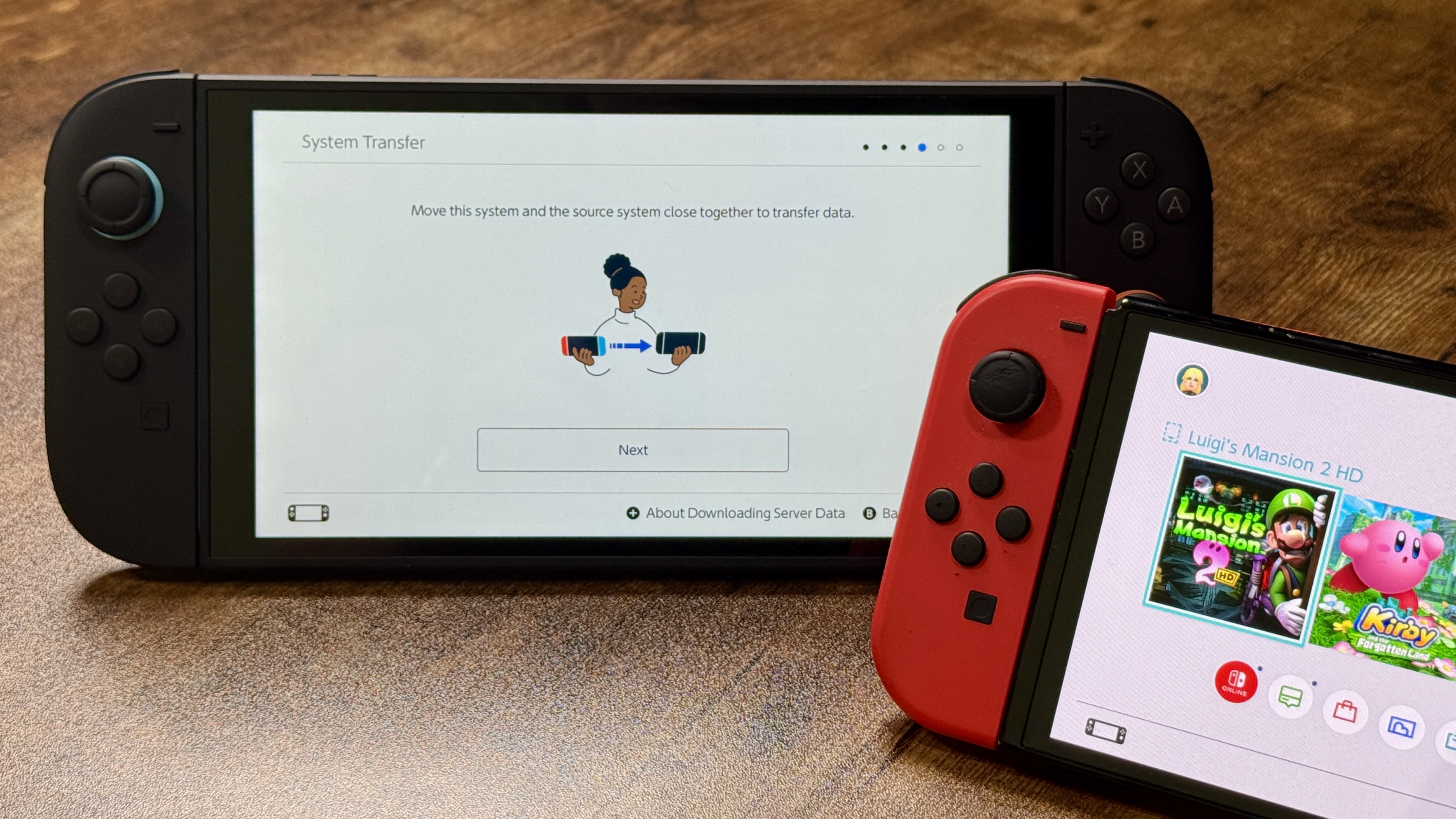
If you’ve upgraded to the Nintendo Switch 2, you’ll probably want to bring over your game saves, user profiles, and digital purchases from your original Switch.
Thankfully, Nintendo has made it really straightforward to transfer data between consoles, but there are a few steps you’ll need to follow carefully during initial set up, to avoid losing your progress.
Nintendo provides a built-in transfer tool that takes the hassle out of starting over. With just a few steps, you can move your entire digital library — from save files to purchased games — directly to your new Switch 2.
Your profiles come along too, so you can jump back into your favorite titles without missing a beat. Here's everything you need to know to successfully move your data from Switch to Switch 2.
1. Start system transfer
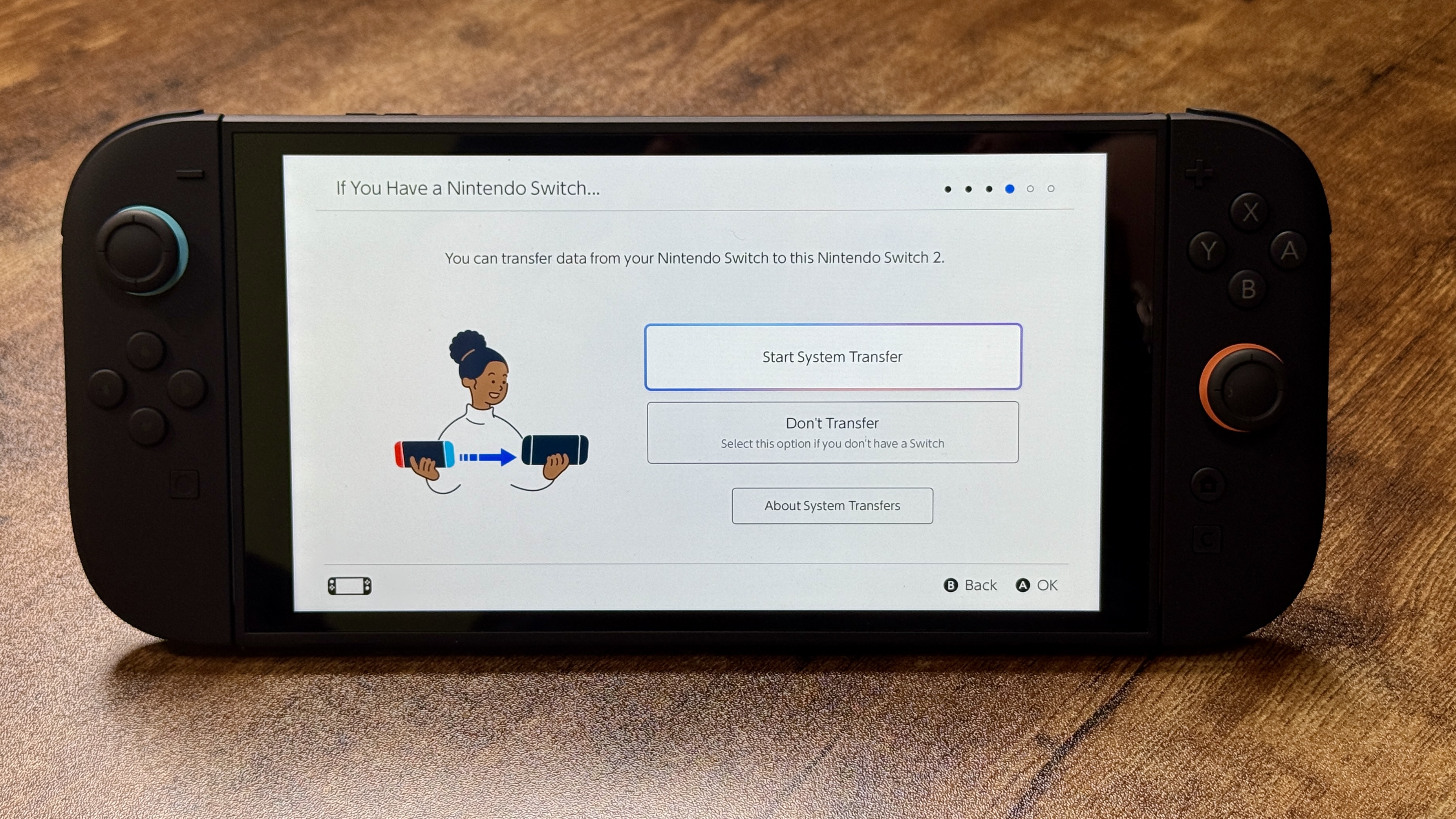
Once you've followed the previous steps in the Switch 2 set-up process, you'll be asked if you wish to transfer data from your original switch.
To do this, select "Start System Transfer" to get things started.
It's important to note that if you have a microSD memory card, you can insert it to store data for downloadable software, screenshots, etc.
Only microSD Express cards featuring logos labeled "Express" or "EX" are supported. Other SD cards won't work.
2. Sign into Nintendo Account
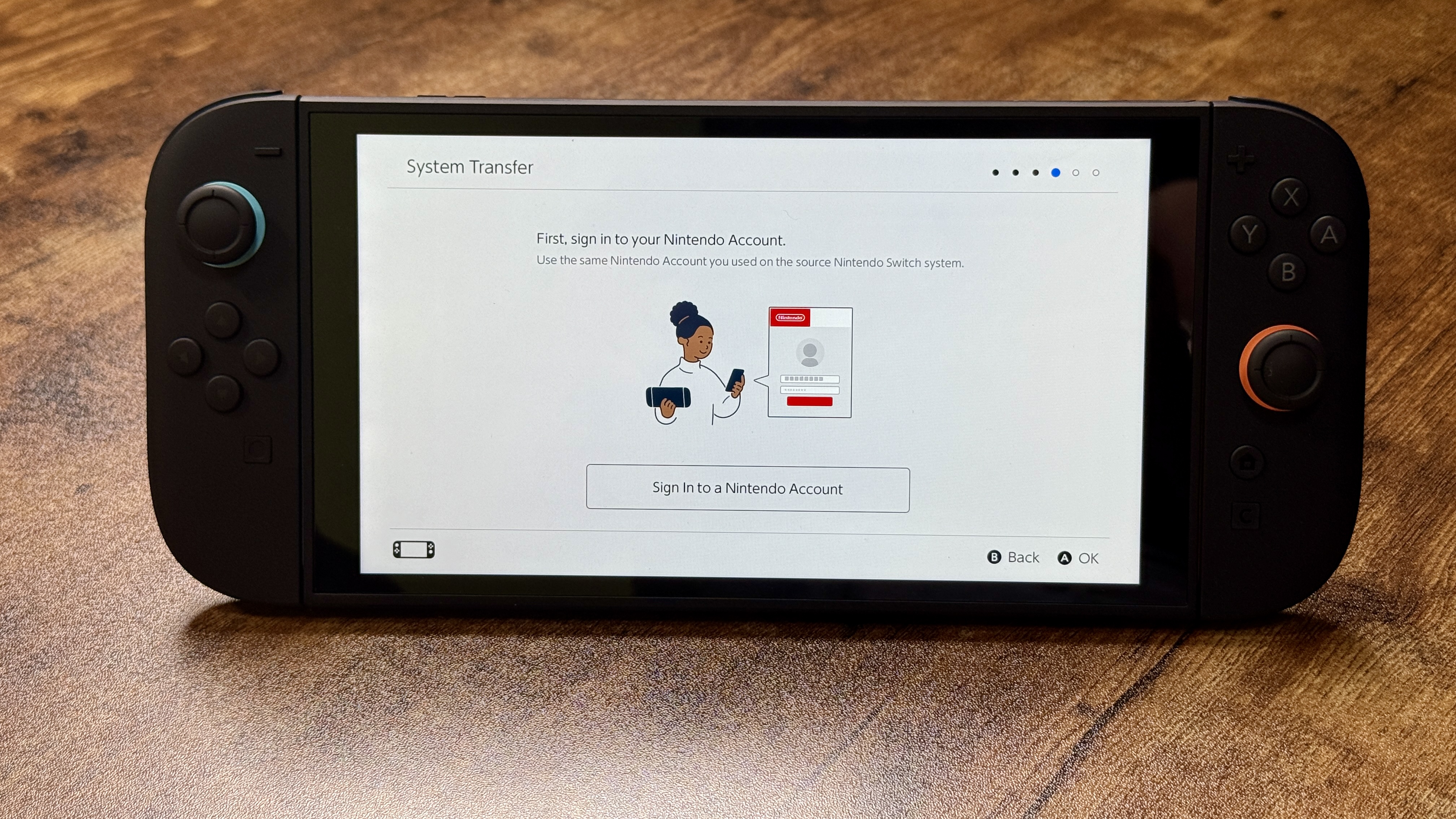
Next, you'll have to sign into your Nintendo Account. Using your phone or tablet, scan the QR code that pops up on the screen to sign in.
After that, enter the code you see on your mobile device on the Switch 2's display. If successful, your profile (avatar) will appear on the screen.
Click OK to confirm your sign-in.
3. Place Switch 1 close to Switch 2
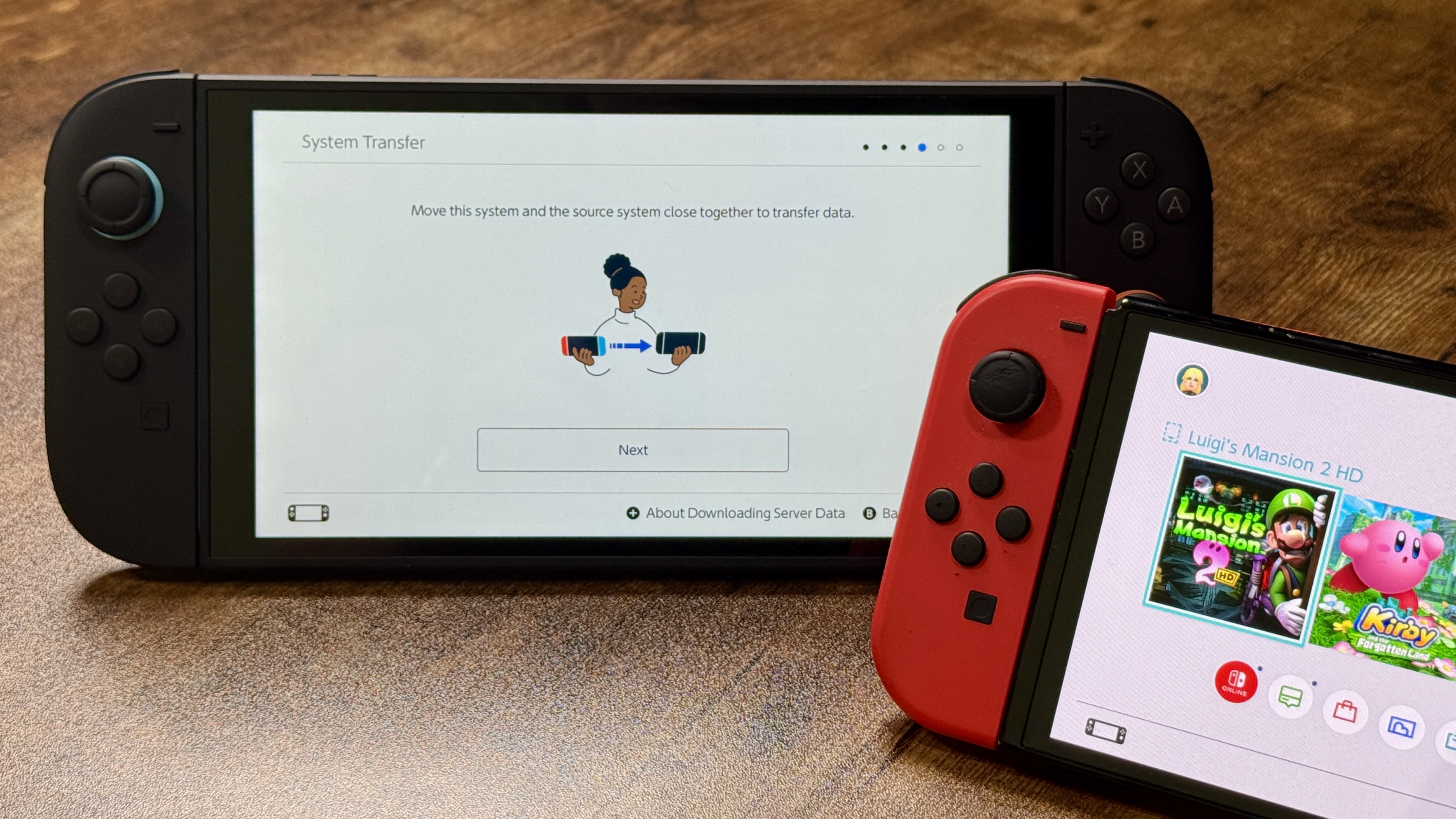
Next, move the Switch 2 and Switch 1 close together to transfer data.
You'll have to connect each system's respective AC adapters to start downloading data. Using a different USB-C power delivery method won't work. You have to use the AC adapters that came with both Nintendo consoles.
4. Start system transfer
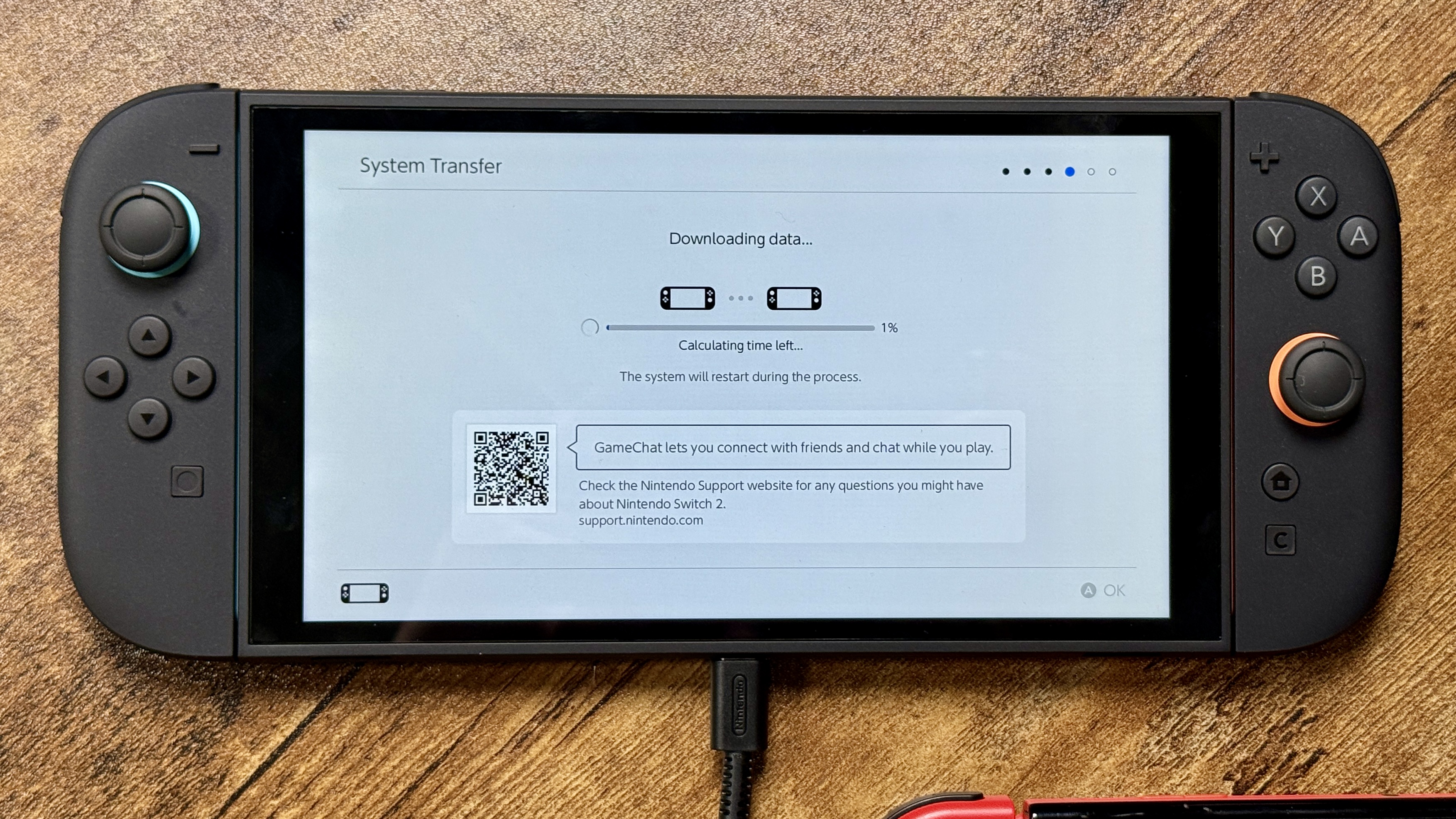
On your old Switch, click on the gear icon on the main menu. After that, scroll down to System. On the following menu, scroll down to "System Transfer to Nintendo Switch 2" and click on it. This will start the transferring process.
This process will vary depending on the amount of data you're transferring, so keep that in mind.
5. Transfer complete
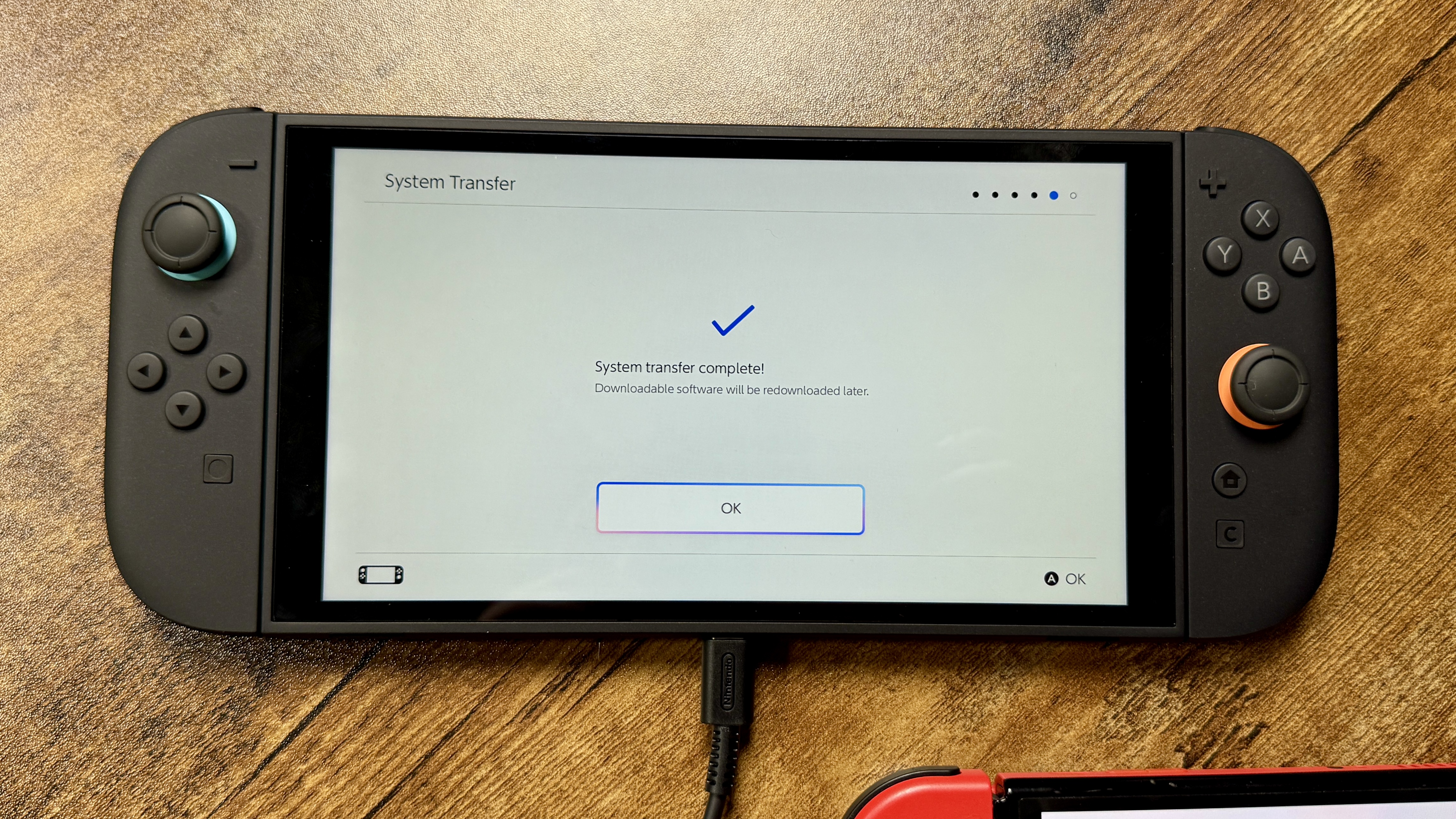
If you've followed all the steps above correctly, you should be all set! Click on OK to finish.
After this, you'll see various pages explaining all of the Switch 2's different play modes. You can select your preferred play mode, such as handheld or docked mode.
Note that it may take some time for all your games to download and install, so make sure your Switch 2 remains connected to the internet.
Now that the Nintendo Switch 2 is rolling out to gamers, we’re putting together more guides to help you make the most of Nintendo’s latest console. Stay tuned for more tips coming soon!







