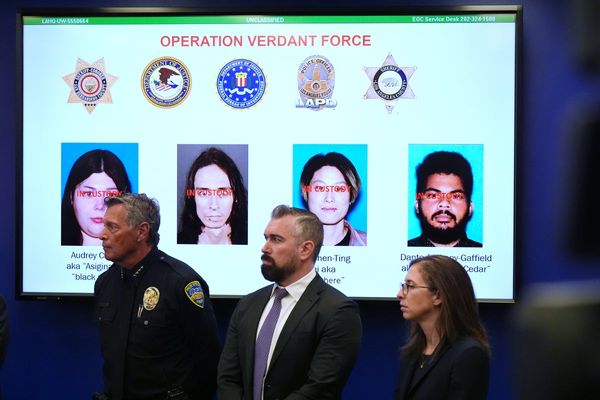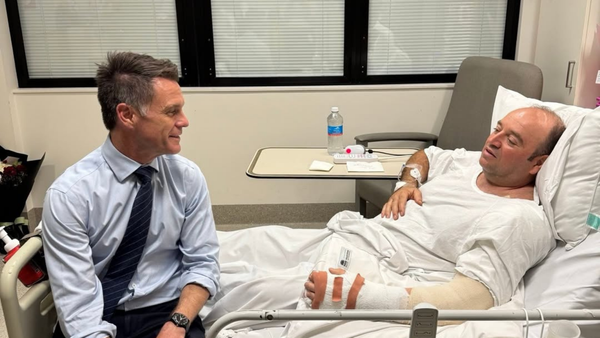The process to check if a game has been optimized for Xbox Series X and Xbox Series S is pretty simple once you know what you're looking for. If you've recently upgraded your gaming space with one of Microsoft's latest consoles, you'll more than likely be looking to take full advantage of its features, and compatible games at 4K resolution or 120fps are a big part of that.
When games were enhanced for Xbox One X, Microsoft only made it clear on a game’s store information page. Fortunately, though, it’s far easier to tell if one of your favorite titles has been given the new-gen treatment.
How to tell if a game is optimized for Xbox Series X and Xbox Series S
If you're looking to make that jump but aren't sure which console to go for, fear not. We've previously compared Xbox Series X vs Xbox One X, alongside Xbox Series S vs Xbox One S, giving you all the facts on which console is best for you. Otherwise, here’s how to tell if a game has been optimized for Xbox Series X and Xbox Series S.
Look for the Series X/S icon
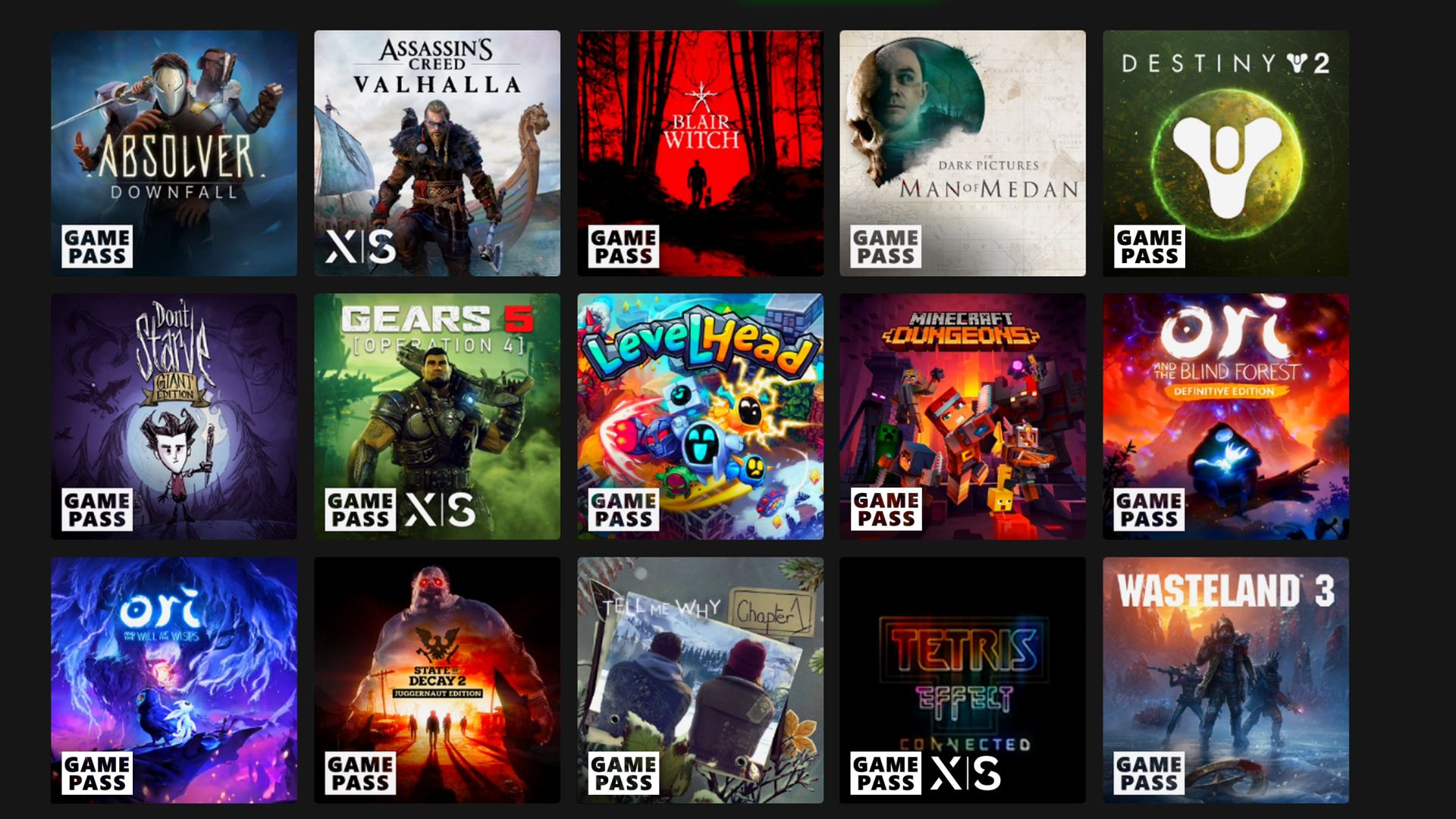
Every game that has been optimized for Xbox Series X and Xbox Series S will now have an 'X/S' icon over its game art. This is a clear indicator that a game will now benefit from higher frame rates, greater visual fidelity and faster load times, and are perfect to show off what the new Xbox consoles can do.
Games that haven’t been optimized for the two new-gen consoles will not feature this icon on their game art. They'll still run on the new Xbox consoles thanks to backward compatibility, but haven't been upgraded specifically by the developer.
Group by console type
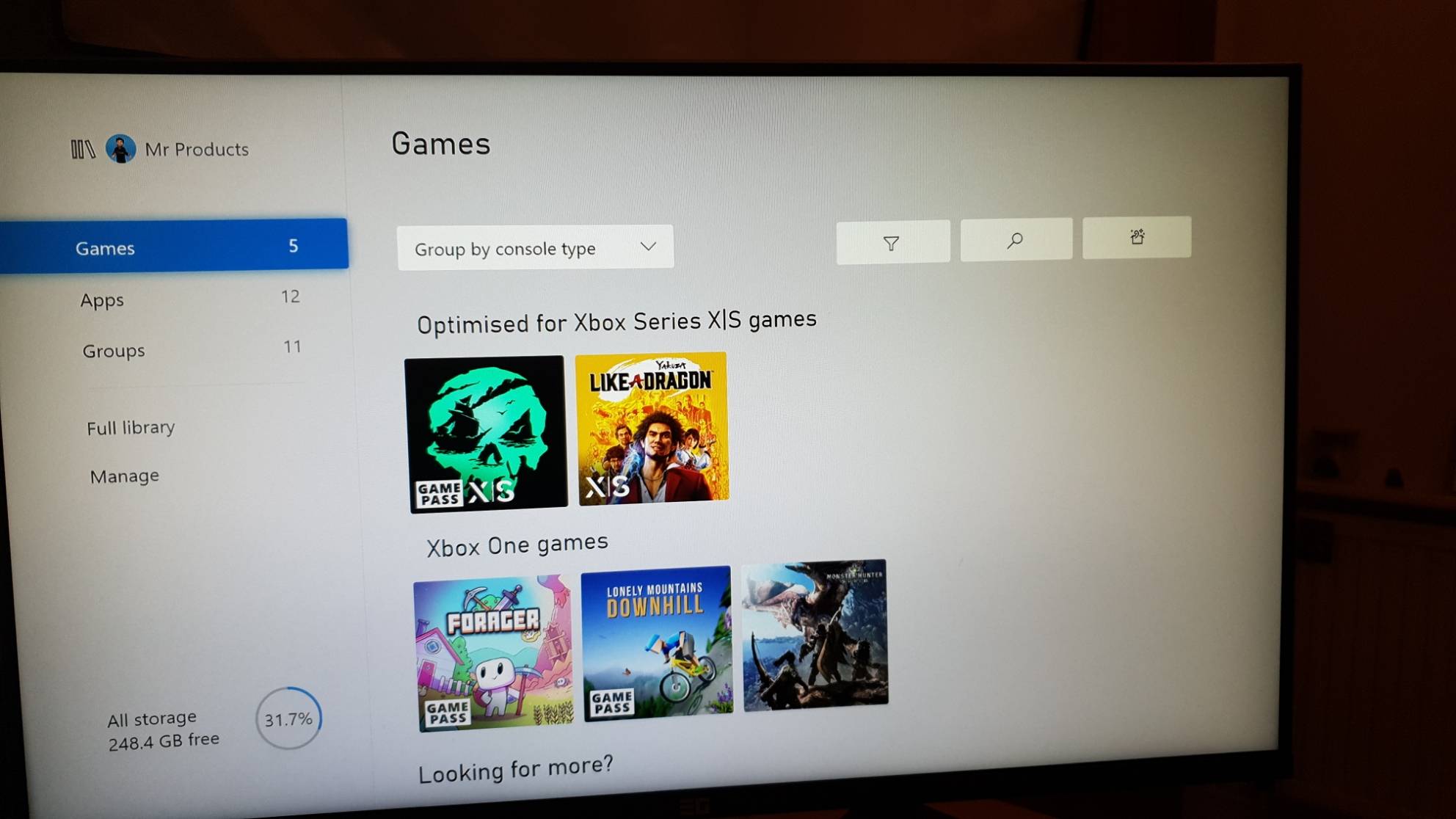
One of the best ways to display all the games that have been upgraded for Xbox Series X and S is to group by console type. This will organize all the games in your library into distinct categories: optimized for Xbox Series X/S games, Xbox One games, Xbox 360 games, and Xbox games.
Simply head to 'My Games & Apps' > 'Games' and then chose 'Group by console type' instead of the default 'Sort by A-Z'. This is extremely useful if you already have a large library of games installed, and it's also a great way to see if any games have recently received an upgrade.
Check the Microsoft Store
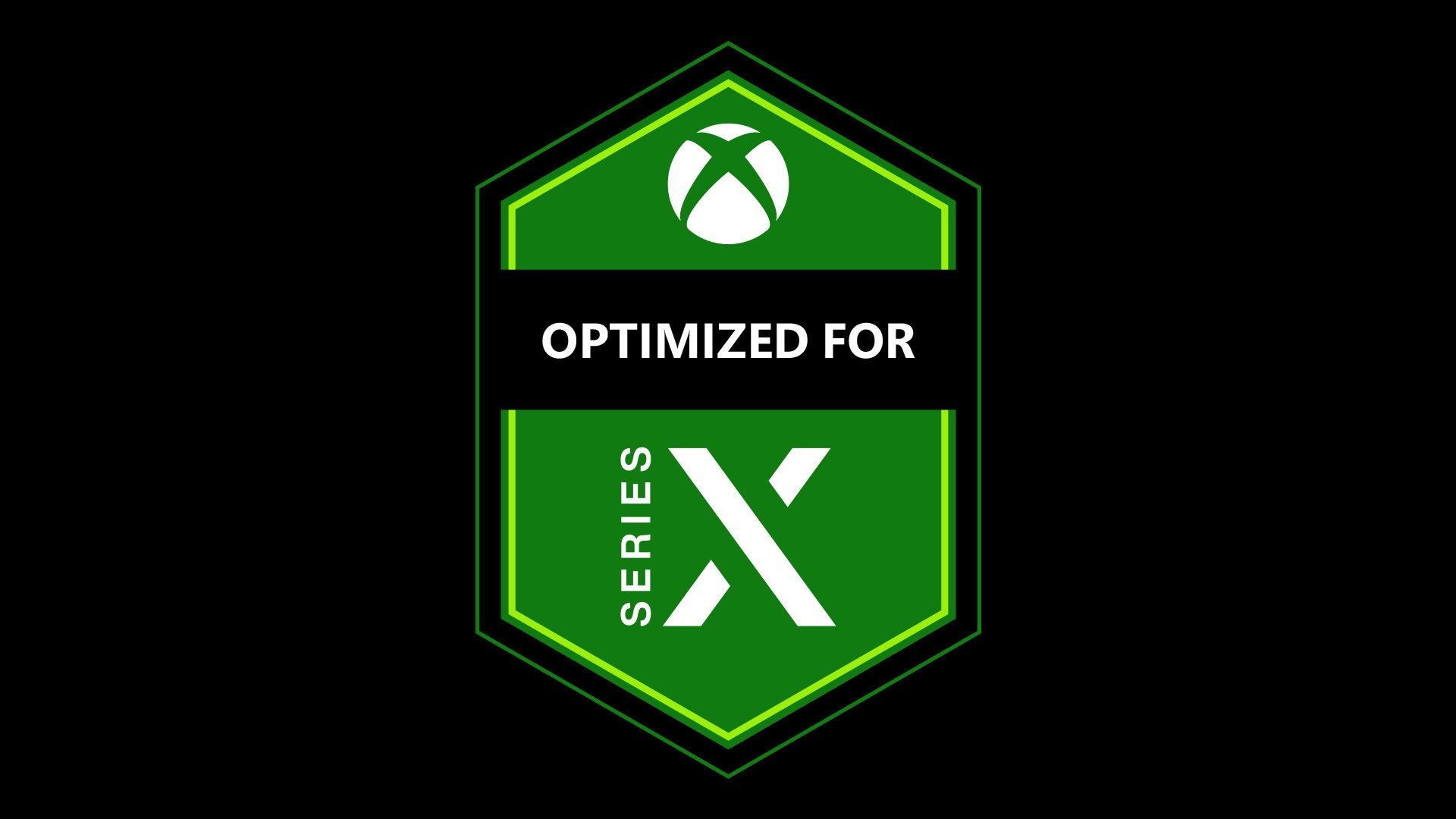
Of course, a tried and tested method is checking a game's product information on the Microsoft Store. While you're unlikely to do this to see if a game you already own has been optimized, Microsoft at least makes it clear which games have been upgraded before you buy.
Again, you can see which games have been giving some extra attention by the prominent X/S icon on the game art, along with details in a game's 'Capabilities' section.