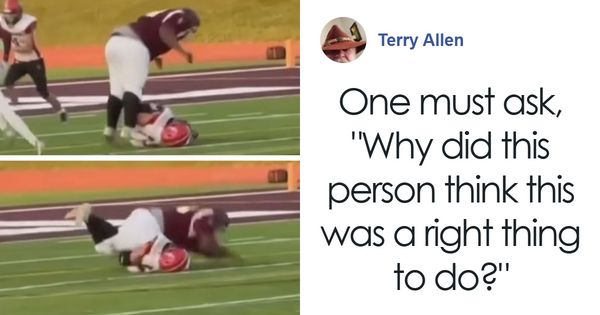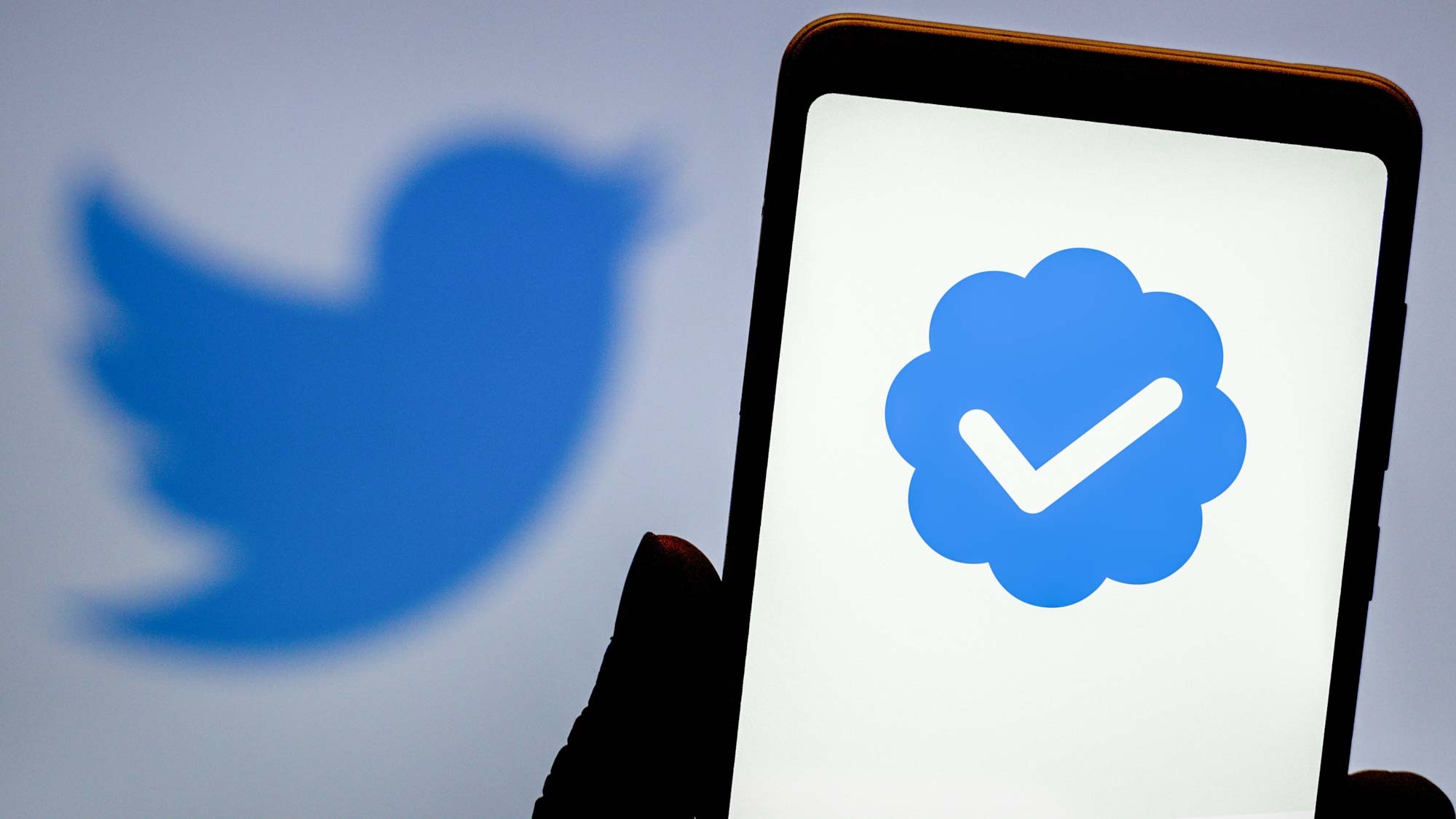
If you’re a heavy social media user, you might want to know how to subscribe to Twitter Blue. Described by the platform as “an opt-in, paid subscription” it’s essentially a premium membership program that gives you access to a few exclusive features and gives your Twitter account a blue checkmark
Back in the days before controversial tech tycoon Elon Musk purchased Twitter, getting a blue tick (or checkmark, as it’s officially called) involved being adjudged to be a notable person or recognized brand. However, thanks to Twitter Blue, any user can get one of these coveted ticks as long as they're willing to fork over $8 a month.
Twitter Blue subscribers also get early access to new features, such as the ability to edit a tweet after sending it and customize the appearance of the Twitter app icon. Musk has also claimed that soon, only Twitter Blue accounts will be able to vote in Twitter polls. However, for now, the main draw of the service is that tempting little blue checkmark.
It’s worth noting that while you can sign up for Twitter Blue directly via the Twitter app for iOS and Android, it will cost you $11 a month instead of the standard $8 monthly fee. This is due to Twitter accounting for fees charged by Apple and Google. Therefore, it's recommended that you sign up for Twitter Blue via a desktop to get the cheapest price.
So, if you want to know how to subscribe to Twitter Blue, we’ve got everything you need to know down below. Just follow our step-by-step guide, and you’ll have a coveted blue tick on your Twitter account in no time.
How to subscribe to Twitter Blue
- Click the Twitter Blue option from the main menu
- Select a plan and then press “Subscribe & Pay”
- Enter your payment details and hit “Subscribe”
Read on to see detailed instructions for each step.
1. Click the Twitter Blue option from the main menu
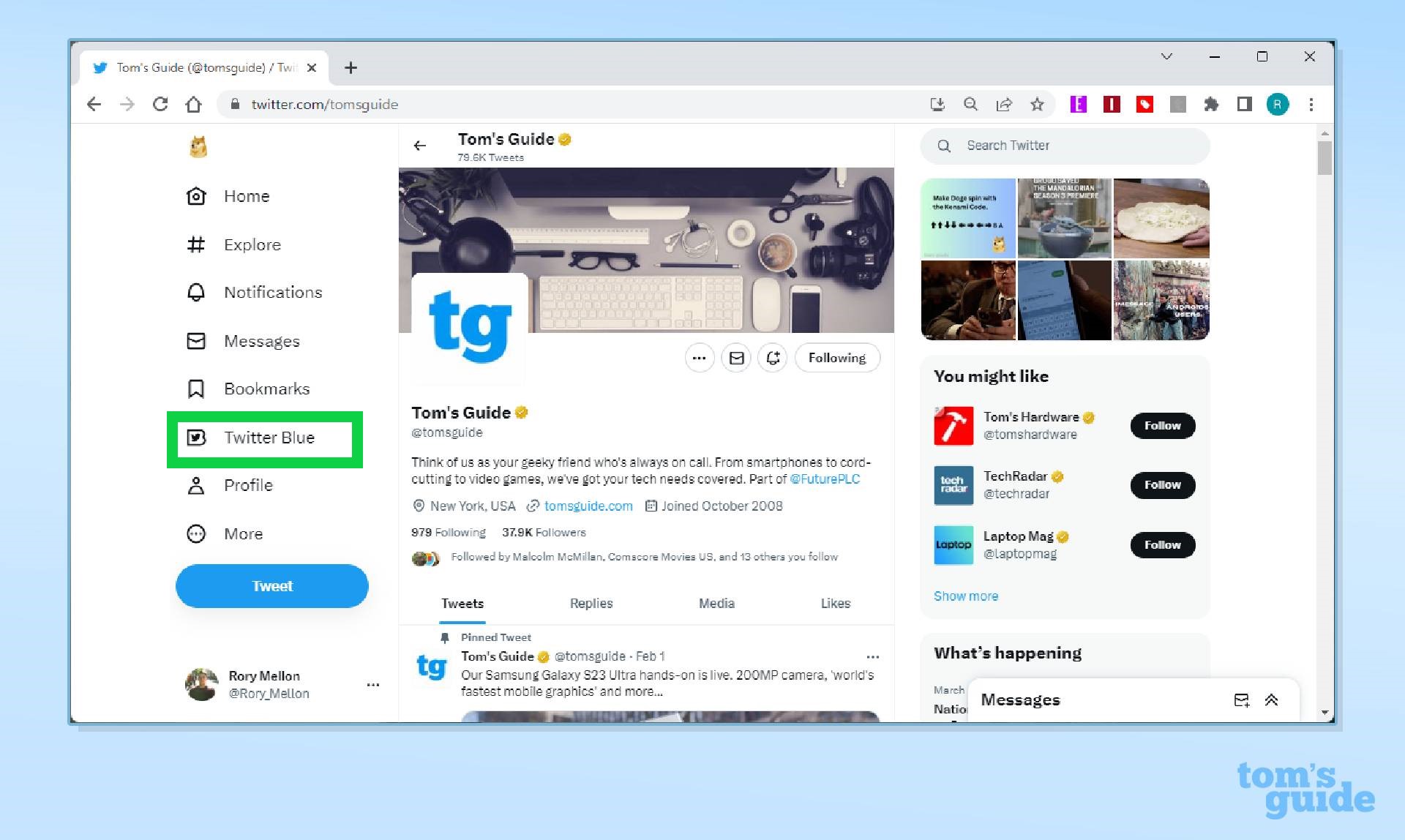
Load up your Twitter profile, and from the left-hand column, click the Twitter Blue option.
2. Select your plan and then press “Subscribe & Pay”
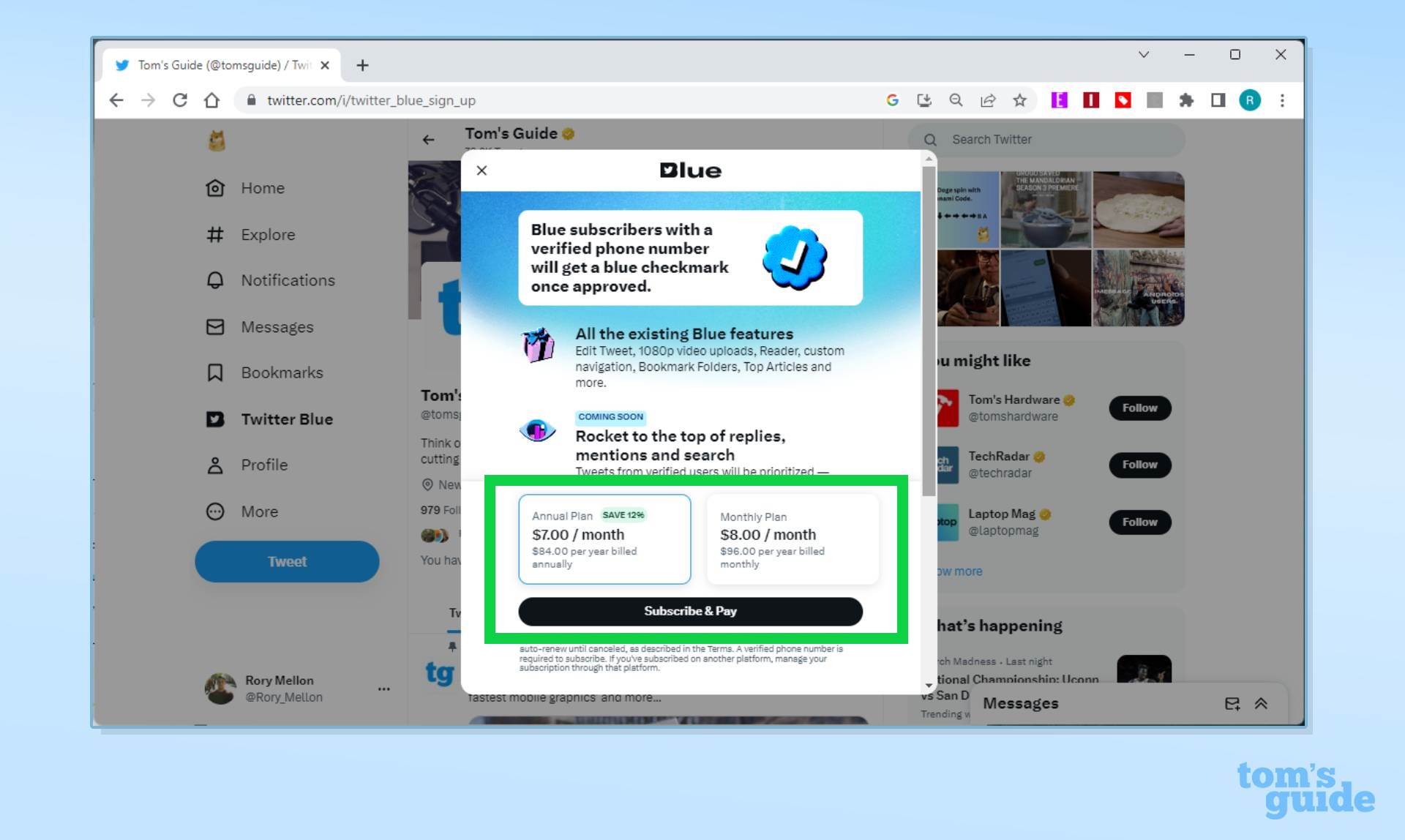
A pop-up window will offer you the choice of signing up for Twitter Blue on an annual plan for $84, or a monthly plan for $8 ($96 annually). Select your desired plan, and click the "Subscribe & Pay" button.
3. Enter your payment details and hit “Subscribe”
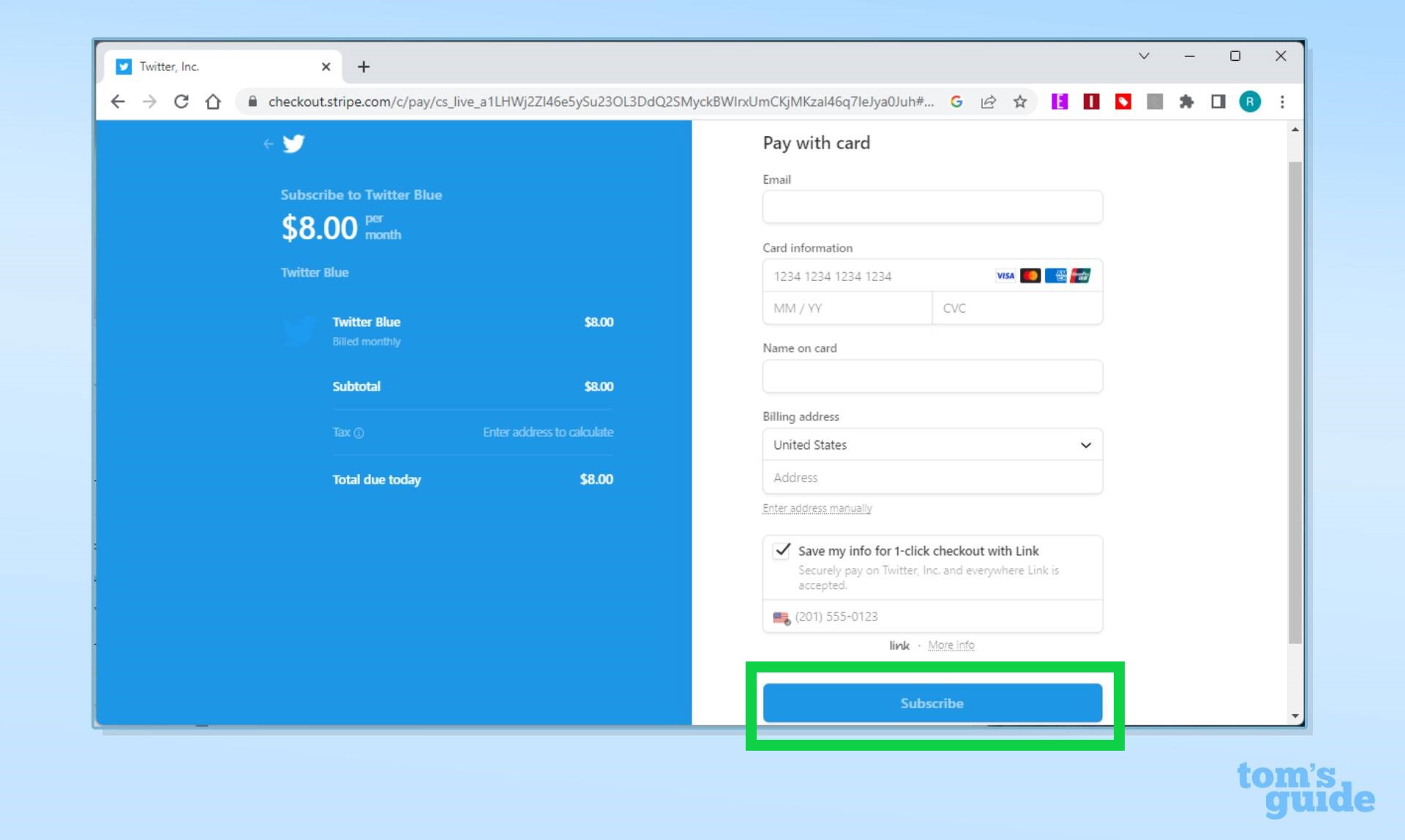
From the next screen, enter your payment details. To complete the Twitter Blue sign-up process, click the "Subscribe" button.
And with that, you are subscribed to Twitter Blue. You now have access to all the additional features already discussed, but your blue checkmark will not instantly appear. Your account must be reviewed to ensure you meet the eligibility criteria. You can read more right here. You can cancel your monthly subscription at any time via the Twitter Blue portal. Alternatively, if you opted for an annual plan, you must disable auto-renewal otherwise your plan will continue after 12 months.
Meanwhile, be sure to check out our guide on How to download YouTube videos and if you own any Samsung devices you want to know how to update a Samsung Galaxy phone or tablet. We've also got easy-to-follow walkthroughs on how to get ChatGPT to answer any question and how to use a new iOS 16.4 feature that makes your voice sound better on calls.