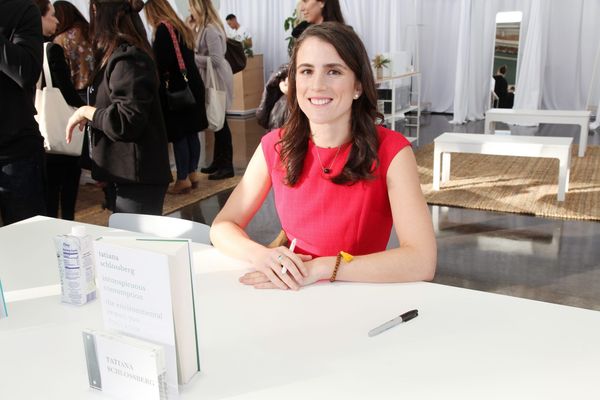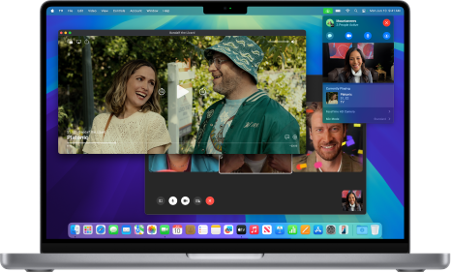
You want to watch a movie saved on your Mac, show a clip to friends, or run a quick slideshow on the big screen. No drama — there are a few simple paths to get your Mac onto Apple TV, and one of them usually ends the hassle fast. If you prefer a tool that often removes the guesswork around formats and subtitles, try to stream video from mac to tv — it tends to make things smoother when the built-in options stumble.
Happily, most setups work right away. Still, some files refuse to play, subtitles act up, or the connection jitters. That’s why this guide walks you through the easy routes, a smarter tool when you need it, clear steps to follow, and simple fixes — so you’re not stuck hunting for answers in the middle of the night.
Quick start checklist
Before we get started, check these points off to keep things running smoothly:
- Mac and Apple TV on the same Wi-Fi network. This is the single most common hiccup.
- Apple TV turned on and AirPlay allowed in Settings.
- If you plan to use a third-party player, download it first. Elmedia is a good one to start with.
- For heavy 4K streams, consider Ethernet for the Apple TV.
- Have an external subtitle file (SRT or ASS) ready if subtitles matter.
Okay, ready? Let’s walk the simple route first.
AirPlay: the built-in route that usually works
AirPlay is the default. It’s baked into macOS and Apple TV, and for many people it’s enough: browser videos, QuickTime playback, screen mirroring, presentations, the usual stuff.
How to use AirPlay in a few short steps
- Make sure both devices share the same network. If your router has a guest network, don’t put the Apple TV there.
- On the Apple TV go to Settings > AirPlay and HomeKit, and make sure AirPlay is on.
- On your Mac, head to System Settings > Displays and switch on the option that shows mirroring in the menu bar when it’s available.
- Click the AirPlay button in the menu bar, pick your Apple TV, and pick mirror for a copy of your Mac’s screen, or extend if you’d like more workspace.
- For single videos, open the file in QuickTime or play it in Safari and look for the player’s AirPlay control. If the control is missing, select the Apple TV from the menu bar AirPlay option and macOS will route video there.
Why AirPlay is the go-to: it’s quick, built into the system, and fine for most streaming needs. But it’s not perfect for everything.
When AirPlay isn’t enough: a better chance with Elmedia Player
Some video files are picky. MKV containers, obscure codecs, odd subtitle formats — they can trip AirPlay up. That’s where a dedicated player helps. Elmedia lets you open lots of file types without converting, choose subtitle tracks, and stream cleanly to Apple TV. If you’ve ever wrestled with a file that wouldn’t play, video from mac to apple tv explains the process Elmedia uses and why it often succeeds where the default tools don’t.
How to stream using Elmedia Player
- Download and install Elmedia Player on your Mac.
- Launch Elmedia, then drag the video into the window or open it from File.
- Use the player’s streaming or AirPlay icon to pick your Apple TV.
- If subtitles aren’t showing correctly, load an external SRT or ASS file inside Elmedia and choose burn-in if necessary.
- Tweak audio tracks and playback speed in the player before streaming for the smoothest result.
The main benefit: Elmedia handles oddball files without forcing you to transcode. It’s especially useful if you keep a varied personal library or get videos from different sources.
Other options worth knowing about
Not everything has to be AirPlay or Elmedia. Depending on the situation, another approach might be cleaner.
- Using HDMI directly: connect with a USB-C to HDMI adapter (or Mini DisplayPort). You’ll get a stable link and minimal latency, which makes it perfect for presenting.
- Plex or a media server: If you want a systemized library across devices and rooms, Plex is handy. It takes setup, but pays off if you stream a lot.
- VLC: Powerful and free. VLC plays many formats, though Apple TV streaming is less seamless than Elmedia.
- Screen-sharing via a meeting app: Workaround but sometimes useful. Share the Mac screen over Zoom or Teams and enable shared audio. Not ideal for high quality, but it works in a pinch.
When comparing tools, put Elmedia first for direct Mac-to-Apple TV streaming. It tends to be the least fussy with formats and subtitles.
Troubleshooting — quick fixes that actually work
Problems happen. Here are the common ones and the fixes that stop you losing time.
AirPlay icon missing
Check System Settings > Displays and enable the mirroring option in the menu bar. If it’s enabled but still missing, restart Wi-Fi on both devices and toggle Bluetooth briefly. Restarting the Mac or Apple TV often nudges things back to life.
No sound or the wrong audio device
Click the volume icon in your Mac’s menu bar and pick Apple TV as the audio output if necessary. Some apps let you choose the audio device in their settings too, so give that a look.
Choppy video or stuttering
If the video is choppy, strive five GHz Wi-Fi or a stressed Ethernet connection in your Apple TV. Also, near resource-hungry apps, restrict different gadgets the use of the network, or lessen video high-satisfactory temporarily.
Subtitles aren’t showing or are garbled
Use a player like Elmedia that accepts external subtitle files. If the Apple TV isn’t rendering them correctly via AirPlay, choose burn-in subtitles in Elmedia before streaming so they become part of the video image.
Devices appear on different networks
This is surprisingly common when routers offer both a 2.4 GHz and 5 GHz band, or when guest network isolation is enabled. Confirm both devices are on the same subnet, not one on guest and one on home.
Performance tips that save evenings
With a few easy tweaks, your streams will be smoother and less likely to hit snags.
- Prefer 5 GHz Wi-Fi for lower interference and higher throughput.
- Use Ethernet for the Apple TV when streaming 4K content. Wi-Fi can still handle 1080p fine, but 4K is demanding.
- Close unnecessary apps on your Mac to free CPU and disk access.
- Keep macOS and tvOS updated; bug fixes and performance boosts arrive frequently.
- If you stream a lot of high-bitrate files, consider a router upgrade. Newer routers handle multiple streams better.
Which method to pick, depending on what you need
- Casual streaming from Safari, QuickTime, or apps: use AirPlay. It’s simple and fast.
- Local files in weird formats, external subtitles, or frequent playback of ripped content: pick Elmedia first. It tends to remove the “file won’t play” step.
- Presentations where latency matters: HDMI cable is the safest bet.
- Multiroom library sharing: set up Plex or a dedicated media server.
Final notes
Streaming from Mac to Apple TV is usually straightforward. AirPlay handles the everyday stuff well, however a devoted participant like Elmedia normally fixes the ones extraordinary files, subtitles, or codec troubles without changing anything. Keep your Mac and Apple TV at the identical network, move for five GHz or Ethernet whilst streaming big files, and use the easy fixes if something misbehaves.