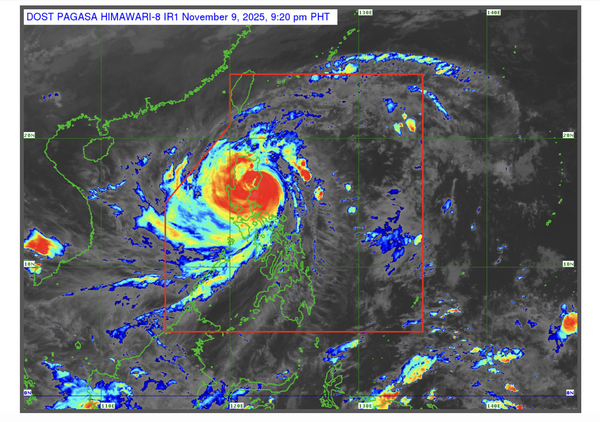Your iPhone will inevitably contain lots of important personal information, ranging from photos and videos to emails, banking apps, messages and more. That's why it’s perfectly understandable to become nervous about handing your handset to someone.
There is, however, a way to share your iPhone with someone and control what they do with the device without peering over their shoulder. The answer is Guided Access, an accessibility feature that allows you to lock others to a single app and restrict the number of available features.
It is even possible to set a time limit, which is particularly useful if you are handing the device to a child and you’d rather they didn’t spend too long staring at a screen. One thing’s for sure, Guided Access is worth exploring. Here's how to set it up.
1. Activate Guided Access
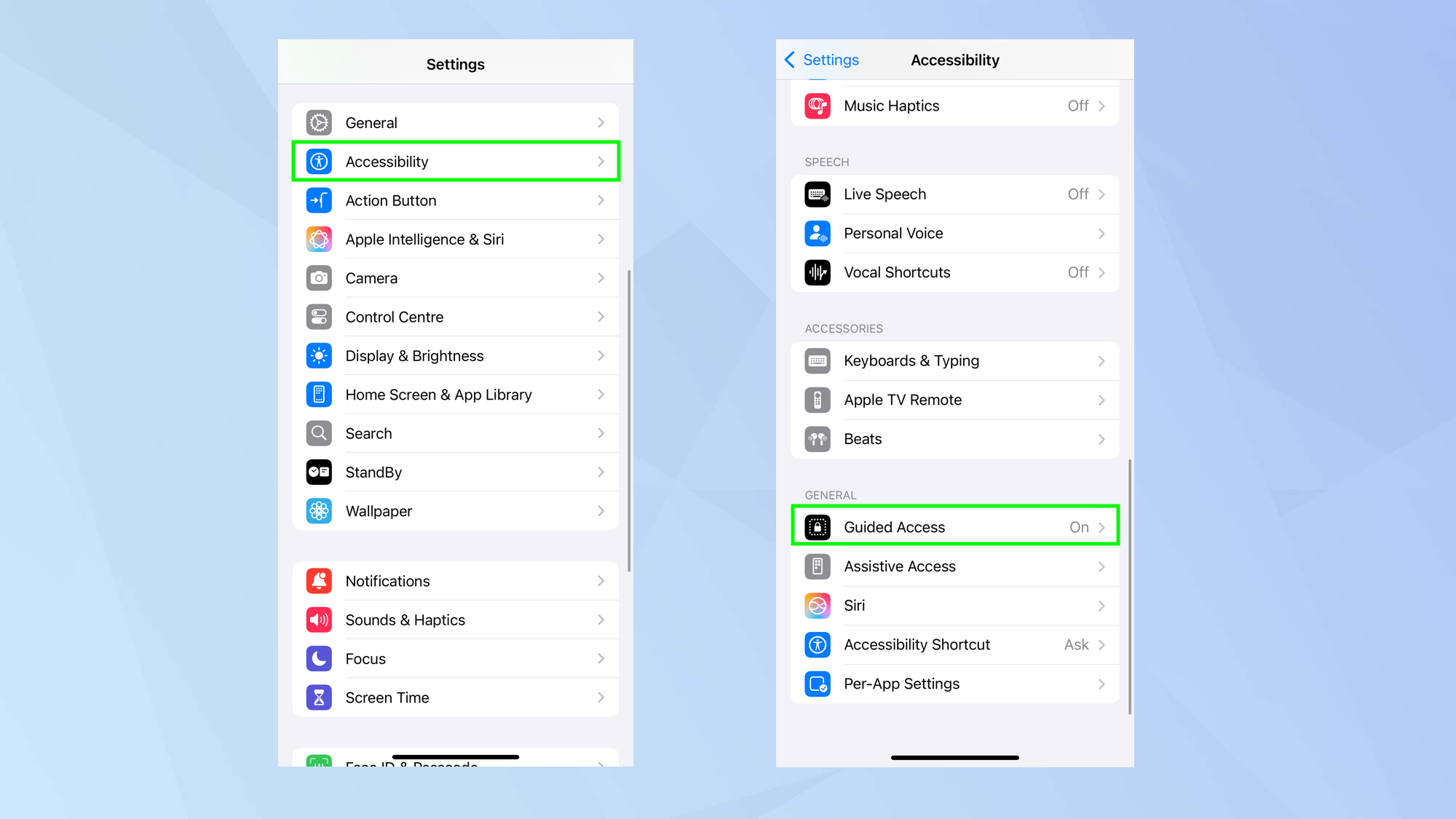
To get Guided Access up and running, you need to open the Settings app, select Accessibility and then tap Guided Access.
2. Enter a passcode
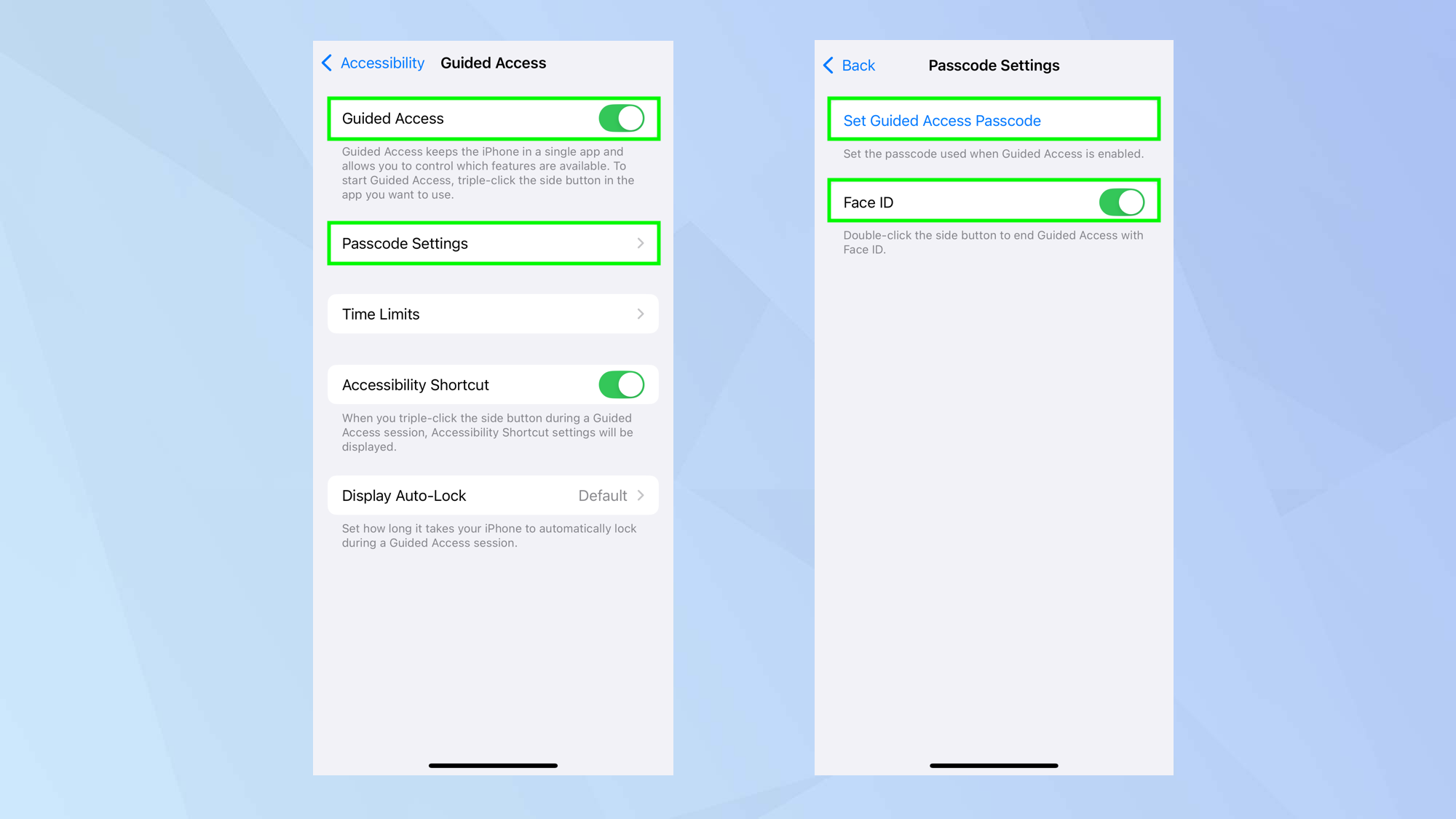
Toggle the button to turn on Guided Access and select Passcode Settings. Now tap Set Guided Access Passcode.
You will need to enter a passcode. Doing so will ensure that only you can disable the Guided Access feature, it’s a necessary security measure. We would advise that you don’t use the same passcode as the one which unlocks your iPhone.
For convenience, you could also toggle the button next to Face ID. Doing so means that you can quickly end a Guided Access session by looking at the iPhone and double-clicking the side button rather than having to keep entering the passcode.
3. Open an app
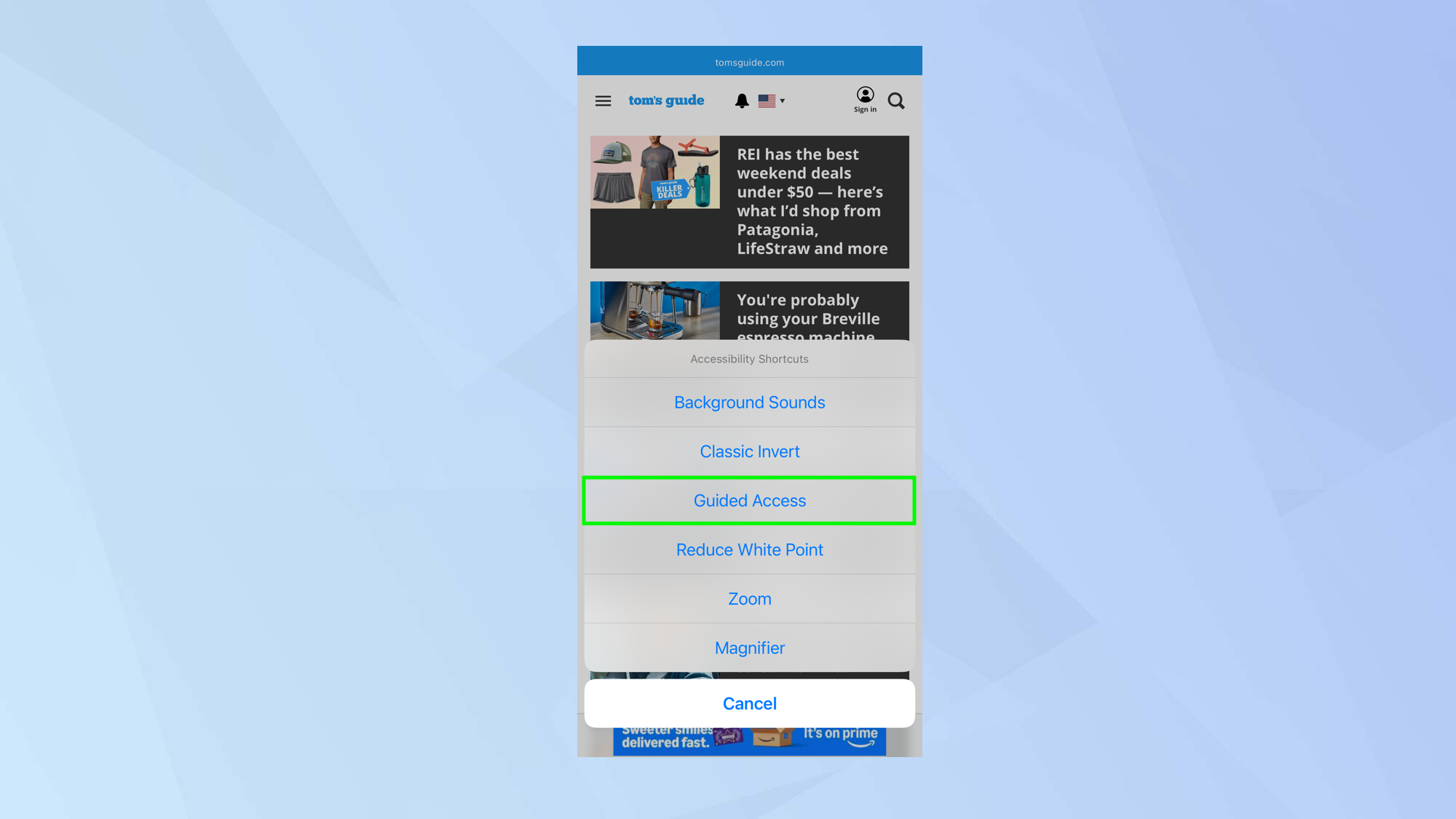
Once Guided Access is set up, you can launch an app that you want to restrict. Once you’ve landed on the required screen, triple-click the side button on your iPhone (if you have an iPhone 8 or earlier, you should triple-click the Home button).
This will take you straight to the Guided Access unless you have other Accessibility features set up, in which case you will need to tap Guided Access.
4. Select areas to disable

Guided Access not only prevents someone from leaving an app, it also allows you to set up restricted areas of the screen.
For example, in a web browser, you may want to restrict users to the website that is currently on the screen. In this case, you would want to prevent use of the URL bar so that anyone using your iPhone is unable to search the web or visit other sites.
To do this, you’d simply use your finger to circle the URL bar. You can circle any elements on the screen such as menu and function buttons. Those areas will become unresponsive to touch.
5. Set more features
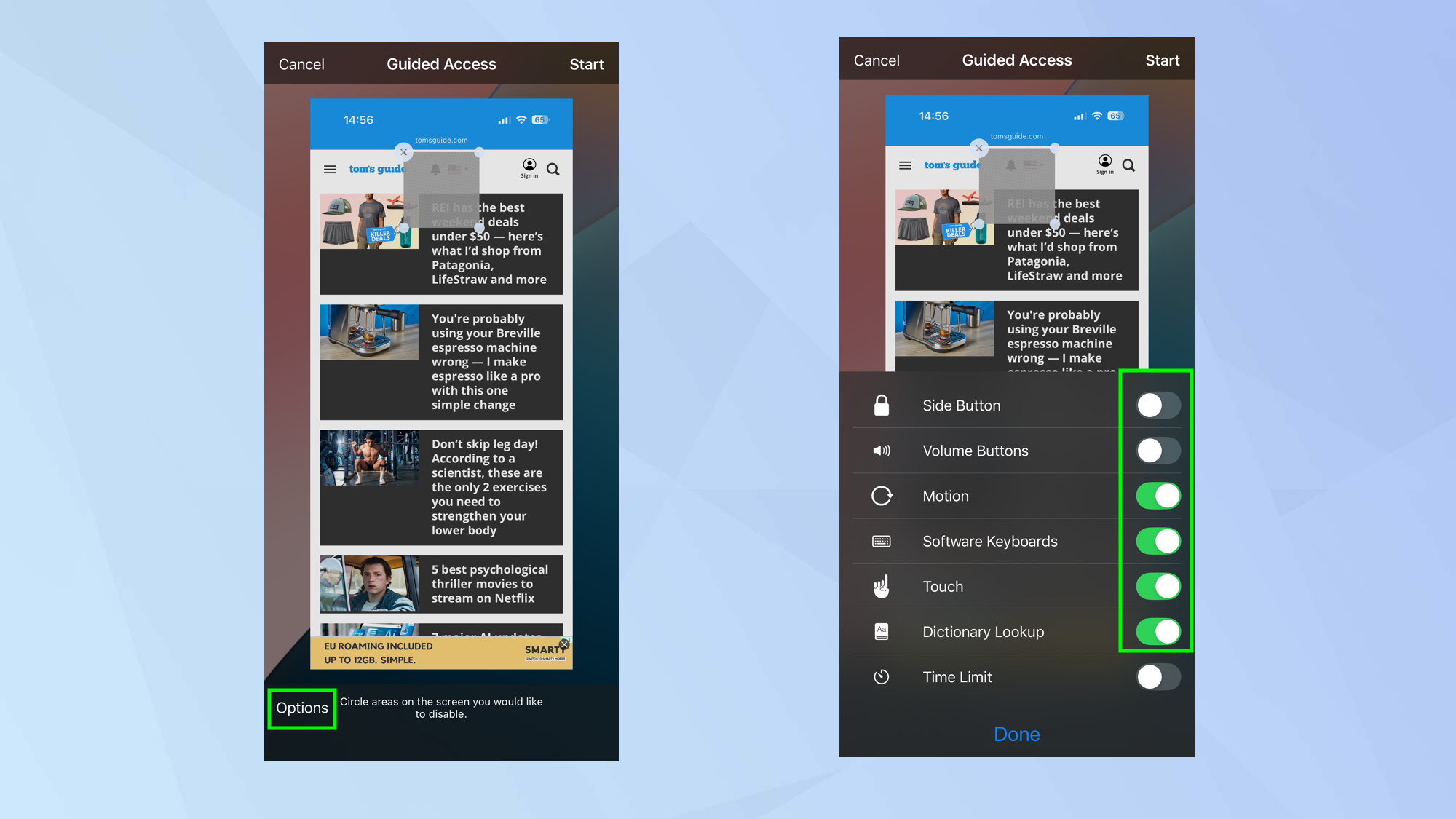
You can restrict other aspects of your iPhone. Select the Options button in the bottom-left corner of the screen and toggle the buttons next to each option — switch the options to green if you want to activate them.
You can prevent use of the side and volume buttons, stop people from rotating the screen or using the shake-to-undo feature, turn off the keyboard, ignore screen touches entirely or restrict dictionary lookup.
6. Create a time limit
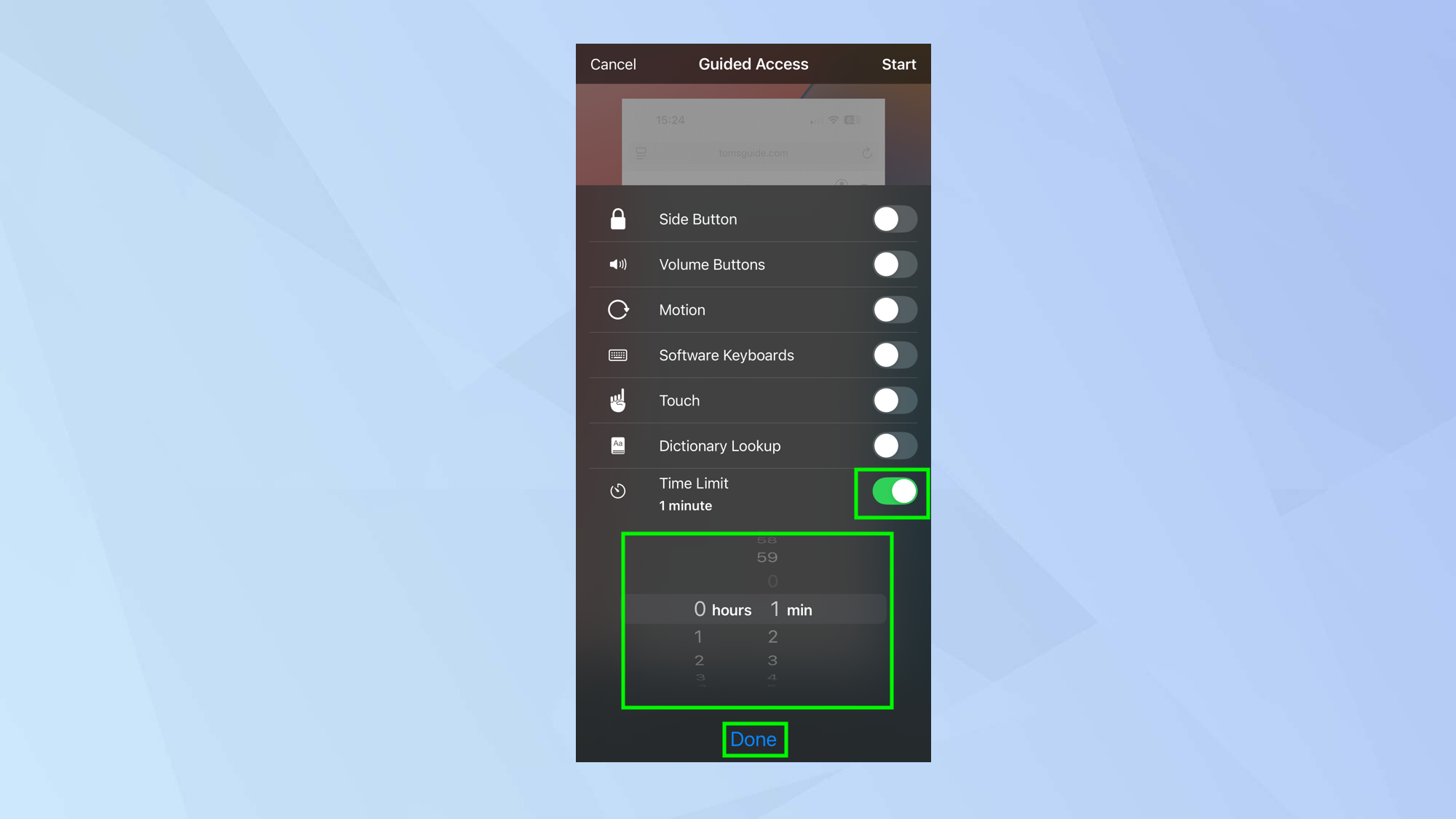
You can also set a time limit for screen use with Guided Access — this can come in handy if you are handing your iPhone to a child and want to keep a check on their screen time since, at the end of the time, the screen will go black and become unresponsive.
Simply, select Time Limit and use the carousel to set the time in hours and minutes then tap Done.
7. Start and end a session
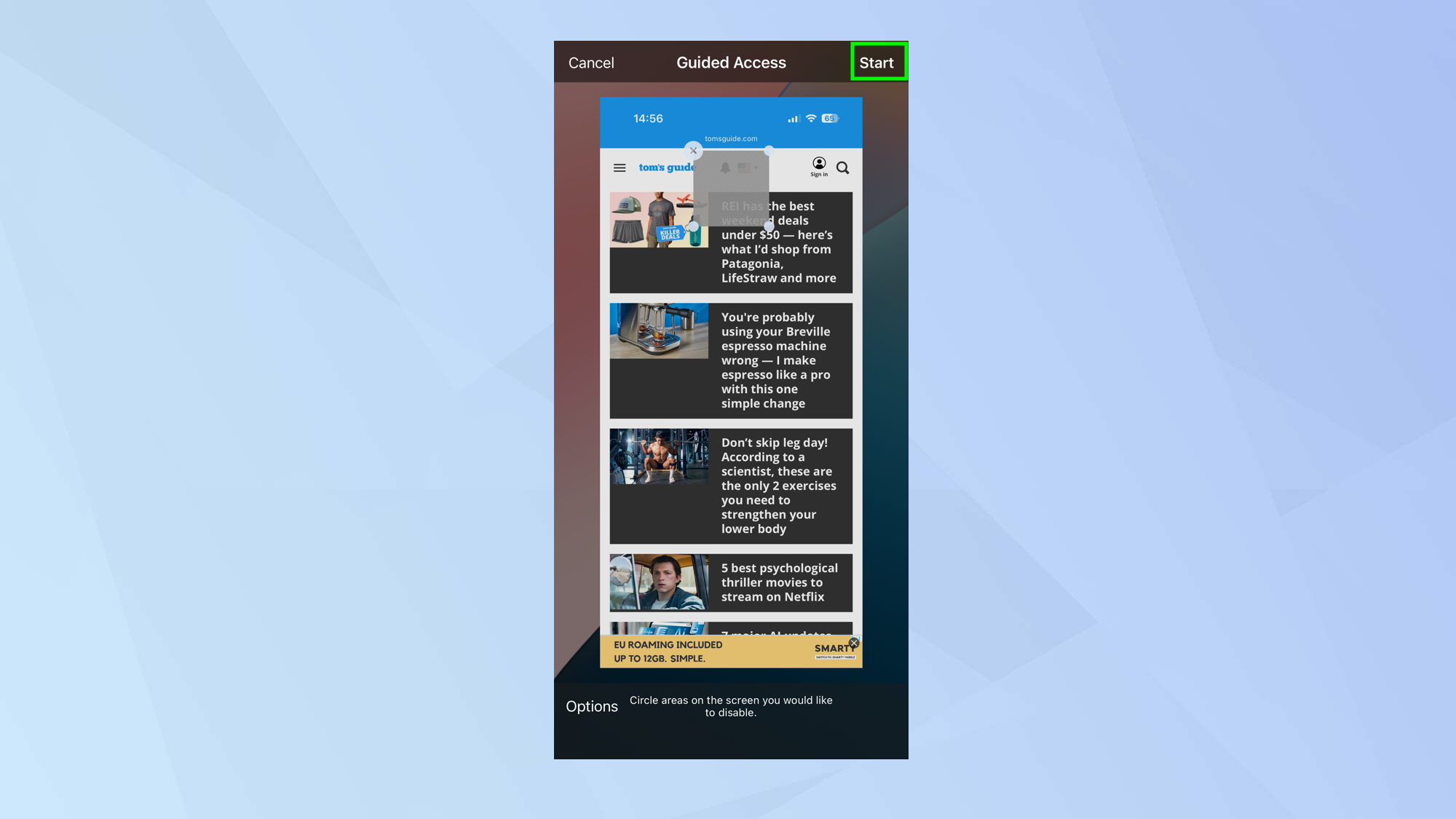
When you’re happy you’ve sufficiently restricted an app, you can tap Start. Guided Access will begin.
To end a Guided Access session, triple-click the side (or Home) button and enter your passcode or double-click the side (or Home) button and look at the screen to activate FaceID.
Follow Tom's Guide on Google News to get our up-to-date news, how-tos, and reviews in your feeds. Make sure to click the Follow button.