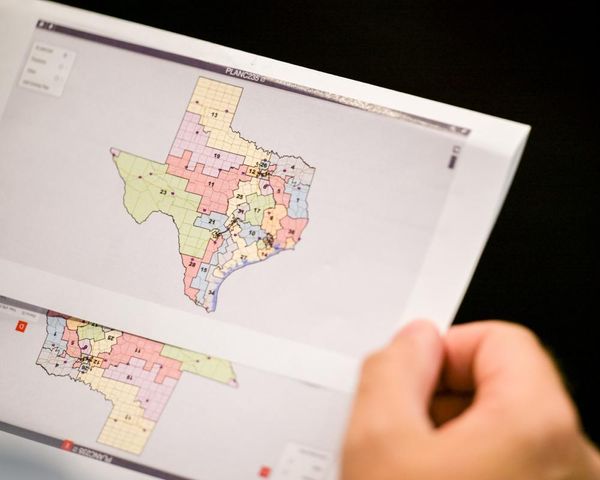A multi-monitor setup can significantly improve your productivity when multitasking with multiple apps because adding one or two external monitors will help you create a larger canvas to distribute the workload. However, these setups are only helpful if you know how to configure them correctly.
On Windows 11, you have many options and features to support two, three, four, or more displays without relying on third-party software or technical assistance to make it all work.
This guide will walk you through how to configure a multi-monitor setup on Windows 11.
How to prepare for multi-monitor setup on Windows 11
Before diving into these steps, connect the displays correctly, including the power and signal cables (HDMI or DisplayPort), and turn on all the monitors.
Also, you want to make sure that Windows 11 can detect the monitors, and here's how:
- Open Settings.
- Click on System.
- Click the Display page on the right side.
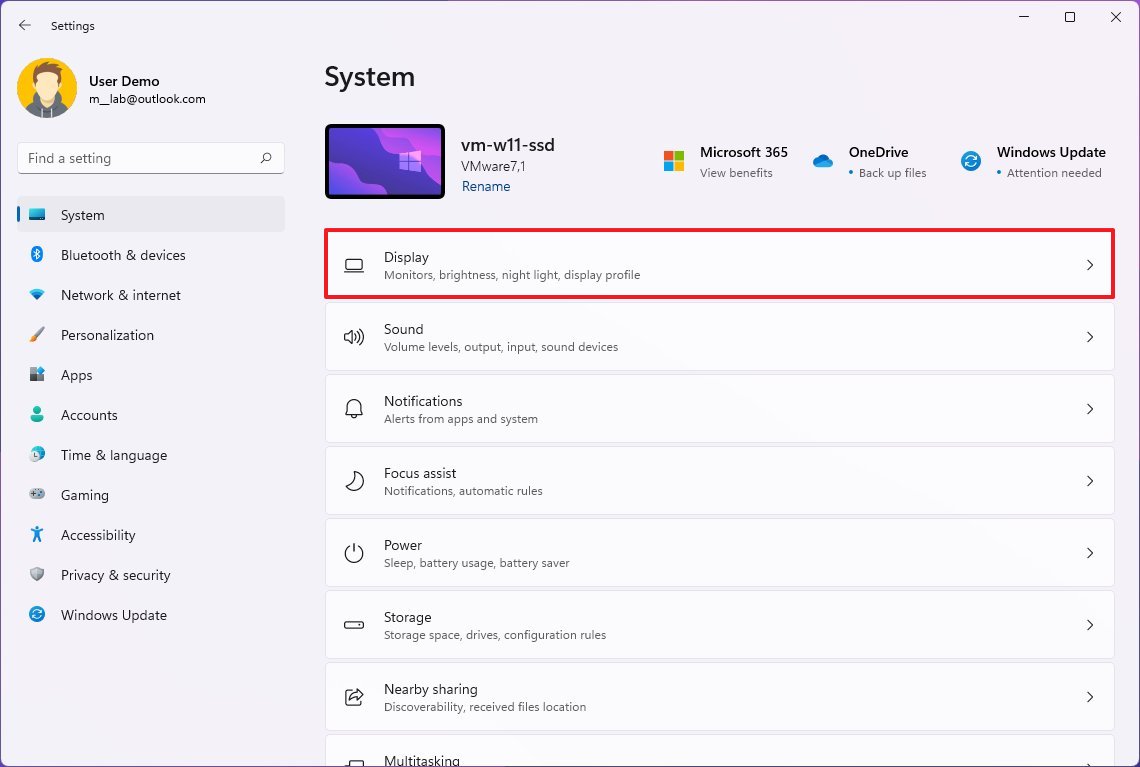
- Confirm all the monitors are on the settings page.
- Click the Multiple displays settings.
- (Optional) Click the Detect button to force the system to detect any missing displays.
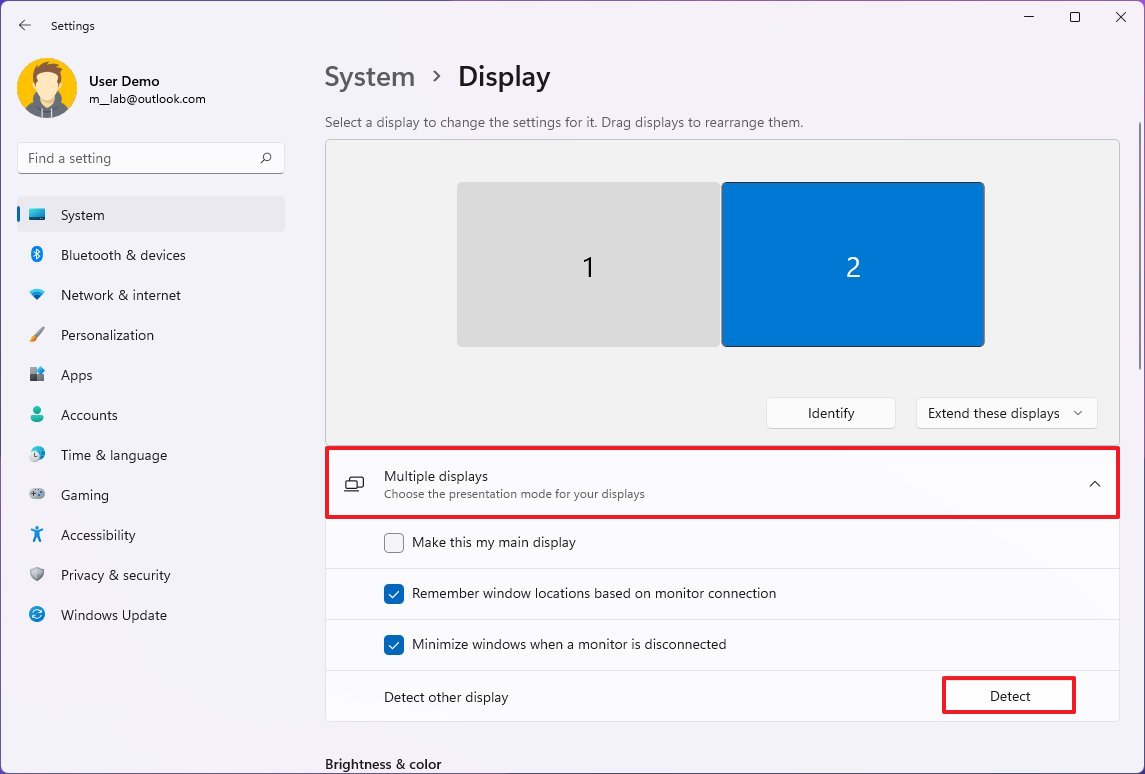
If one of the displays is still missing, recheck the connections, restart the computer, and use the above steps again.
Check for video and system updates
In addition, you also want to check for updates to ensure that the device has the latest system updates and drivers installed for the best experience.
To check updates on Windows 11, use these steps:
- Open Settings.
- Click on Windows Update.
- Click the Check for updates button.
- Click the Advanced options setting.
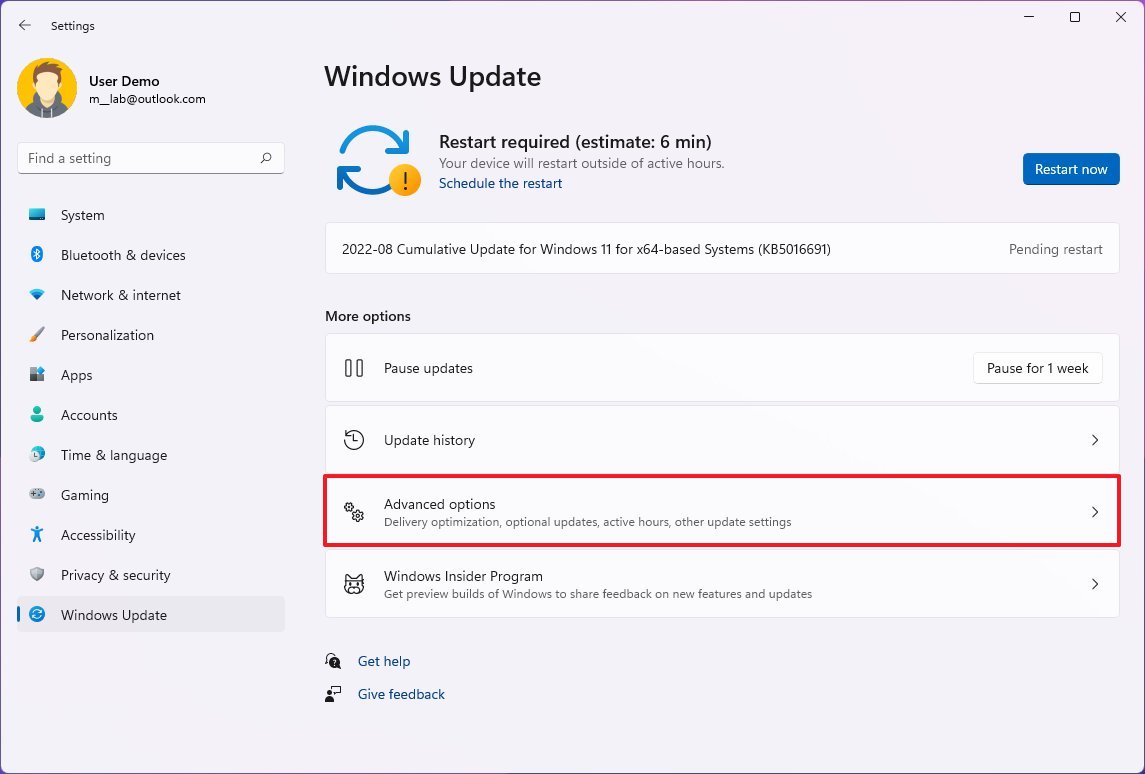
- Under the "Additional options" section, click the Optional updates setting.

- Check the video driver update (if applicable).
- Click the Download and install button.
How to rearrange displays on Windows 11
Since it's easy to connect the monitors in the wrong order on the graphics card as you try to configure a dual-monitor or triple-monitor setup, Windows 11 includes an option to rearrange them correctly.
To rearrange multiple displays on Windows 11, use these steps:
- Open Settings.
- Click on System.
- Click the Display page on the right side.
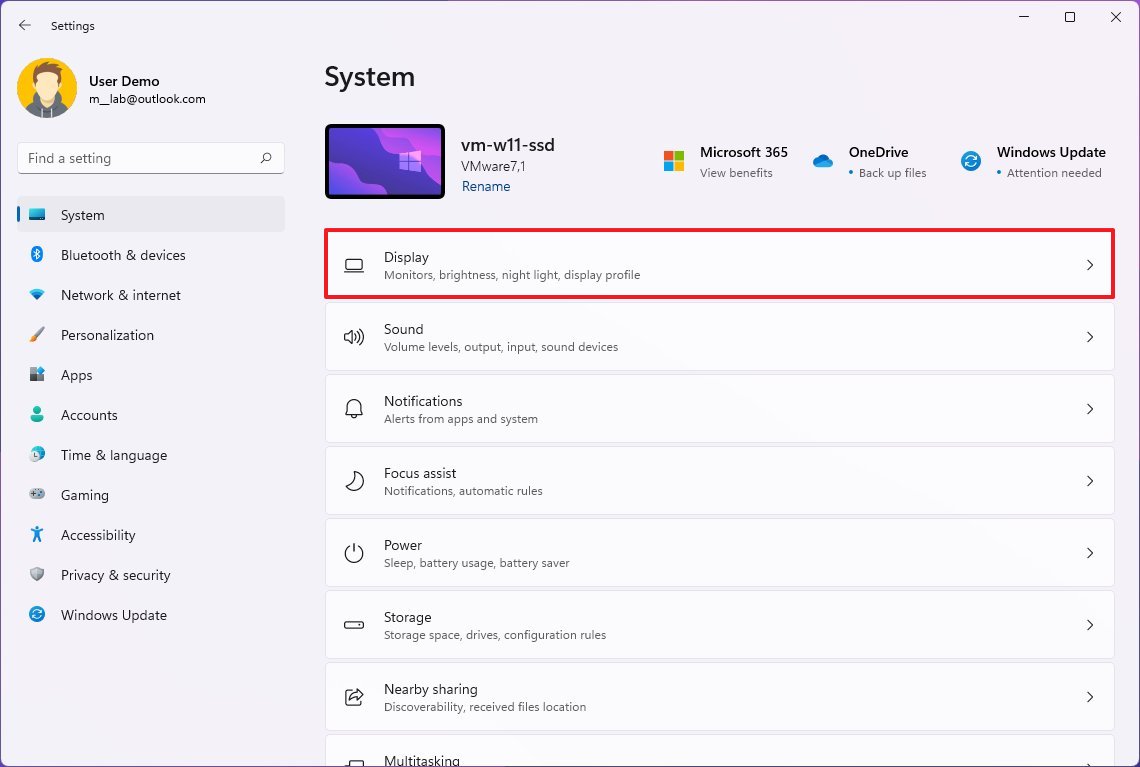
- (Optional) Click the Identify button to determine which monitor you are rearranging.
- Drag and drop to rearrange each display according to its physical layout on the desktop.
- Quick tip: Confirm all monitors align at the top perfectly. Otherwise, you may have problems moving the mouse between displays from the corners.
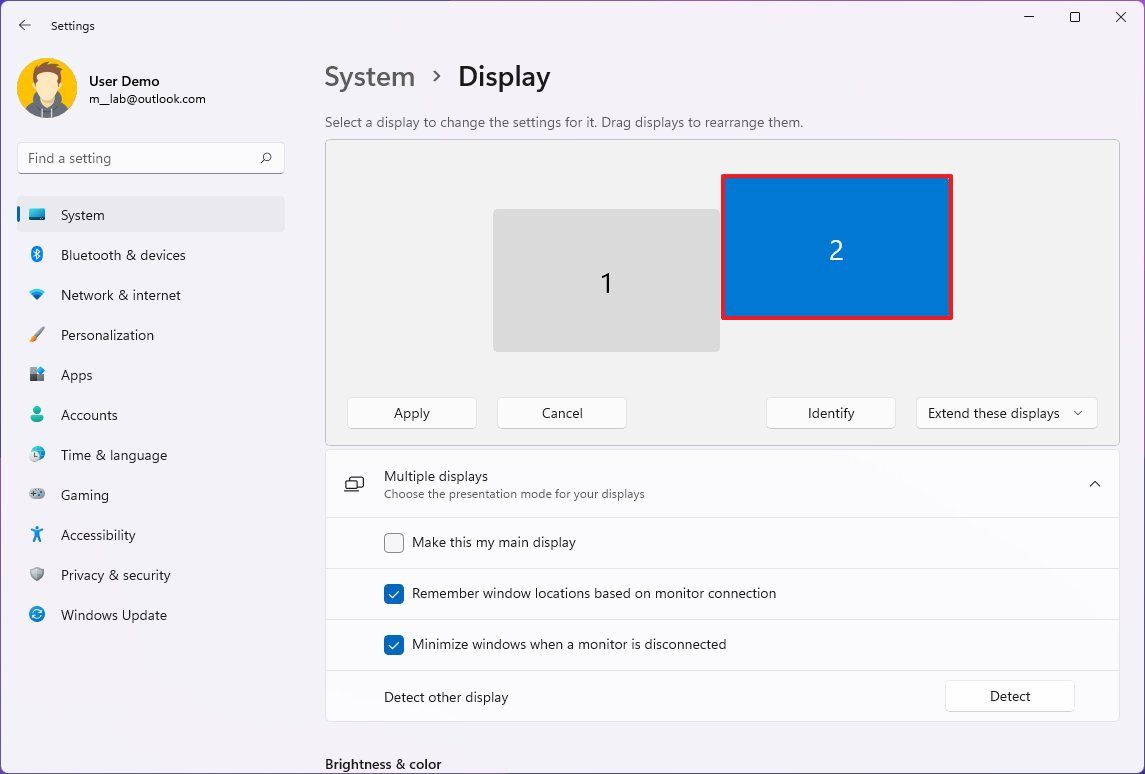
- Click the Apply button.
Once you complete the steps, the new layout configuration will apply, allowing you to work across each display and run apps without issues.
How to choose primary display on Windows 11
On Windows 11, you can choose which monitor should be the default to tell the system where apps should open by default.
To change which monitor is the primary, use these steps:
- Open Settings.
- Click on System.
- Click the Display page on the right side.
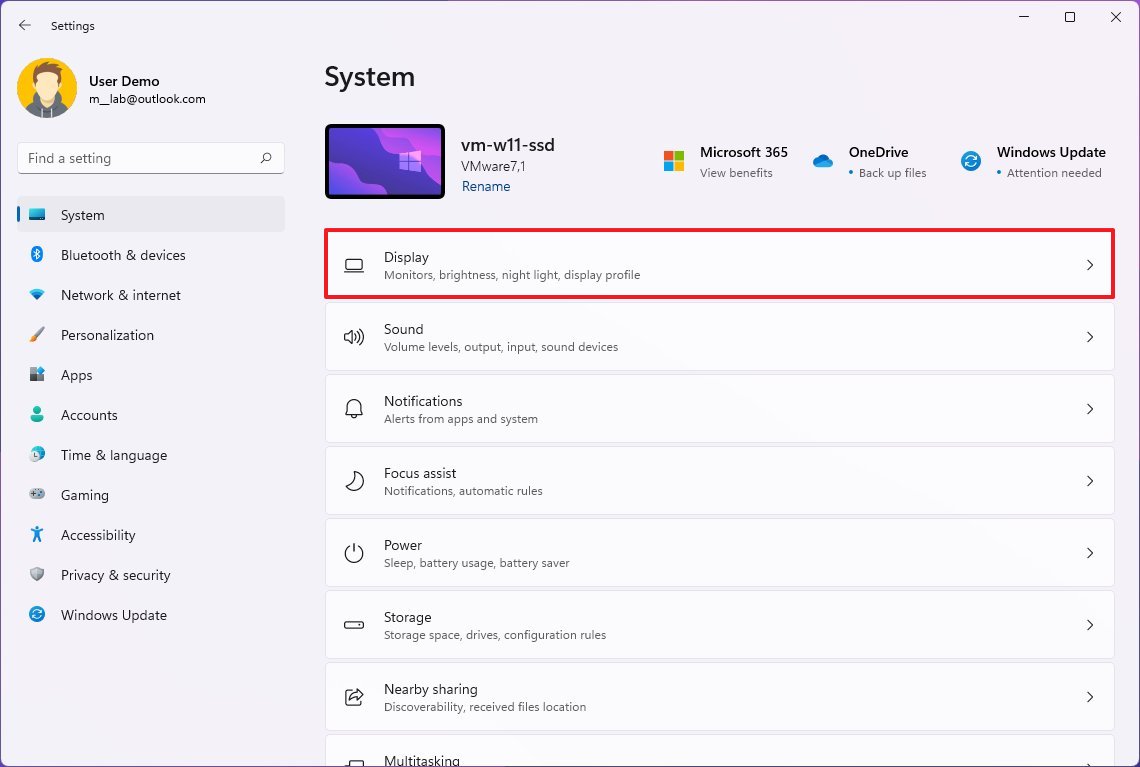
- Select the non-primary display.
- Click the Multiple displays setting.
- Check the "Make this my main display" option.
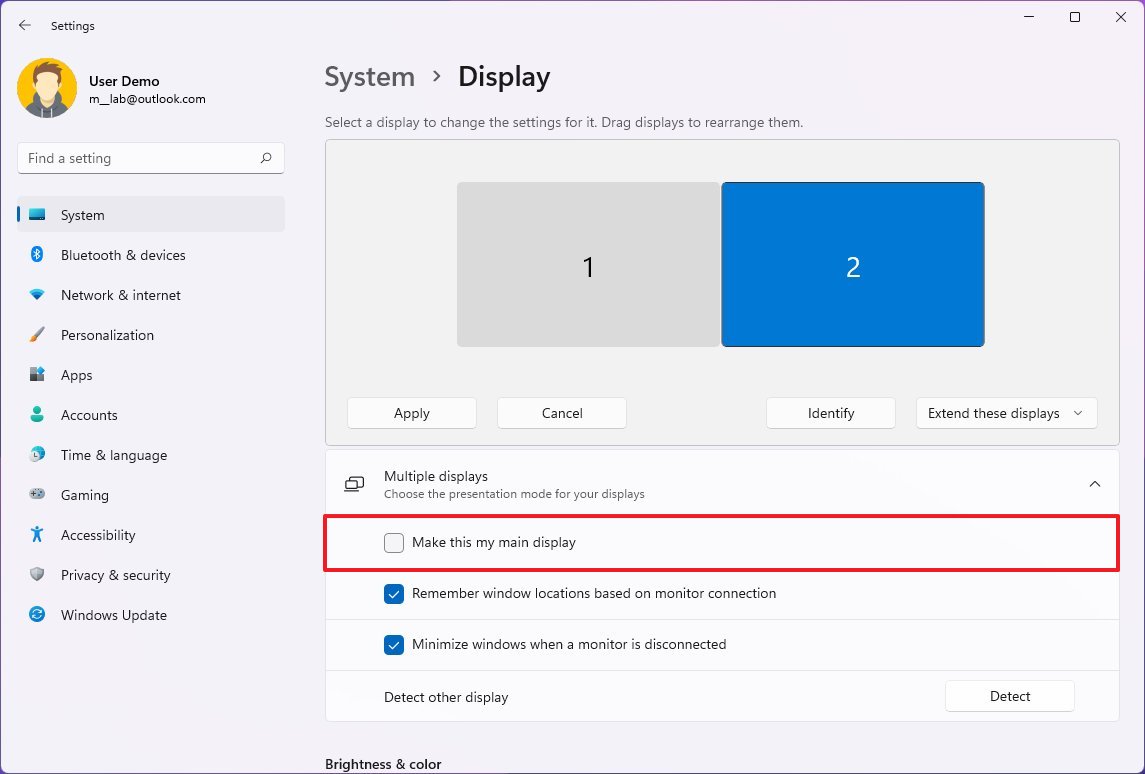
Once you complete the steps, you may see a visual effect on the screen to apply the changes.
How to select viewing mode for multiple displays on Windows 11
It's also possible to change the viewing mode of the displays. For example, you can expand the main desktop across the new display or mirror both monitors to show the same content on both screens, which can come in handy during a presentation. Alternatively, you can disable the laptop display and use the external monitor as the only screen.
Choose view mode in Settings
To change the Windows 11 viewing mode, use these steps:
- Open Settings.
- Click on System.
- Click the Display page on the right side.
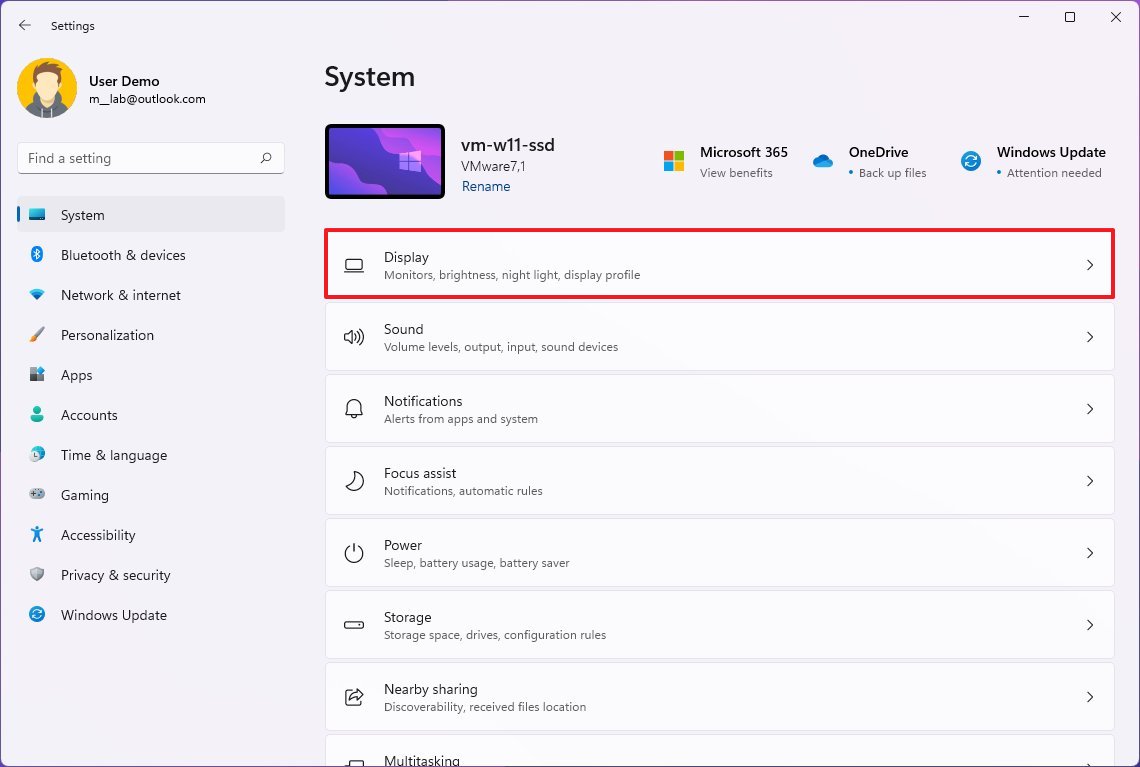
- Select the monitor you want to customize.
- Use the drop-down menu on the bottom-right and select the viewing mode:
- Duplicate — Shows the same desktop across displays.
- Extend — Expands the desktops of the first display across all displays.
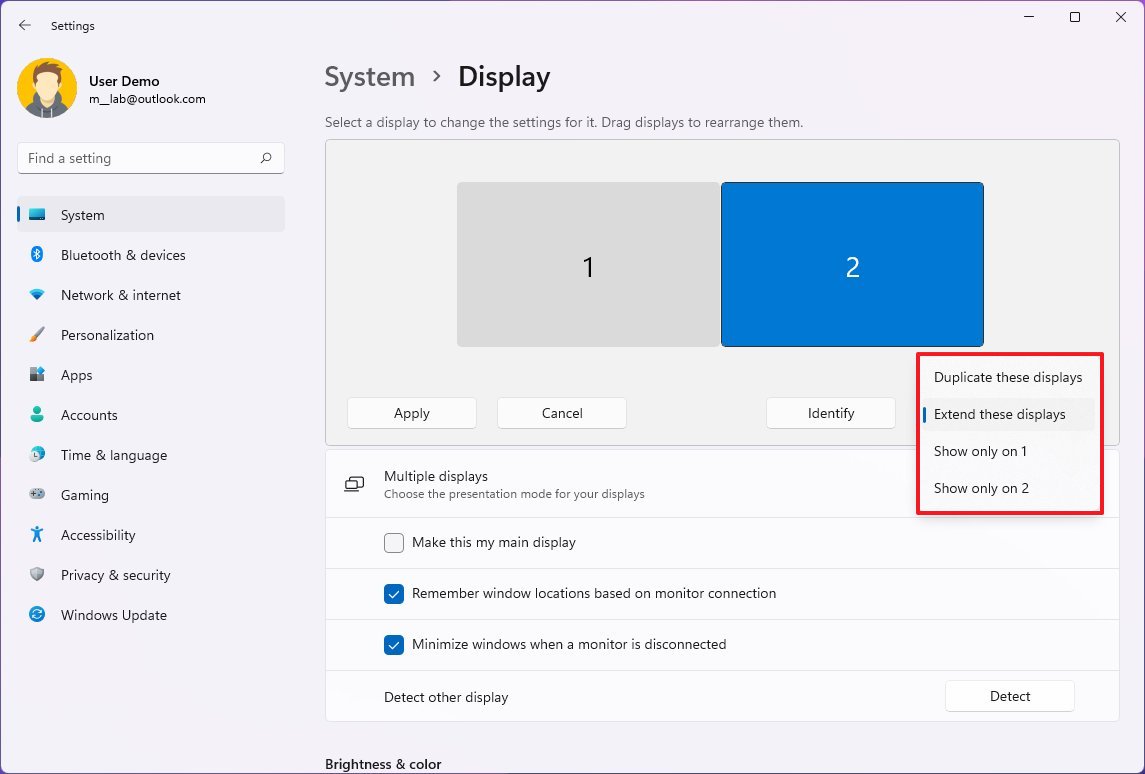
After you complete the steps, the new configuration will apply. The settings would be different depending on the monitors connected to the computer.
Choose view mode in Project flyout
Windows 11 also allows you to switch display modes on the fly using the Project feature, which you can access using the Windows key + P keyboard shortcut.
Once you invoke the shortcut, a Project flyout will open from the right side with four options:
- PC screen only — Only the primary display is used.
- Duplicate — Secondary displays will mirror the primary monitor.
- Extend — Both screens are combined to offer an extended desktop.
- Second screen only — Only the secondary displays are used.
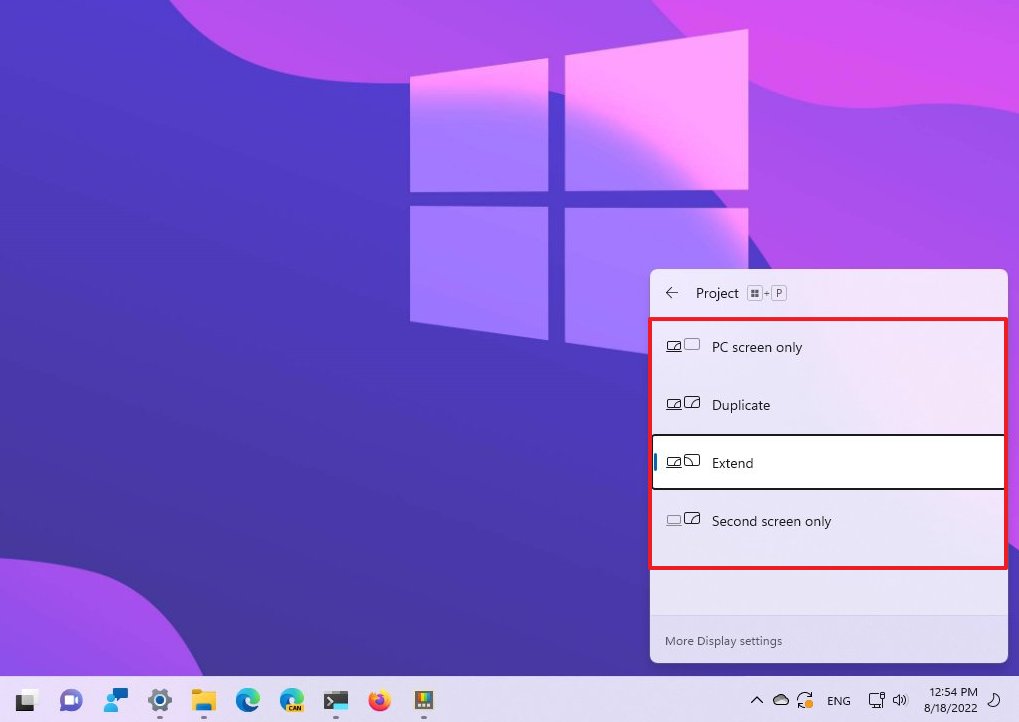
Usually, you want to use the Extend option since it allows you to use the primary monitor normally and the secondary at their native resolution creating a single larger canvas.
The Duplicate option is also good, but when using a second monitor or projector to show a presentation. In contrast, the Second screen only option is great when you want to close a laptop's lid and work only with the external monitor.
How to change scale and layout settings on Windows 11
Although Windows 11 applies the optimal display settings, sometimes, you may still need to change each monitor's scaling, resolution, and orientation.
Choose predefined scale settings
The scale settings can come in handy when using monitors of different sizes and screen resolutions for text, icons, frames, and other items the same size across displays. If you have a high-resolution monitor, you can use the scale setting to make things bigger and more readable.
To change the scale settings for a better viewing experience, use these steps:
- Open Settings.
- Click on System.
- Click the Display page on the right side.
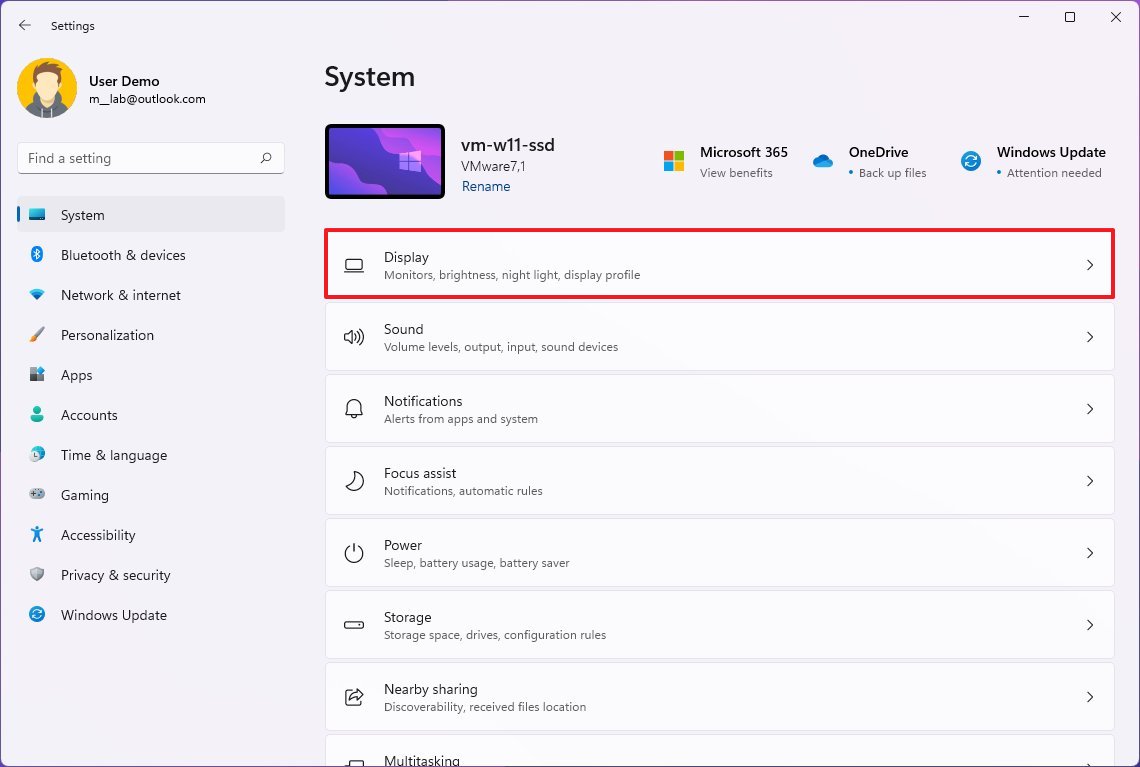
- Select the monitor you want to customize.
- Under the "Scale & layout" section, use the Scale setting and choose the appropriate scale option.
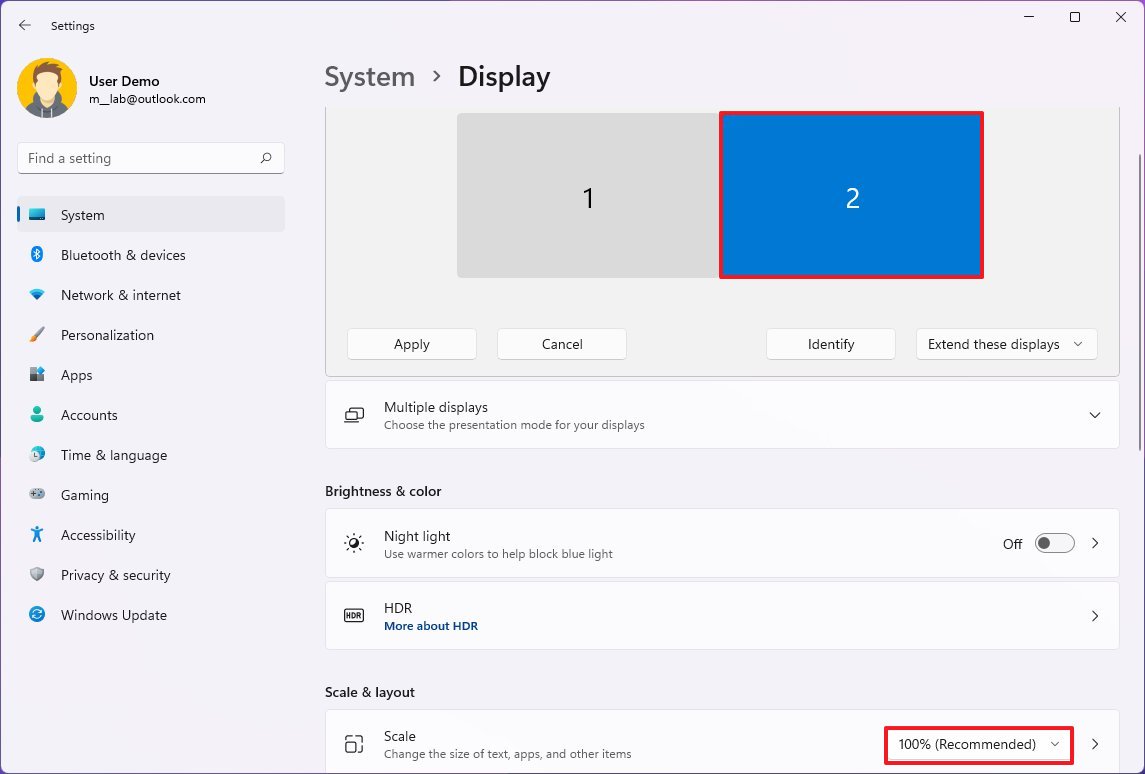
Once you complete the steps, you may need to repeat the instructions for the other monitors. Although you don't need to sign out and back in to apply the changes, you may still need to restart some applications to see the scale setting changes.
Choose custom scale settings
To use custom scale settings on Windows 11, use these steps:
- Open Settings.
- Click on System.
- Click the Display page on the right side.
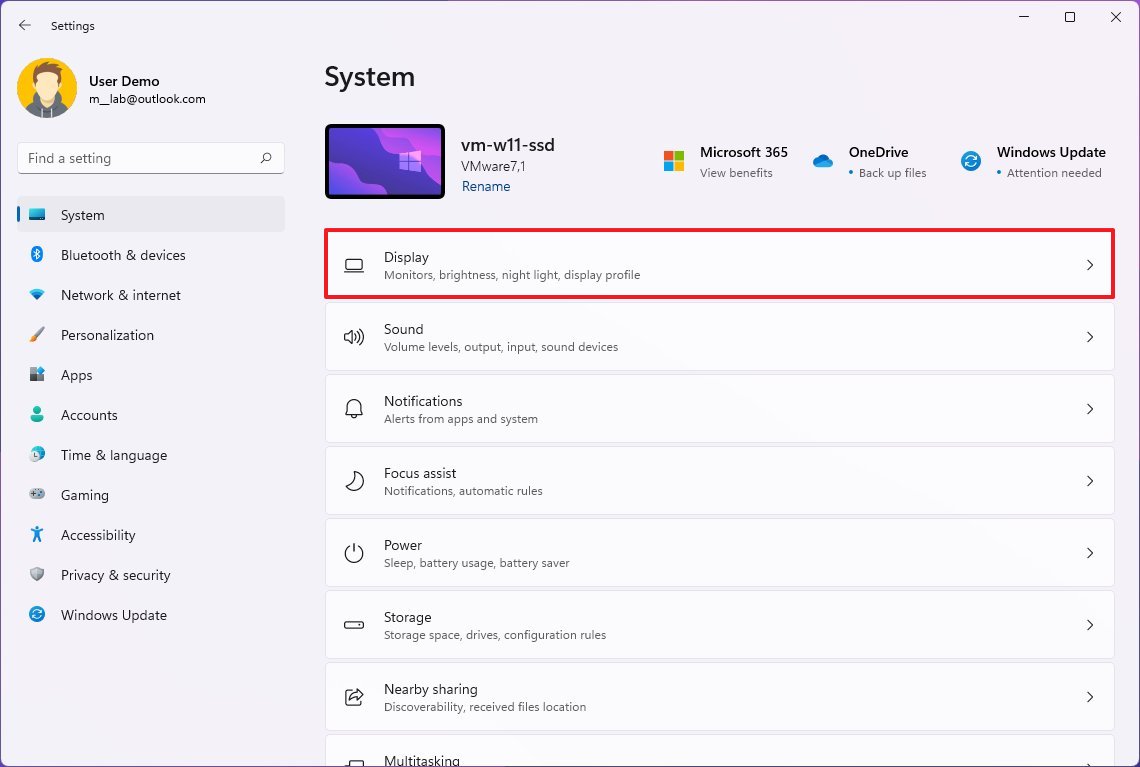
- Select the monitor you want to customize.
- Under the "Scale & layout" section, click the Scale setting.
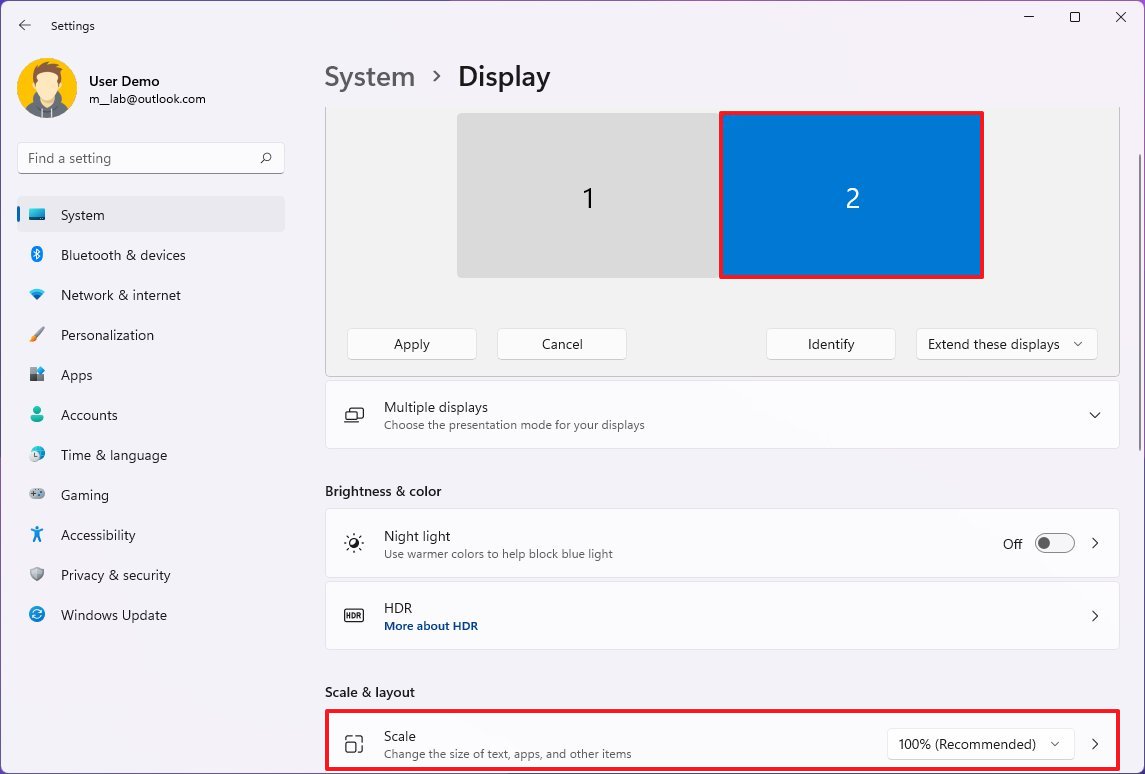
- Use the Custom scaling setting to use a different scaling size between 100% and 500%.
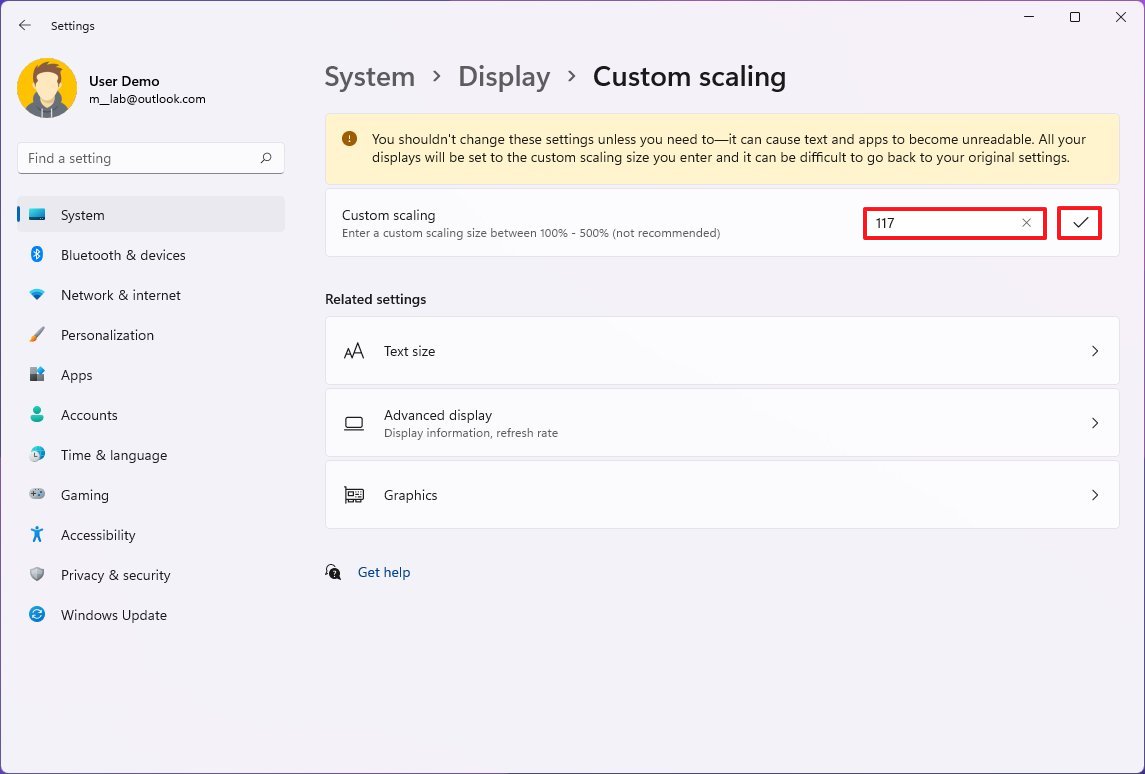
- Click the Apply (check) button.
After you complete the steps, you will need to sign out of the account and sign back in to see the new changes. If the scaling doesn't look right, return to the settings and tweak the scaling setting until you land into an acceptable configuration.
If you want to use the predefined scale settings again, turn off custom scaling and sign out. Otherwise, the option will be grayed out.
Choose display resolution
Although Windows 11 can configure the most optimal screen resolution, you may still need to change the resolution manually.
To change the screen resolution on Windows 11, use these steps:
- Open Settings.
- Click on System.
- Click the Display page on the right side.
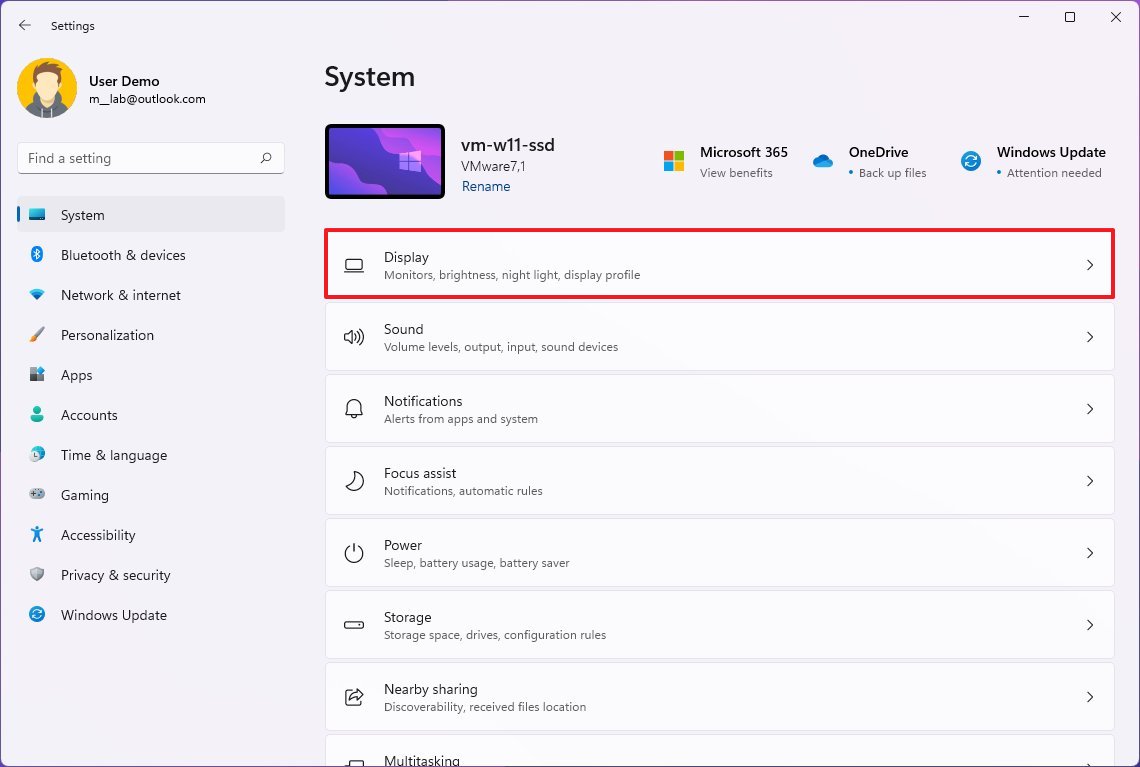
- Select the monitor you want to customize.
- Under the "Scale & layout" section, use the Display resolution settings to choose the correct screen resolution.
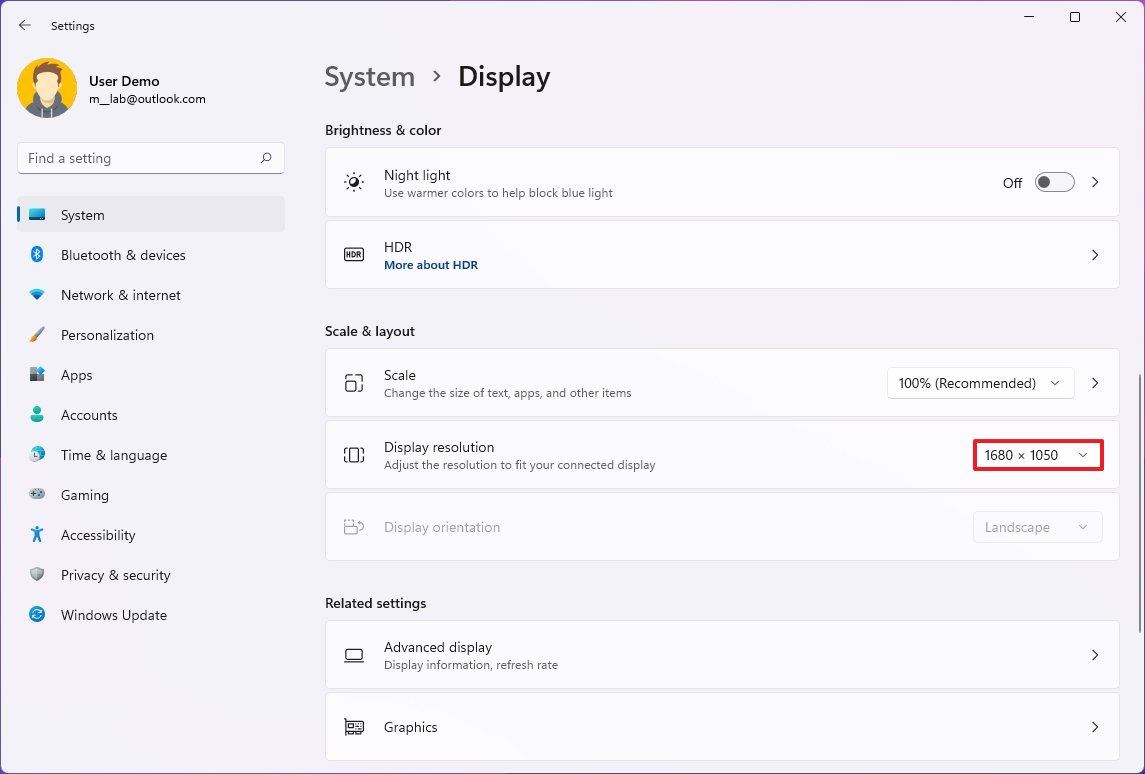
Once you complete the steps, you may need to repeat the instructions to change the resolution to the remaining monitors.
If you want to make text and other items bigger, you should use the scale settings instead.
Choose display orientation
Depending on your requirements, you may need to use one or all the monitors vertically instead of the traditional horizontal orientation. You can use the "Display orientation" settings if this is the case.
To change the display orientation on Windows 11, use these steps:
- Open Settings.
- Click on System.
- Click the Display page on the right side.
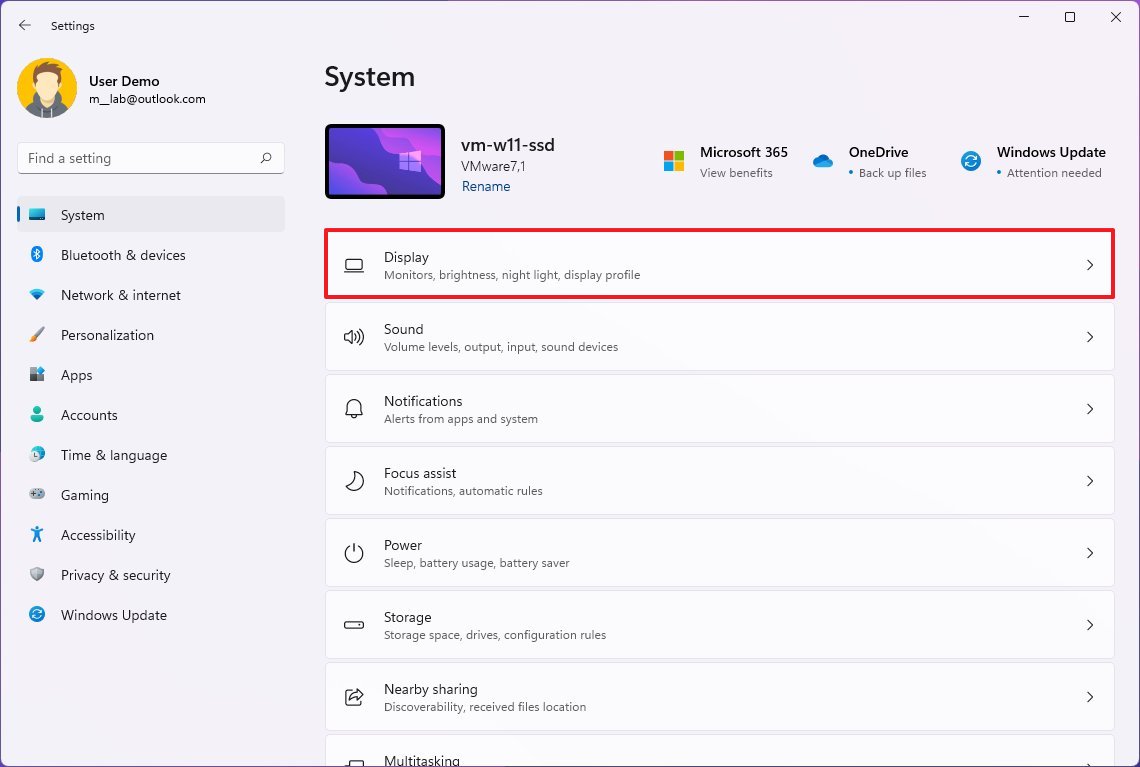
- Select the monitor you want to customize.
- Under the "Scale & layout" section, use the Display orientation settings to flip the screen in:
- Landscape.
- Portrait.
- Landscape (flipped).
- Portrait (flipped).
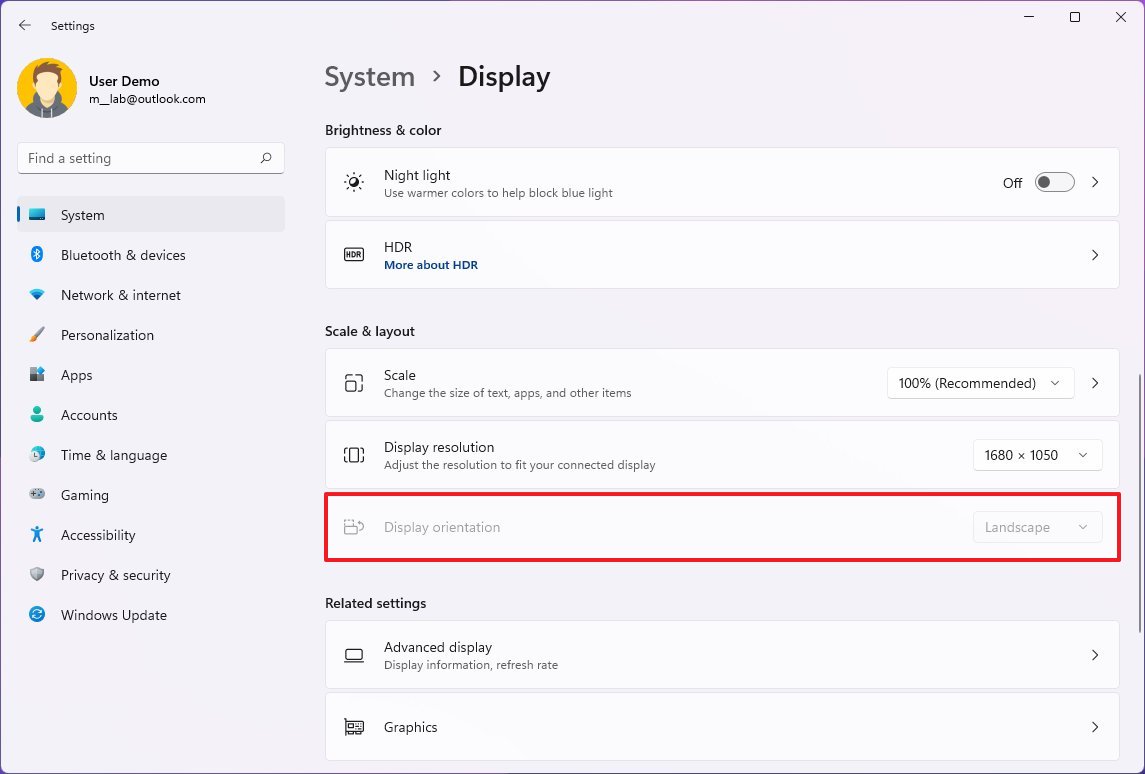
After you complete the steps, the screen will flip to the orientation you selected.
How to manage advanced display settings on Windows 11
It's usually not recommended to change the advanced display settings. However, since every display looks different, you may need to tweak some settings to deal with screen flickering or improve color accuracy.
Configure the custom color profile
If one of the displays is not displaying colors accurately, it's possible to use a custom color profile.
When changing the color profile settings, you should only use those created by a trusted source or device manufacturer. If unsure, you can refer to this guide to download the correct color profile for your monitors.
To configure a custom color profile on Windows 11, use these steps:
- Open Settings.
- Click on System.
- Click the Display page on the right side.
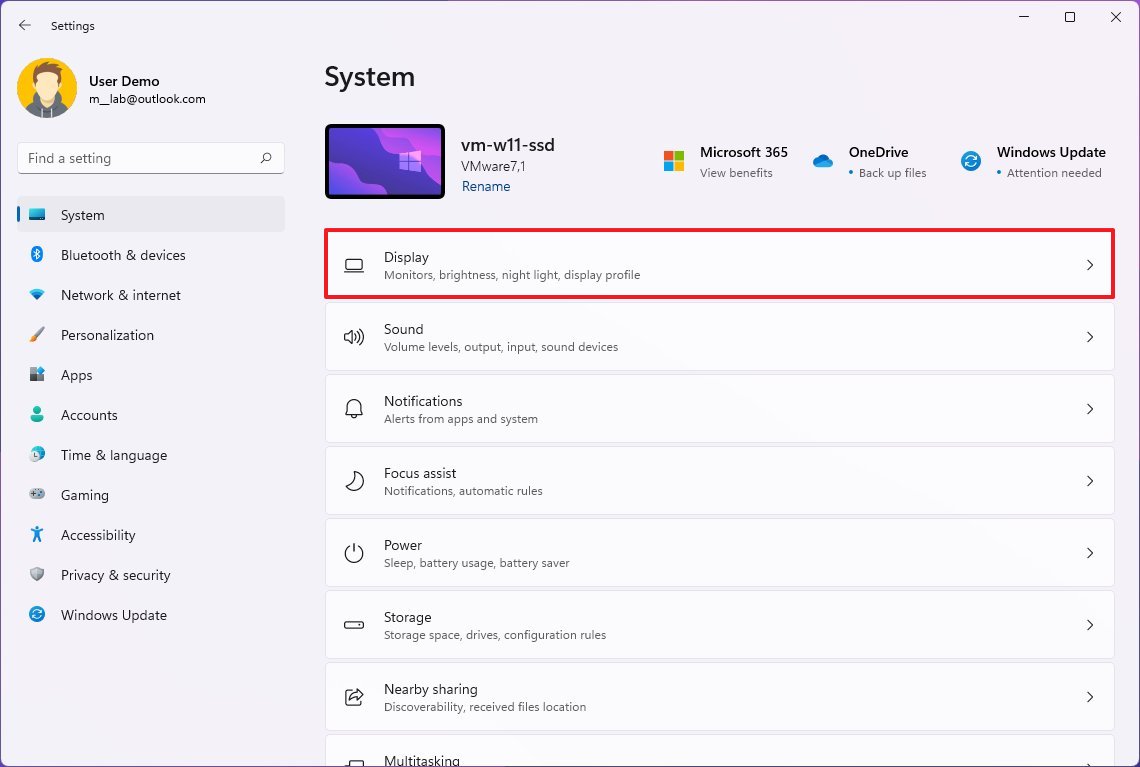
- Under the "Related settings" section, click the Advanced display setting.
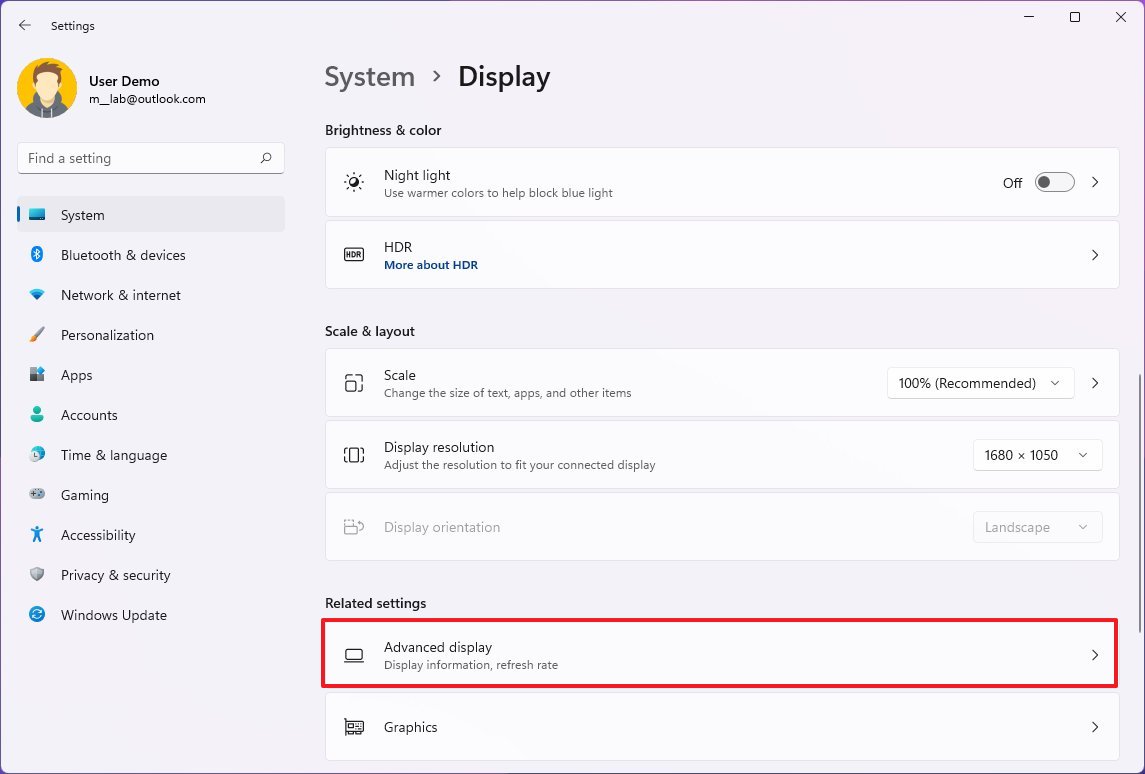
- Select the monitor you want to configure using the "Select a display to view or change its settings" option.
- Under the "Display information" section, click the "Display adapter properties" option.
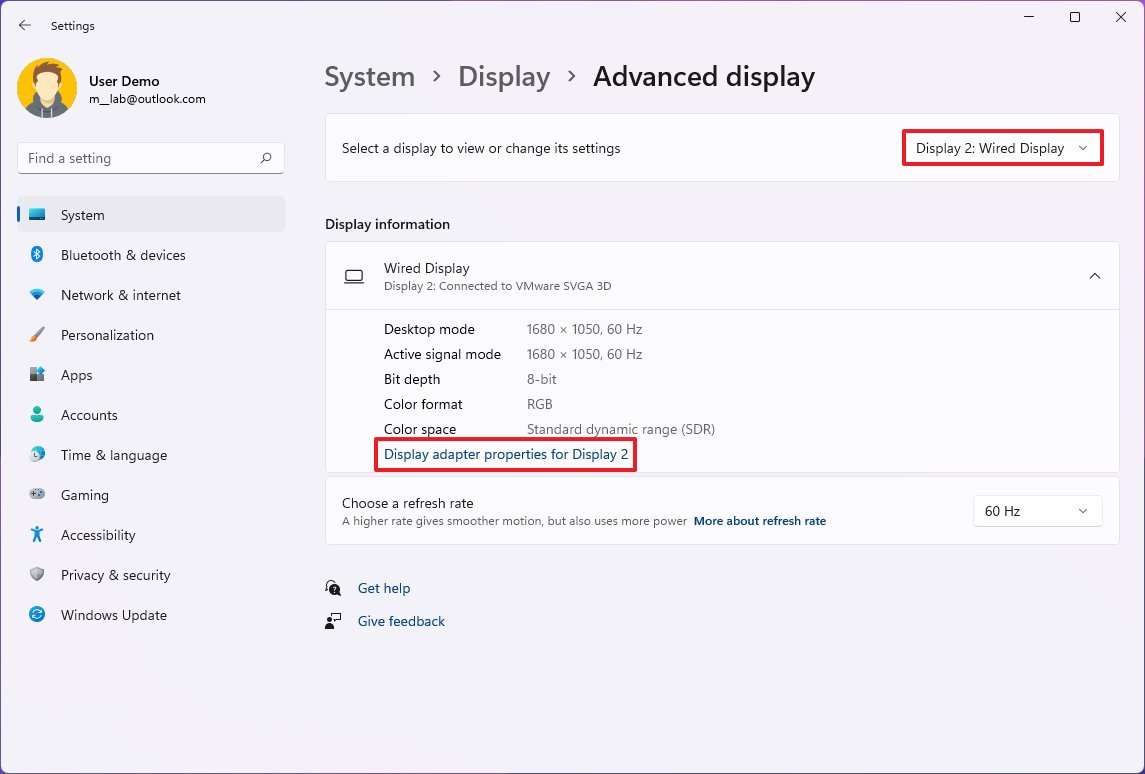
- Click the Color Management tab.
- Click the Color Management button.
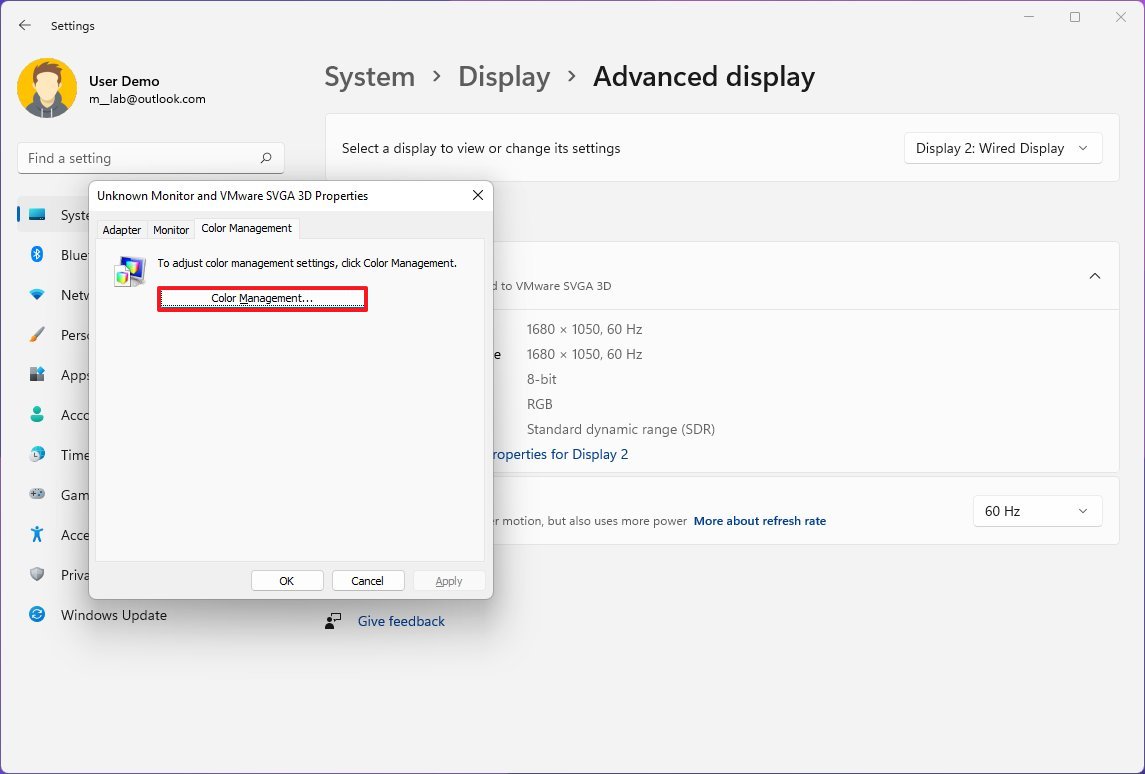
- Click the Devices tab.
- Select a display from the list.
- Check the "Use my settings for this device" option.
- Click the Add button.
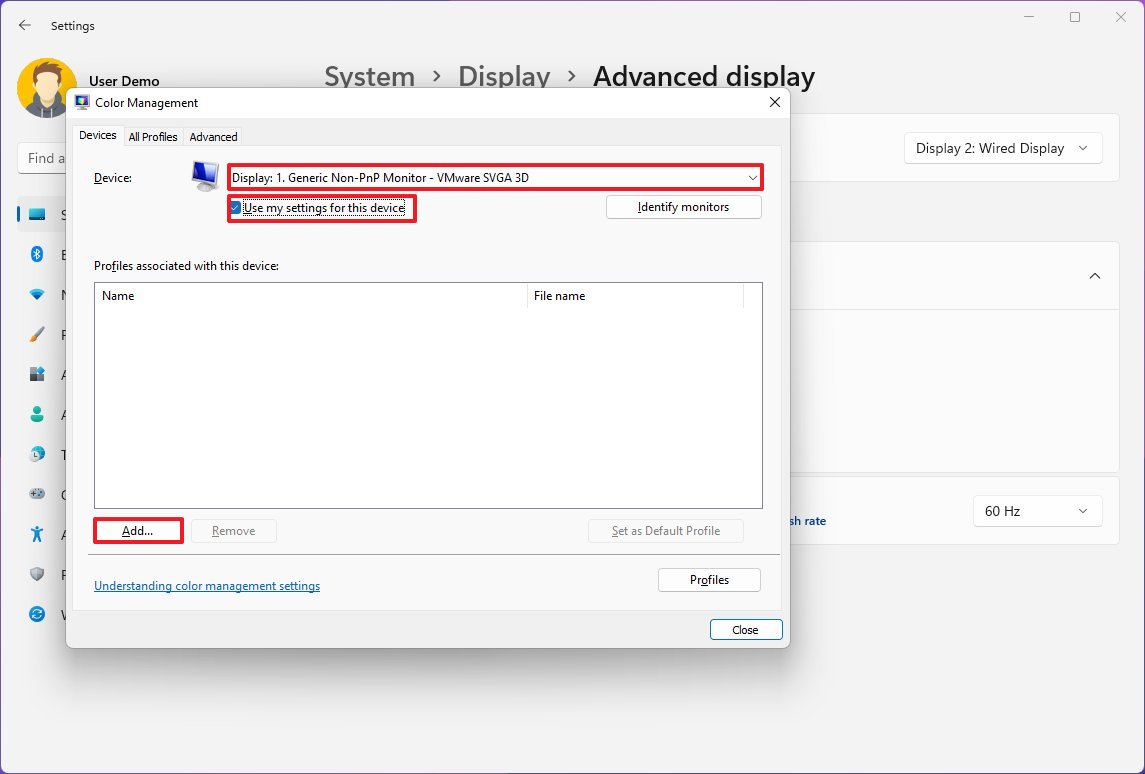
- Click the Browse button and locate the new color profile.
- Double-click the .icm file to install the new profile.
- Click the Close button.
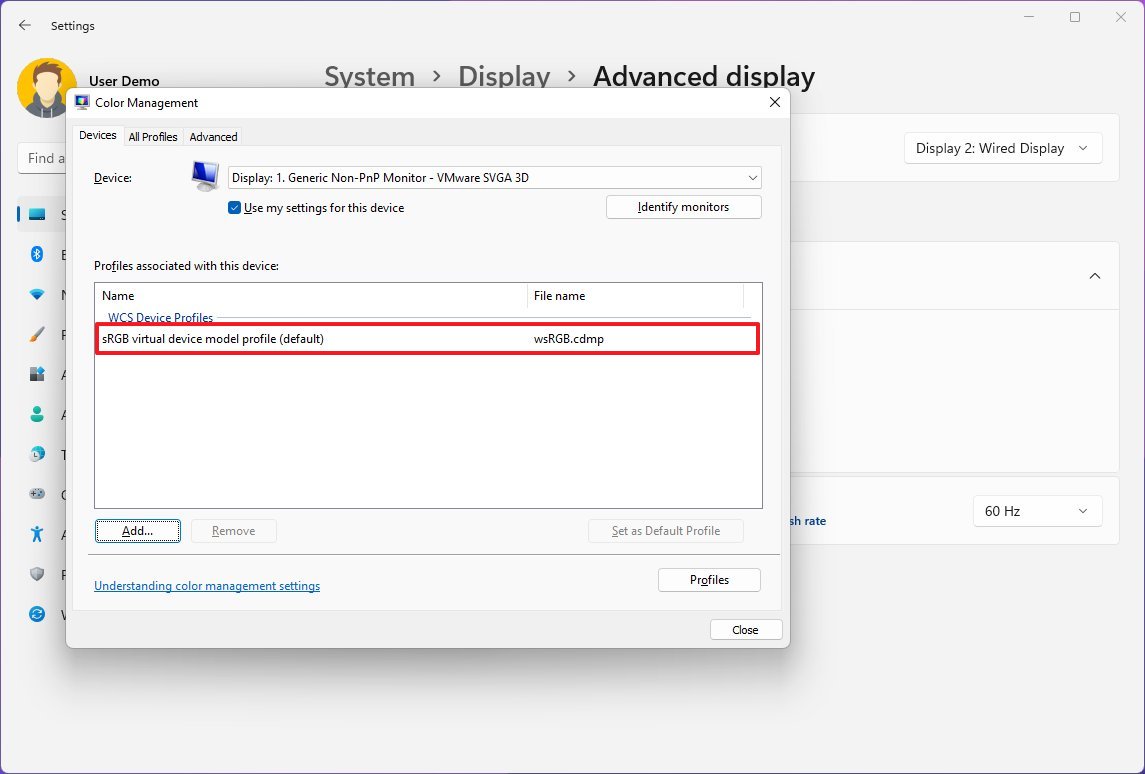
Once you complete the steps, repeat the instructions to set a different color profile for the other monitors.
Change refresh rate
The default refresh rate (frames per second) of 59Hz or 60Hz is typically suitable for most users. However, if you have monitors that support a higher refresh rate or notice screen flickering, increasing the settings can provide a better and smoother viewing experience.
To set a different refresh rate on Windows 11, use these steps:
- Open Settings.
- Click on System.
- Click the Display page on the right side.
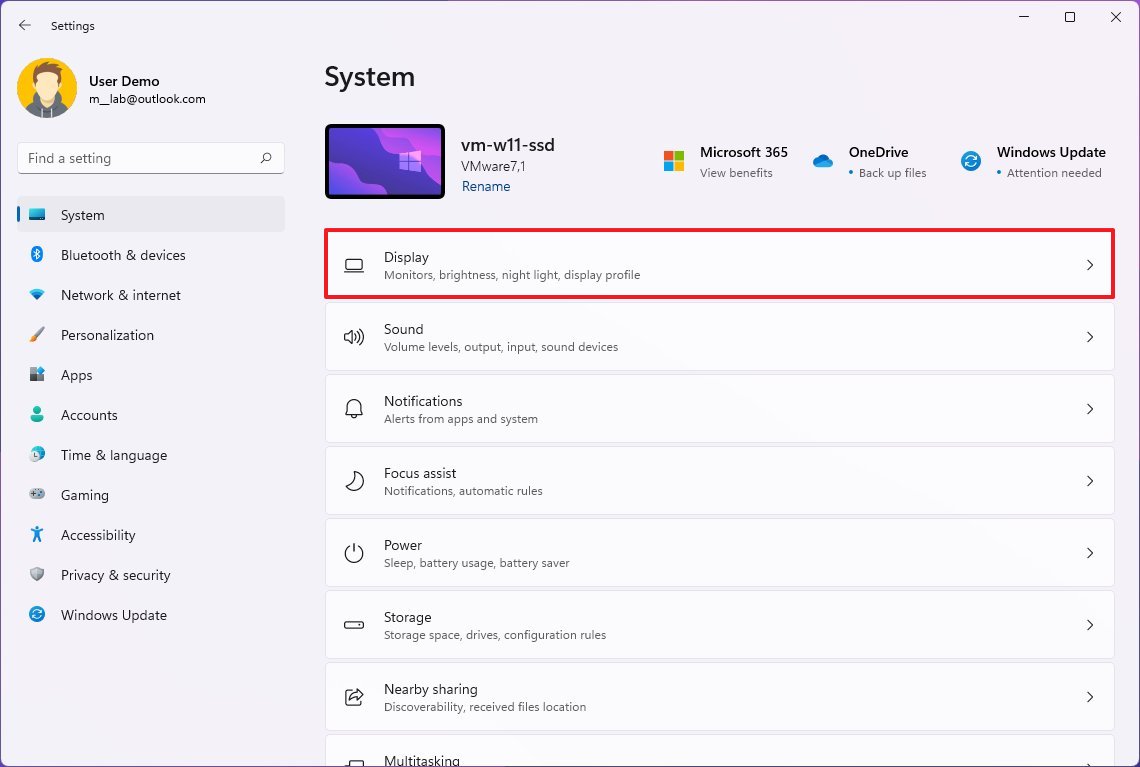
- Under the "Related settings" section, click the Advanced display setting.
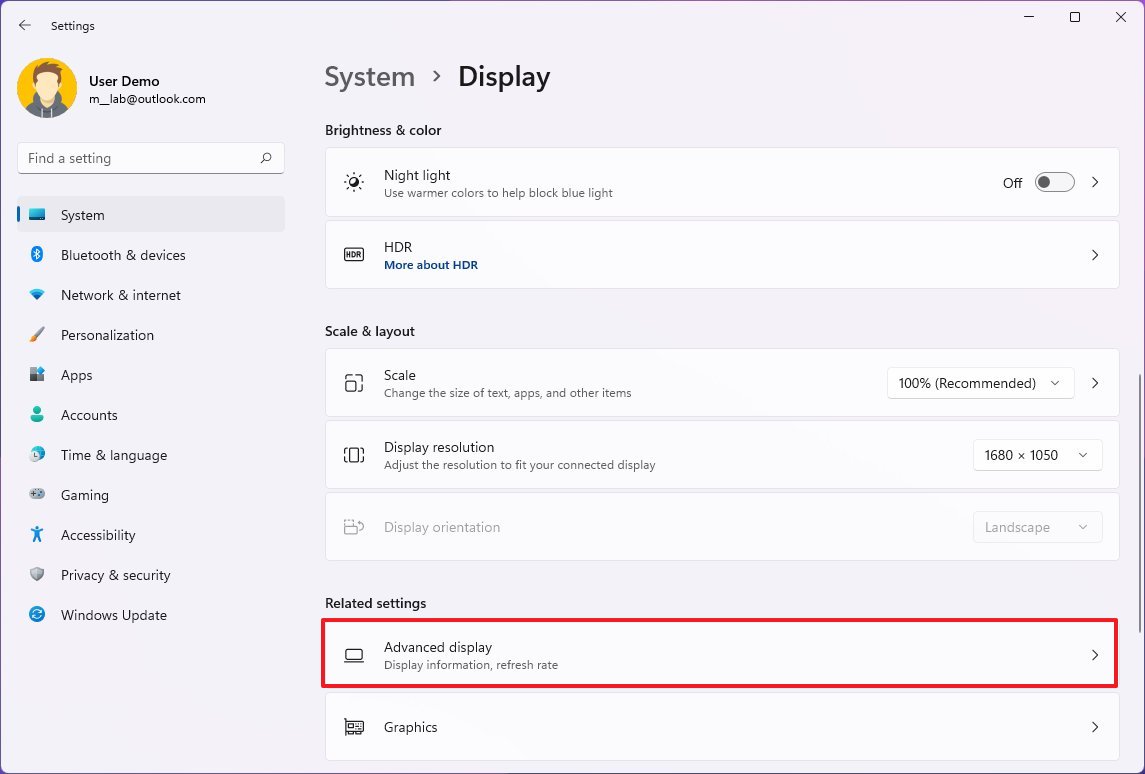
- Select the monitor that you want to configure using the "Select a display to view or change its settings" option.
- Change the refresh rate with the "Choose a refresh rate" setting.
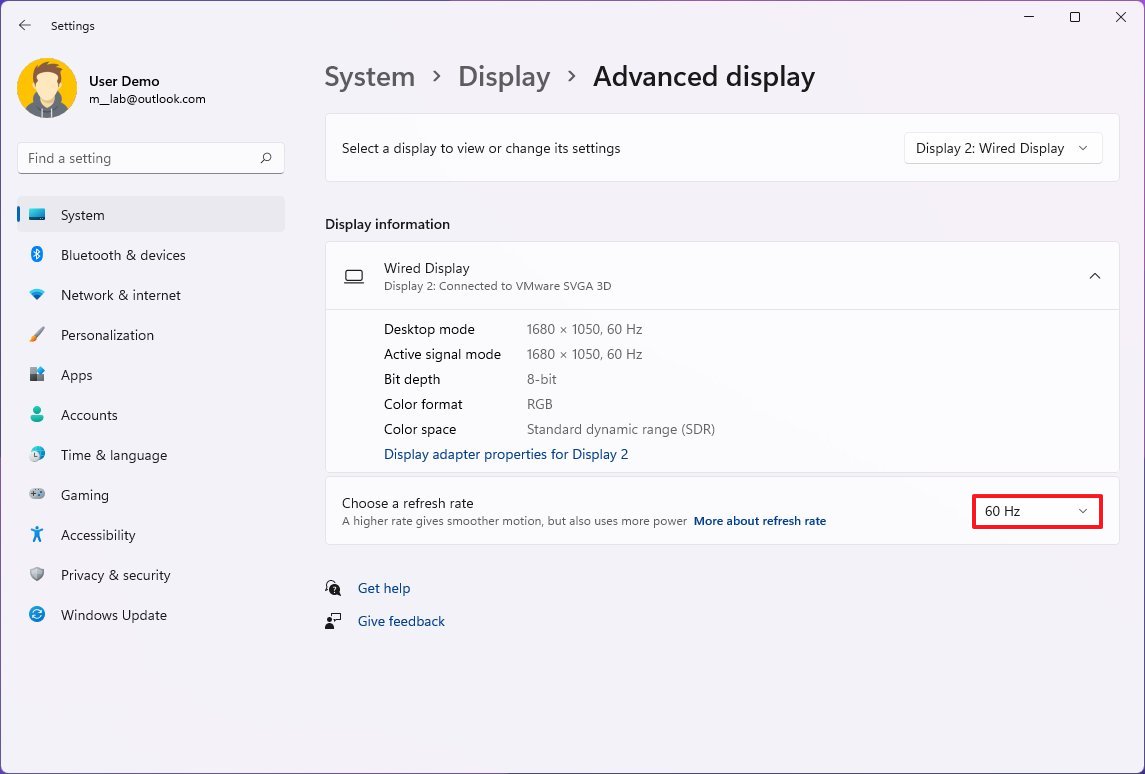
After you complete the steps, you may need to repeat the steps to adjust the refresh rate on the remaining display.
Enable variable refresh rate
Variable refresh rate (VRR) is a technology available on supported monitors that dynamically increases and decreases the refresh rate according to the content to save battery life.
To enable VRR on Windows 11, use these steps:
- Open Settings.
- Click on System.
- Click the Display page on the right side.
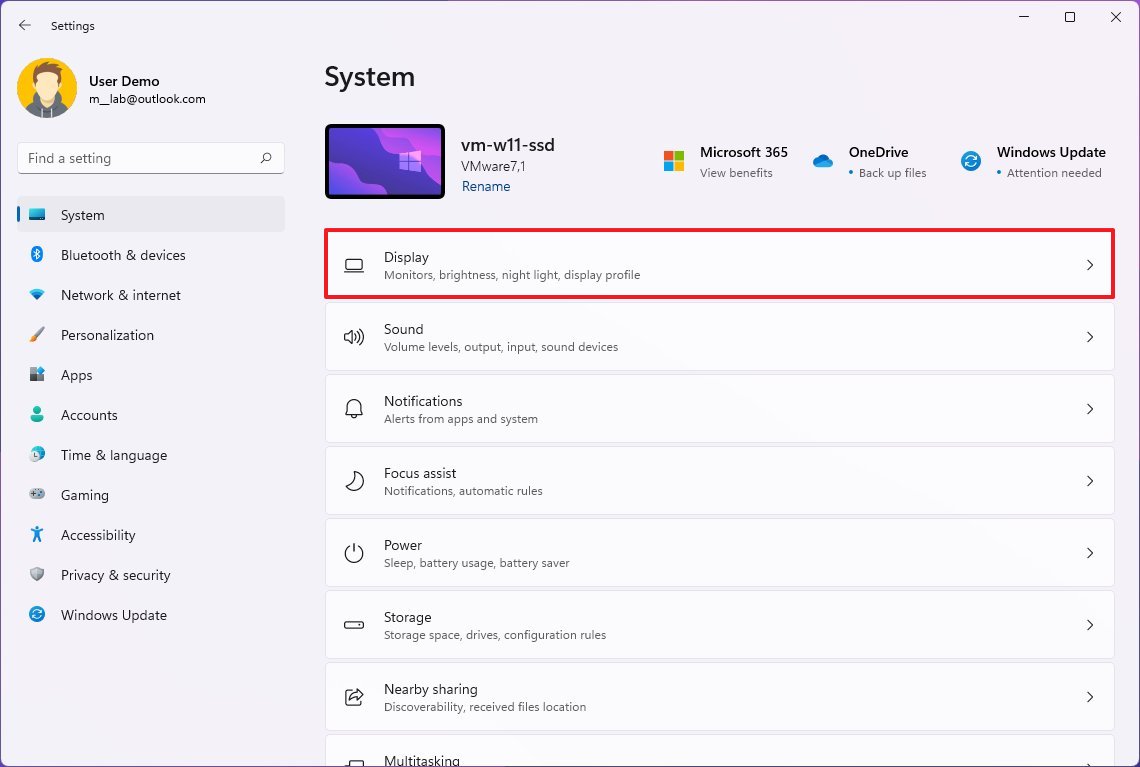
- Under the "Related settings" section, click the Advanced display setting.
- Select the monitor you want to configure using the "Select a display to view or change its settings" option.
- Choose the Dynamic option in the "Choose a refresh rate" setting.
- Quick note: If the option is not available, the device doesn't support the feature.
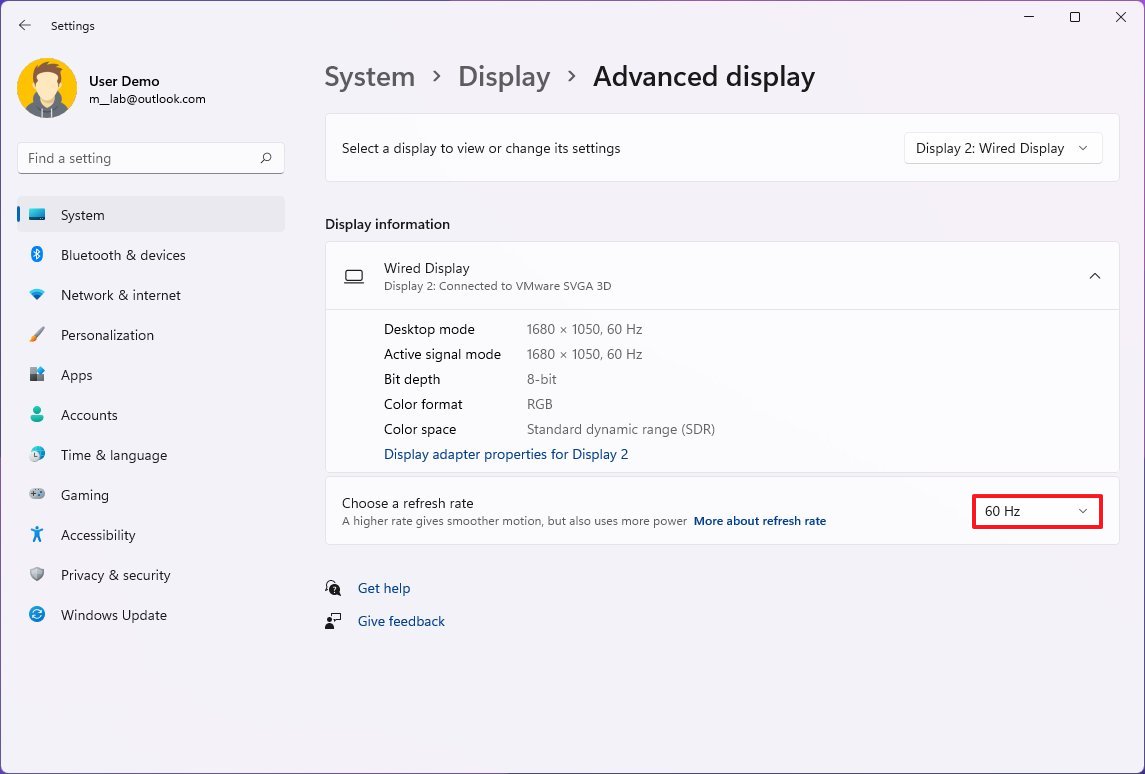
Once you complete the steps, Windows 11 will dynamically adjust the refresh rate to balance the screen performance and battery life.
Enable multiple displays features
Windows 11 includes a few new features to improve the multiple-monitor experience. For example, when you disconnect the external display, all the apps on the secondary display will minimize automatically. Then when you reconnect the display, the apps will restore automatically to their original location.
To enable these features, use these steps:
- Open Settings.
- Click on System.
- Click the Display page on the right side.
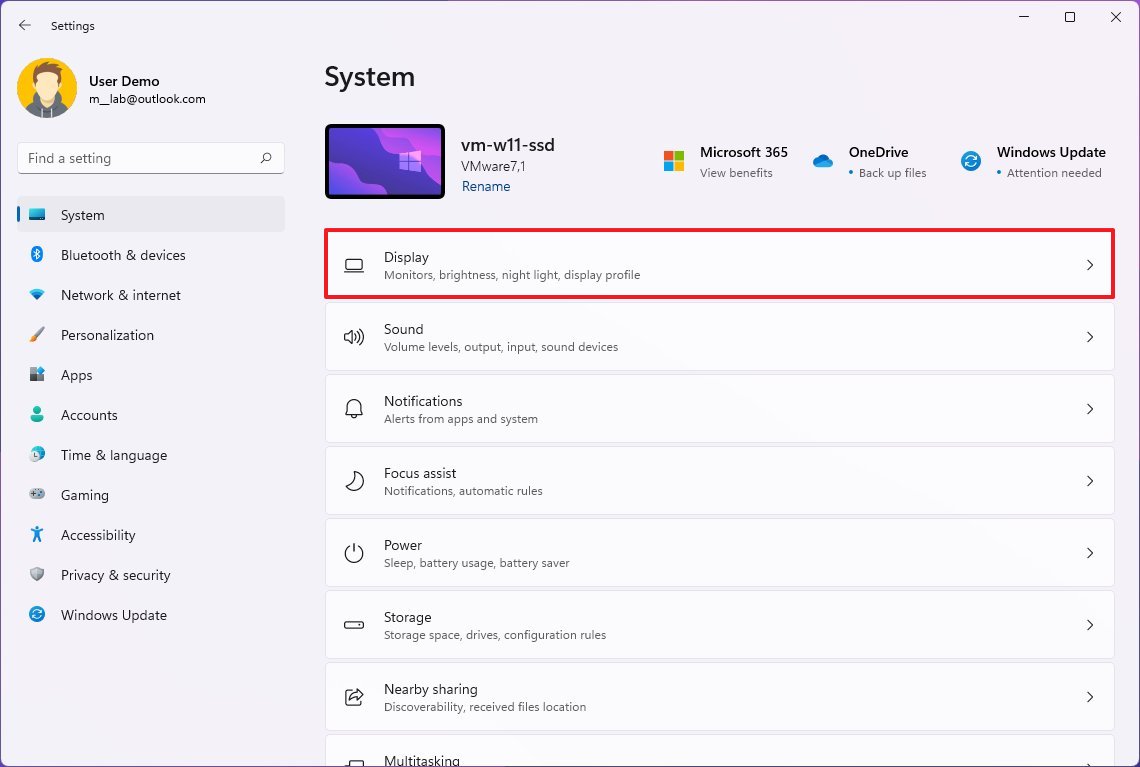
- Click the Multiple displays setting.
- Check the "Remember window locations based on monitor connection" option.
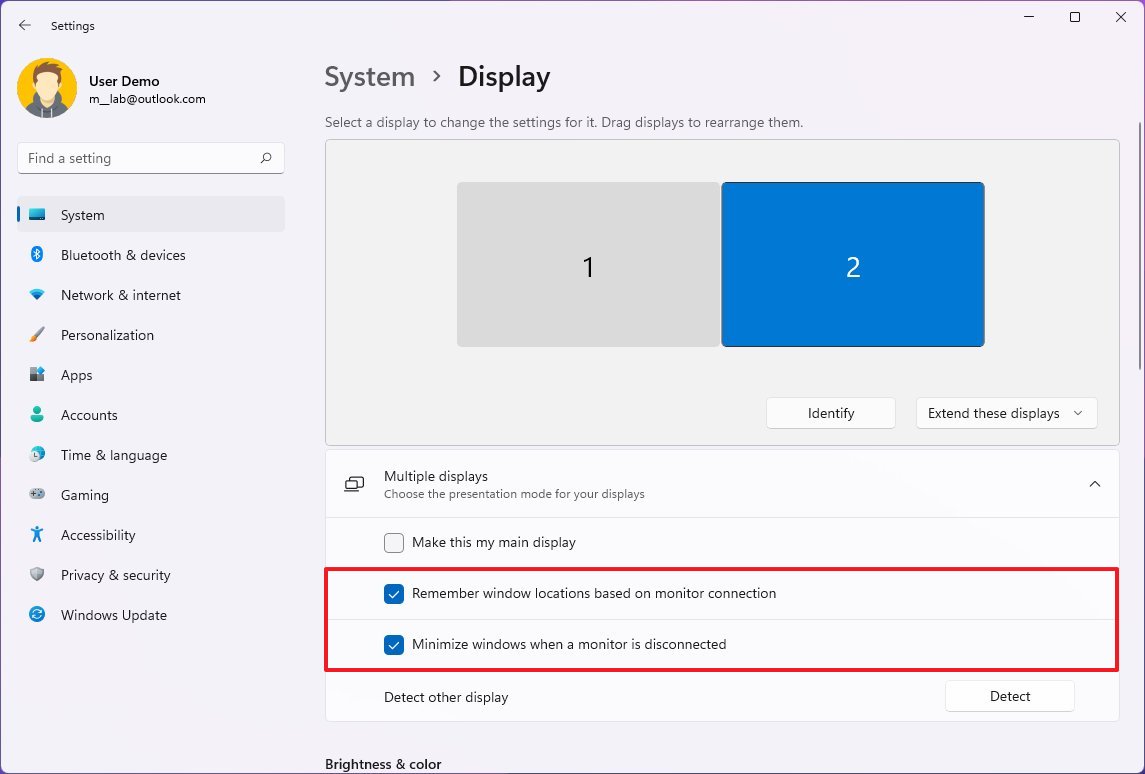
- Check the "Minimize windows when a monitor is disconnected" option.
When disconnecting the external monitor, all the apps will minimize in the Taskbar when using these settings. Then when you reconnect the display, all the apps will restore automatically to their original locations.
How to show Taskbar across multiple monitors on Windows 11
To show the Taskbar across displays, use these steps:
- Open Settings.
- Click on Personalization.
- Click the Taskbar page on the right side.
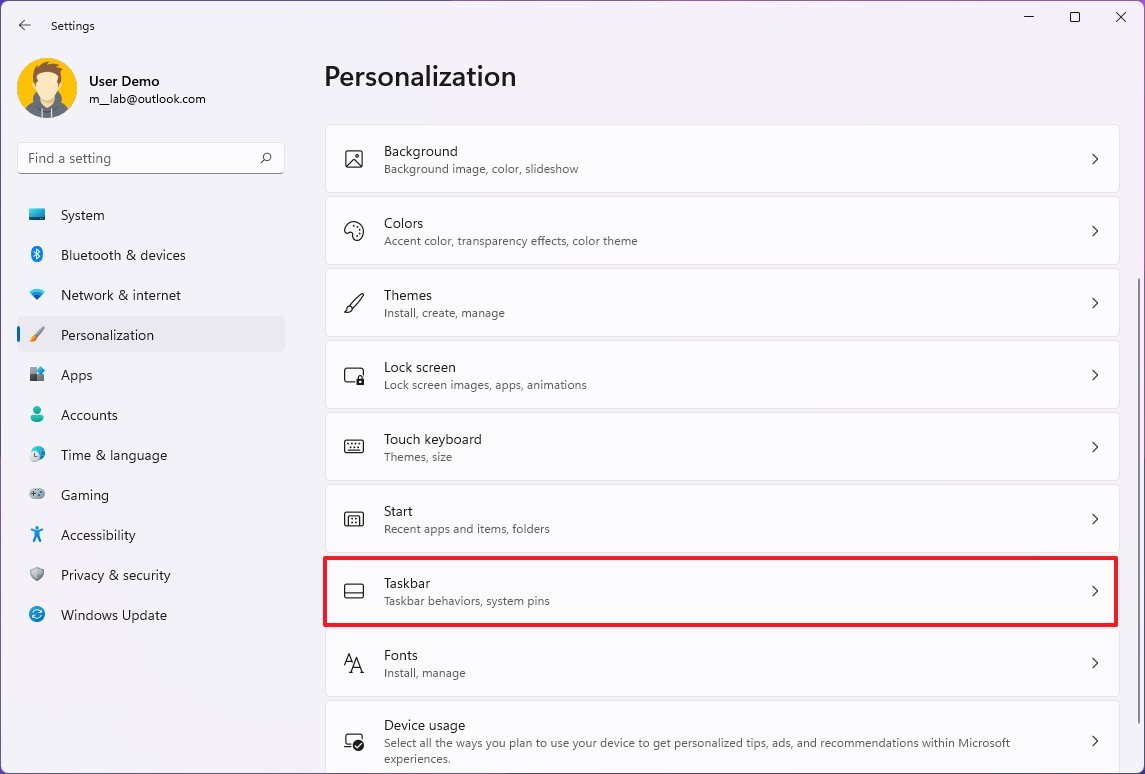
- Click the Taskbar behaviors setting.
- Check the "Show my taskbar on all displays" option.
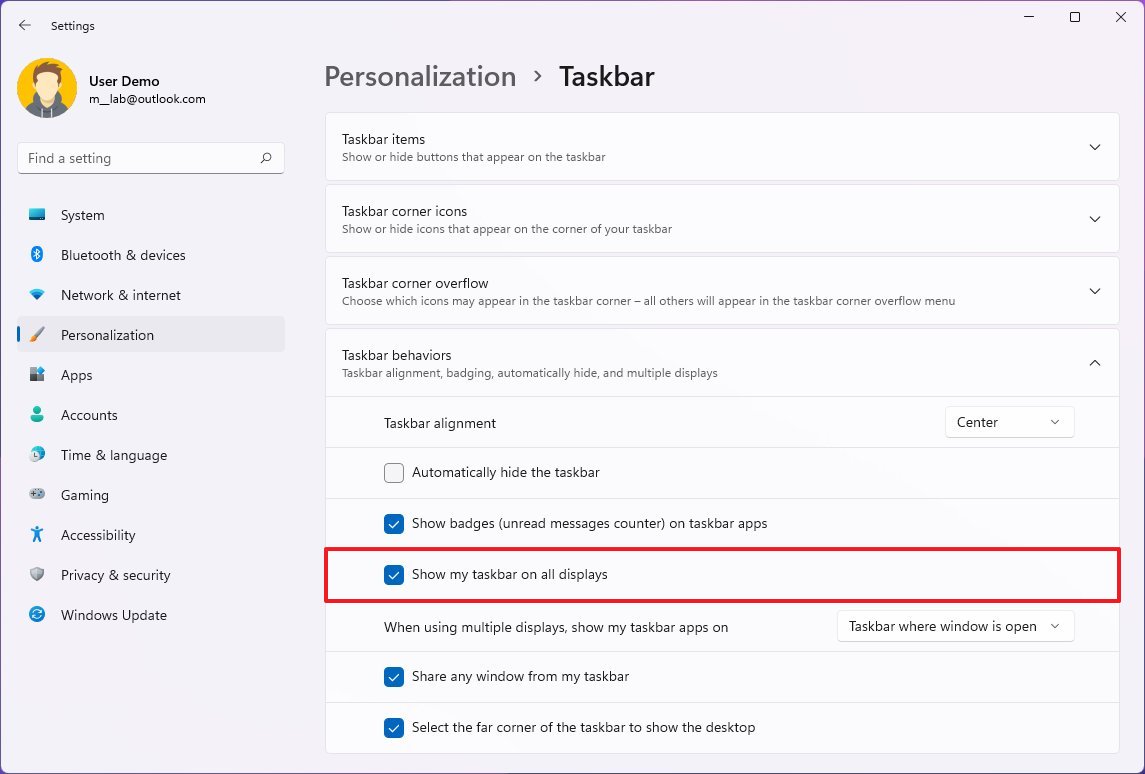
- (Optional) Use the "When using multiple displays, show my taskbar apps" setting and choose how apps will appear in the Taskbar:
- All taskbars.
- Main taskbar and taskbar when window is open.
- Taskbar where window is open.
After you complete the steps, the Taskbar will appear across all monitors.
How to change background on multiple displays on Windows 11
Windows 11 also allows you to set a different background image on each display to make the experience more personalized by using the slideshow option or manually selecting another wallpaper on each monitor.
Show different wallpapers with a slideshow
To change the wallpaper of each monitor with the slideshow option, use these steps:
- Open Settings.
- Click on Personalization.
- Click the Background page on the right side.
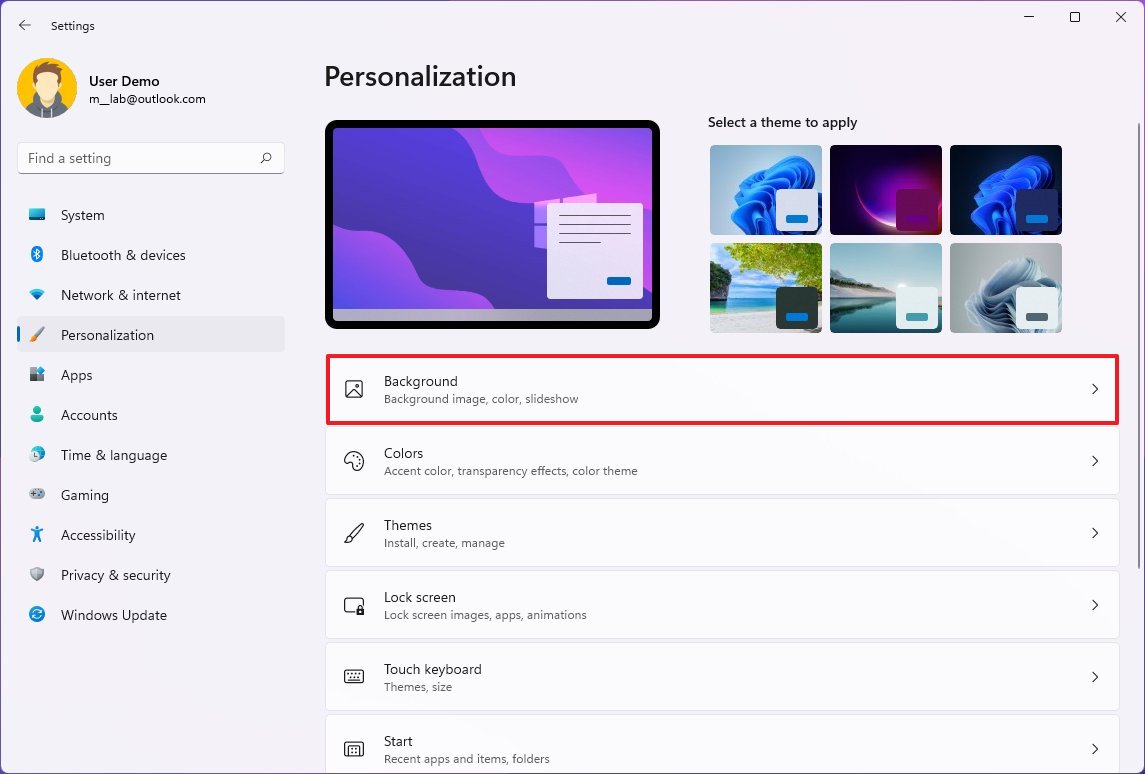
- Select the Slideshow option from the "Personalize your background" setting.
- Click the Browse button.
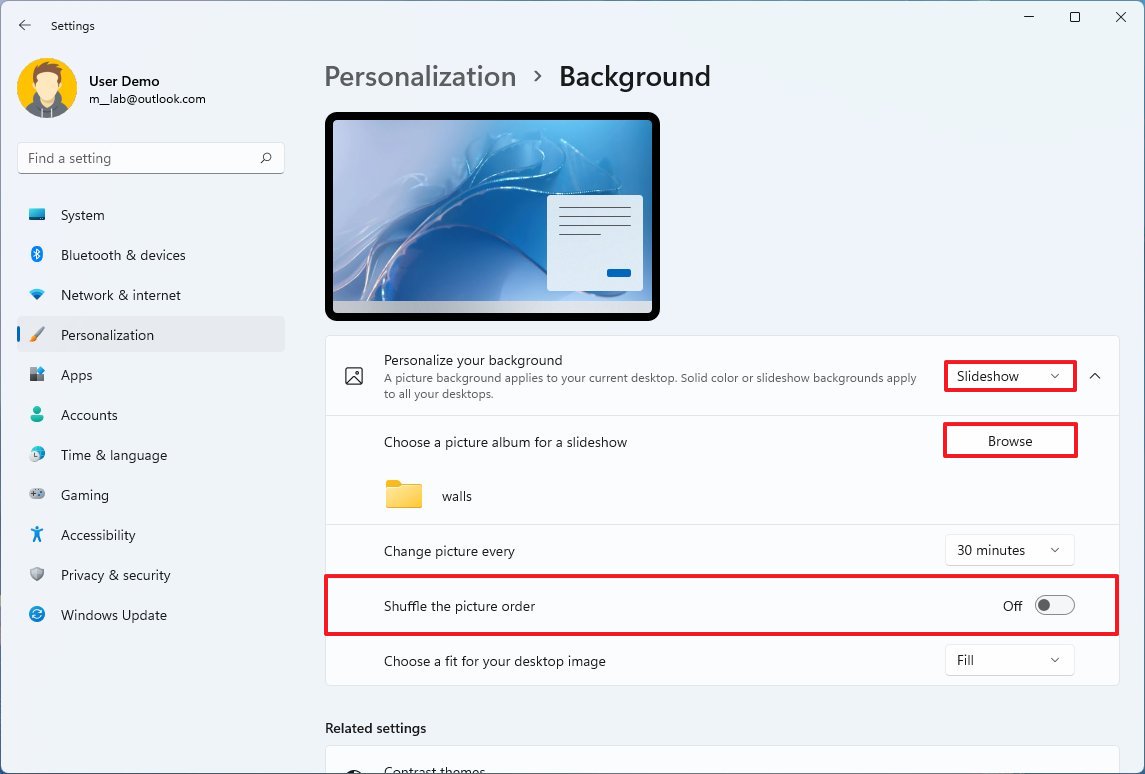
- Select a folder with a collection of images to rotate on all the monitors.
- Click the Choose this folder button.
- Select the rotation frequency using the "Change picture every" drop-down menu.
- Turn on the Shuffle toggle switch.
- (Optional) If you use different image sizes, use the "Choose a fit drop-down menu and select the Fill" option.
Once you complete the steps, Windows 11 will randomly assign a wallpaper, depending on the rotation frequency you selected.
Show different wallpapers manually
To set a different background for each display manually, use these steps:
- Open Settings.
- Click on Personalization.
- Click the Background page on the right side.
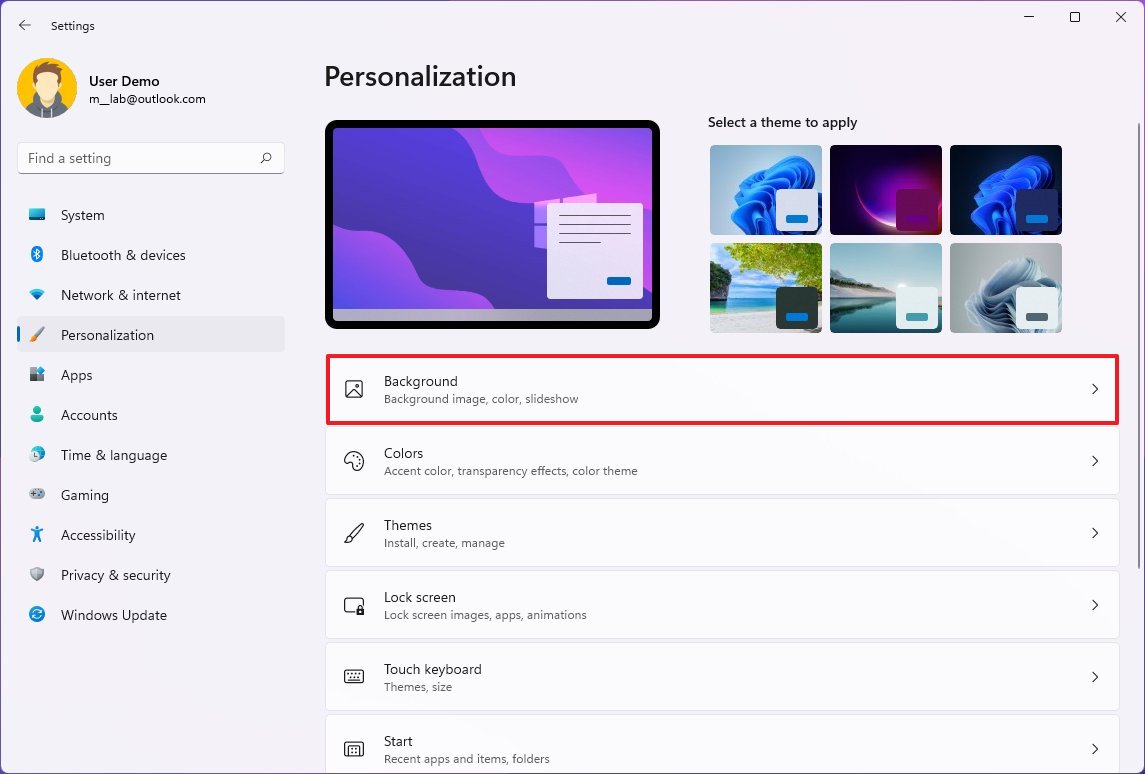
- Select the Picture option from the "Personalize your background" setting.
- Click the Browse button.
- Select the wallpaper and click the Choose picture option.
- Right-click the image, select the "Set for desktop" submenu, and choose the monitor to display the wallpaper.
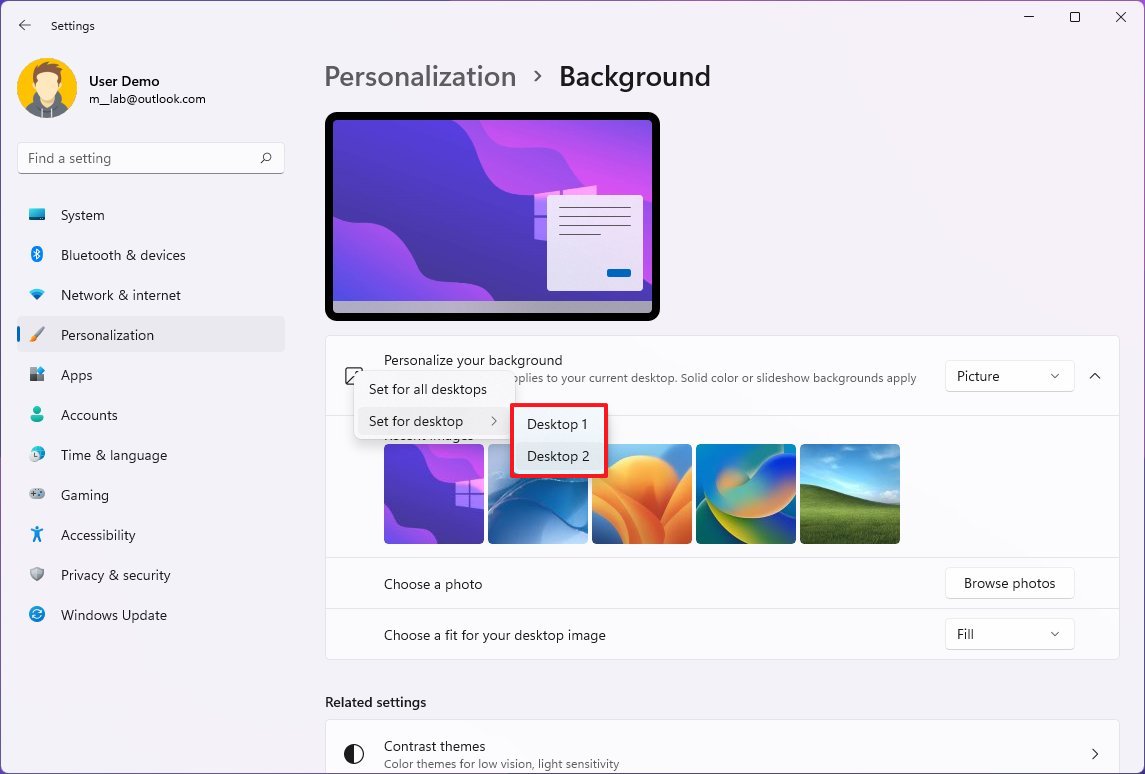
After you complete the steps, repeat the instructions to assign a different background for the remaining monitors.
More resources
If it seems like your second monitor isn't detected in Windows 10 or Windows 11, follow our guide to troubleshoot that first. For more helpful articles, coverage, and answers to common questions about Windows 10 and Windows 11, visit the following resources:
- Windows 11 on Windows Central — All you need to know
- Windows 10 on Windows Central — All you need to know
If you're a content creator, programmer, data analyst, or gamer, a system with multiple monitors not only looks great but can significantly improve productivity when multitasking with more than one app. However, a multi-monitor setup is only practical if you configure it correctly.
Windows 10 has several features and settings to support one, two, three, four, and even more monitors without needing third-party software for the best experience.
In this how-to guide, I'll provide tips on configuring and using a multi-monitor setup, whether you're connecting an external display to your laptop or two, three, or more monitors to your workstation.
Before configuring a multi-monitor setup
Before configuring multiple monitors on your computer, ensure the required cables are connected to the monitors and the computer. This includes connecting power and video signals using VGA, DVI, HDMI, or DisplayPort (recommended) cables.
If you're unsure, confirm the monitor's make and model (usually from a sticker on the back) and search online for the manufacturer's manual to understand better how to connect the display.
How to rearrange multiple displays on Windows 10
While you can connect a monitor to any of the available video ports on the graphics card, it's easy to plug them in the wrong order when setting up a dual-monitor or triple-monitor setup. Although they will still work, you may run into issues using the mouse and running applications until you rearrange them correctly.
To rearrange monitors on Windows 10, use these steps:
- Open Settings.
- Click on System.
- Click on Display.
- Drag and drop each display to rearrange them according to their physical layout on your desktop under the "Rearrange your displays" section.

- Quick tip: When rearranging monitors in the "Display" settings page, ensure all monitors align at the top perfectly. Otherwise, you'll have problems moving the mouse cursor between monitors from the corners.
- Click the Apply button.
Once you complete the steps, Windows 10 will save the physical layout, and you can work across each display and run apps without issues.
If you're unsure which monitor you're selecting, click the "Identify" button. If one of the monitors isn't showing up, ensure it's receiving power and connected correctly, and click the "Detect" button. If you still have problems, reset the connections (or restart the computer) and try the "Detect" button again.
How to adjust displays scale and layout on Windows 10
Windows 10 does a pretty good job detecting and configuring the most optimal settings when connecting one or multiple displays to a computer. However, depending on your requirements, you may need to adjust each monitor's scaling, resolution, and orientation.
Select correct scale
Windows 10 includes settings to adjust scaling, which is useful when setting up various monitors of different sizes and screen resolutions to make text, apps, and other items look the same size across the displays. For example, if you have a 4K display, adjusting the scale settings can help make items bigger and more readable.
To select the correct scale setting that suits your requirements, use these steps:
- Open Settings.
- Click on System.
- Click on Display.
- Select the monitor to adjust under the "Rearrange your displays" section.
- Select the appropriate scale option from the "Change the size of text, apps, and other items" drop-down menu.
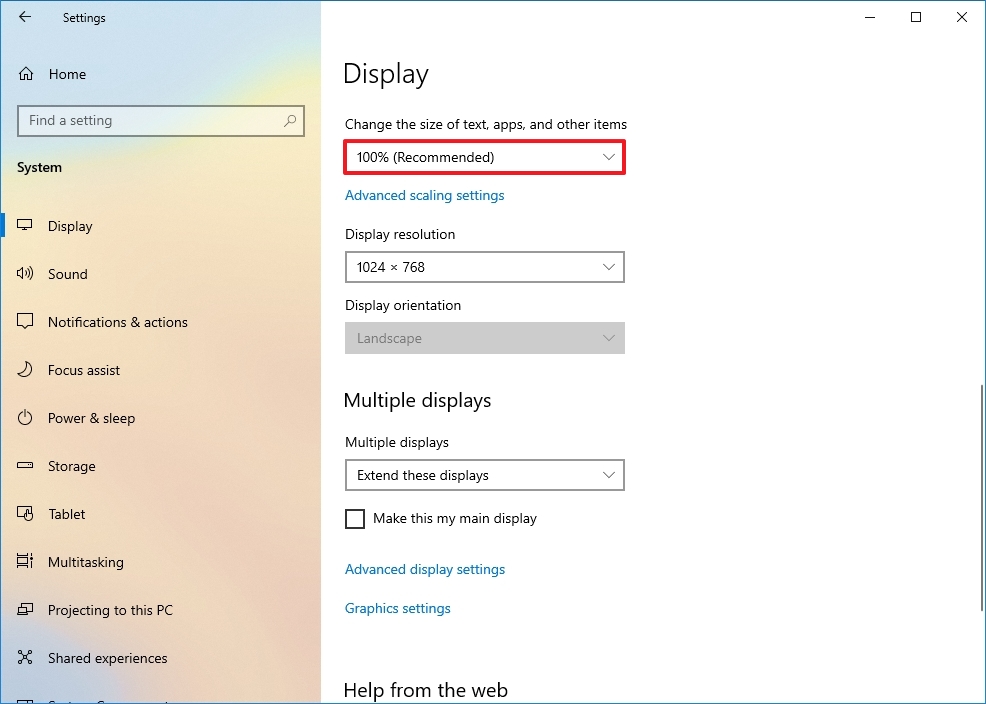
After you complete the steps, you may need to repeat steps 4 and 5 to change the scaling settings on the other monitors and then click the Sign-out option to apply the changes.
While you can adjust the scaling settings per monitor, it's always best to use the same make and model of monitors with the same configuration when possible. Otherwise, you may run into issues, and the operating system may have problems scaling elements.
Custom scaling
To specify a custom scaling value, use these steps:
- Open Settings.
- Click on System.
- Click on Display.
- Select the monitor to adjust under the "Rearrange your displays" section.
- Click the "Advanced scaling settings" option under the "Scale and layout" section.

- Specify the scaling size between 100 and 500 percent under the "Custom scaling" section.

- Click the Apply button.
After completing the steps, sign out of your account and back in to test the new settings. If the new scaling configuration doesn't look right, repeat the same steps and try a different value until you find a comfortable setting.
If you want to switch to the predefined scale settings, you must first turn off custom scaling and sign out. Otherwise, the option will be grayed out.
Select correct resolution
Usually, after connecting a monitor, Windows 10 will set the recommended pixel resolution automatically, but you can also change the resolution manually with these steps:
- Open Settings.
- Click on System.
- Click on Display.
- Select the monitor that you want to adjust under the "Rearrange your displays" section.
- Use the Resolution drop-down menu to select the correct pixel resolution under the "Scale and layout" section.
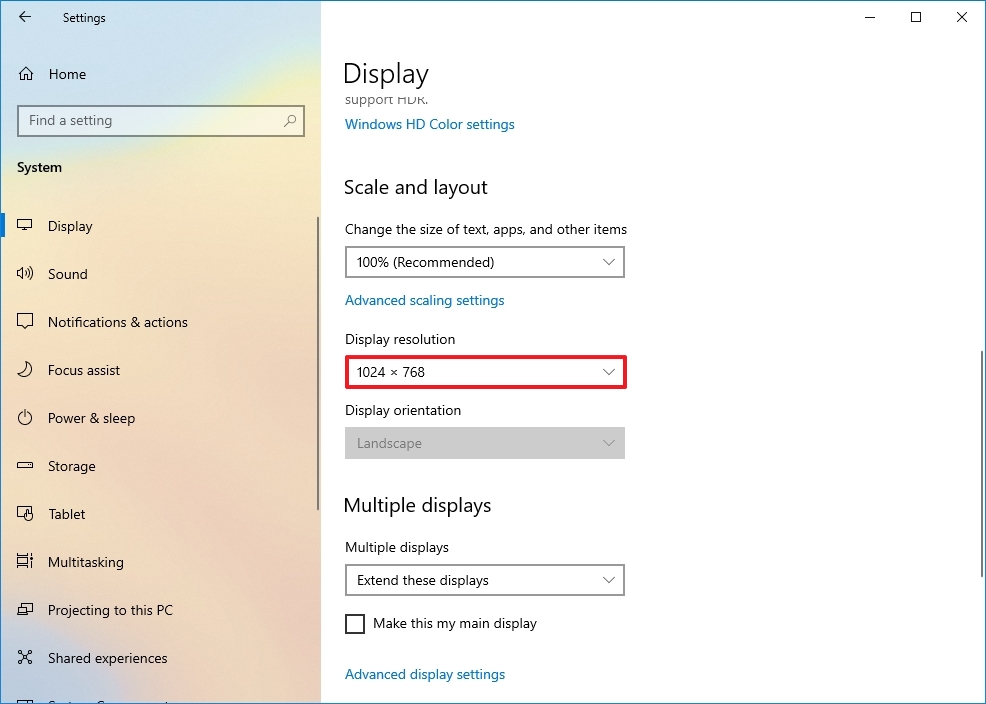
Once you complete the steps, repeat steps 4 and 5 to change the resolution on the remaining monitors.
If you want to make text and other items bigger on the screen, you should change the scaling settings, not the display resolution.
Select correct orientation
Windows 10 also allows you to rotate the screen horizontally or vertically, which is particularly useful when you have monitors with stands that rotate, and you want to use them with a different orientation for reading or coding.
To change the orientation per-monitor, use these steps:
- Open Settings.
- Click on System.
- Click on Display.
- Select the monitor that you want to adjust under the "Rearrange your displays" section.
- Use the Orientation drop-down menu to select the mode under the "Scale and layout" section:
- Landscape.
- Portrait.
- Landscape (flipped).
- Portrait (flipped).
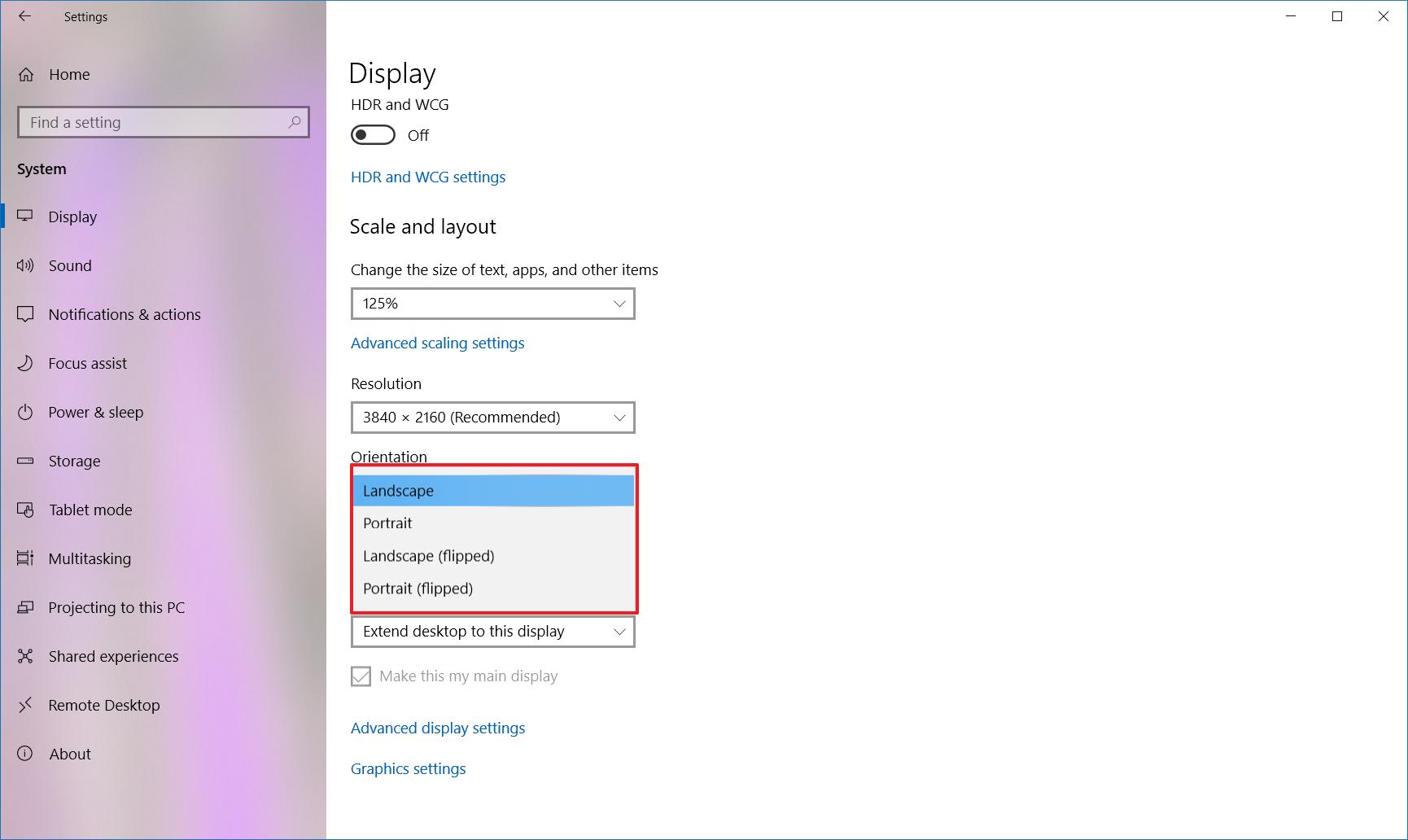
Once you complete the steps, the display will shift to the orientation you selected.
How to select multiple displays viewing mode on Windows 10
You can also choose the viewing mode for your displays using the available settings. For example, if you're using a second monitor, you can expand the main screen to the new display, or you can mirror both monitors, which is ideal when showing a presentation. If you're using a laptop with an external monitor, you can even disable the main display and only use the second monitor as your primary.
To change the viewing mode on Windows 10, use these steps:
- Open Settings.
- Click on System.
- Click on Display.
- Select the monitor that you want to adjust under the "Rearrange your displays" section.
- Use the drop-down menu to set the appropriate viewing mode under the "Multiple displays" section:
- Duplicate desktop — Shows the same desktop on both displays.
- Extend — Expands the primary desktop to the secondary display.
- Disconnect this display — Turn off the selected monitor.
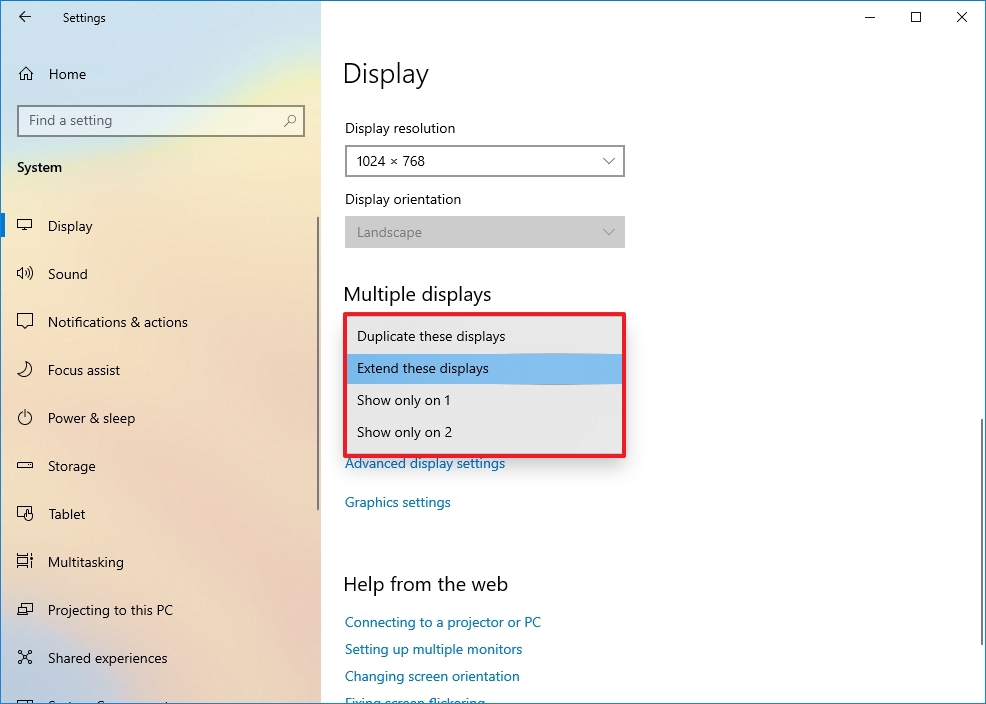
After you complete the steps, you may need to repeat steps 4 and 5 to set the display mode on the remaining monitors. Also, note that using these settings, you can make any of the monitors your primary display.
Switch display modes with shortcut
In addition to using the Settings app, Windows 10 allows you to switch display modes on the fly using the "Project" feature, which you can access with the "Windows key + P" keyboard shortcut.

Once you invoke the shortcut, a flyout will open from the right side with four options, including:
- PC screen only — Only the primary display is used.
- Duplicate — Secondary displays will mirror the primary monitor.
- Extend — Both screens are combined to offer an extended desktop.
- Second screen only — Only the secondary displays are used.
Typically, when using a multi-monitor setup on a desktop or laptop, you want to use the "Extend" option. This allows you to use the primary and secondary monitors normally at their native resolution, creating a single large canvas.
"Duplicate" is a good option when using a second monitor or projector to show a presentation. In contrast, the "Second screen only" option is great when you want to close the lid on a laptop and work only with the external monitor.
How to manage advanced display settings on Windows 10
Although it's not always recommended to modify your advanced display settings because not all monitors are created equal, sometimes, you may need to make a few adjustments to improve color accuracy and remove screen flickering.
Important: I recommend adjusting the advanced settings only if you have a rough idea of what you want to do. Typically, you should be fine with the default display settings.
Set a custom color profile
If your monitors aren't rendering the colors accurately, you can use a custom color profile to improve color accuracy using these steps:
- Open Settings.
- Click on System.
- Click on Display.
- Click the "Advanced display settings" option.
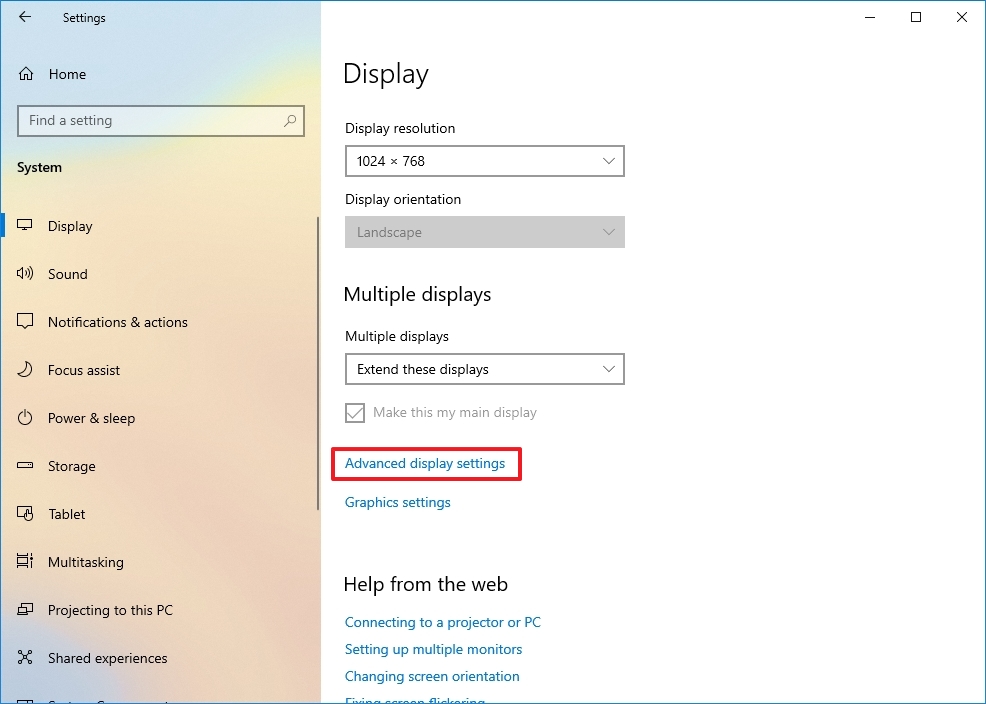
- Click the "Display adapter properties" option for the display you want to set a custom color profile.
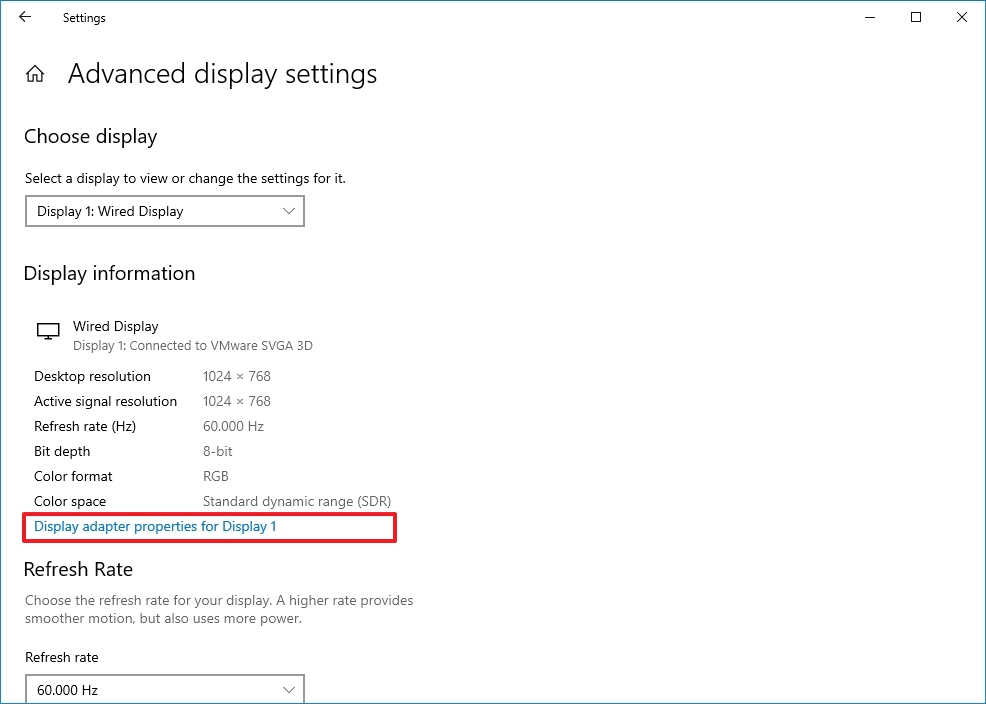
- Click the Color Management tab.
- Click the Color Management button.
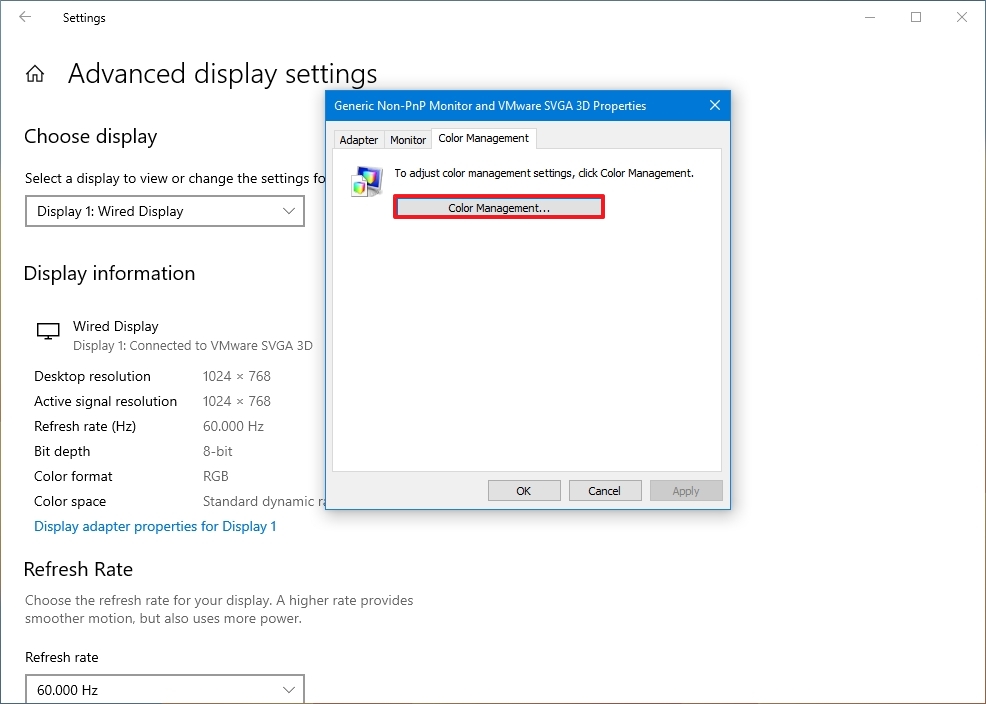
- Click the Devices tab.
- Select a display from the list.
- Check the "Use my settings for this display" option.
- Click the Add button.
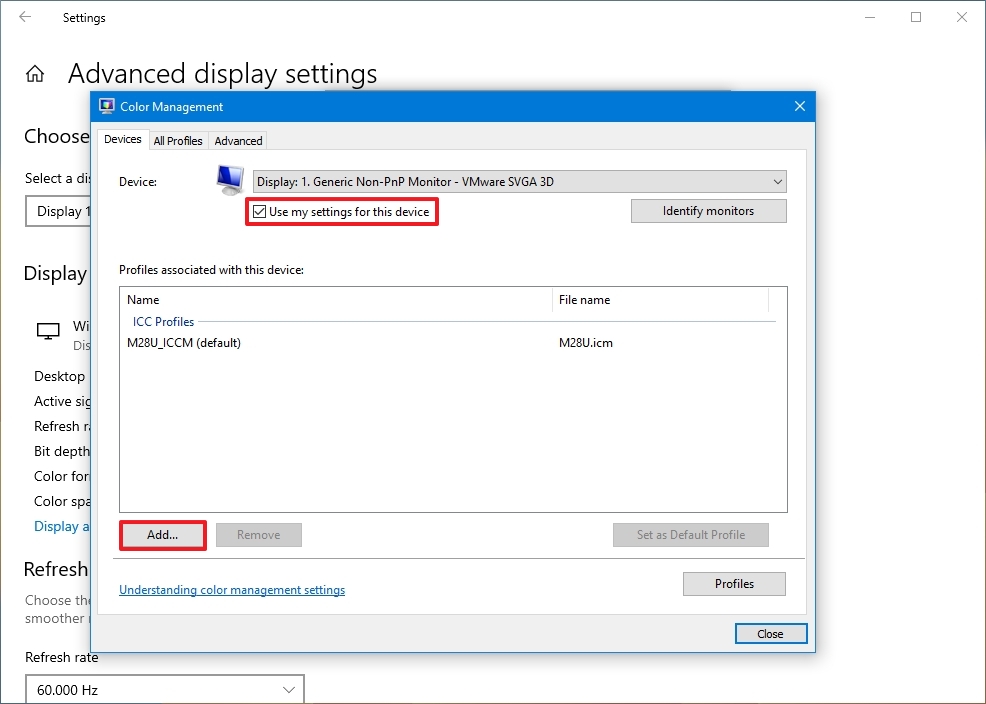
- On the "Associate Color Profile" page, click the Browse button and locate the new color profile.
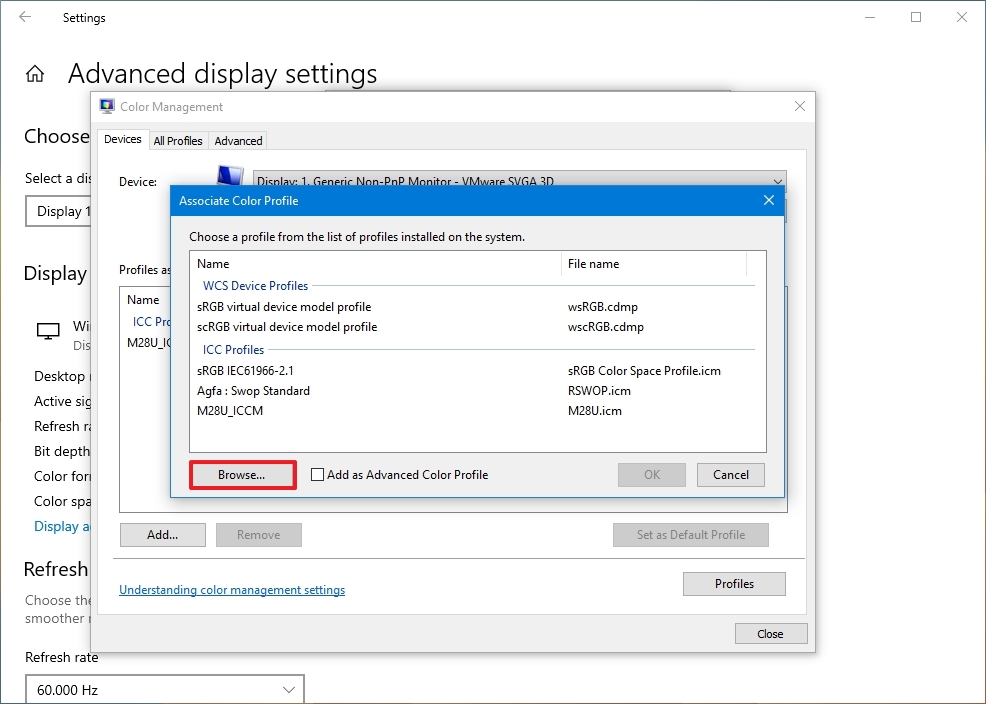
- Double-click the ".icm" file to install the new profile.
- Click the Close button.
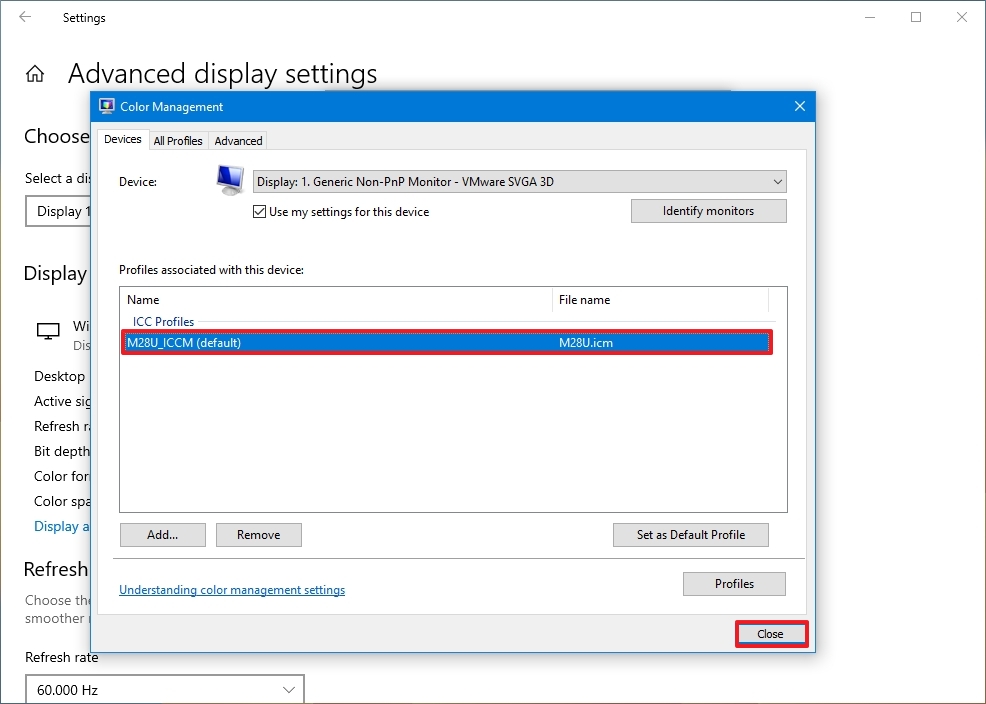
Once you complete the steps, you may need to repeat steps 9 through 13 to set a custom profile for the other monitors.
When configuring a custom color profile, use those created by your display manufacturer or from a trusted source. If you're not sure, you can use these steps to download the correct color profile for your monitors.
Change the refresh rate
Usually, a refresh rate (frames per second) of 59Hz or 60Hz is more than enough to operate a computer, though you'll want to look at the best monitors for Xbox Series X and Series S if you plan to game at higher framerates. However, if you're noticing screen flickering or if you have monitors that support a higher refresh rate, bumping the settings can provide a better and smoother viewing experience — especially for gamers.
To adjust the refresh rate of a monitor, use these steps:
- Open Settings.
- Click on System.
- Click on Display.
- Click the "Advanced display settings" option.
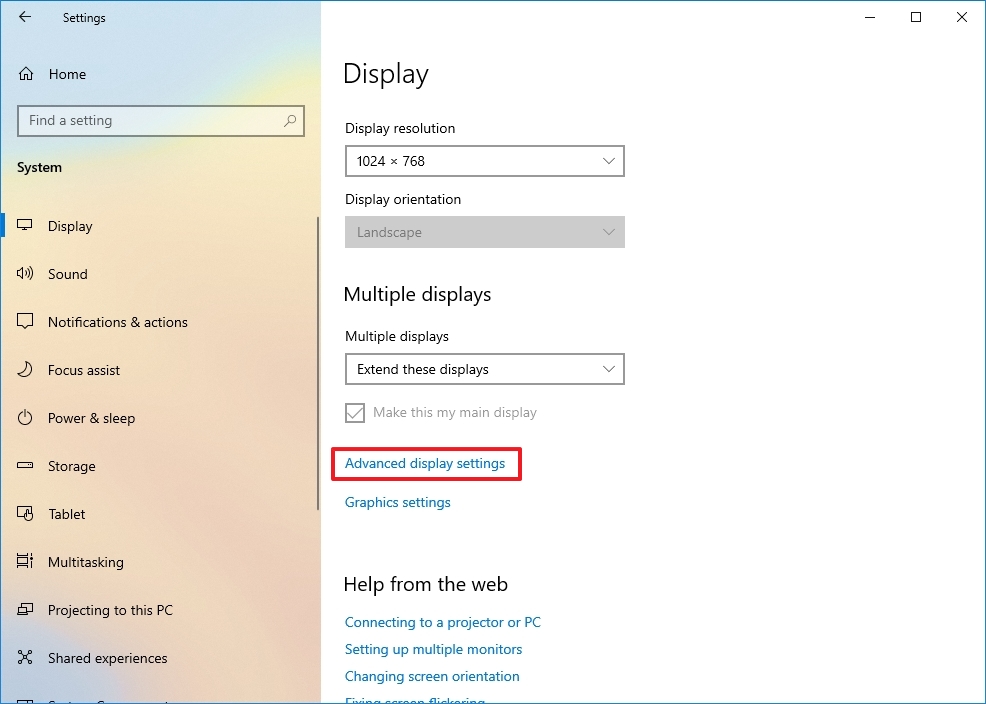
- Use the drop-down menu to set the correct refresh rate under the "Refresh Rate" section.

After you complete the steps, you may need to repeat them to change the refresh rate on the remaining monitors.
How to show taskbar across multiple displays on Windows 10
On a multi-monitor setup, the taskbar by default will appear only in the main display, but you can change the settings to show it across all the displays using these steps:
- Open Settings.
- Click on Personalization
- Click on Taskbar.
- Turn on the "Show taskbar on all displays" toggle switch under the "Multiple display" section.

If you want to control in which Taskbar the buttons for running apps should appear, then use the "Show taskbar button on" the drop-down menu and select one of the available options:
- All taskbars.
- Main taskbar and taskbar where window is open.
- Taskbar where window is open.
You can also use this guide to optimize the space on the Taskbar to pin even more apps or to keep it as minimal as possible.
How to change background on multiple displays on Windows 10
Windows 10 offers many settings to adjust the look and feel of the desktop, but when using multiple monitors, setting up different background images on each display is one of the most significant customizations you can make to personalize your experience.
To show different wallpapers on a multi-monitor setup using a slideshow, use these steps:
- Open Settings.
- Click on Personalization.
- Click on Background.
- Use the "Background" drop-down menu and select the Slideshow option.
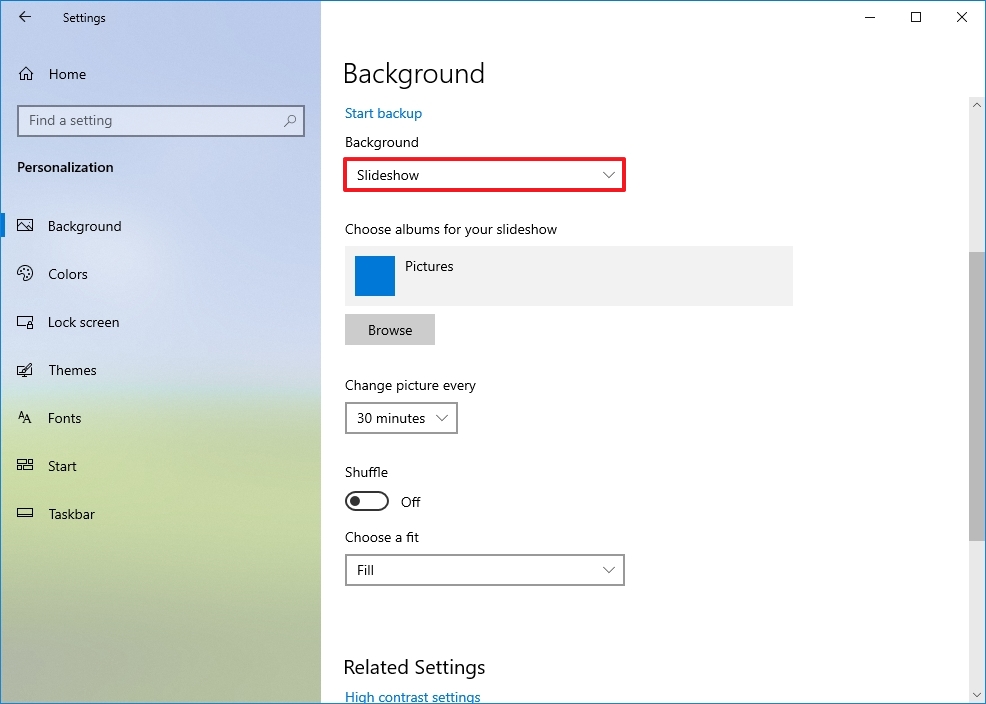
- Click the Browse button.
- Select a folder with a collection of images that you'd like to display on the monitors.
- Click the Choose this folder button.
- Select the rotation frequency using the "Change picture every" drop-down menu.
- Turn on the Shuffle toggle switch.
- (Optional) If you're using images with different sizes, use the Choose a fit drop-down menu and select the Fill option.
Once you complete the steps, the images will rotate on the desktop background using your selected rotation frequency.
Customize each monitor with a different background
If you want to set a different background image for each monitor, use these steps:
- Open Settings.
- Click on Personalization.
- Click on Background.
- Use the "Background" drop-down menu and select the Picture option.

- Click the Browse button.
- Select the wallpaper and click the Choose picture option.
- Right-click the image and select the monitor you want the wallpaper to show.
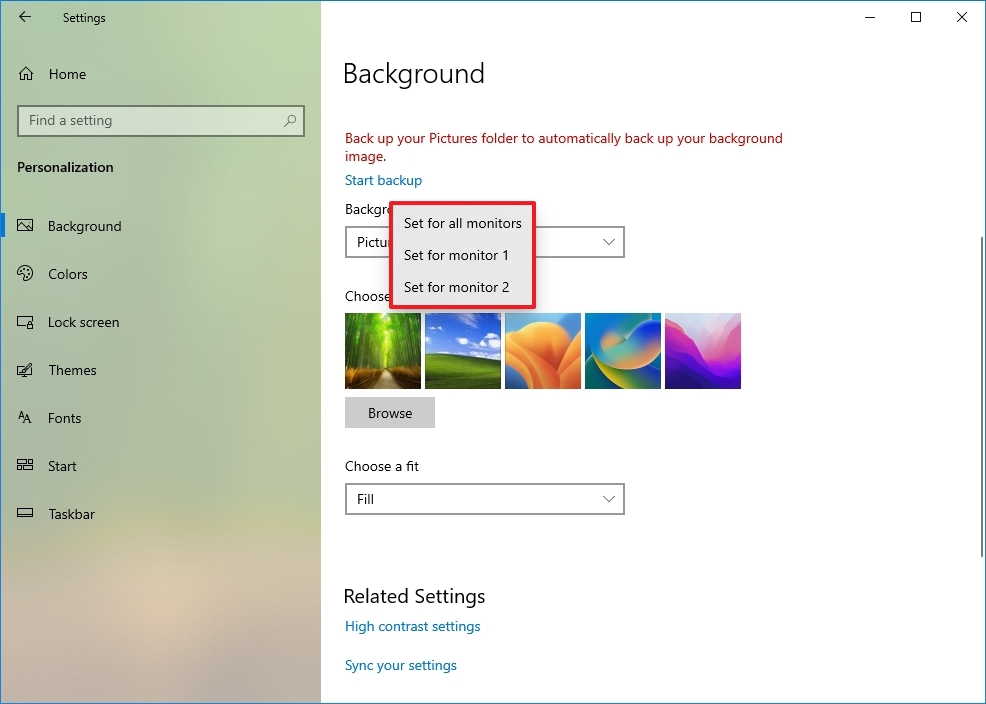
- Repeat steps 5, 6, and 7 to set a custom background for another monitor.
After you complete the steps, each monitor will display a custom wallpaper.
In addition to the instructions outlined above, here are a few additional tips to remember when setting up a computer with multiple monitors. For example, unless it's a laptop, you shouldn't try to adjust the brightness or color using Windows 10 or another application. Instead, you should use the controls built into the monitor.
If the second monitor isn't detected in Windows 10 or Windows 11, check its connections and use the "Detect" button in the Settings app. If you still have issues, use our guide linked above to troubleshoot and fix common problems.
Finally, when using one or multiple monitors, you may encounter a black screen, typically a video driver-related problem. If you're not sure how to fix this issue, follow these steps to resolve it.
It's worth noting that recent updates to the operating system also added the ability to show dynamic wallpapers with the "Windows Spotlight" feature.
More resources
For more helpful articles, coverage, and answers to common questions about Windows 10 and Windows 11, visit the following resources: