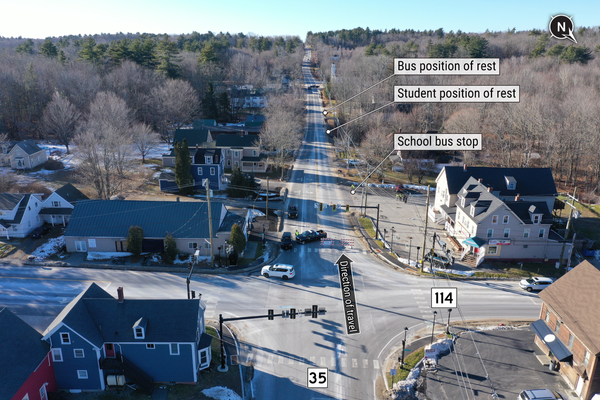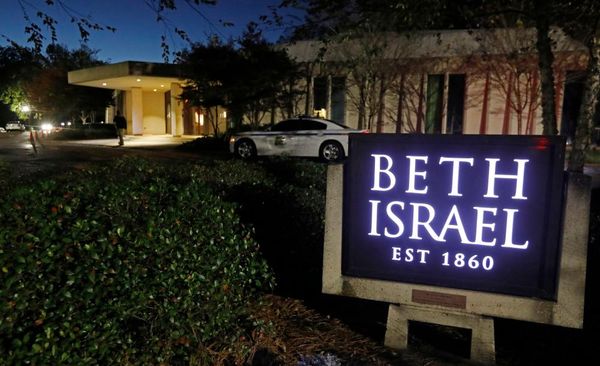As you raise the level of your game, knowing when to call for and perform screens becomes a must in NBA 2K26, especially when taking the field as a 3-point specialist or a complete player known to excel on both sides of the court.
So you can get the most out of your team in MyCareer and stack up wins through The City courts, here’s how to set and call for screens in NBA 2K26.
Table of contents
How To Call For Screens In NBA 2K26
When in possession of the ball, you can call for screens in NBA 2K26 by pressing or holding L1/LB. Holding the input also allows you to control the side on which your teammate will stand via the left analog stick, as well as instruct them to either Roll or Fade with R1/RB. Before any contact is made, you can also double-tap R1/RB to prompt them to perform an early fade and enable a quick play.
How To Call For Screens From Specific Players
For those looking to set up guaranteed picks, you can call for screens from specific players in 2K26 by pressing L1/LB and then holding their corresponding input. For example, in the case below, holding Square will see Kevin Durant answer the call.

How To Set Screens In 2K26
You can set screens in NBA 2K26 by holding O/B while either in movement or standing still. If you just want to bump an opposing player, pressing the input one time will see you perform a Quick Screen. Upon performing a regular screen, you can also change the direction your player will be facing by moving the left analog stick. To recap, here’s how to perform screens in NBA 2K26:
- Regular Screen: Tap O/B.
- Quick Screen: Hold O/B. Move L3 to change your player’s position.
Now that you know how to set screens and call for them in 2K26, we also recommend that you check out the Best Center Builds in the game for a recipe sure to give birth to a monster. If, on the other hand, you just want to speed run your way to a competitive rating, make sure to then check out How Much VC Do You Need to Reach 85 OVR in NBA 2K26.