
The humble screenshot is such a basic task but so regularly used, as we all try to easily save, share or recall important information. From evidence of something funny, to concert ticket bookings and reference numbers, screenshots are an everyday essential.
There are a couple of methods for capturing the screen on a Windows device. For this, I'm using Windows 11 on a desktop PC – and I'm going to walk you through two methods for screenshotting on your PC or Windows laptop.
Most users will be able to use both, but the keyboard you have will also play a role in what you can access. So, let's get to it:
Method 1: Press Prt Sc

Running along the top of your keyboard is the first and most direct way to take a screenshot with a dedicated keyboard button. 'Prt Sc' (or 'Prt Scn') means "print screen" – and it's been on Windows keyboards as far back as I can remember.
Tap this button and you will capture the content of the screen so you can paste it elsewhere. On some keyboards it might be shared with an 'Fn' key, in which case you will have to press Fn + Prt Sc.
But – and there's always a but – it's a little more complicated than that. Traditionally, the Prt Sc copies the entirety of your screen to the clipboard and you can then paste it wherever you want it (using Ctrl + V).
But more recently, Prt Sc is linked to Windows' built-in Snipping Tool. This opens a window offering a range of options detailed in the next section.
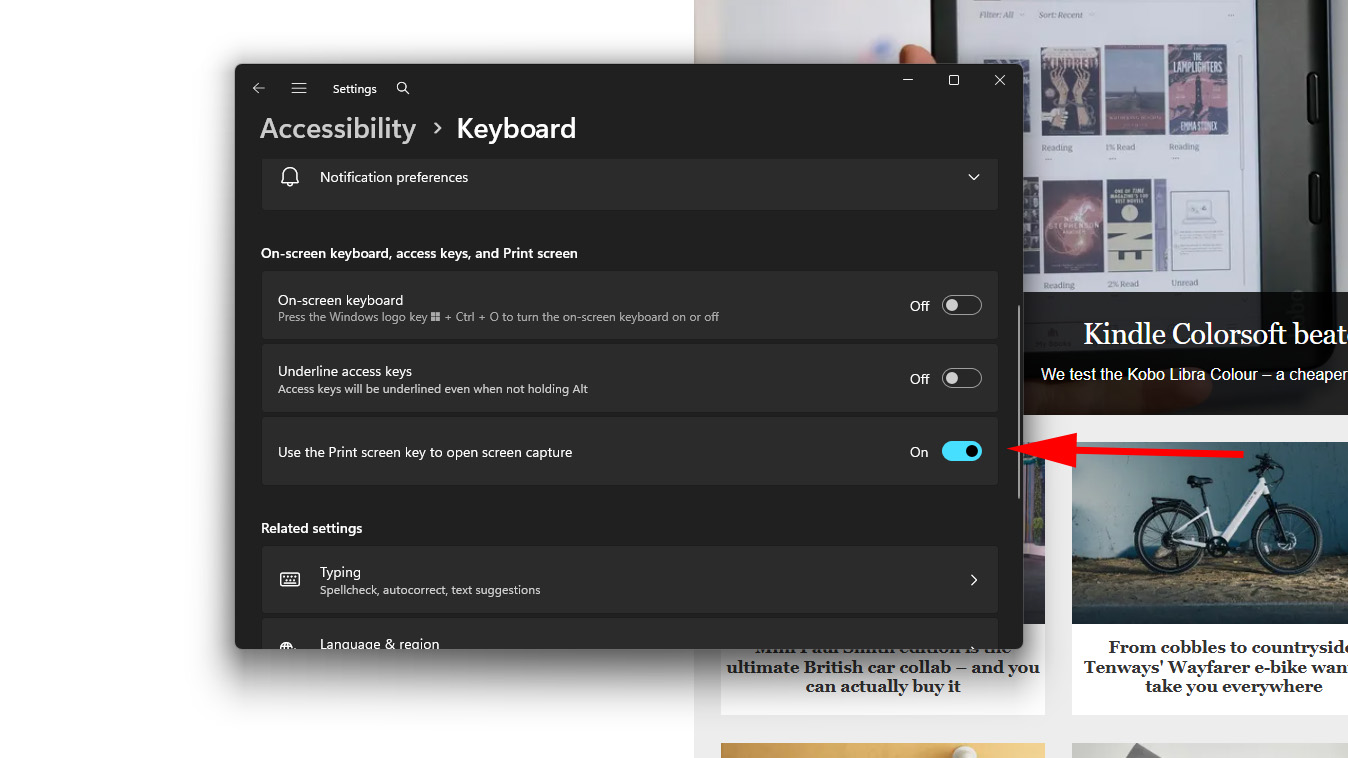
If you want a direct capture of the screen when you press Prt Sc, head into Settings > Accessibility > Keyboard and switch off "use the Print screen key to open screen capture".
That will mean that it just copies the screen, giving you no options, which is faster.
If you want to use the Snipping Tool, however, then read on.
Method 2: Windows Snipping Tool
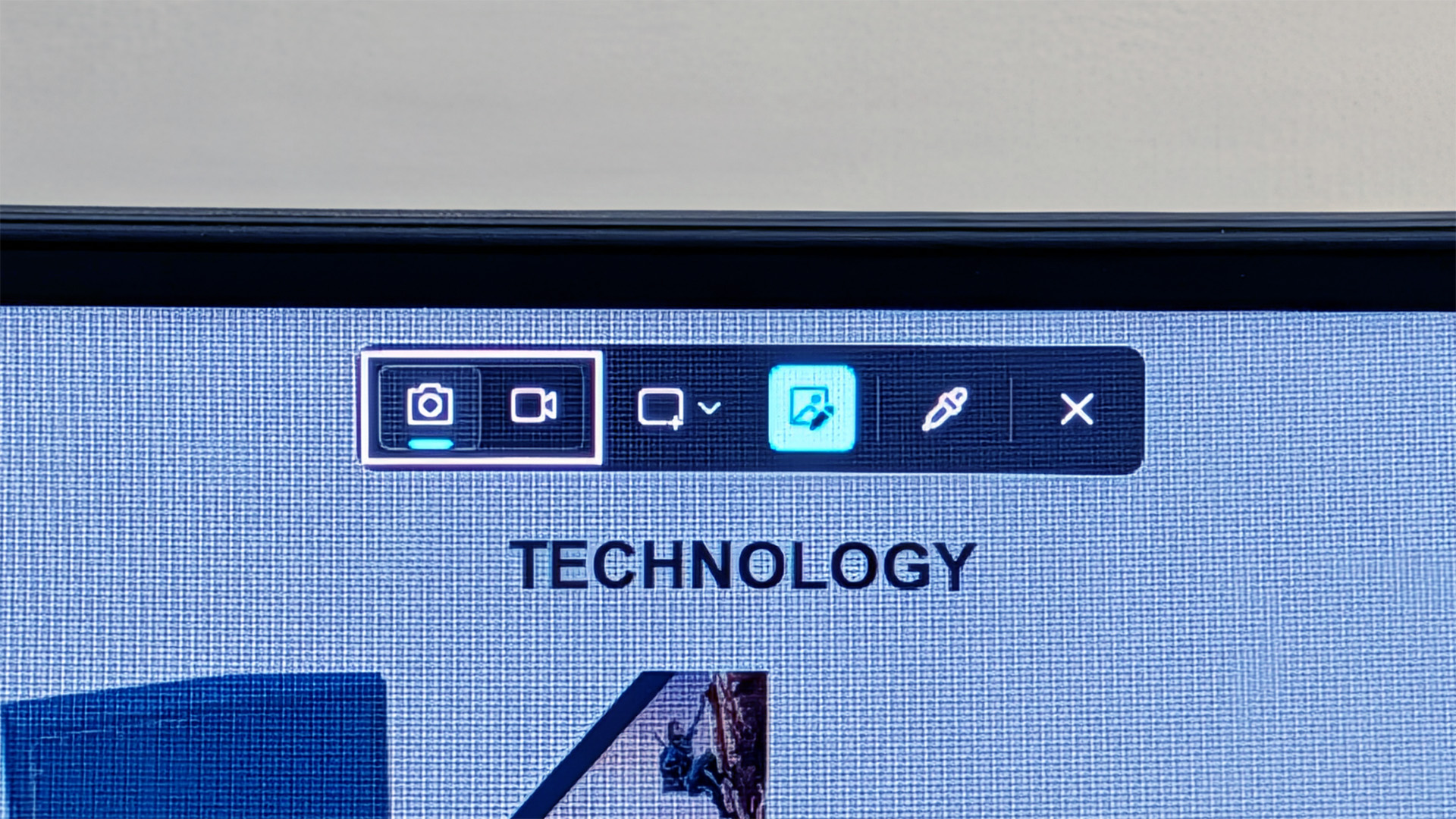
The Windows Snipping Tool handles screenshots and video capture – and is powerful.
As detailed above, it can be launched with the press of the Prt Sc button for the fastest access.
But it can also be launched with a keyboard shortcut, if your keyboard doesn't have a Prt Sc button, or you prefer not to use it.
- Get the content you want to capture on the screen.
- Press Windows + Shift + S to open the Snipping Tool.
- The screen will dim and a toolbar will open at the top of the screen.
- Using the cursor, draw a rectangle including the content you want to capture.
- The content is copied to the clipboard to be pasted elsewhere.
Using the Snipping Tool toolbar, you can select static or video capture; you can select rectangle, window, full screen or freehand capture – to give you flexibility.
The Snipping Tool will also let you mark up your selected area (so you don't have to do that once you've pasted elsewhere), and it also has a colour picker.
The latter tool will give you the colour code for whatever you hover over, so you can, for example, add that code to Photoshop designs or in HMTL code.
Variations with the Prt Sc button
But wait, there's more! The Prt Sc button can also be used with other keys to produce different results – and if you're a fan of keyboard shortcuts, then read on.
If you have the Prt Sc button set to open Snipping Tool directly, you can bypass this by pressing Shift + Prt Sc, which will then just give you a full-screen capture to your clipboard.
If you press Windows + Prt Sc then the entire screenshot is saved rather than copied, so there's no need to paste.
If you only want the active window, then press Alt + Prt Sc and just the windows you're working in will be captured to the clipboard.







