Video files can take up substantial storage space, which can quickly become a hassle when dealing with multiple videos or limited storage capacity. Reducing video file size is crucial for saving space, improving upload speeds, and minimizing bandwidth consumption when streaming. Whether you're working with home videos, professional content, or preparing videos for online platforms, optimizing file size is key to ensuring a smooth user experience without sacrificing video quality. This guide will walk you through effective strategies to reduce video file size without compromising its visual or audio quality.
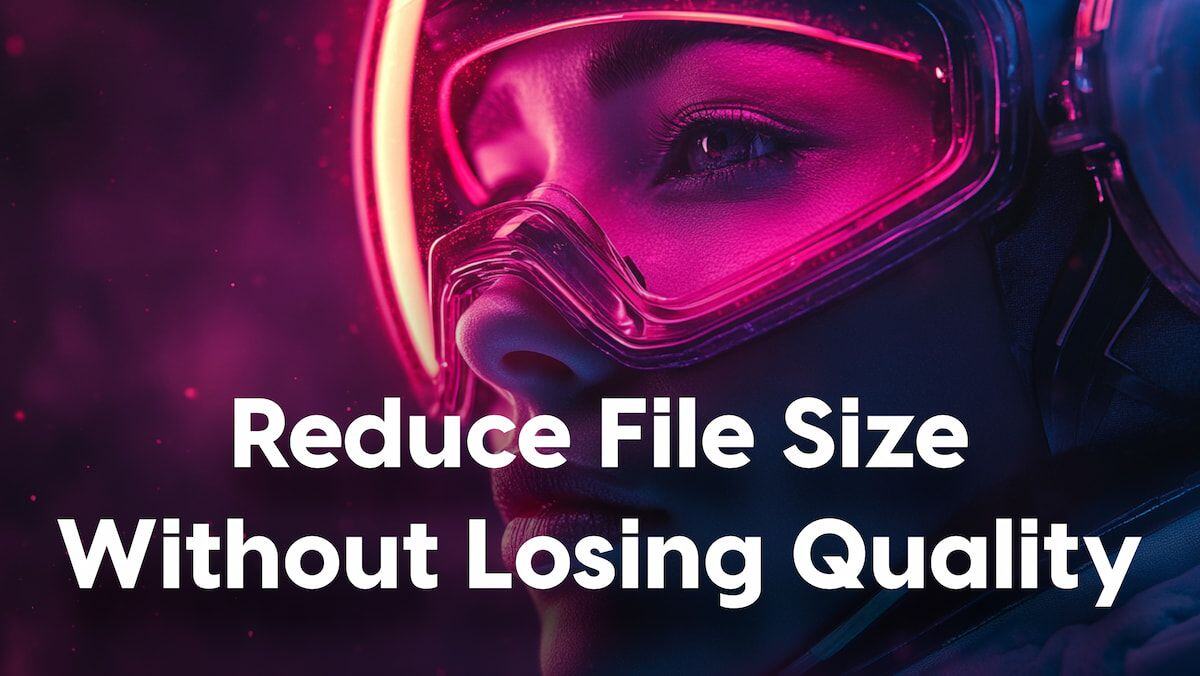
How Video Compression Works
Video compression refers to the process of removing redundant data contained within a video file to reduce its size. There are two main types of video compression: lossy and lossless.
Lossy Compression
In this method, some video data is permanently removed, which results in a smaller file size. While lossy compression reduces file size significantly, it also reduces video quality, especially if the compression is aggressive. Common codecs that use lossy compression include H.264 and H.265. Lossy compression is ideal for streaming and sharing videos on social media, where file size is a bigger concern than preserving every detail of the video.
Lossless Compression
Lossless compression preserves the video’s original quality by compressing data without losing any information. The resulting files are larger than lossy-compressed files but maintain their original quality. Lossless compression is often used in professional video production where preserving quality is paramount. Codecs like FFV1 and Apple ProRes offer lossless compression.
Both techniques have trade-offs: lossy compression offers a significant reduction in file size but at the cost of quality, while lossless compression retains quality but results in larger files. The choice between the two depends on your priorities—whether it's quality or file size—and the platform or storage medium you're targeting.
Practical Strategies for Reducing File Size
Reducing video file size without sacrificing too much quality requires careful adjustments to several video parameters. The following methods are the most effective ways to reduce video file size:
1. Changing Resolution
One of the simplest and most effective ways to reduce a video's file size is to lower its resolution. Higher resolutions, like 4K, produce larger files because they contain more pixel data. Reducing the resolution can significantly shrink the file size.
For example, converting a 4K video (3840 x 2160) to Full HD (1920 x 1080) can reduce the file size by nearly 75%. Similarly, converting Full HD to HD (1280 x 720) reduces the file size even further.
How to Change Resolution:
-
Open your video editor or conversion software (such as HandBrake, VLC, or DivX).
-
Load your video into the software.
-
Find the option to adjust the resolution (typically in the “Output Settings” or “Video Settings” section).
-
Select a lower resolution (e.g., 1920x1080 or 1280x720).
-
Save the file and check the size reduction.
2. Reducing Frame Rate
Frame rate refers to the number of frames displayed per second (fps). Common frame rates are 24 fps, 30 fps, and 60 fps. Reducing the frame rate can decrease file size while having a minimal impact on video quality for many types of content.
How to Adjust Frame Rate:
-
Load your video into your editing or conversion software.
-
Look for the option to change the frame rate, typically under the “Video” or “Advanced Settings.”
-
Lower the frame rate (e.g., from 60 fps to 30 fps). For most non-action content, a frame rate of 24 or 30 fps is sufficient.
-
Export the file, and observe the reduction in size.
3. Lowering Bitrate
Bitrate plays a crucial role in video quality and file size. A higher bitrate means better quality but also a larger file. Reducing the bitrate will shrink the file size but might also degrade quality.
For streaming, a bitrate of 1500-2500 Kbps is typically sufficient for 1080p video, while 5000 Kbps might be needed for higher-quality 4K streams.
How to Reduce Bitrate:
-
Open your video conversion tool (e.g., HandBrake, FFmpeg).
-
Select the “Video” tab and locate the bitrate setting.
-
Lower the bitrate, starting from the current value and testing smaller amounts to avoid significant quality loss.
-
Encode the video and check the file size to ensure a reasonable balance between size and quality.
4. Using Efficient Codecs
Switching to a more efficient codec can result in significant file size reductions. Modern codecs like HEVC (H.265) are more efficient than older ones like H.264, meaning they can achieve similar or better quality at a fraction of the file size. However, compatibility can be an issue, as not all devices support HEVC.
How to Use H.265/HEVC Codec:
-
Open the video in your conversion software (e.g., HandBrake, Movavi).
-
Navigate to the "Codec" or "Format" options.
-
Select H.265 or HEVC as the codec.
-
Adjust any additional settings (resolution, bitrate) as needed.
-
Save and export the file.
5. Audio Compression
If your video has high-quality audio, consider compressing the audio track or using a lower bitrate for the audio stream. Reducing audio quality slightly (e.g., from 320 Kbps to 128 Kbps) can help cut down the overall file size without much perceptible quality loss.
How to Compress Audio:
-
Open your video in the editing software.
-
Locate the audio settings or track.
-
Lower the audio bitrate, typically reducing it to 128 Kbps or 160 Kbps.
-
Save the file and check the size.
6. Trimming Unnecessary Footage
Sometimes, reducing file size can be as simple as trimming out unnecessary parts of the video, like intros, outros, or long pauses. Cutting out these segments can dramatically reduce the file size without compromising the overall quality of the video.
How to Trim the Video:
-
Open your video editing software.
-
Use the trimming tool to cut out unwanted sections of the video.
-
Save the video with the reduced footage.
Software and Tools for File Size Reduction
When it comes to reducing video file size without losing significant quality, having the right tools is crucial. Many video converters offer a combination of ease-of-use and advanced features that allow for efficient compression.
1. DivX Converter
DivX Converter (part of DivX Software) stands out as one of the easiest tools to use when it comes to compressing and converting video files. Its intuitive drag-and-drop interface simplifies the entire conversion process—just drag your video, select the output profile, and hit “Start.” But don't be fooled by its simplicity; DivX Converter also offers several advanced features that make it a powerful tool for users who need more control over the conversion process.
Key Features of DivX Converter:
-
High-Quality Compression: DivX's technology ensures that your video file size is reduced without a significant loss in quality. This makes it perfect for sharing videos or storing them on devices with limited space.
-
Customizable Output Profiles: Whether you need to create a file that works on your phone, tablet, or any other device, DivX Converter provides device-specific profiles for hassle-free compatibility.
-
DVD Backup:DivX Pro comes with an MPEG-2 Plug-in, enabling users to convert non-encrypted DVDs into digital files for safekeeping.
Advanced Features:
-
Trimming: Cut out unwanted sections from the beginning or end of your video, ensuring only the essential footage is included in the final file.
-
Cropping and Rotation: Fix videos filmed in the wrong orientation or crop out unnecessary borders to focus on the subject.
-
Custom Watermarks: Add branding to your videos by uploading a logo or image with customizable transparency.
-
Advanced Encoding Options: DivX Pro users can access technical options such as setting B-Frames, enabling Wavefront Parallel Processing, or adjusting the Target Quantizer for more control over the output quality.
DivX Converter is ideal for both beginners and advanced users. Its easy-to-use interface combined with powerful features like video trimming, cropping, and watermarking offers versatility while maintaining high-quality results.
2. Other Tools for Video Compression
While DivX Converter is one of the most reliable tools, here are a few other software options worth considering:
-
HandBrake: This free, open-source software is great for compressing videos and supports a wide variety of formats. HandBrake allows users to tweak settings like resolution, bitrate, and codec to reduce file size without sacrificing much quality.
-
FFmpeg: If you are comfortable using command-line tools, FFmpeg is an incredibly powerful option. It offers fine-grained control over the video conversion process and can be used to compress files efficiently while maintaining good quality.
-
Movavi Video Converter:Movavi offers a user-friendly interface and powerful compression features, making it a good option for beginners. The tool supports various formats and includes settings that can help reduce file size with minimal quality loss.
Each of these tools has its own set of strengths, and the best choice will depend on your specific needs and comfort level with video editing software. However, for a user-friendly experience with advanced features, DivX Converter remains one of the top options for anyone needing to reduce video file size efficiently.
Advanced Techniques for File Size Optimization
For those looking to push the limits of video file size optimization while maintaining the highest quality, advanced techniques such as two-pass encoding and using specialized codecs are invaluable.
1. Two-Pass Encoding
Two-pass encoding is an advanced method that can significantly improve compression efficiency. Unlike single-pass encoding, where the video is compressed in one go, two-pass encoding works in two stages:
-
First pass: The encoder analyzes the entire video to collect data about its complexity and determine the best way to compress each frame.
-
Second pass: Using the data from the first pass, the encoder compresses the video more intelligently, allocating higher bitrates to complex scenes and lower bitrates to simpler scenes.
This method ensures that the video retains as much quality as possible while reducing file size. While two-pass encoding takes longer than single-pass, the results are often well worth the wait, especially for longer videos or high-resolution content.
2. Specialized Codecs
Using specialized codecs like HEVC (H.265) or VP9 can result in superior file size reduction without significant quality loss. These codecs are designed to offer better compression rates than older formats like H.264 (AVC):
-
HEVC (H.265): Known for its higher compression efficiency, HEVC can reduce file size by up to 50% compared to H.264, while maintaining similar quality. This makes it ideal for 4K video or high-definition content.
-
VP9: A codec developed by Google, VP9 is an open-source alternative to HEVC and is widely used for platforms like YouTube. It offers high compression rates and is especially effective for streaming video.
Choosing the right codec for the job, in combination with two-pass encoding, can lead to substantial file size reductions while preserving video quality, making these advanced techniques ideal for professional use, streaming, and archiving.
Mastering Video Optimization: Finding the Right Balance
To achieve the best video file size reduction without sacrificing quality, it's essential to understand the techniques and tools available. Whether using simple software like DivX Converter or exploring advanced methods like two-pass encoding and specialized codecs, the key is to balance compression with visual integrity. By applying the right approach for each scenario—whether it's for social media uploads, professional use, or personal archiving—you can effectively manage video file sizes while maintaining top-notch quality.







