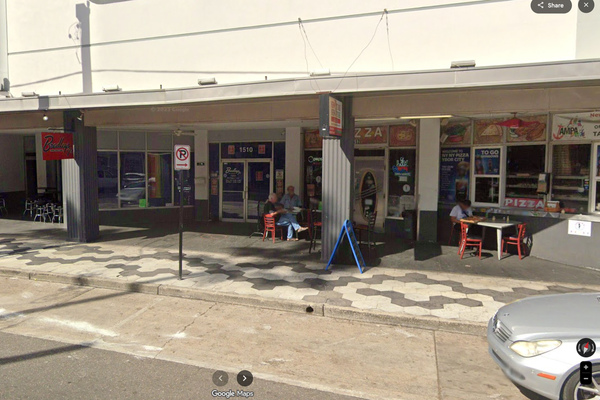I accidentally lost important photos from my device without any backup. Is there any photo recovery method available to restore those lost photos?
Losing important photos, especially without any previously created backup, can put you in trouble. Whether your photos are deleted due to accidental deletion, formatting, or even a virus attack, recovering deleted photos on Windows is possible in every scenario. Fortunately, there are several photo recovery workarounds that you can try to restore lost images.
In this comprehensive guide, we’ll walk you through different methods on how to recover deleted photos on Windows without a backup.
Understanding How File Recovery Works on Windows
When any file, including your photos, is deleted on your Windows PC, it moves to the Recycle Bin. It is very easy to restore lost files directly from the Recycle Bin folder. However, if you’ve permanently deleted the photos using the Shift + Del keys shortcut or emptying the Recycle Bin folder, they get completely removed from your device, bypassing the Recycle Bin.
In case of permanent deletion, the photos are not available in the Recycle Bin folder. You need any previously created backups or specialised third-party photo recovery software tools to restore your lost pictures. Having no backup of your lost photo can be distressing. But don’t worry; this article will help you restore lost photos even without any backup.
Pre-Requisites Checklist
Before you start with photo recovery methods, it is important to perform certain basic checks. This includes:
- Stop Using the Drive Immediately: Continue usage may overwrite the deleted photos and make the recovery complex.
- Avoid Installing Photo Recovery Software on the Same Drive: Always install the recovery software on a different partition or USB drive.
- Check for backups elsewhere: Even if you didn’t back up manually, Windows features like File History or OneDrive might have copies.
How do I Recover Lost/Deleted Photos on Windows? [Without Backup]
Now, it’s time to proceed with the adequate photo recovery workarounds. Go with the methods mentioned in this part of the article one-by-one to get your deleted pictures back:
Method 01: Check the Recycle Bin Folder
Before you apply any other method, it is important to check the Recycle Bin folder. This may sound obvious, but users sometimes forget to check this folder and start applying complex methods. To recover deleted photos from the Recycle Bin folder, you need to:
- Double-click the Recycle Bin icon on the desktop.
- Use the search bar to find your deleted photos.
- Once found, right-click on that photo and select the Restore option to return it to its original location.
If the Recycle Bin folder is empty or the required photo is not there, proceed to the next method.
Method 02: Recover Using File History (If Enabled)
If you had enabled the File History feature on your Windows device, you might be able to restore previous versions of deleted folders or individual files. Follow the below steps to recover photos using the File History utility:
- Firstly, navigate to the folder where the deleted photos were earlier stored.
- Right-click on that folder, select Properties from the context menu.
- Now, go to the Previous Versions
- If available, select the version when the photo was intact on your device.
- Click Restore or Open to view and recover that specific version of your lost photo.
Note: File History recovery is applicable only if the File History or System Protection feature was previously configured on your Windows PC.
Method 03: Use Photo Recovery Software
Instances may occur when you don’t have any backups or previous versions available for your lost photos. In such cases, photo recovery software for Windows such as Stellar Photo Recovery can help you. This tool completely scans your device for deleted photos. Not only photos, you can use this amazing tool to recover audio and video files of different file formats.
Key Features of Stellar Photo Recovery:
- Supports recovery of multimedia files (photos, videos, and audio files) deleted due to accidental deletion, formatting, device errors, or any other reasons.
- Restore deleted multimedia files from different storage devices, such as hard drives, SSDs, pen drives, etc.
- The software is available in multiple versions, varying in features and pricing.
Here’s how to recover deleted photos on Windows without backup using the professional Stellar Photo Recovery Software:
Step 1: Download and install the Stellar Photo Recovery software on your Windows PC. Launch the software and from the homepage, select the type of file you need to restore and click Next.
Step 2: Now, select the storage drive where the deleted photos were earlier stored and click the Scan button to initiate the scanning process.
Step 3: Once the scan completes, preview the recoverable files and then choose the photo you want to save back. Click the Recover button to restore those photos to the desired location.
Method 04: Try Professional Data Recovery Services
If the above methods fail to recover your lost photos or your drive is physically damaged, consider professional data recovery services. This method works best in the following scenarios:
- The hard drive is not recognised by Windows
- You hear unusual noises (clicking, grinding)
- Software-based photo recovery fails
The expert-based photo recovery can be quite costly, but it offers a high success rate. The professional experts can also help you recover files from damaged, corrupted, or even formatted drives.
Additional Tips to Avoid Photo Loss Instances
The above photo recovery methods are quite easy to implement, but it is important to avoid such photo loss instances on your end. You can consider the following practices to avoid the stress of lost photos again:
- Enable File History or Backup: Turn on File History or any backup utility (such as Backup & Restore) on your Windows device to create proper backups of your important files.
- Use Cloud Storage: Cloud services like Google Photos, OneDrive, or Dropbox offer automatic photo backups. OneDrive is integrated into Windows and can sync files in real time.
- Use Reliable Antivirus Software: As photo deletion may take place on your Windows device due to virus or malware attacks, you can install a reliable antivirus tool on your device to avoid such instances.
- Use SSDs or Reliable External Storage: Hard drive failure is a common reason for data loss. Consider moving photos to SSDs or reputable external storage devices.
Conclusion
Sudden deletion of important photos can put you in trouble, especially without a backup. However, there are several viable methods that you can try to recover deleted images, even when it seems hopeless. Start by checking the Recycle Bin, then try File History. If these methods fail, recovery software like Stellar Photo Recovery can often recover files that were permanently deleted. Just download and install the software on your device and follow the recovery steps to get your photos back.
Data loss might be inevitable, but being prepared can make all the difference. You can enable backup features on your Windows device and be cautious while deleting files so that nothing important is deleted.