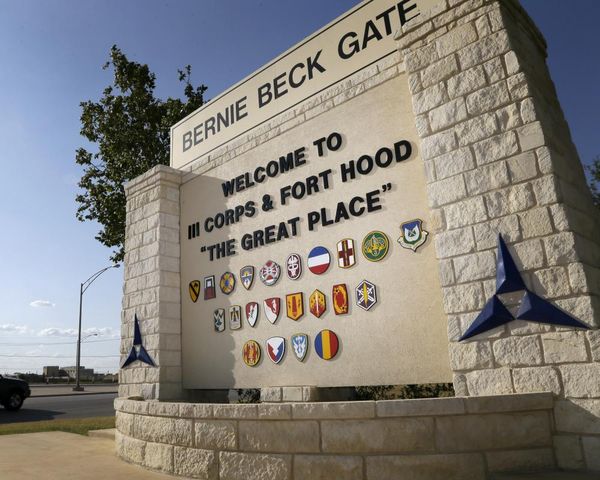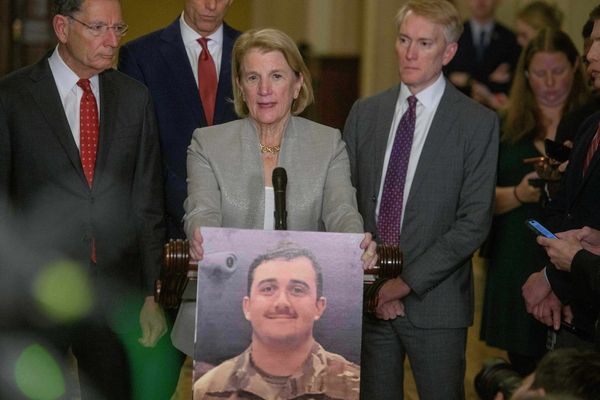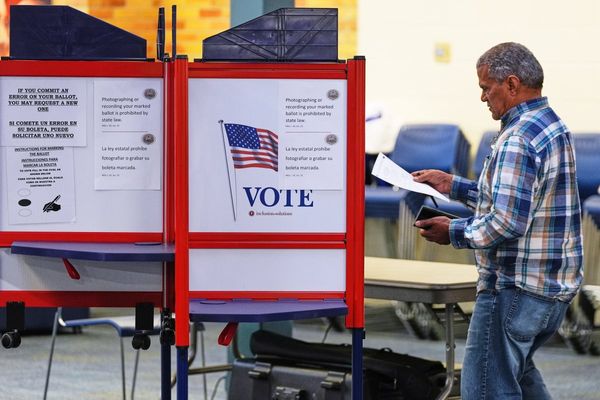Destiny Rising is the latest spinoff of the Destiny franchise, and for a change, Bungie (with the help of NetEase) has expanded the horizons to mobile devices. However, you can certainly take advantage of the new shooter's controls by playing on a PC.
Unlike other popular titles like Wuthering Waves, Genshin Impact, and more, there's no official PC port at the time of writing (at least not on launch day). However, NetEase has ensured an easy alternative for those who might not want to play on their phones.
Table of contents
How to play Destiny Rising on PC?
You'll need to use an Android Emulator to play Destiny Rising on a PC. Unless you have never heard the concept, an emulator recreates a working Android environment on your PC. In the case of Destiny Rising, there's official Emulator support, making it easy for you to play.
- Go to the official website.
- Proceed with the Download option.
- This will automatically download the MuMuPlayer emulator. The rest of the installation process is self-explanatory.
- Once the emulator is up and running, it will automatically start downloading the required files for the game.
- After loading into the game, there will be a fresh round of downloads.
- Here's the crucial part: you can retain your progression across your mobile device and PC. To do so, you'll need to log in with the same account. In my case, it's my Gmail account. In your case, it could be different. The login credentials should be the same, as that's the important part.
Now that you know how to play on PC, let's look at the best possible settings to run.
Best Destiny Rising PC settings
There are two sets of settings you need to focus on. First comes the in-game graphics, which shouldn't be a problem as we play on PC. Here's what I am using on my setup, but you can turn the Rendering Quality down if your PC is relatively old.

- Graphics Mode: Custom
- Rendering Quality: Ultra
- Frame Rate: Standard (60 FPS)
- Texture Precision: HD
The more important set of settings is located in the Device Settings menu of MuMuPlayer. To access it, click on the three dots at the top of the screen. From there, open Device Settings and complete the following steps.
- CPU Core: Should match the default cores of your CPU.
- RAM: It should be less than the actual RAM on your PC.
- GPU Usage Strategy: Better graphics performance.
- Resolution: Up to 4K, but set it to 1440P unless you have an excellent PC. Orientation should be Tablet.
- Set the framerate at which you want the game to run.
Note that these settings apply to other Android games you might run on MuMuPlayer.
The post How to play Destiny Rising on PC and best settings explained appeared first on Destructoid.