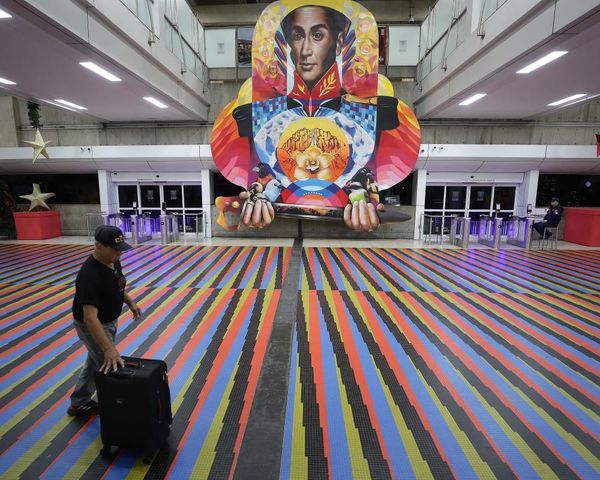Despite 4K TVs having been mainstream for a decade, and them being present in 45 per cent of US households, the TV shows and movies we watch on them some (or even most) of the time are still in resolutions lower than 4K (3840 x 2160).
Sure, Netflix, Amazon Prime Video and other streaming services are increasingly hosting 4K content (albeit mainly under premium-priced tiers), while Ultra HD Blu-rays obviously fly the flag for the superior resolution.
But 4K broadcasts are a relatively rare occurrence, especially outside of sport. In fact, amazingly really, the majority of terrestrial broadcast TV isn’t even in high definition (1920 x 1080) but in standard definition (720 x 480/576).
And, of course, we still have Blu-rays (HD) and DVDs (SD) knocking around too, even if their popularity is waning.
For a 4K TV to display images with resolutions lower than 4K, it must upscale the content. You can read all about the ins and outs of TV upscaling here, but in crude terms, that process involves cleverly interpolating the additional pixels required in the lower-resolution image so that it can adequately fill the higher-resolution screen.
When we think about it, our viewing time ratio for 4K and other resolutions is probably around 50:50. How about yours?
If it’s thereabouts or higher, or you are planning to hold some retro horror DVD night in the near-distant future (Yes? We’re interested…), there are some things you can do to maximise your 4K TV viewing experience when watching those lower resolutions.
Drop sharpness, detail and motion-enhancing settings
To upscale an HD and SD image, a 4K TV must make up around 75 and 95 per cent of the moving image, respectively – that’s a lot of (admittedly highly educated) guessing that requires a lot of picture processing.
It’s a tough ask, and sometimes the immensity of that processing effort can be visible through defects that are only exacerbated by modes designed to increase sharpness and contrast to give images more punch.
Sharpness boosters apply fake edges to objects to make them appear more defined, and if applied too aggressively, this can result in ringing around those objects.
Similarly, while applying motion smoothing – which, similarly to upscaling, sees the TV interpolate (guess) what the frame between two frames would be – may well appear logical for, say, DVDs, to overcome a technically ‘poorer’ image, again the repercussions (the unnaturally smooth ‘soap opera’ or ‘window’ effect look) can be more obvious when applied to this lower resolution.
So if your upscaled images look artificial, decrease any sharpness or detail-enhancing settings at play, or those that work to eliminate noise or smooth motion.
Indeed, too much processing on top of too much processing can have adverse effects. Although it should be said that how effective processing is will, of course, largely depend on the sophistication of the interpolation algorithms and the TV’s processing quality and power.
What’s good for 4K may not be good for HD/SD
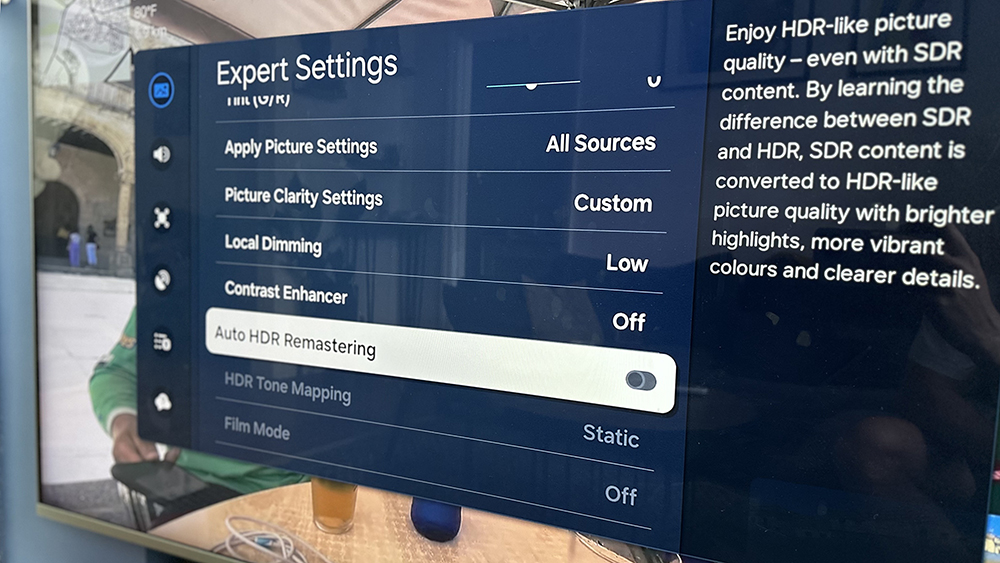
If you’ve set up your TV correctly, you’ll have experimented with the picture settings and may well have settled on a manufacturer-tuned preset – they’re typically called things such as ‘standard’, ‘dynamic’, 'cinema', 'game', and 'sports'. Good stuff.
The optimum settings for 4K content may not, however, be the optimum settings for HD or SD material, so it’s worth being open to toying with settings further if you spot a picture defect while, say, watching a DVD that you hadn’t noticed before.
A recent case in point: our TV review experts generally find Sony TVs to be the best upscalers, and with the new Sony Bravia 8 II, they decided the most authentic picture was achieved with the Dolby Vision Dark preset for Dolby Vision content, and the Professional preset for non-Vision 4K HDR viewing.
However, when fed a standard-def stream (576p) of The Thin Blue Line, the picture looked a little dark, and therefore a switch from the theoretically more authentic Professional to the brighter Cinema was deemed necessary. Cinema, in fact, became our reviewers' preferred picture mode for all standard-def content.
Similarly, with the Sony A80L, our TV reviewers note that “in all three of the more authentic picture modes – Custom, IMAX Enhanced and Cinema – there’s a bit of black crush that means some dark detail is missing” when playing SD content. However, this can somewhat be “compensated for by adjusting the Black Level setting”.
Yes, tweaking settings is a faff when you’ll most likely want to return to the prior settings before long, but many TVs will allow you to save a custom preset or apply certain settings to specific inputs for easier switching between them, depending on what you’re watching.
TV or source? Check which upscaler is better
If you’re watching DVD discs through a Blu-ray player, or DVDs or Blu-rays through an Ultra HD Blu-ray player, you have an avenue of experimentation ahead of you.
You see, your player may well have better upscaling abilities than your TV and, naturally, you should take advantage of the superior talent.
To test your TV’s upscaling skills, ensure your player’s output is set to send content to the TV in its native format (this is often called the 'Source' mode in a Blu-ray player's settings).
To test your player’s upscaling chops, force it to output its maximum resolution. With a standard Blu-ray player, you would set the output to 1080p, and with a 4K Blu-ray player, you would select 4K.
Upgrade your DVD / Blu-ray player

Of course, an easy way to upgrade your disc-watching and ensure the experience is the best it can be is to own the best-performing source player.
Our best Blu-ray player buying guide recommends four 4K players from £158 / $200, as well as a standard (non-4K) player for £89 (UK only) – and all have very good upscaling abilities.
That non-4K player is the Panasonic DMP-BDT180EB, about which we said this: “its upscaler is competent enough to convey detail and depth with lower quality sources. There is a little bit of expected picture noise, and during dimly lit films such as Alien, the dark details slightly suffer, but it’s an entirely watchable picture that should keep you happy.”
Ultimately, don’t expect miracles
The 4K TVs of recent years are much, much better upscalers than the first waves of models that launched, many of which were so poor at upscaling SD and HD material that, in a 4K-content-poor world back then, they simply weren’t worth buying.
Indeed, it wasn’t until mid-2014, a couple of years after we had began testing 4K sets, that we awarded one a five-star review, praising its ability to deliver HD images “on a par with some of the better Full HD TVs we’ve seen” and an SD performance similar to what “we’d expect if watching a regular HD TV”.
Due to improved upscaling algorithms, often based on clever deep-learning (or AI) technology, good 4K TVs of recent years are much more capable of delivering highly watchable pictures below a 4K resolution.
Just don’t expect miracles when it comes to SD content. In this instance, a 4K TV is essentially ‘making up’ 95 per cent of a moving image!
Watchable? Yes. But in many cases, outlines will be noticeably softer, noise won’t be completely eradicated, and you’ll get some blurring artefacts during fast movement – especially noticeable if you sit close to the screen.
That said, the better your TV, the less compromised your SD watching will be. In our recent Sony Bravia 8 II review, our expert reviewers noted: “It wouldn’t be too hard to convince someone that what they were watching was HD rather than SD.”
Of course, some SD content will look better than others due to the quality of the broadcast/DVD production itself.
MORE:
Welcome to What Hi-Fi?’s Home Cinema Week!
Discs vs streaming: how do you watch your favourite films and TV shows?