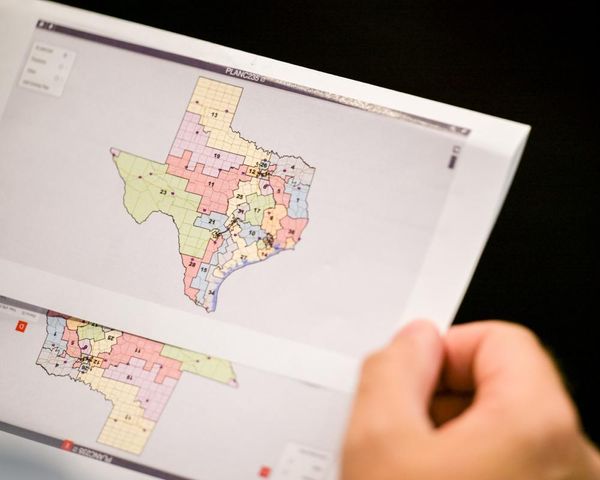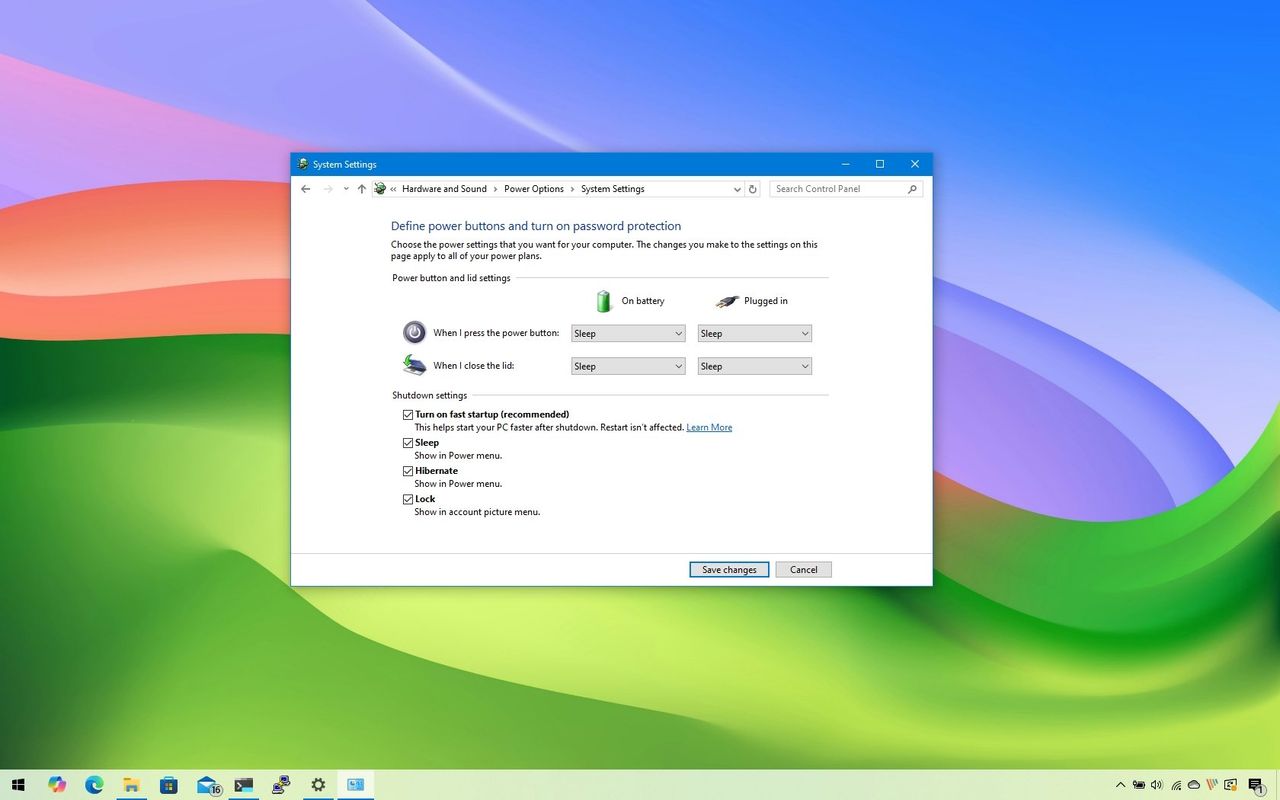
On Windows 10, you can enable fast startup to reduce boot time and make the desktop load more quickly compared to the traditional startup process.
This feature isn't new. It's been available since Windows 8.x. Fast startup is essentially a hybrid mode that combines elements of hibernation and shutdown to resume the computer faster. Windows 10 should come with fast startup enabled by default, but if your computer is taking a long time to boot, you may need to turn on the feature to speed up the process.
What is fast startup on Windows 10?
To understand how "fast startup" works, it helps to look at hibernation. Normally, when you use hibernation, the operating system saves the entire system state from memory to a file called "hiberfil.sys" on your drive, allowing you to resume where you left off, even after a full power loss.
Fast startup works in a similar way, but instead of saving the entire session, the system logs you off and only saves the kernel session and drivers to the hibernation file. This requires less space and allows the system to start up much faster.
If your device still feels slow, pairing fast startup with a fast solid-state drive (SSD) (such as an NVMe drive) can deliver even greater boot-time improvements.
In this how-to guide, I'll explain the steps to enable (or disable) fast startup on your computer. If the option is missing, I'll also outline the steps to make it available in the power settings.
How to enable fast startup on Windows 10
To enable Windows 10 fast startup, use these steps:
- Open Settings.
- Click on Power & sleep.
- Click the "Additional power settings" option in the right pane, under the "Related settings" section.
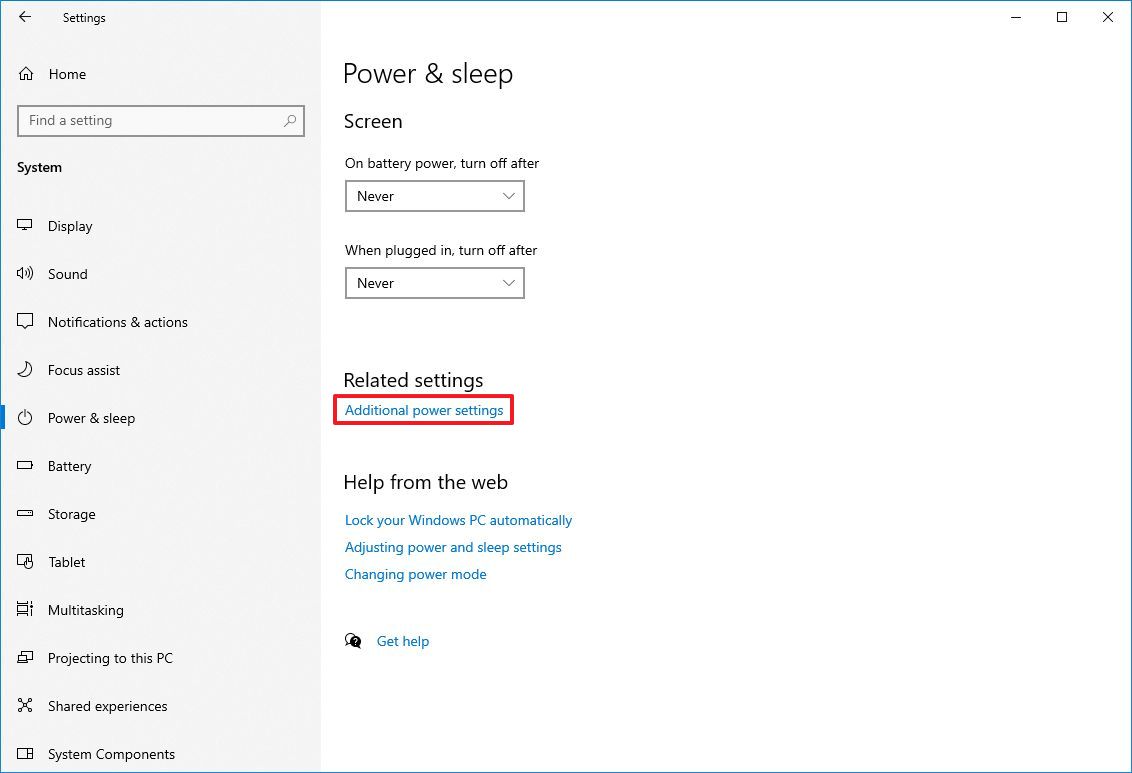
- Click the "Choose what the power button does" option from the left navigation pane.
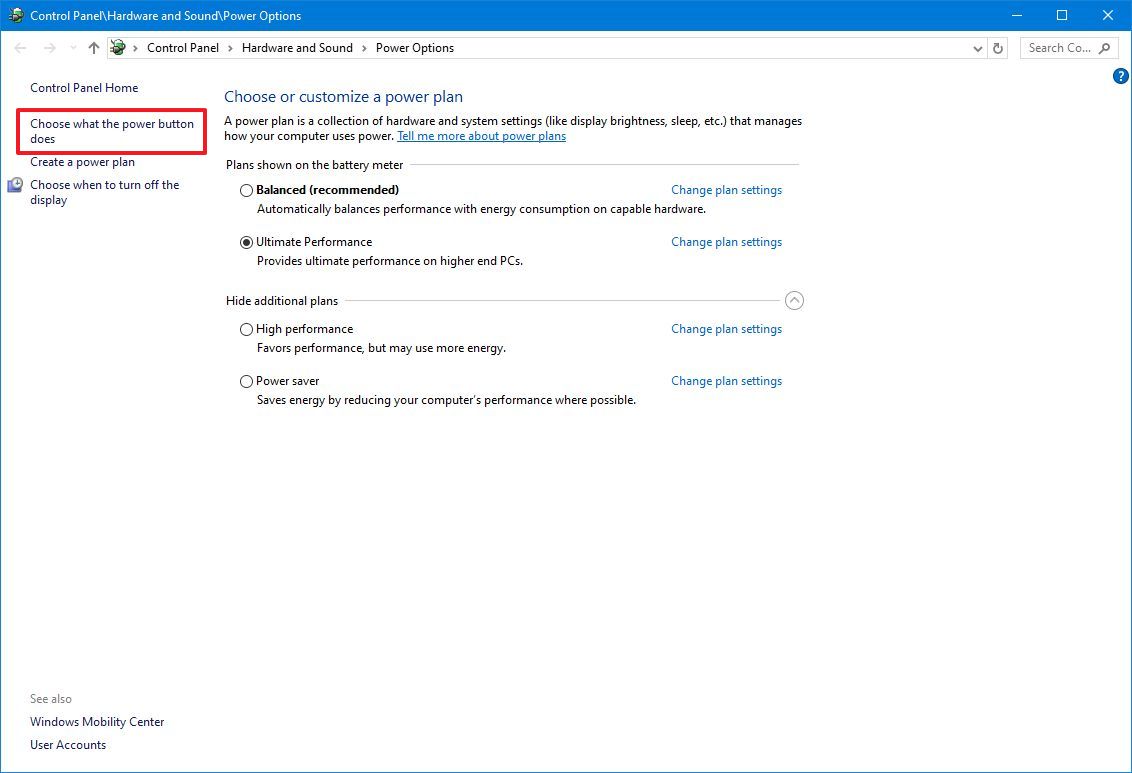
- Click the "Change settings that are currently unavailable" option.
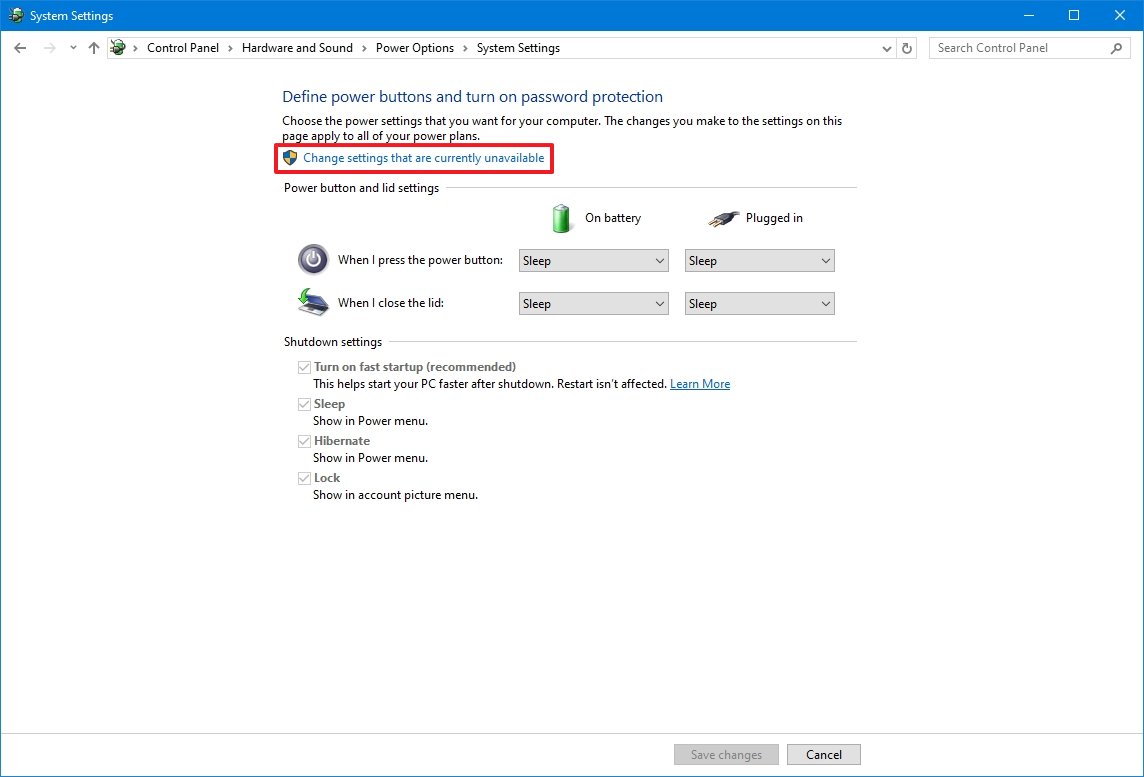
- Check the "Turn on fast startup" option under the "Shutdown settings" section.
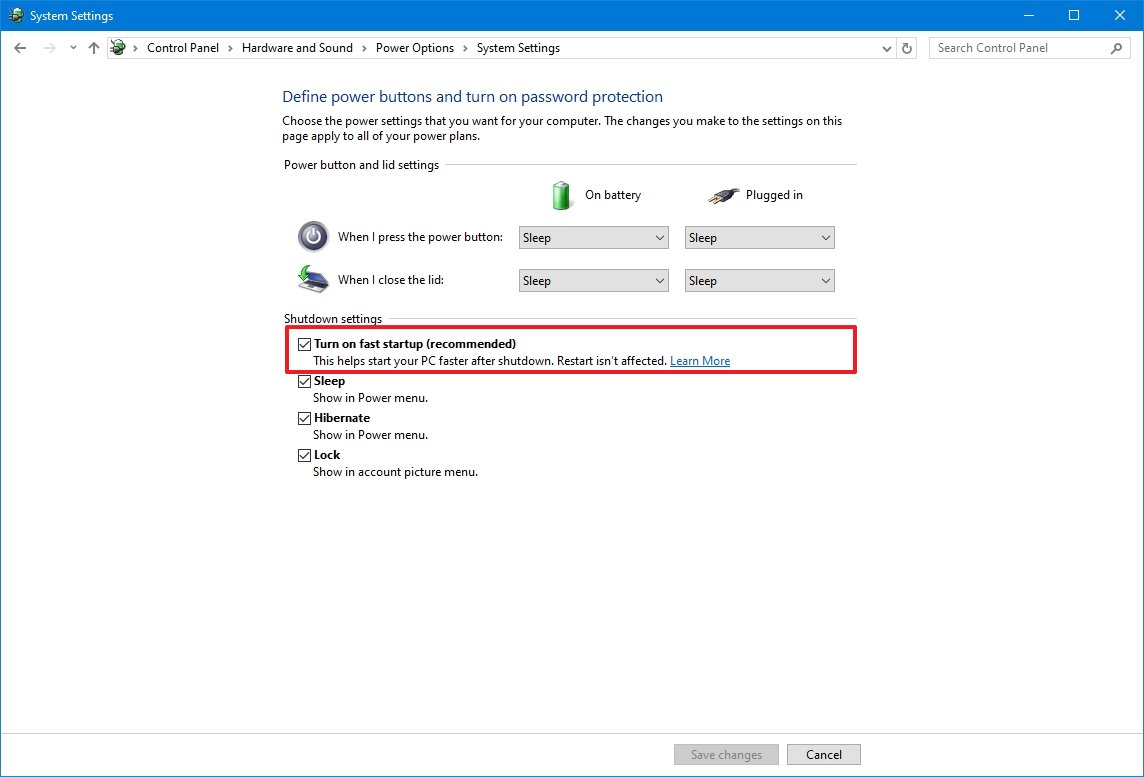
- Click the Save changes button.
Once you complete the steps, the next time you start the device, you should notice faster boot times.
How to disable fast startup on Windows 10
Although fast startup is a nifty feature to make Windows 10 boot a lot faster, you should know that fast is not always a good thing, depending on your system configuration, and sometimes you may want to keep it turned off.
For example, fast startup could be the root of boot issues. It's also not recommended to enable the feature on systems with limited hard drive space since it may not work correctly. In addition, if you create a data partition on a dual-boot setup running Windows 10, data that you try to save using another version of Windows or Linux will not be saved to the storage. This setup could also cause data loss, as "fast startup" will try to protect your primary system's file structure from being changed.
To disable fast startup on your computer, use these steps:
- Open Settings.
- Click on Power & sleep.
- Click the "Additional power settings" option in the right pane under the "Related settings" section.
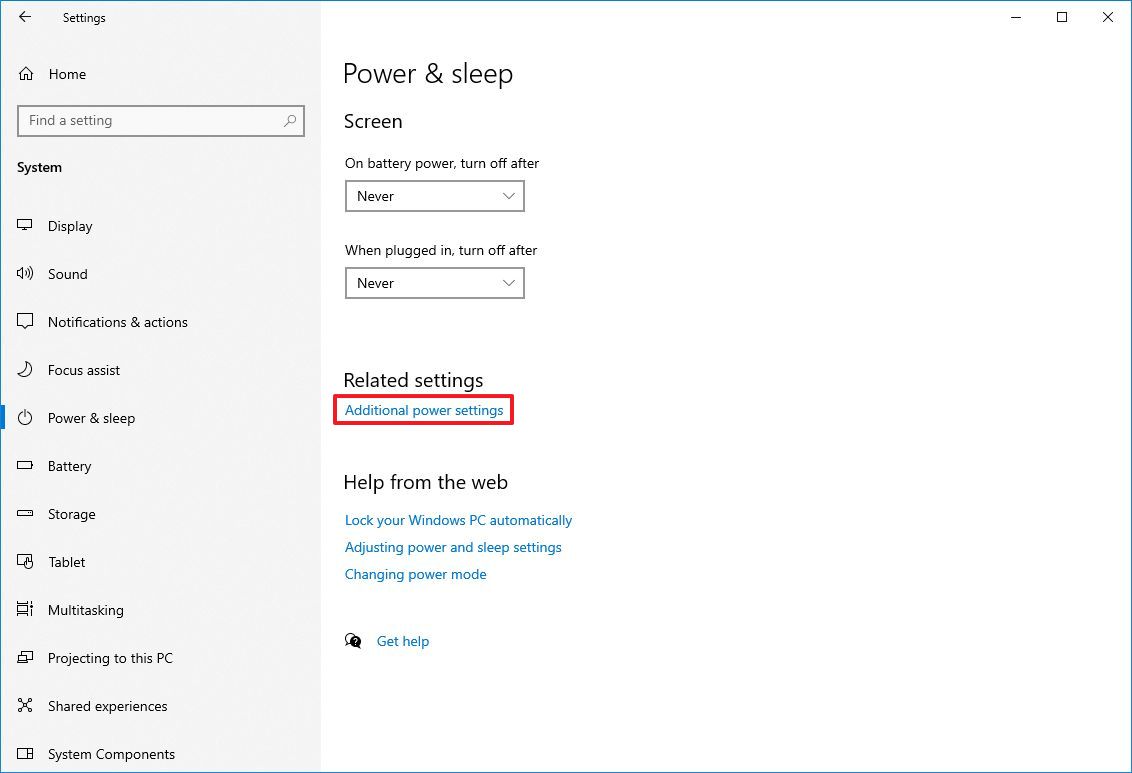
- Click the "Choose what the power button does" option from the left navigation pane.
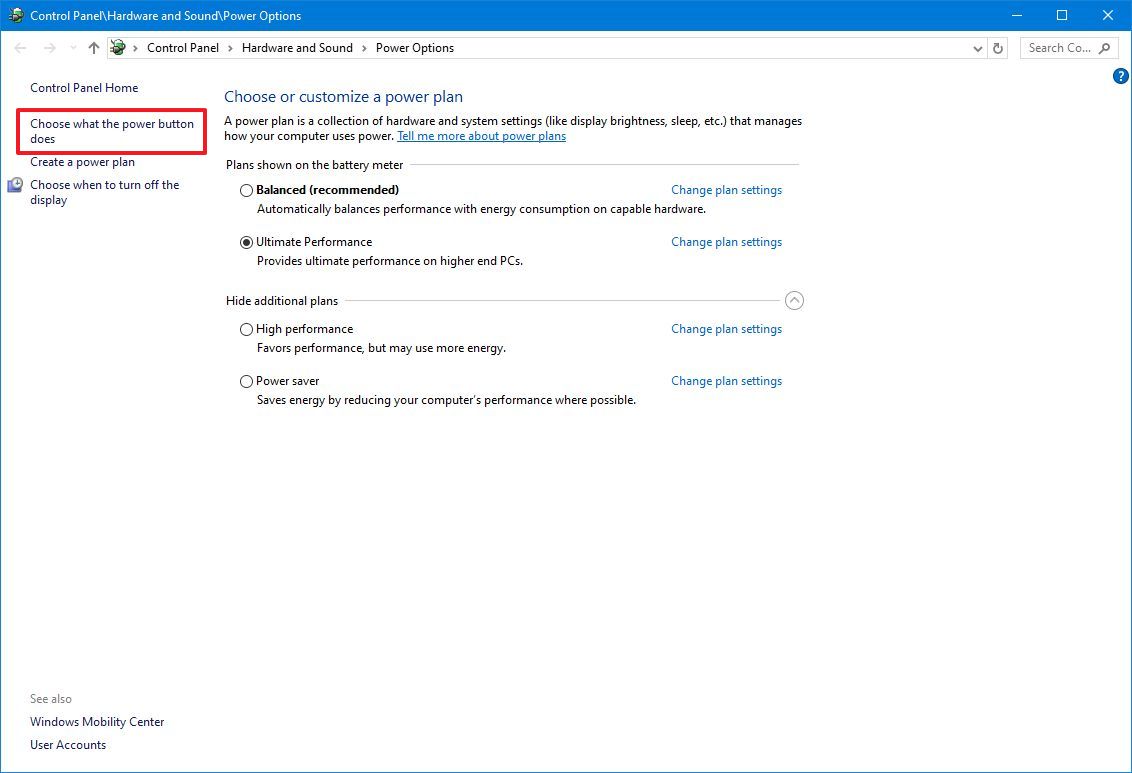
- Click the "Change settings that are currently unavailable" option.
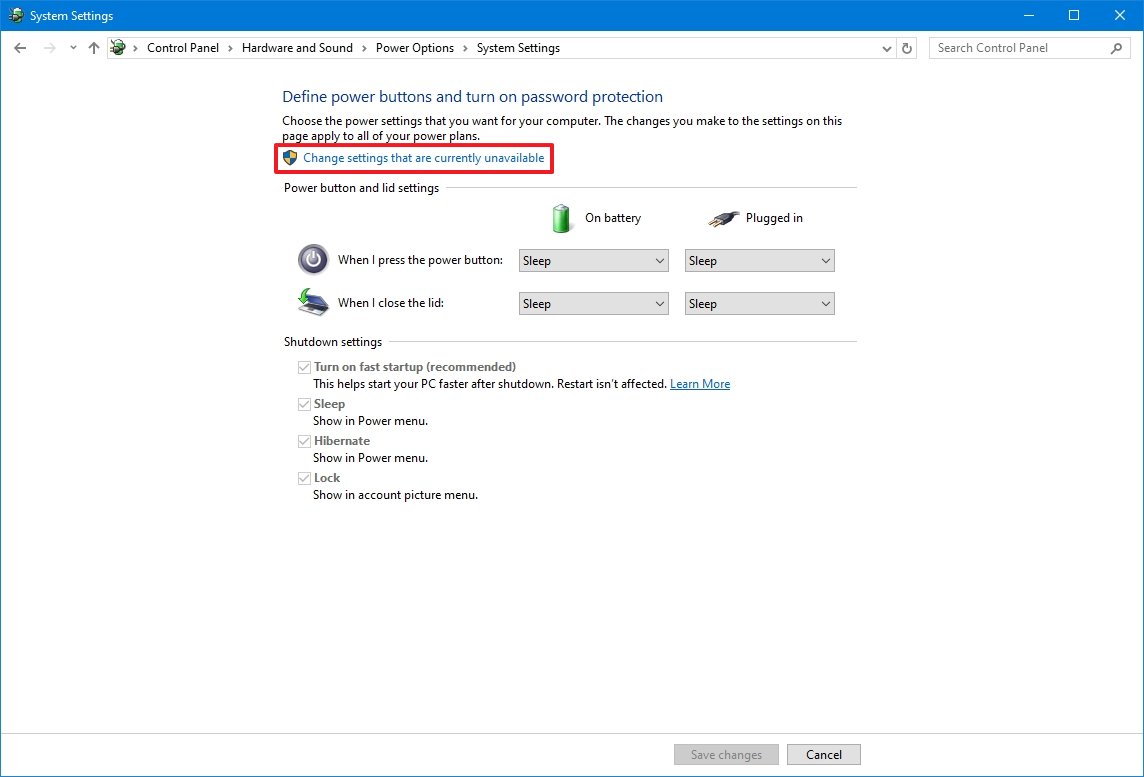
- Clear the "Turn on fast startup" option under the "Shutdown settings" section.
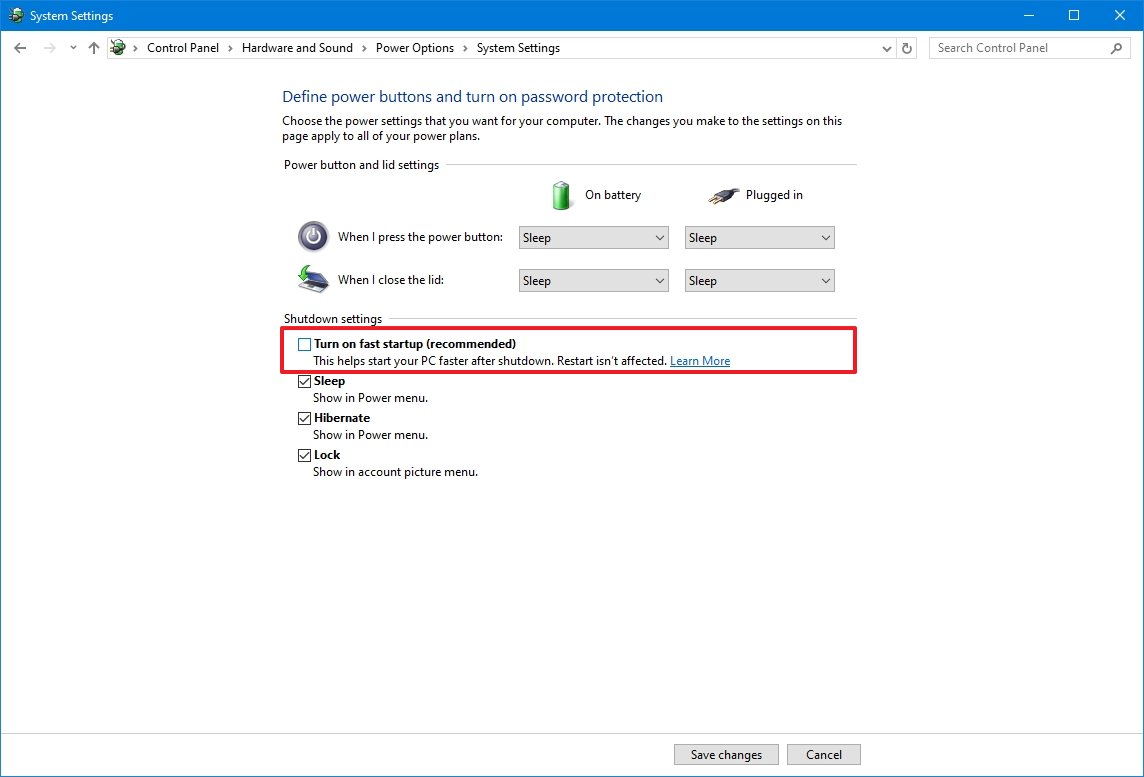
- Click the Save changes button.
After you complete the steps, when using the "Shut down" option, the computer will power off without saving the current state, which causes a longer boot time but prevents issues in specific scenarios.
How to fix missing fast startup on Windows 10
To make the fast startup option available in the Control Panel, use these steps:
- Open Start.
- Search for Command Prompt.
- Right-click the top result and select the Run as administrator option.
- Type the following command to enable hibernation, which makes fast startup available in Control Panel, and press Enter: powercfg /hibernate on
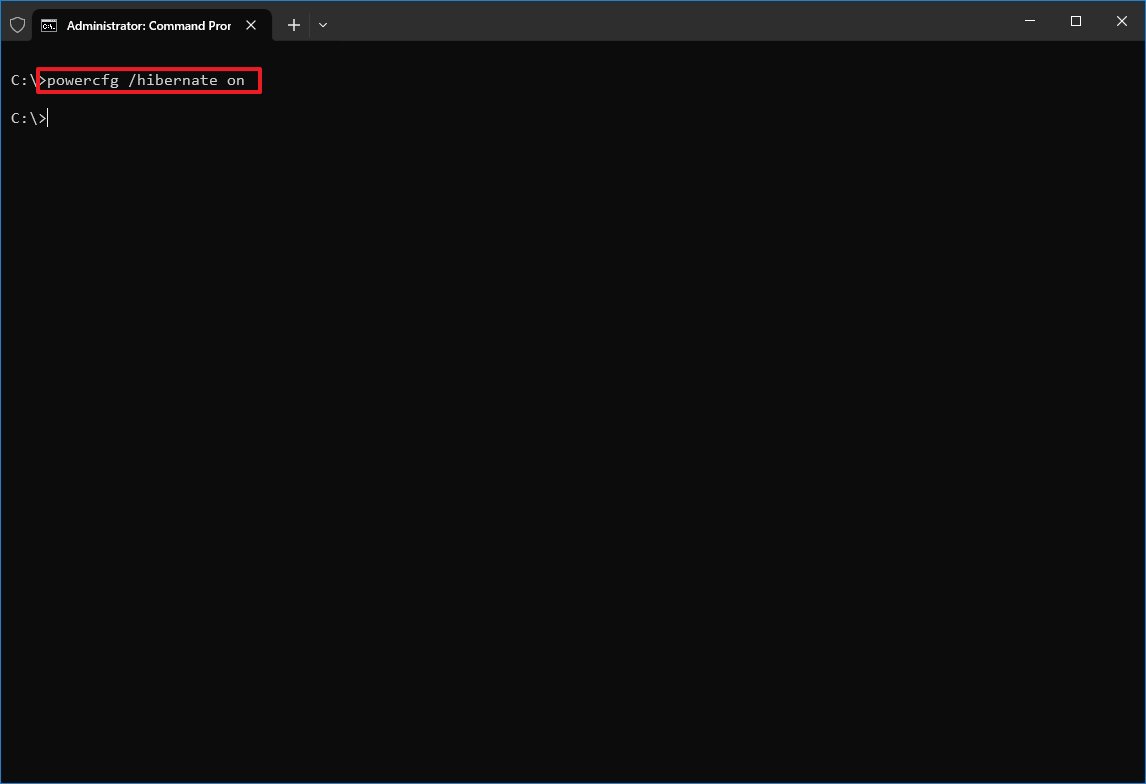
Once you complete the steps, the fast startup feature should now be available in the "Shutdown settings."
If the option is still not available in Control Panel, the device may not include support for the feature since only devices with support for the Advanced Configuration and Power Interface (ACPI) state of "S4" can use fast startup. You can confirm the available power states on your computer with these instructions.
More resources
Explore more in-depth how-to guides, troubleshooting advice, and essential tips to get the most out of Windows 11 and 10. Start browsing here: