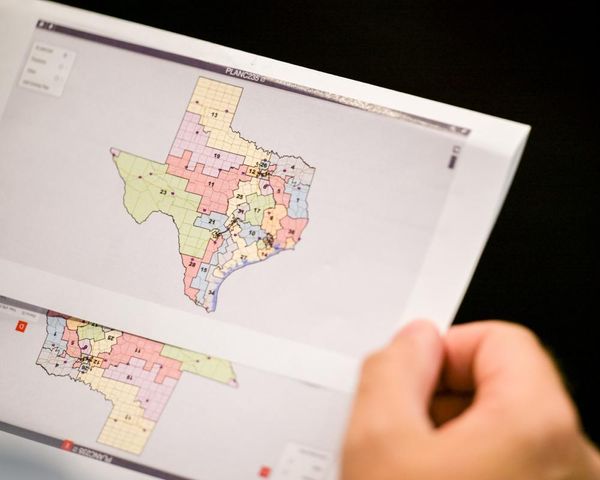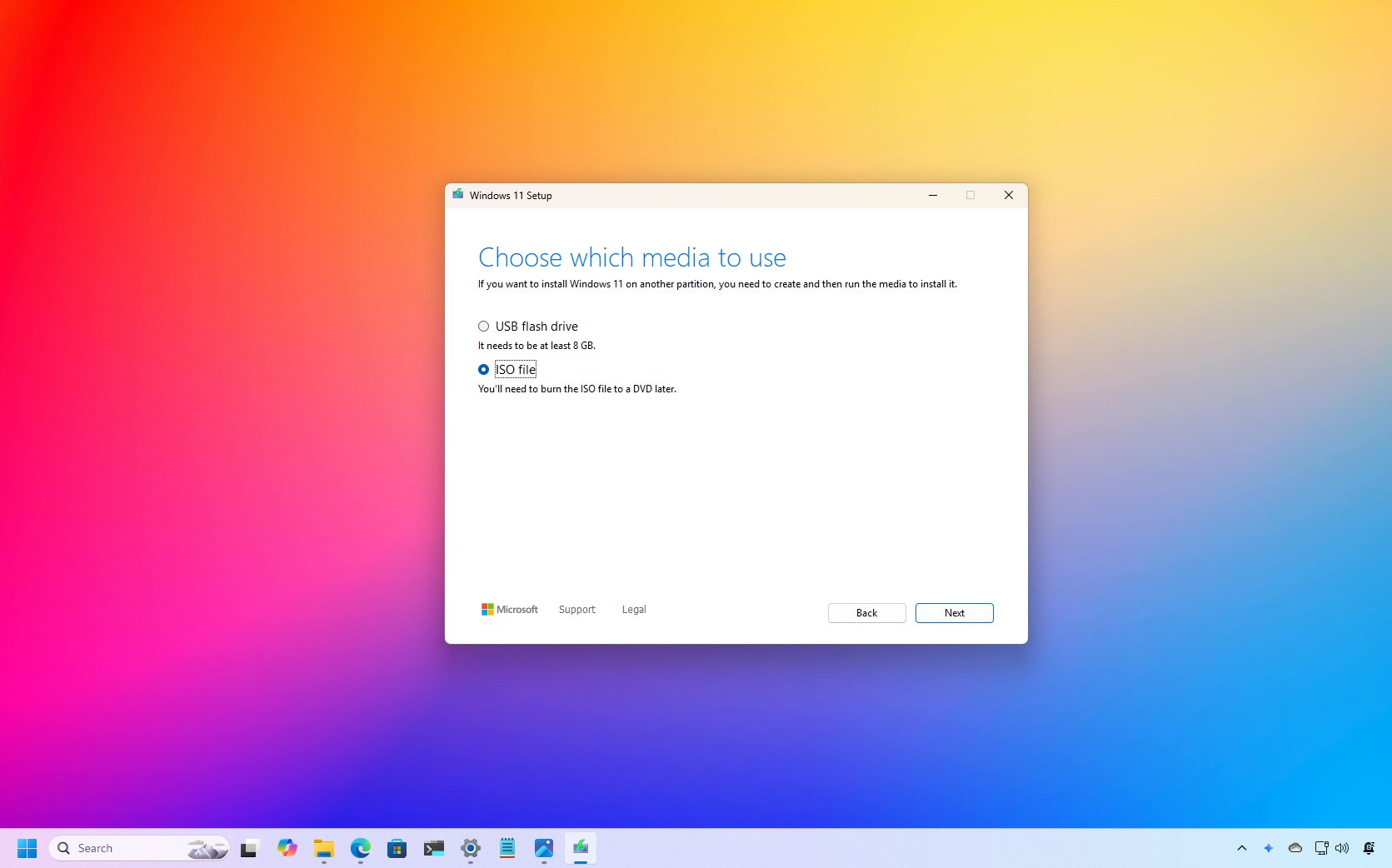
If you want to back up the Windows 11 installation files for a specific version or plan to install the operating system on a virtual machine, you need to get the ISO file. An ISO file is a digital replica of a physical disc (such as a CD, DVD, or Blu-ray) used to store the contents of software installations.
Software vendors like Microsoft commonly use this format to distribute operating systems and tools digitally. This method eliminates the need for physical media, which can be expensive, inefficient, and environmentally wasteful.
For Windows 11, Microsoft offers two official methods to download the ISO file. You can download the ISO file with the Media Creation Tool, or you can download the ISO file directly from the Microsoft support website.
In this how-to guide, I'll explain the simplest methods for downloading the ISO file for Windows 11.
How to download the Windows 11 ISO file with Media Creation Tool
To download the Windows 11 ISO file with the Media Creation Tool, use these steps:
- Open the Windows 11 download page.
- Under the "Create Windows 11 Installation Media" section, click the "Download now" button to save the file to your device.
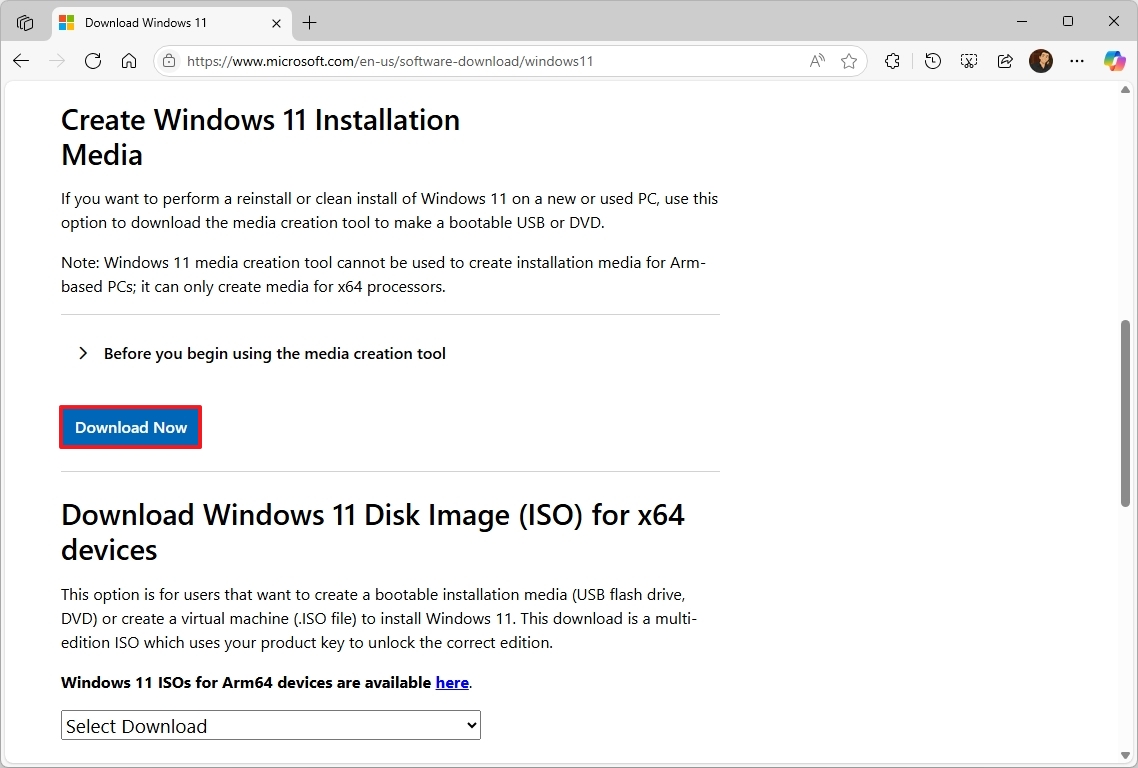
- Double-click the mediacreationtool.exe file to launch the tool.
- Click the Accept button to agree to the terms.
- (Optional) Clear the "Use the recommended options for this PC" option.
- Select the correct language and edition of Windows 11.
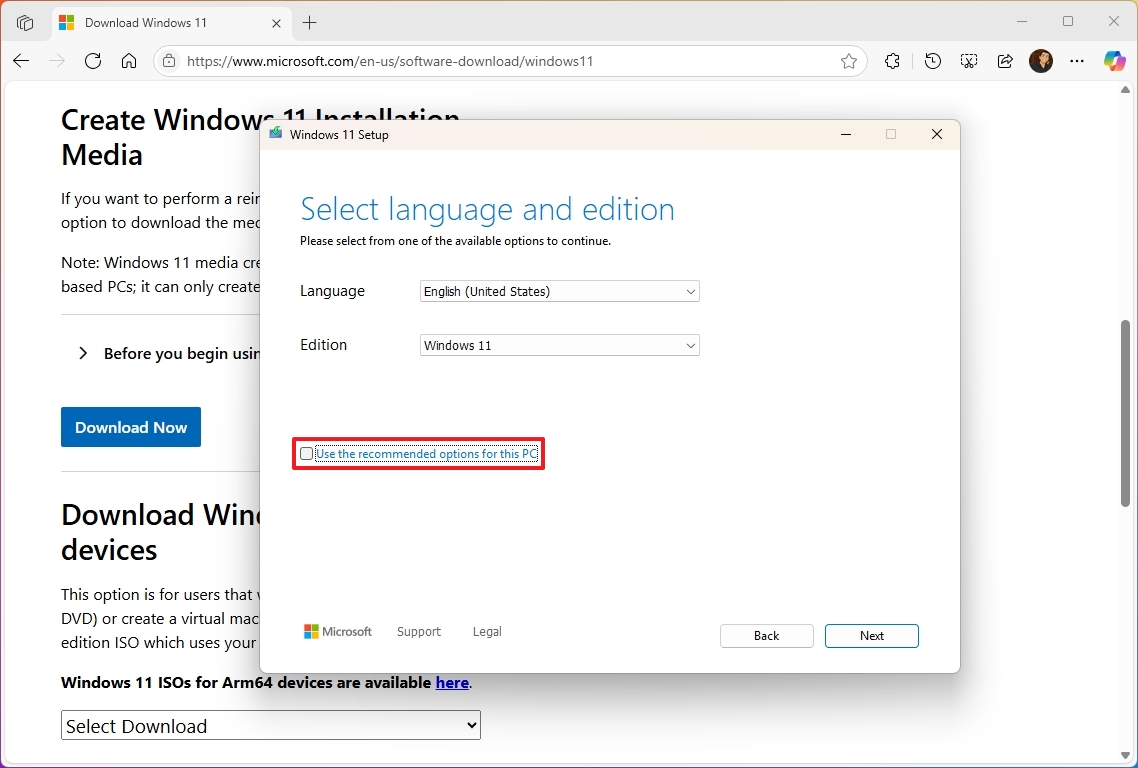
- Click the Next button.
- Select the ISO file option.
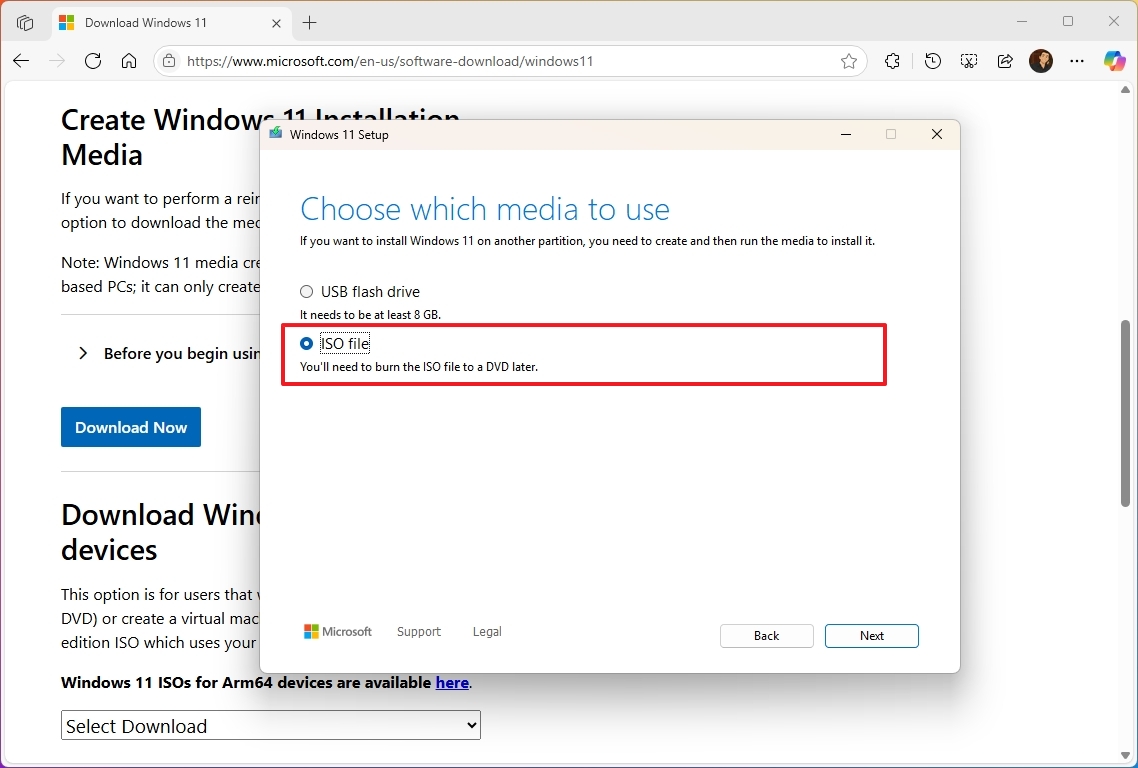
- Click the Next button.
- Select the location to save the file.
- Confirm a name for the image – for example, Windows_11_ISO.
- Click the Save button.
- Click the Finish button.
Once you complete the steps, the Media Creation Tool will download the files and create the ISO file, which you can then use to install Windows 11 on a virtual machine or mount in File Explorer to upgrade your device.
How to download the Windows 11 ISO file directly
To download the Windows 11 ISO file directly from the Microsoft support website, use these steps:
- Open the Windows 11 download page.
- Under the "Download Windows 11 Disk Image (ISO)" section, select the Windows 11 option.

- Click the Download button.
- Select the ISO language.
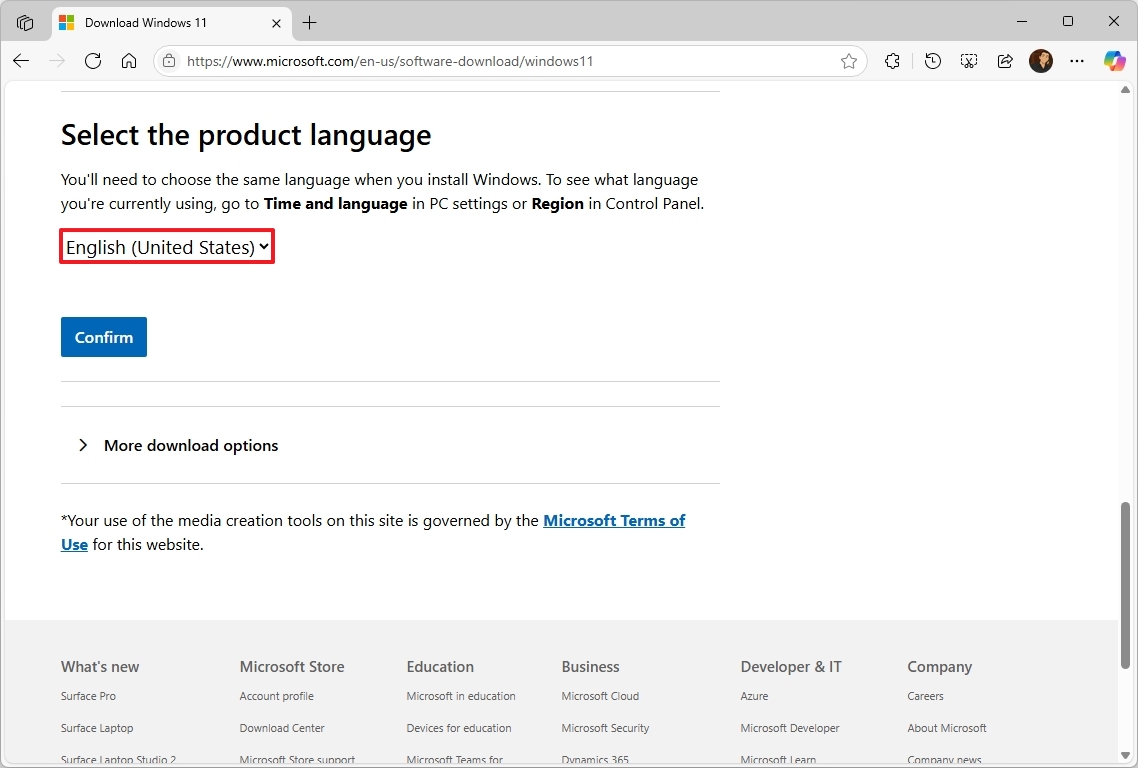
- Click the Confirm button.
- Click the 64-bit Download button.
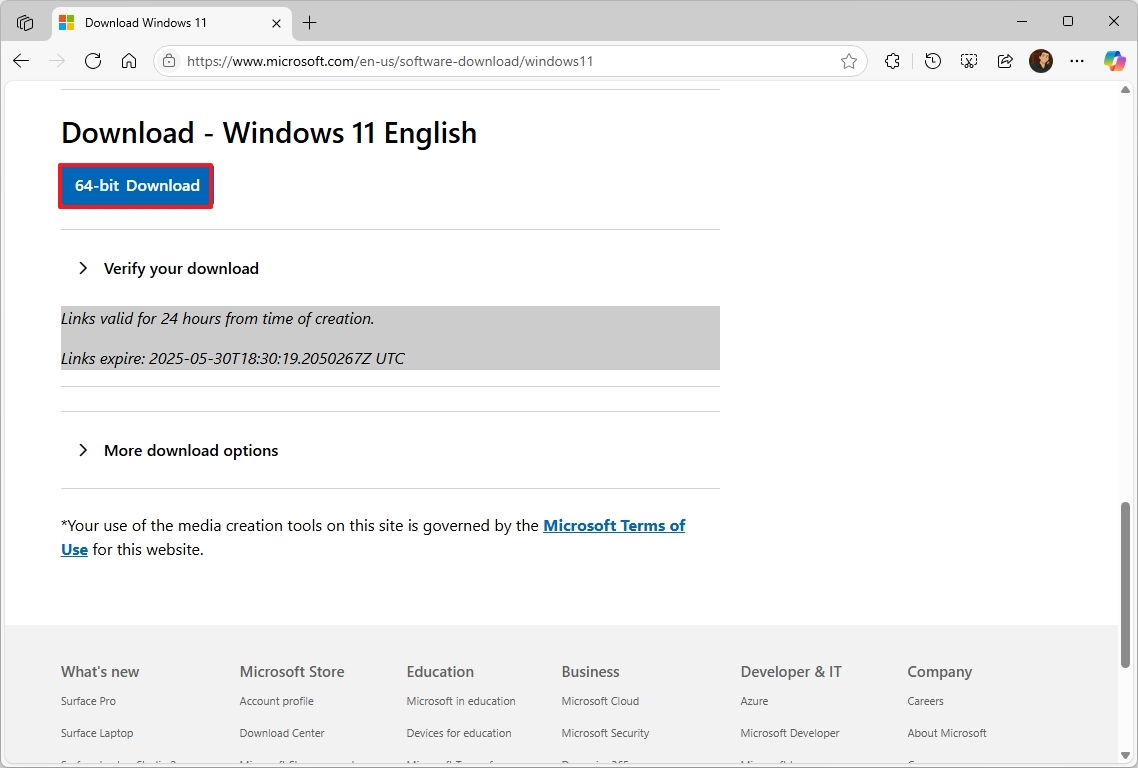
After you complete the steps, the Windows ISO will download on your computer.
More resources
For more helpful articles, coverage, and answers to common questions about Windows 10 and Windows 11, visit the following resources:d