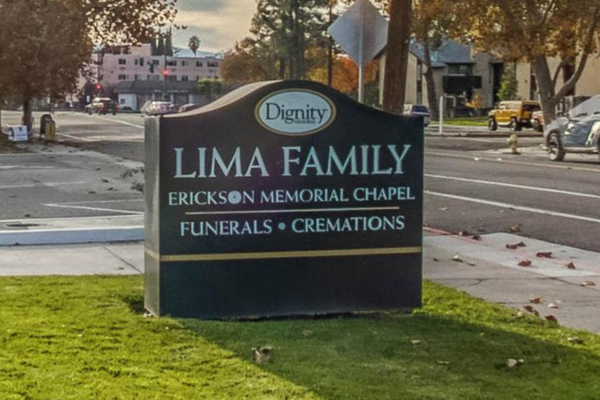The mini-map has been a subject of significant controversy ever since Gearbox removed it from Borderlands 4, but the available workaround looks and feels similar.
Unlike the previous Borderlands titles, the fourth instalment doesn't have a mini-map. In fact, it uses a new and innovative compass system. However, there's an alternative available for all to use, and it feels exactly like using the mini-map.
How to enable the radar in Borderlands 4?
While the compass was the only navigational tool available once, things changed ahead of the launch. There were positive votes for a poll conducted by Gearbox, where the community wanted a radar. Despite being disabled by default, this alternate navigational tool is pretty much a mini-map.
When enabled, it's viewable at the top-right corner of your screen. It's a circular radar that always remains active and automatically detects and flags enemies near you. The center of the radar is where you're located, so you immediately know where to look.
Compared to the compass, the radar has become my mini-map (of sorts), and you can use it here.
- Start the game, and let the main screen load.
- Go to the settings.
- Hover over to Gameplay
- Under the HUD section, you'll get the Toggle Radar Display option.
- Select "Radar."

Once done, just start your new save or resume an existing one. You'll have a screenshot similar to mine. Instead of the compass, you'll have to check your screen's top-right section. Thanks to its similarities with the mini-map, I prefer using the radar.
If you want to switch to using the compass, you can always revert the change you made by pausing your game and making the tweak from the settings. The compass, compared to the radar offers certain advantages if you know how to use it properly.
Like our content? Set Destructoid as a Preferred Source on Google in just one step to ensure you see us more frequently in your Google searches!
The post How to get a mini-map in Borderlands 4 appeared first on Destructoid.