In today's fast-paced world, attention spans are short, and expectations for clarity are high. That’s why visual content and impactful presentations are more important than ever.
Well-designed diagrams, charts, and graphs do more than decorate slides. They explain complex ideas, keep the audience engaged, and leave a lasting impression. The article will teach you how to generate a slide with EdrawMax’s PowerPoint add-in. Read on to learn more.
What Is The EdrawMax PowerPoint Add-In
Wondershare EdrawMax is an all-in-one diagramming tool that supports over 210 diagram types. It empowers you to turn concepts into polished visuals without needing design skills. It lets you easily create flowcharts, Gantt charts, mind maps, and network diagrams.
The EdrawMax PowerPoint Add-in brings the full diagramming power of EdrawMax into Microsoft PowerPoint and Google Slides. This integration allows you to insert, edit, and customize high-quality diagrams within your presentations without switching between apps. Below are its key features:
- AI Text-to-Slide: Automatically converts selected text into a clean, visually structured slide. Great for transforming raw content into presentation-ready diagrams.
- Insert a Diagram: Choose from built-in templates like flowcharts, mind maps, and architecture diagrams. Or, access your saved EdrawMax files to insert existing diagrams.
- In-Slide Editing: Double-click any inserted diagram to open it in EdrawMax and make changes.
- Real-Time Sync: Any edits reflect immediately in PowerPoint, keeping everything consistent.
This add-in streamlines your workflow, ensuring visuals are always top-notch and on-brand.
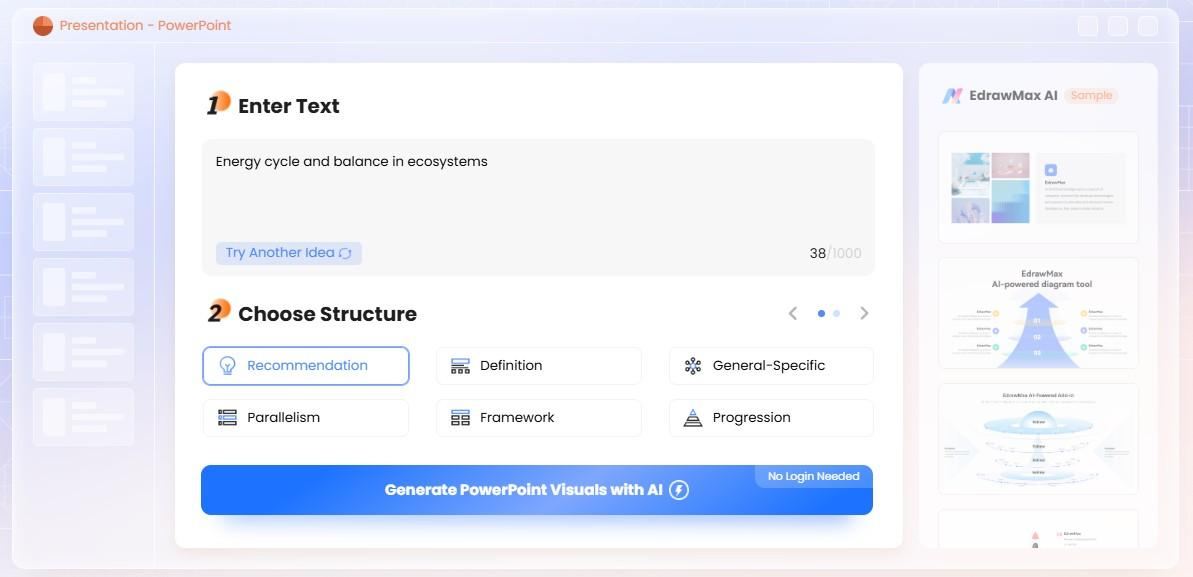
Benefits of Using the EdrawMax PowerPoint Add-In
Why use this add-in instead of pasting images? Because it gives you speed, quality, and impact. Here’s what makes it worth integrating into your workflow:
Time-saving
Instead of juggling many tools or copying diagrams back and forth, you can design and insert visuals in PowerPoint. The AI Text-to-Slide feature alone can turn outlines into clean slides in seconds.
Enhanced visual quality
EdrawMax offers designer-grade visuals. It ensures your diagrams don’t convey information but do so with clarity and polish. Diagrams are customizable with themes, styles, icons, and smart shapes.
Better engagement
A well-placed, interactive visual increases attention and retention, especially when presenting data-heavy or abstract topics. With EdrawMax visuals, your slides stay informative and attractive.
Generate Slides With EdrawMax PowerPoint Add-In
Are you ready to create your first smart slide? Follow these simple steps from installation to exporting to master the EdrawMax PowerPoint Add-in.
Step 1: Install the Add-In
Download the latest EdrawMax. Make sure Microsoft PowerPoint is already installed on your computer.

Step 2: Locate the Add-In
Once installed, the EdrawMax tab typically appears in the PowerPoint top menu bar. If it doesn’t, Go to File > Options > Add-ins > Manage: COM Add-ins > Go Enable EdrawMax Office Add-in.
Click the EdrawMax tab in the top menu bar to access useful diagramming tools.
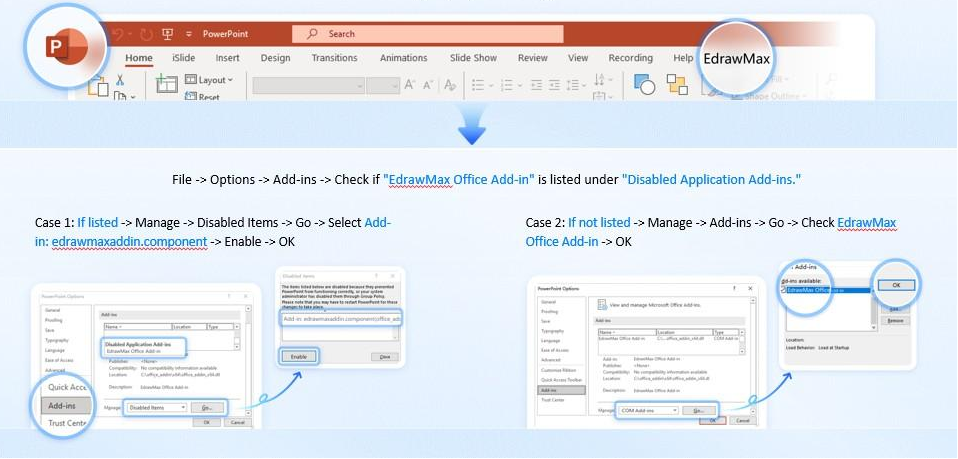
Step 3: Choose a Diagram Solution
Select any block of text in your slide. Click the Text-to-Slide icon, and the add-in will transform your text into a professional diagram. If this doesn’t work automatically, use EdrawMax > AI > Enter Text > Send.
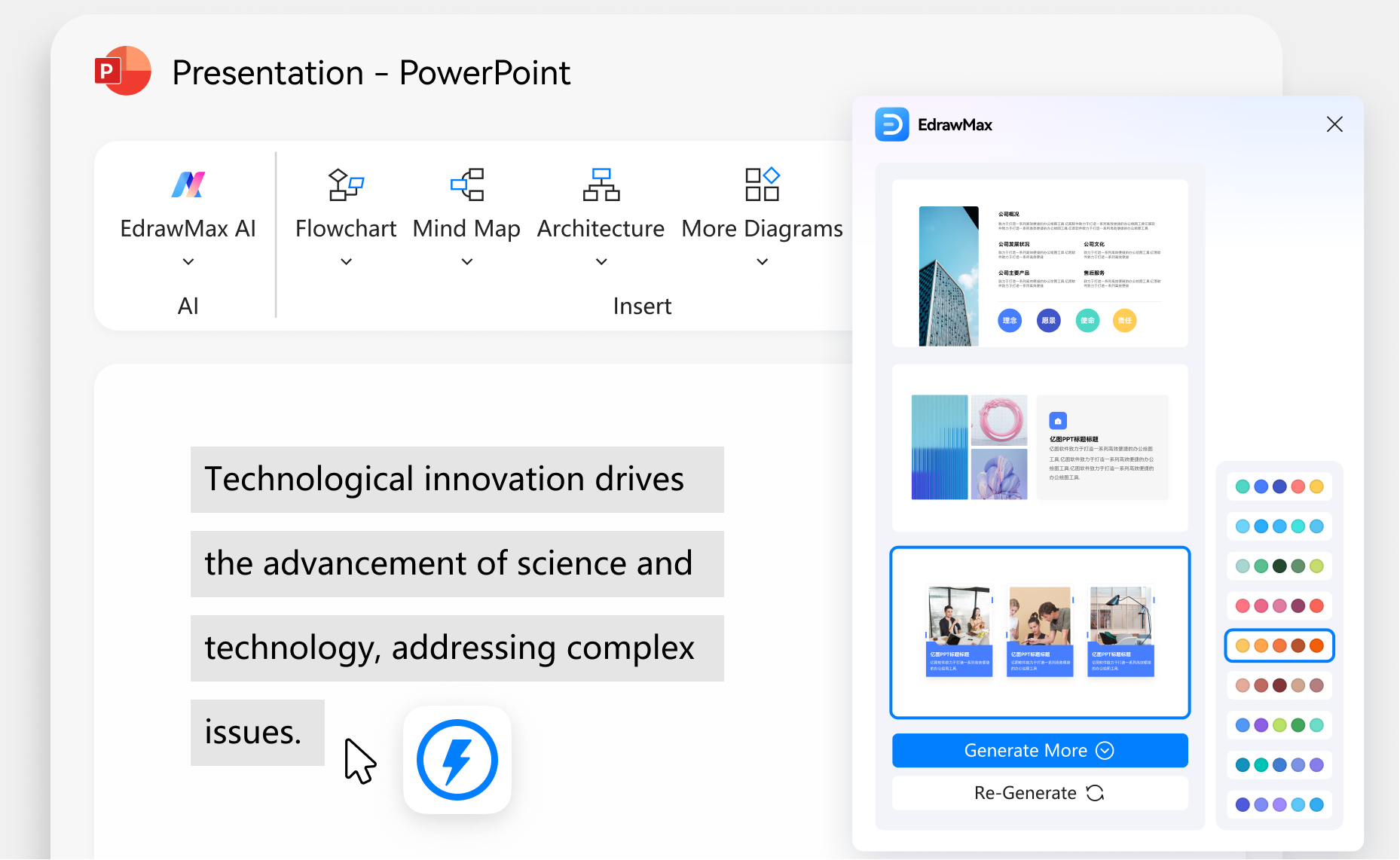
Step 4: Insert a Diagram
Click Insert Diagram to choose from Flowchart, Mind Map, or Architecture diagrams. Alternatively, choose from over 280+ templates. You can also import and insert any diagram you’ve created in EdrawMax.
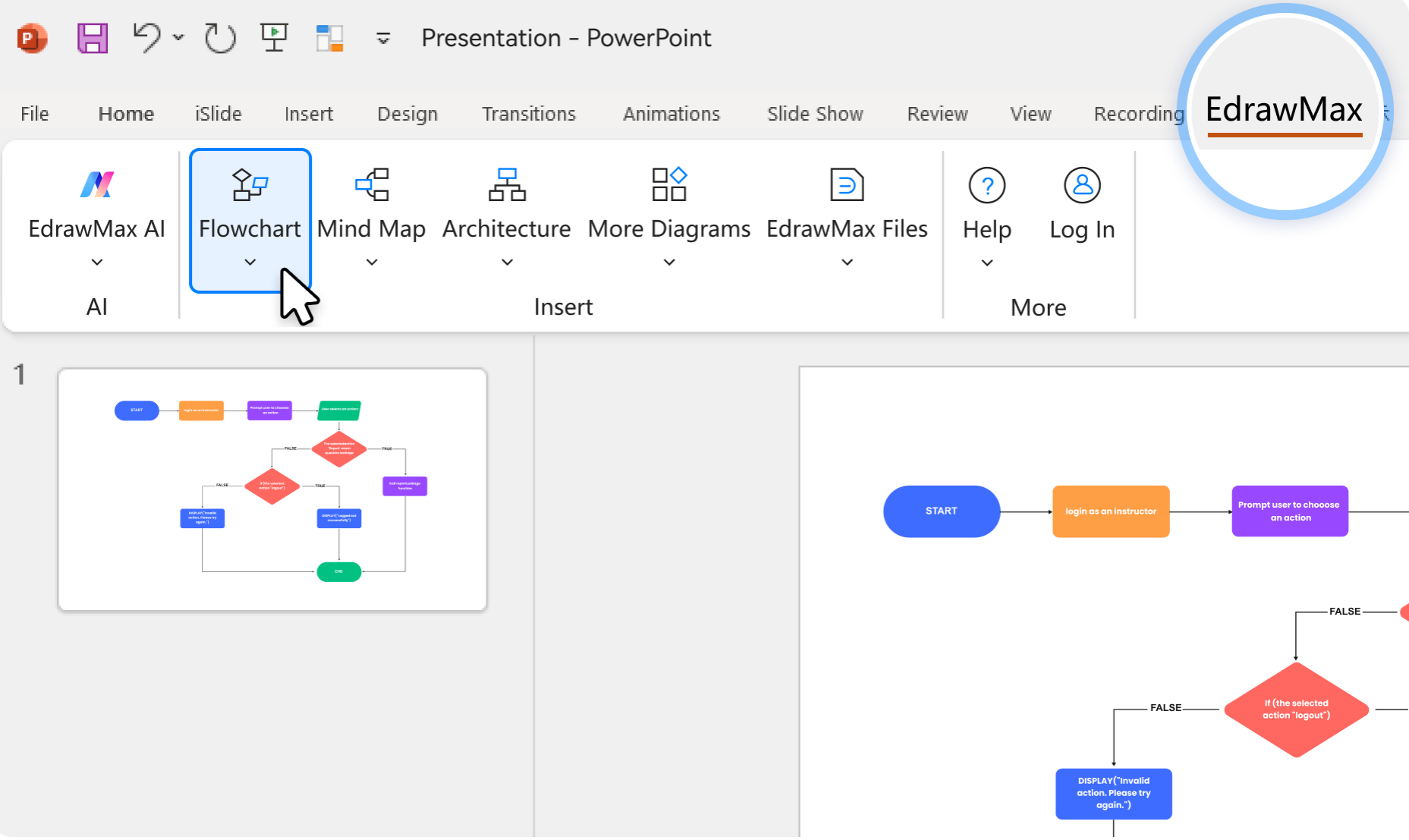
Step 5: Edit the Diagram
Double-click the diagram in PowerPoint. EdrawMax will open, allowing you to customize content, colors, shapes, and styles. All changes auto-sync to your slide.

Step 6: Export and Share
Export and share your deck as usual—your file remains in PPTX format. This ensures compatibility with any device or collaborator.
Use Cases for the EdrawMax PowerPoint Add-In
Here are a few real-world scenarios of when to take advantage of this powerful add-in:
For Company Management Personnel
Present strategy maps, organizational charts, and process flow during meetings. Save time building structured slides for leadership briefings or stakeholder presentations.
For Educators
Teachers and trainers can turn content into mind maps, concept diagrams, and flowcharts. It can keep students focused and improve knowledge retention.
For Employees Sharing Data or Trends
Team members can present KPIs, sales funnels, and trend analyses in a visual-first format. It helps simplify communication and enhances decision-making in team syncs.
With the EdrawMax PowerPoint Add-in, creating impactful and engaging slides is faster and easier than ever. This tool simplifies diagramming without leaving PowerPoint. You can teach, present data, or lead meetings in one go.
Save time, boost clarity, and keep your audience engaged, all within your favorite presentation software.







