
Being a co-op adventure game, you need to communicate a lot in PEAK and the voice chat not working can throw a wrench in your plans, which is why we are going to help you fix it. We've listed multiple solutions below that should get Voice Chat working as it should be.
How to Solve Voice Chat Not Working Issue in PEAK
While you do have the option to use Discord while playing with your friends, many prefer the option of using the in-game chat only. This voice chat issue is a bug that the developers are yet to sort out. We should expect them to roll out a patch soon. However, if you're experiencing this problem while playing the game right now, here are a few workarounds to address the voice chat not working issue in PEAK.
The root cause of this issue is still unknown, but if your voice chat isn't working in PEAK, there are three areas where you need to investigate:
- The very first thing you should do is diagnose and troubleshoot your sound settings. Sometimes, it's just a basic driver issue that affects your game. All you need to do is update the drivers and you're good to go. However, if it's a driver issue, then most of the games installed on your system will be affected by this. It won't be limited to just PEAK.
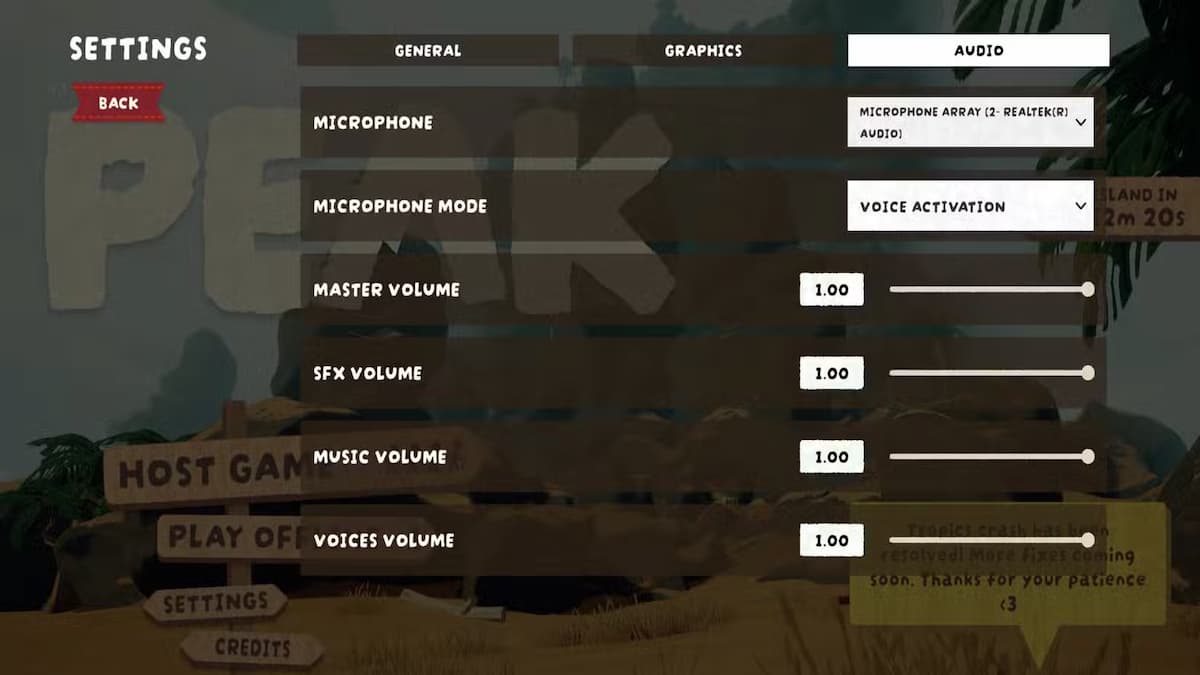
- In case that doesn't solve the problem for you, launch PEAK and check your voice chat settings. If you're using an external microphone/audio device, make sure the same is reflected in the settings window. If it's not, click on the drop down menu and select your currently active audio device from the drop down menu. In case you don't see any other option other than the default one, it's possible that the device itself has malfunctioned. You need to troubleshoot that separately. However, if you see an option other than your default option, that's probably your external audio device which you should be using.
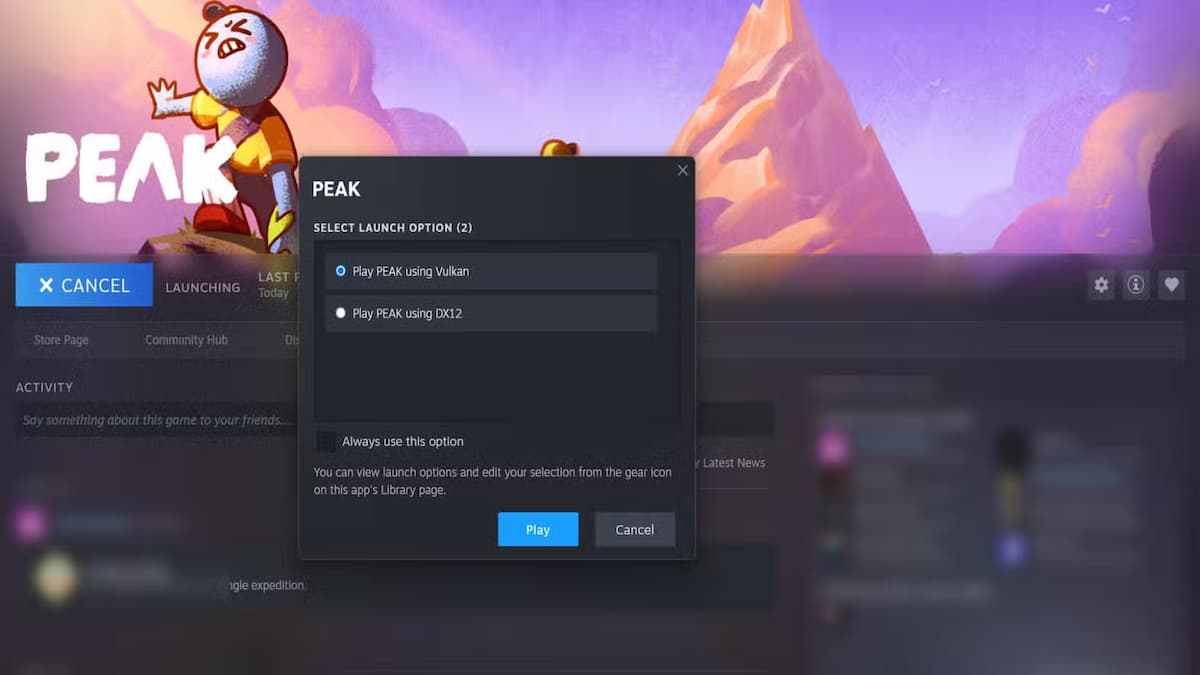
- Finally, when you're launching PEAK through Steam, head into the Properties tab and then select your launch options to diagnose the voice chat not working error. You'll see that there are two different APIs, namely DX12 and Vulkan. Change the API and see if that sorts the issues for you. Some PCs run better on DX12 while others work better on Vulkan. So, swap between the two and see which one solves the issue for you.
Between these three workarounds, at least one should sort the issue. In case it doesn't, try performing a clean install of PEAK to sort the voice chat not working issue on your PC. And if you want to get a little boost in the game, learn how to cheat in PEAK here on Pro Game Guides.







