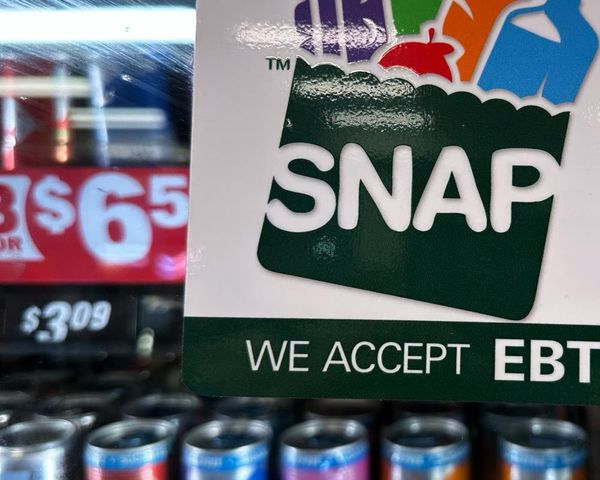When it comes to video games, errors related to graphics drivers are pretty common. League of Legends isn’t any different, with pesky alerts like the “couldn’t initialize graphics device” error showing up to haunt players at times. Thankfully, these issues are usually not as difficult to tackle as they seem.
If you’re unable to launch League of Legends due to the “couldn’t initialize graphics device” error, here’s what it means and how to fix it.
“Couldn’t initialize graphics device” error in LoL, explained
This error usually means League can’t detect or use the necessary graphics device to start properly. The message appears in a Windows dialog box when you try to launch the game.

Interestingly, this isn’t just a League error—it has also been reported for other video games. It’s more of a Windows issue, which may show up after a major OS update or if you haven’t been updating drivers regularly. It may also pop up in a PC that you just bought and requires driver updates. Whatever the trigger is, we’ve got a list of workarounds for you to try.
How to fix LoL “couldn’t initialize graphics device” error
Update graphics drivers
The first thing you should try is updating your PC’s graphics devices with the latest driver versions. For an NVIDIA GPU, you can use the NVIDIA app to check for updates and install if any. AMD users can do the same via the Radeon app.
If your PC uses an Intel GPU, however, download the drivers from the official website. And when you install them via the Intel driver dialog box, make sure to select the “Clean install” option.
Update Windows
Check for any critical pending OS updates and install them if any.
Windows updates don’t just overhaul the OS; they also add essential features to keep your PC’s components running without issues. So, if you’ve been sleeping on crucial system updates, it’s likely what’s causing the error.
Add Riot Client and LoL to exception list
Whether you’ve got Windows Defender or a third-party anti-virus protecting your PC, it can block League from using essential features to function properly. Many players eliminated the “couldn’t initialize graphics device” error by adding the game to their anti-virus exception list.
Check if disabling the anti-virus firewall lets you launch the game. If yes, open the firewall settings and add both the game and the Riot app to the exception list.
Disable automatic driver updates
Some players were able to fix the error by disabling automatic driver updates on Windows. To do this, follow these steps:
- Open the Run window, type gpedit.msc, and then the Enter key. This opens the Group Policy Editor.
- Go to Computer Configuration > Administrative Templates > Windows Components > Windows Update > Manage updates offered from Windows Update.
- Enable the Do not include drivers with Windows Updates option. Save and close.
Now, reinstall the latest graphics driver versions on your PC and then try launching League.
If none of the listed workarounds help, we recommend reinstalling League of Legends. Should the issue persist, contact Riot Support for further assistance.