
There’s nothing worse than settling in for some VALORANT after a long day, only to be stuck on a vague “checking wait time” message instead of the Play button. Fret not as we’re here to help you get back to your grind.
Errors are a regular part of online gaming, especially in popular titles like VALORANT, but that doesn’t mean you have to put up with the frustration they bring. While some issues require Riot’s intervention, the good news is that most hiccups—like the VALORANT checking wait time alert—can be tackled on your end with just a few simple attempts.
Here’s what the checking wait time message means in VALORANT and how to fix it.
How to fix VALORANT checking wait time error
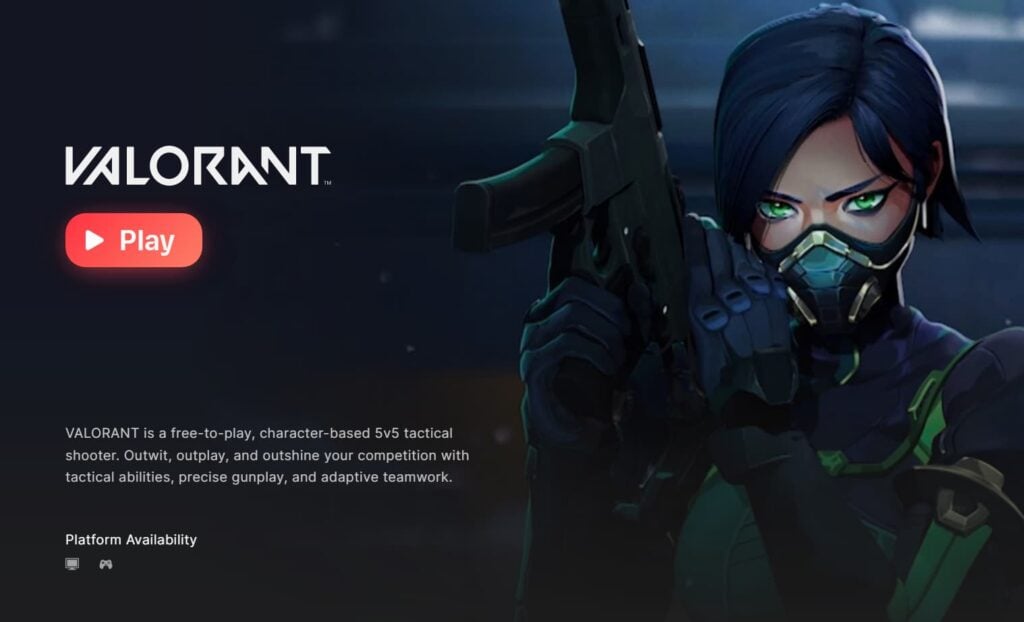
While many recurring VALORANT errors have earned a reputation among players, the “checking wait time” issue is a newer problem that’s only recently started to surface, particularly since Season V25, Act Two went live.
The message usually pops up in place of the Play button in the Riot Client app, preventing players from launching VALORANT. There isn’t any official explanation to it, but it’s likely an indication of the server condition where a lot of players in your server are trying to get into the game at the same time. Players have mostly reported facing this message during or around a patch drop, and when they’re trying to reinstall the game. But I’ve had it show up randomly in place of the Play button, even when there’s no official hotfix announcement by Riot.
Whatever the cause is, we’ve got some potential fixes for the “checking wait time” error in VALORANT. You may need to try more than one of the workarounds we’ve listed below to fix the trigger in your case.
Check for server hiccups or network issues
Before diving into detailed fixes, check whether VALORANT is down due to server issues or scheduled maintenance. Riot usually posts updates on its social channels (like VALORANT‘s X account). You can also ask friends on the same server if they’re facing the same problem. If they are, it’s best to wait rather than troubleshoot unnecessarily.
If you’re the only one with the error, check if your network conditions are ideal. Almost every VALORANT error can be triggered by a bad internet connection. Try switching to ethernet or rebooting your router. Make sure you aren’t connected to a VPN, and have allowed the game and Riot Client through your anti-virus’ firewall settings (if on PC).
Exit the Riot Client app and relaunch it
If you’re playing the game on PC, open the system tray. Find the Riot Client icon, right-click and select Exit. Now, launch the Riot Client app and login with your player account credentials again. The “checking wait time” message should now be replaced with the Play button.
For consoles, you can exit the Riot Client app like usual and launch it again. Make sure you’re signed out when you exit the app and then sign back in: This is what actually fixes the problem.

Restart your device
If you’re stuck with the “checking wait time” error while downloading VALORANT, we recommend waiting for some time for the issue to resolve on its own. Sometimes, the client may fail to display the approximate wait time, but it’s likely still working to install the game and Vanguard in the background.
But if you’re waiting for an unusually long time and suspect that the process is stuck, you can simply reboot your device to cancel the installation. In this case, you’d have to restart the installation from the beginning when you switch on your device again.
Turn off auto updates
If you have auto updates enabled, turn it off from the Riot Client app > Settings > VALORANT > Un-check the box beside “Enable auto-update.” This may prevent future occurrences of the “checking wait time” message appearing even when there’s no update.
Reinstall the game
If none of the above works for you, reinstalling VALORANT would definitely do the trick (if it’s still an issue on the client’s side), although it sure is an annoyingly long step for an error.
And if reinstalling doesn’t solve the issue, your case might be beyond the usual fixes. So, it’s best to submit a support ticket to Riot and wait for a tailored response.







