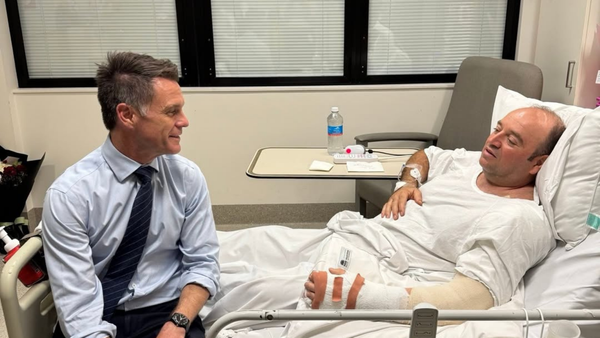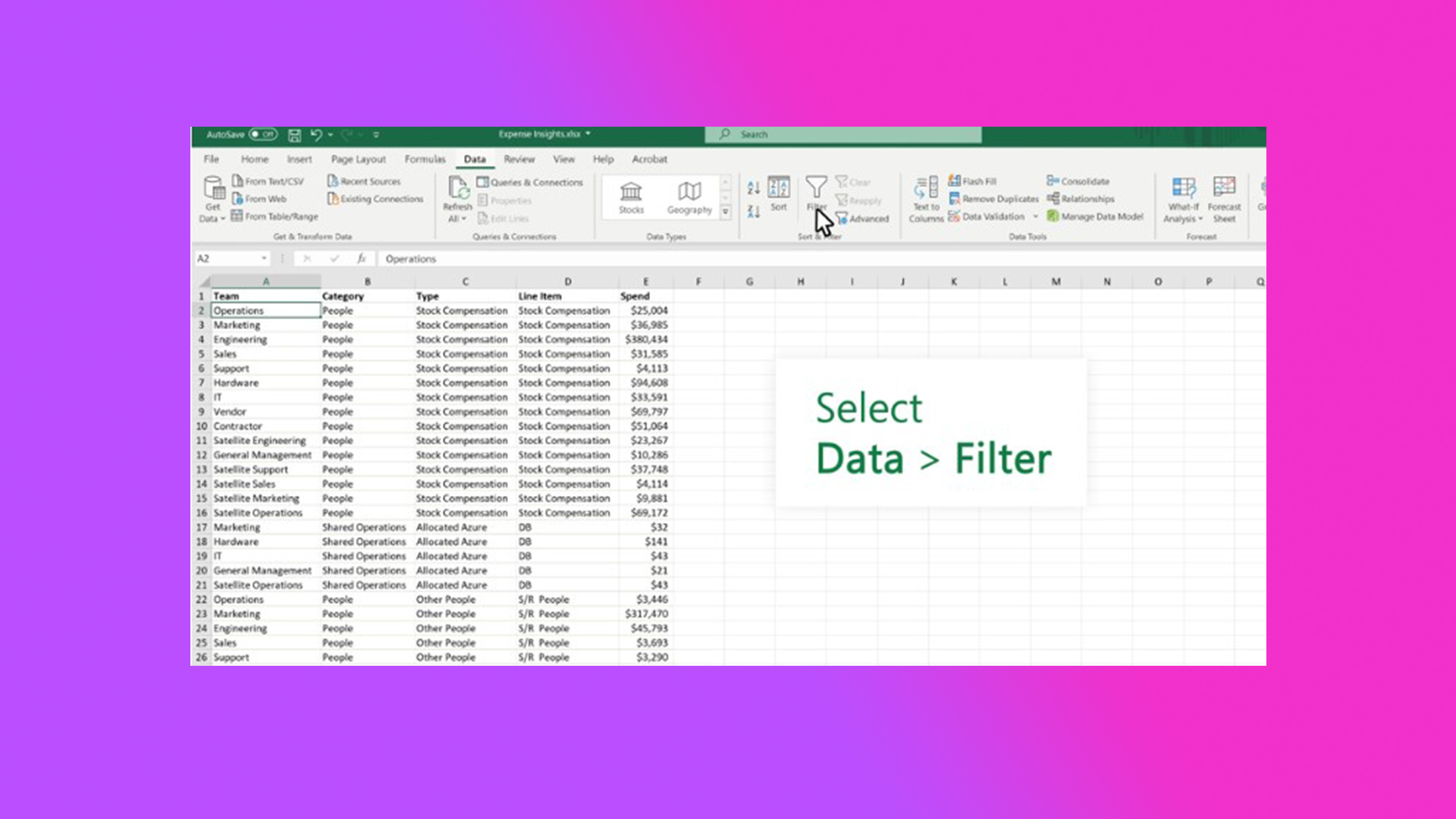
Excel spreadsheets can get overwhelming -- trust me, I know. What better way is there to manage a chaotic spreadsheet than filtering the heck out of it? It's super simple.
Unfortunately, it's just one of many Excel's many complications. We've covered so many tips on Excel, like How to show or unhide rows or columns in Excel or How to insert a check mark in Excel. It can be a confusing software to navigate, so we're here to help!
Here's how to filter in Excel.
How to filter in Excel.
Filter a range of data
Step 1) Select a cell.
Step 2) Head over to the Data tab, and click Filter.
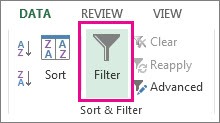
Step 3) Click the column header arrow.
Step 4) Now you can select Text Filters or Number Filters. Then choose a comparison, like Between.
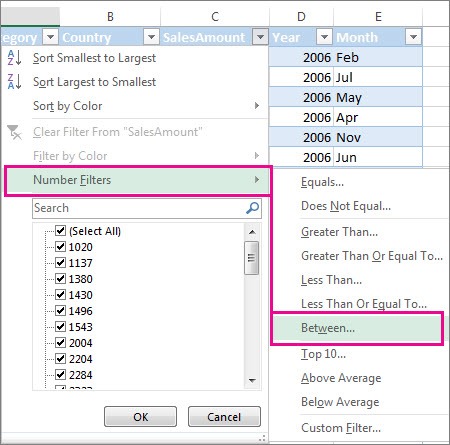
Step 5) Finally, you can enter the filter values and then hit OK.
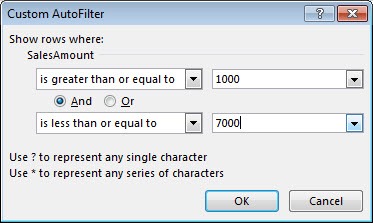
Filter data in a table
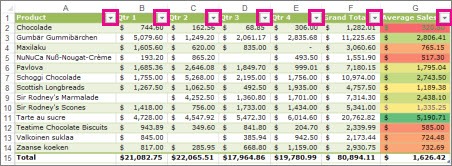
Step 1) Follow previous Steps 1 to 3.
Step 2) Here you'll have the option to Uncheck (Select All) and choose the boxes you want to show up.
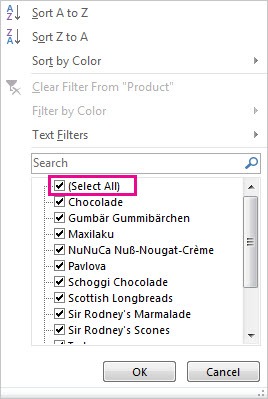
Step 3) Hit OK.
It's as simple as that. There's not too much to it, so don't go pulling your hair out over Excel. There are plenty of tips and tricks out there, many of which can be found right here.