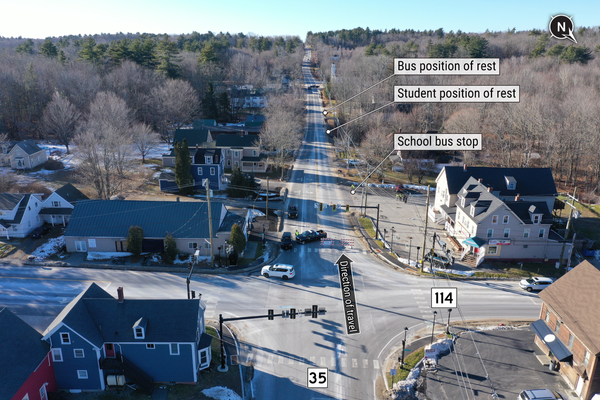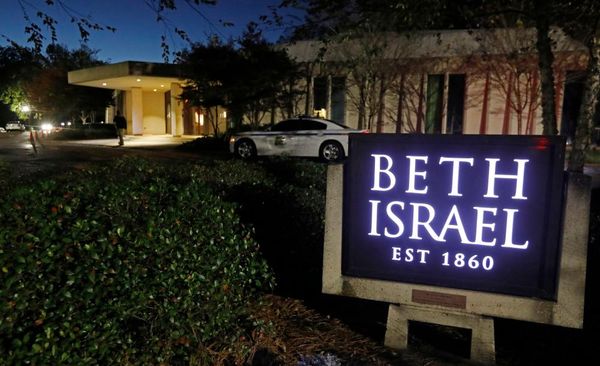NBA 2K26 allows you to create a player to use in a variety of content across the game. Most of this is found within the MyCareer mode, which also encompasses The City and the single-player storyline, among plenty of other content as well. When you create your MyPlayer, you’re able to customize nearly everything about them. From their name to the accessories they wear to their height and weight, you have the freedom to truly make a player in your image.
However, if you want to take the customization to the next level, you can use the Face Scan option in 2K26. This feature gives you the opportunity to scan your own face, or anyone’s face for that matter, into the game and onto your MyPlayer so you can really create a character that looks like you.
As most 2K fans know, though, the Face Scan feature can be tricky to deal with. To make things simpler for you, we’ve laid out the step-by-step process of how to use Face Scan for your MyPlayer in 2K26 below.
Creating A Face Scan For MyPlayer In NBA 2K26

For the Face Scan process, you can use any platform on which 2K26 is available, such as PC, PlayStation 5, Xbox Series X|S, and Nintendo Switch. However, you’ll also need access to the MyNBA 2K Companion App. This is downloadable on both the Apple App Store (iOS) and the Google Play Store (Android). As such, you’ll need to use a mobile device for the app, which also needs to have a working camera.
Once you’ve downloaded the MyNBA 2K Companion App, you can open it up and log into the same 2K account that you’re using to play 2K26 on your platform of choice. This is easiest if you simply log in using your platform credentials. So if you’re on PlayStation 5, use your PlayStation account to log into the MyNBA 2K App. This ensures your accounts will be linked.
After you’ve logged in, go to the main menu of the app and look at the top-right corner of the screen. Select “NBA 2K” and then make sure the game you’re currently on is 2K26 and not a previous game. From there, go back to the main menu and then choose the “Scan Your Face” option.
This will allow you to go through the entire Face Scan process, which sees you use your camera to take shots of every angle of your face so the software can have the most accurate details for the scan. To make sure the scan gets an accurate representation, position yourself against a plain background in a well-lit area. Make sure nothing is on your face and you’re not wearing a hat.
Once the Face Scan process is complete, you’ll be prompted to export the scan to your version of 2K26. You can now head into the 2K26 application on your system or console and go to the MyPlayer tab. In this menu, you can select an option that says “Check for Head Scan Data.” This will make the game search for your exported Face Scans and then import the one you want onto your MyPlayer.
You can then continue to edit your player’s other appearance options until you’re satisfied with the outcome. You’re also able to redo the Face Scan from the MyNBA 2K App if you didn’t like how the first scan turned out. Just export the new one and repeat the same process to replace the old Face Scan.
Hopefully, everything goes well with your Face Scan and you don’t have to repeat it too much to get the look you’re searching for. Of course, you can always create multiple MyPlayers in 2K26 and get as many faces in the game as you want.