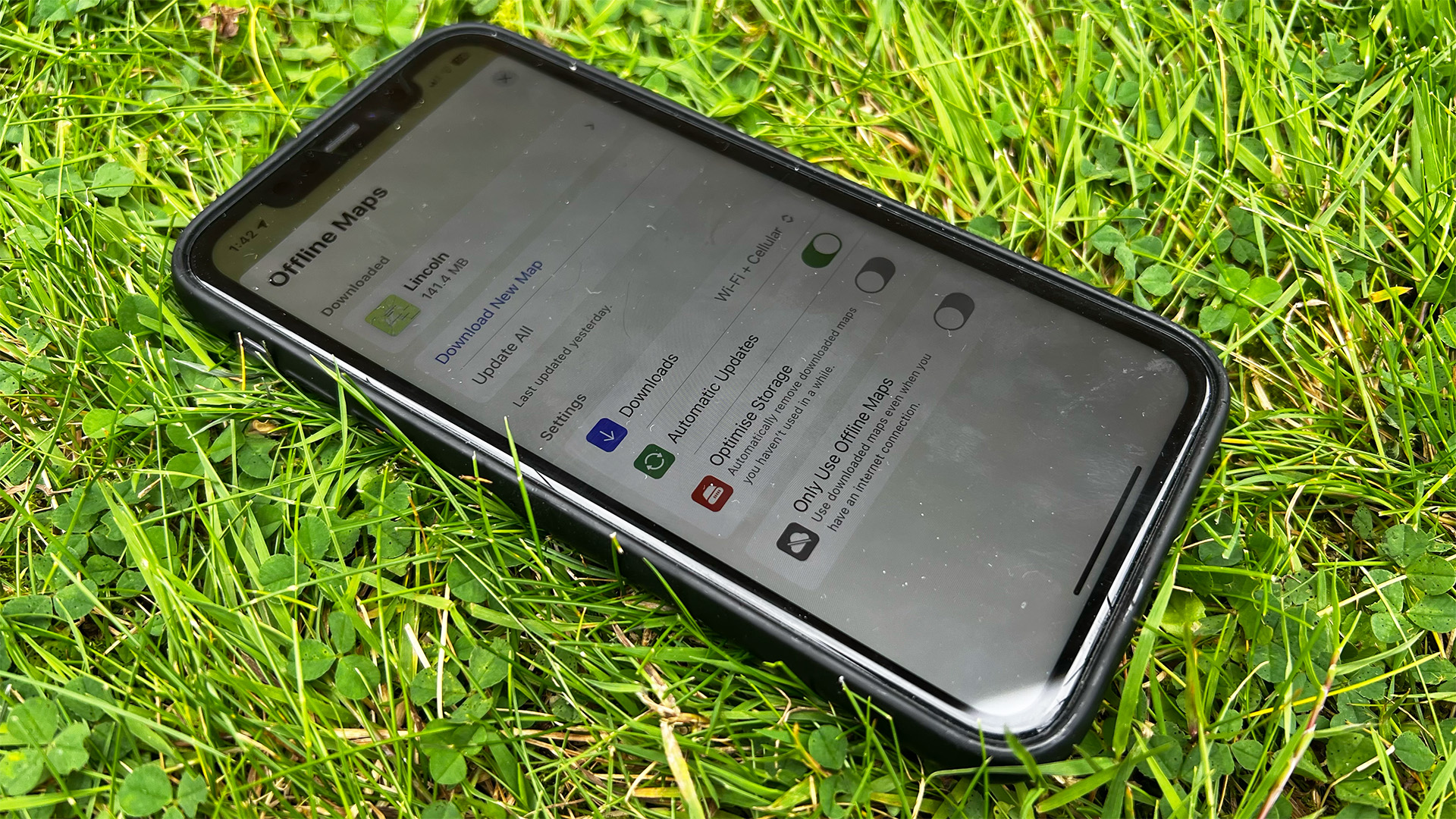
Apple Maps is a completely different beast compared to when it first debuted in 2012, full of bugs and inaccuracies. It’s now a powerful competitor to Google Maps, and iOS 17 supercharges it.
But there’s been a glaring omission from Maps that Google and other apps in the category have had for years - the ability to download maps. It’s a great feature when you’re in an area where there’s low or no cellular coverage. You could download a wide area if you’re going camping for instance, and you can still check where you are, even if your device is in Airplane mode.
So with this ability coming to iPhone and iPad in the new update, here’s how you can this new feature in Apple Maps, once iOS 17 is made available.
How to download Maps in iOS 17
Beta software, also referred to as a preview, seed, or release candidate, is a version of software that’s still under development and not yet released to the public. This software is intended only for installation on development devices registered under your Apple Developer Program membership. Registered development devices can be upgraded to future beta releases and the public version of the software. Attempting to install beta software in an unauthorized manner violates Apple policy and could render your device unusable and necessitate an out-of-warranty repair. Make sure to back up your devices before installing beta software and install only on devices and systems that you’re prepared to erase if necessary.
iOS 17 is only available as a beta at the time of writing. Here’s how to install it.
Launch Apple Maps
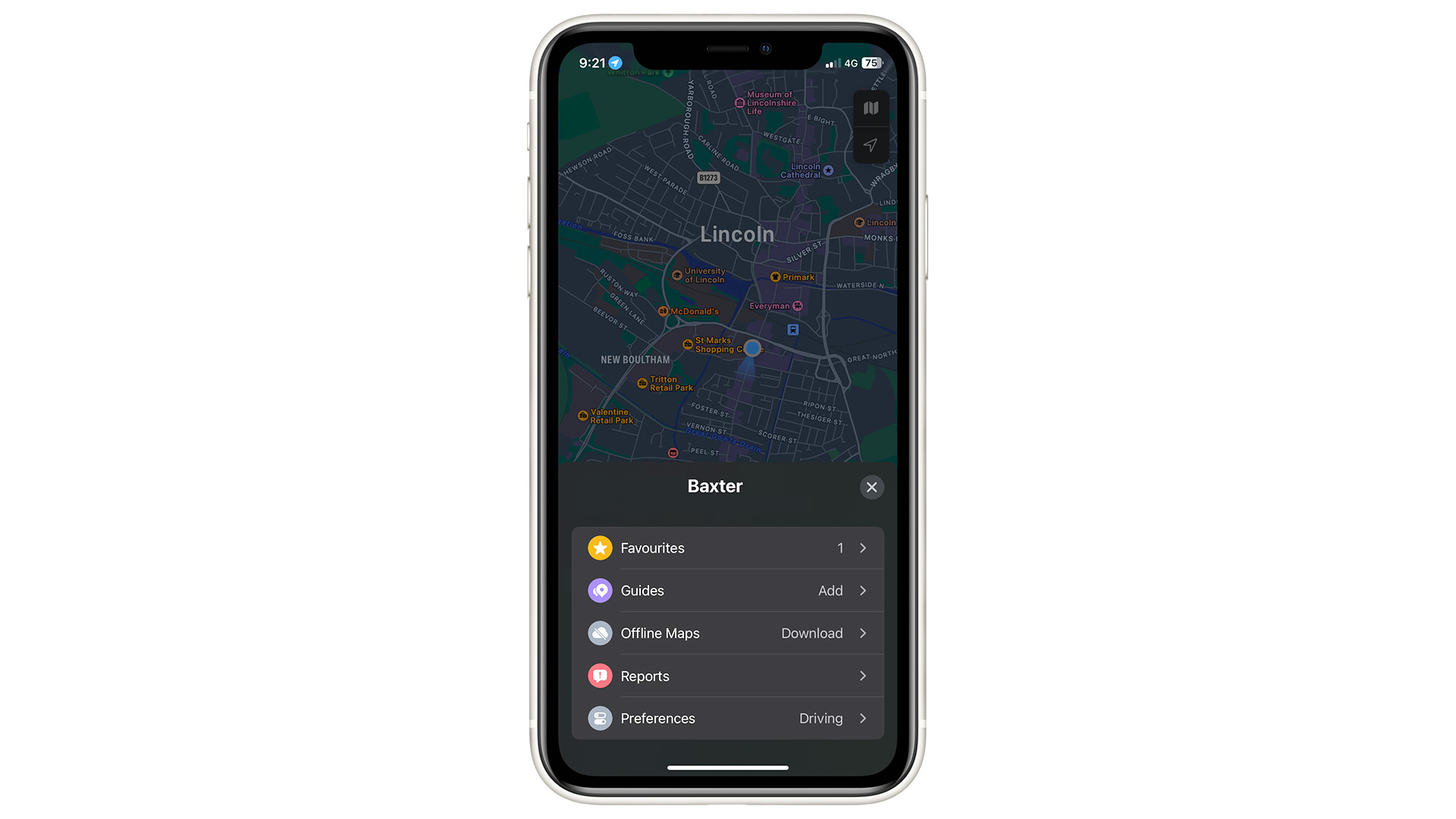
Once you’re using iOS 17, launch Apple Maps, tap your profile picture icon beside the search box, select ‘Offline Maps’, then ‘Download New Map’.
Select an area
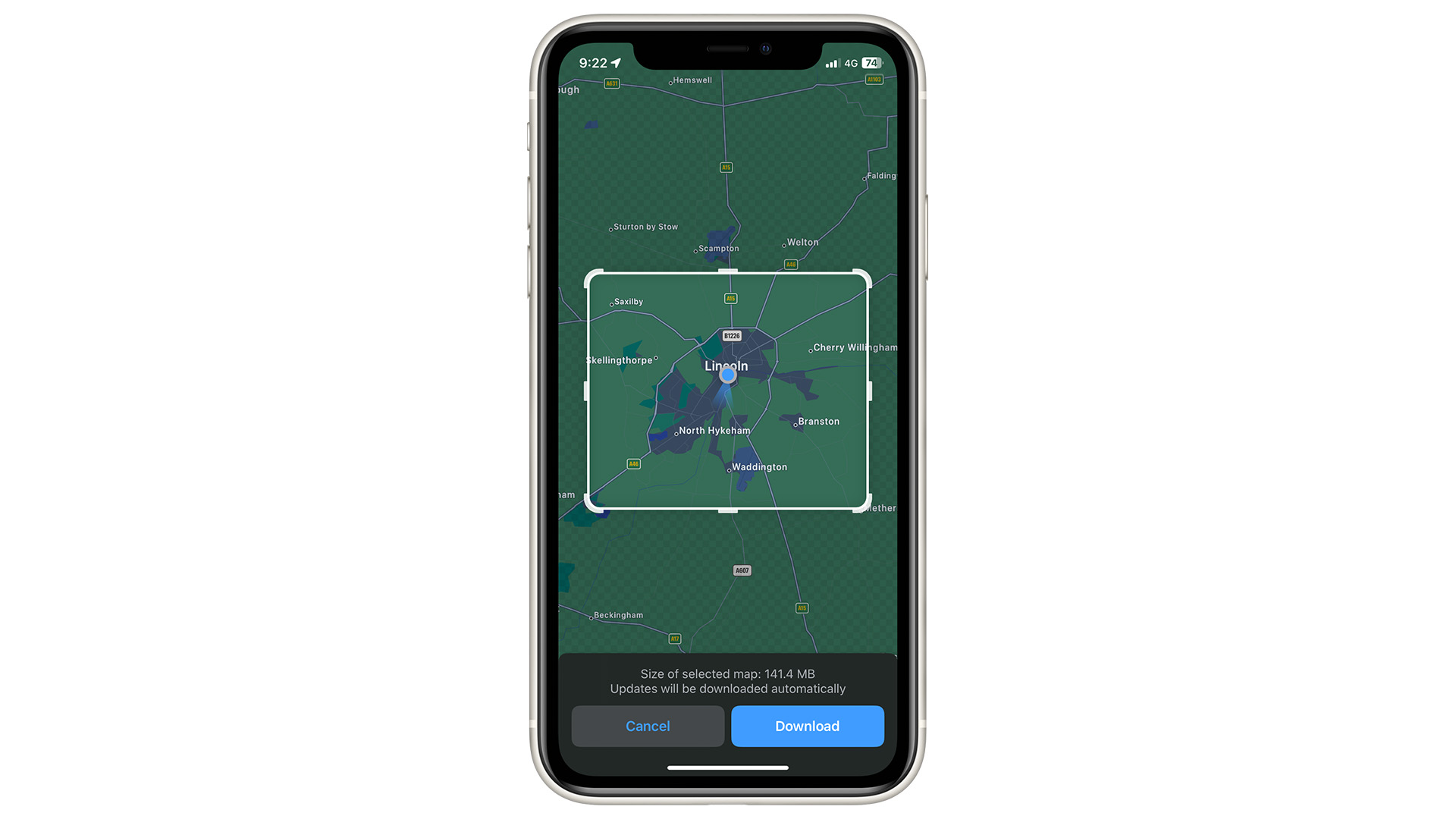
You’ll be brought to a screen where you can ‘crop’ an area of the map that you want to use offline - similar to cropping a photo. This can be as big or small as you like, and Maps lets you know in a menu toward the bottom, of how much storage this will take up.
Once you’re happy with the cropped area you’ve decided on, tap ‘Download’.
Cellular or Wi-Fi?
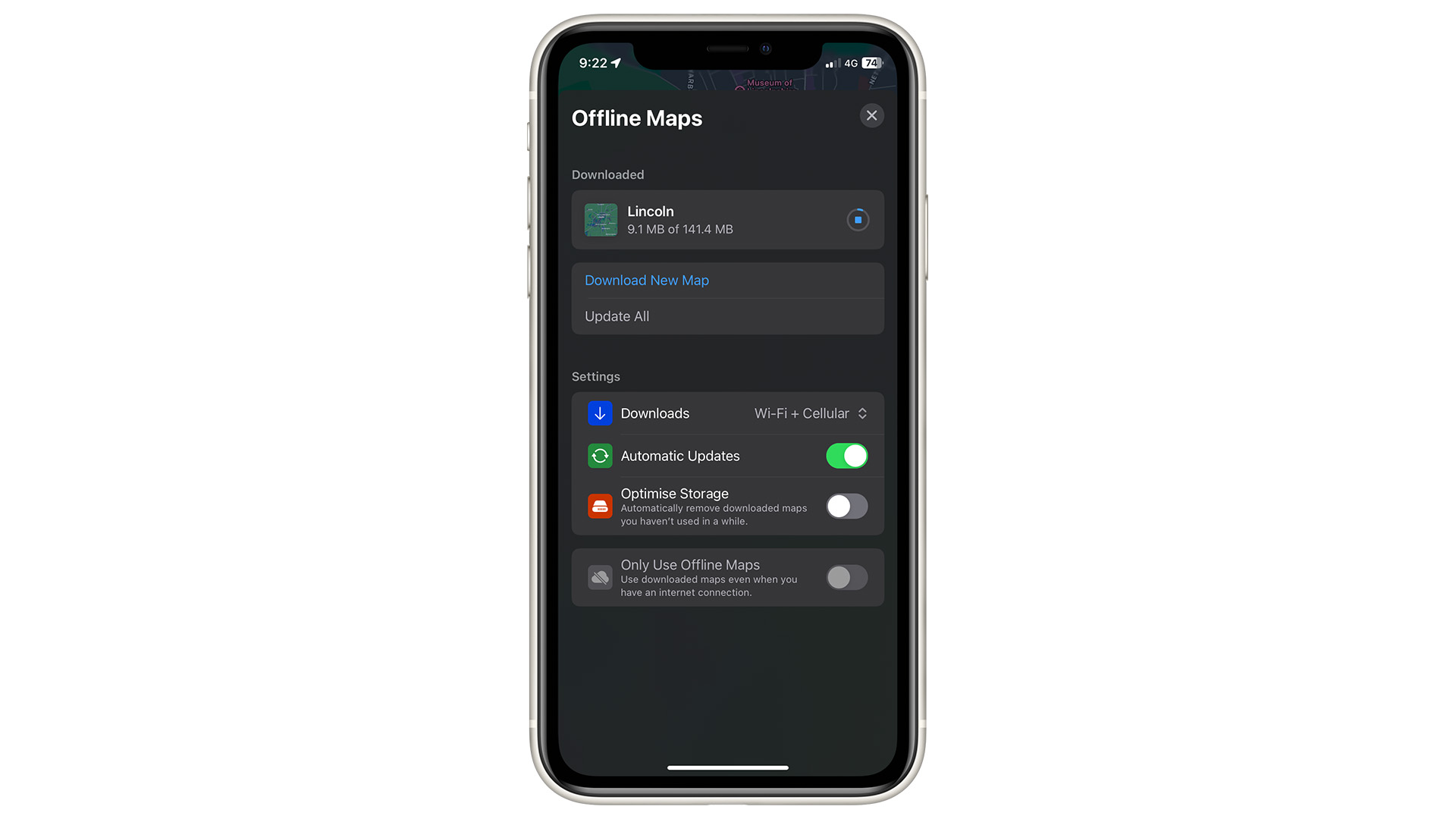
Another menu will pop up, asking if you want to use Wi-Fi or your Cellular data. This could be useful if you don’t have access to WiFi and you quickly need to download some new maps. Once you’re happy, tap on the download icon. And there you have it - try it out by switching on Airplane mode.
One More Thing.. A feature I’ve been waiting for
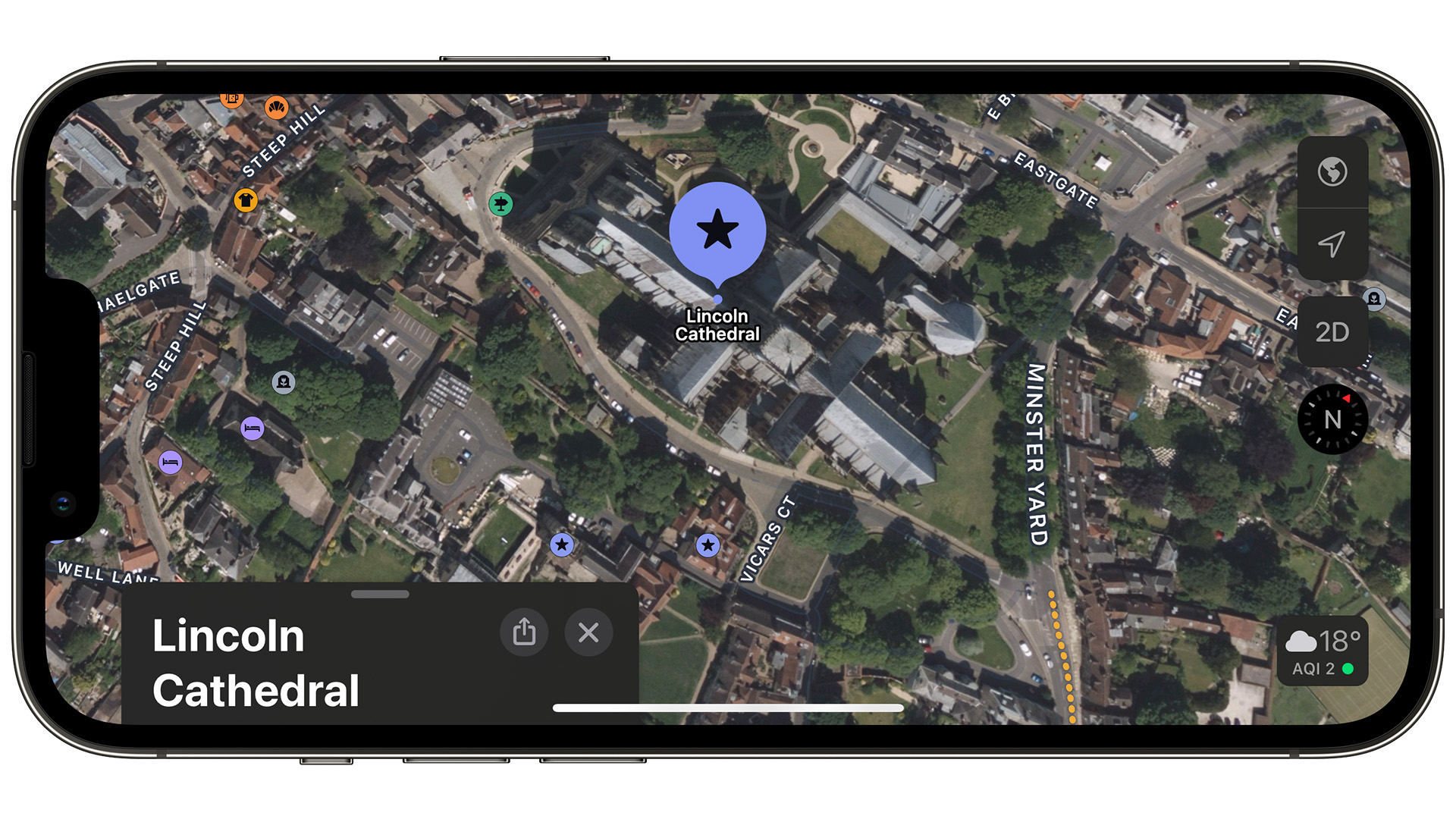
I’ve had a love/hate relationship with Apple Maps since its debut in 2012 with iOS 6. Lincoln is known for its Cathedral, and I still remember using the 3D feature as I was trying it out after the app’s launch, and from the image, it looked bent.
There have also been times when I’d use it for a car trip, and it thought I was driving underwater, much like James Bond’s car in The Spy Who Loved Me. But in the last 5 years, it seems as though there’s been huge improvements. So much so that I’m using Maps and Google Maps equally now.
So offline maps is something I’ve been wanting from Apple for a while. My wife and I like to use the app when we’re visiting somewhere new or taking a walk in the countryside with our dog, and the cellular coverage can be very spotty. So this is when I’d use Google Maps to download the area we’d be in for the day.
But with iOS 17, I can finally cross off another feature that’s now in Apple Maps. Using offline maps will be a massive help, and I love the interface for cropping an area, much like a photo. Combined with the fact that I’m planning on upgrading to the iPhone 15 Pro Max (Ultra) when it debuts alongside iOS 17, I’m looking forward to taking advantage of all the improvements when they both launch next month.







