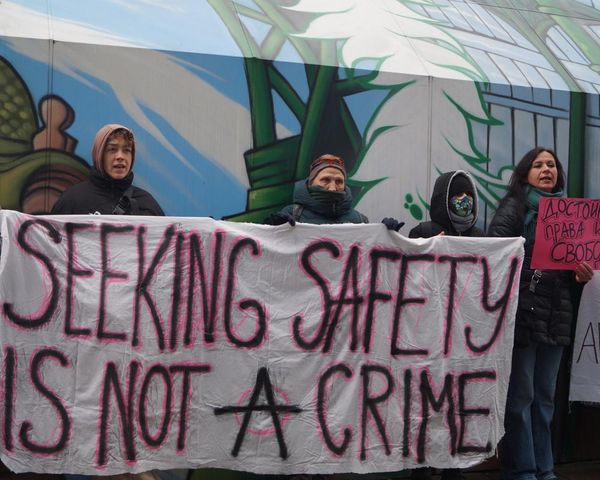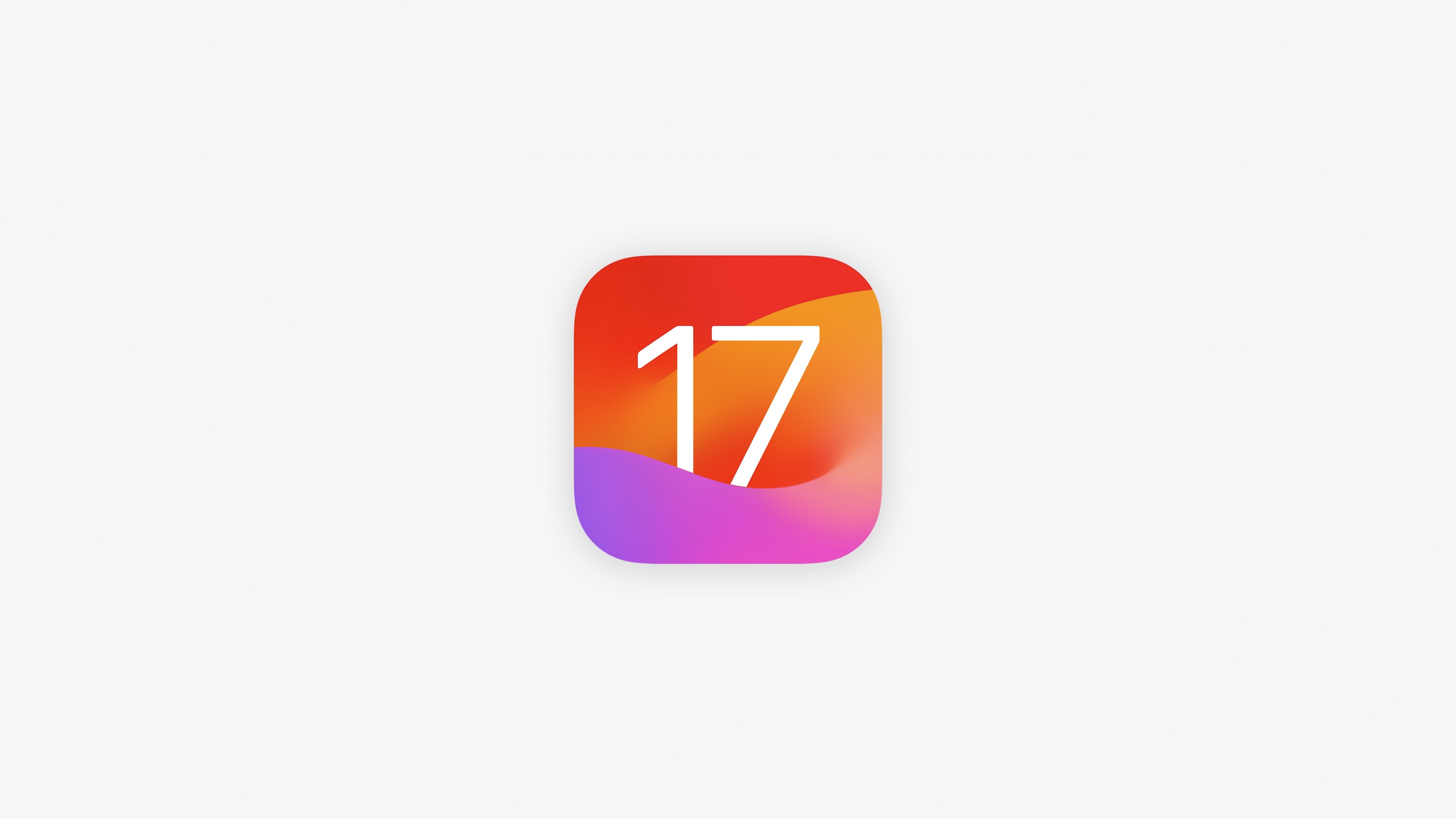
Did you jump at the opportunity to install the iOS 17 developer beta? Are you now faced with crashes and buggy software? Luckily you can downgrade from iOS 17 back to iOS 16 fairly easily, although you might have some issues if you didn't back up.
With this in mind, here's how to downgrade from iOS 17 to iOS 16.
How to downgrade from iOS 17 back to iOS 16 on iPhone
The first step to downgrading from iOS 17 back to iOS 16 is putting your device in recovery mode. Once complete Finder on your Mac or iTunes on your Windows PC should launch automatically. If it doesn't launch the software manually. iTunes will detect your device in recovery mode and ask you what you want to do.
- Click Restore on the Finder popup.
- Click Restore and Update to confirm.
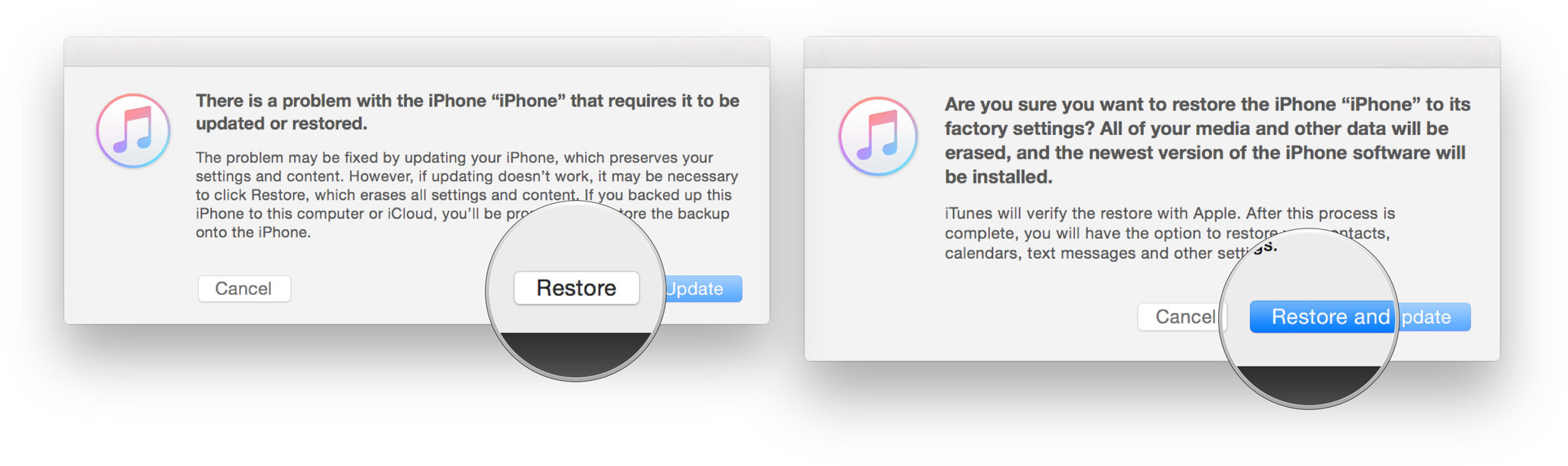
- Click Next on the iOS 16 Software Updater
- Click Agree to accept the Terms and Conditions and start downloading iOS 16
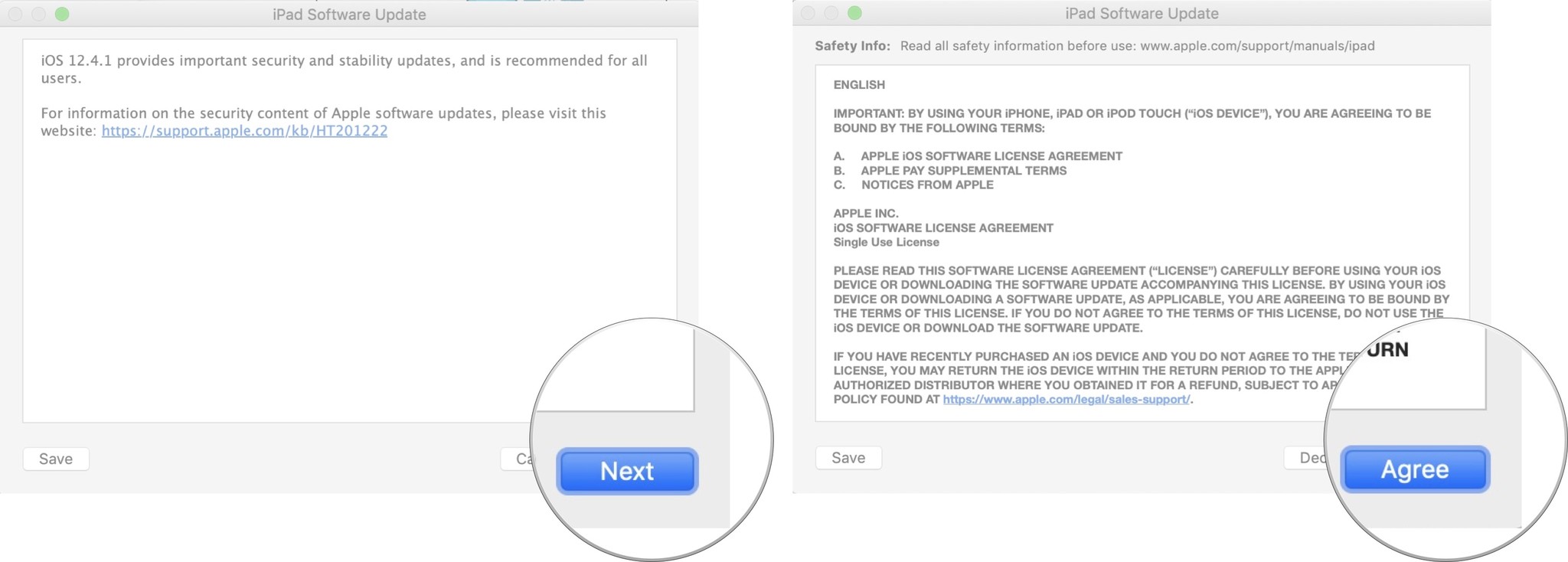
If your device reboots to iOS 17 before the download is complete, simply repeat the steps above and put it back into Recovery Mode. Once the download is complete, your iPhone, iPad, or iPod touch will be restored to the older version of iOS.
How to restore your iOS backup (if you archived one)
Once your device is restored, it'll have a clean copy of the latest standard version of iOS. To get your data back, you'll need to restore from a previous backup. If you've been running the newest software for more than a day, your standard iCloud or iTunes backup will likely be based on that software release and may not restore properly to a device running the older version of iOS.
That's where the archived backup you made prior to installing the new software comes in. (You did make a backup, right?)
- Select Restore from this backup in Finder
- Choose the archived backup you made before installing the beta software update
Once the restore is complete, your iPhone should be back to where it was before you installed the new software. If you've made any major changes since then, and they don't sync back some other way, you may have to repeat them to get back to exactly where you were before downgrading.
Back to reality
It was fun while it lasted, right? Trying out new software like iOS 17 is a blast until you face issues like not being able to open your banking app because the software is still in development.
As long as you backup before updating to betas, you shouldn't ever have an issue going back to older software - that is, until Apple stops signing off older software and you're stuck in the present.
Luckily, all the best iPhones work fantastically on iOS 16, so you'll be fine for a few months until the iOS 17 public beta comes out, or if you've got enough patience, you'll even be able to wait for the official release in the fall.
If you run into any trouble or have any questions, ask in the iMore forum thread for this guide.