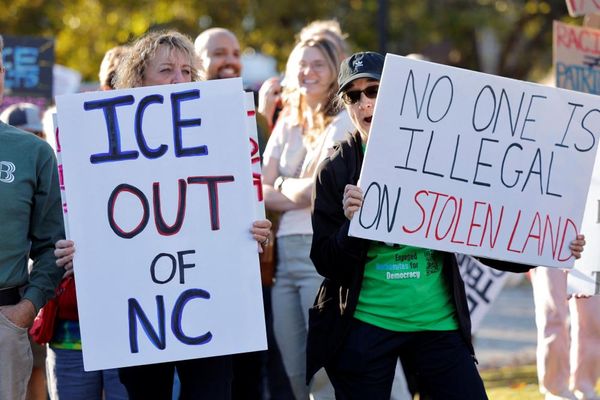The world is going crazy over AI but that’s not to say you must have it baked into your Mac. You may prefer to call upon AI on your own terms by using an app, visiting a website or using a dedicated browser like ChatGPT Atlas, in which case there is an argument for turning off Apple Intelligence in macOS.
It won’t affect the overall running of your computer. You’ll still be able to perform the tasks you’re used to. You just won’t be able to use features such as Writing Tools or Image Playground. You will, however, free up some storage space and be able, to some extent, go back-to-basics. Plus, it's easy enough to turn back on if you change your mind.
How to completely turn off Apple Intelligence on Mac
You can disable Apple Intelligence in its entirety if you simply don’t want to use it at all.
1. Open Settings
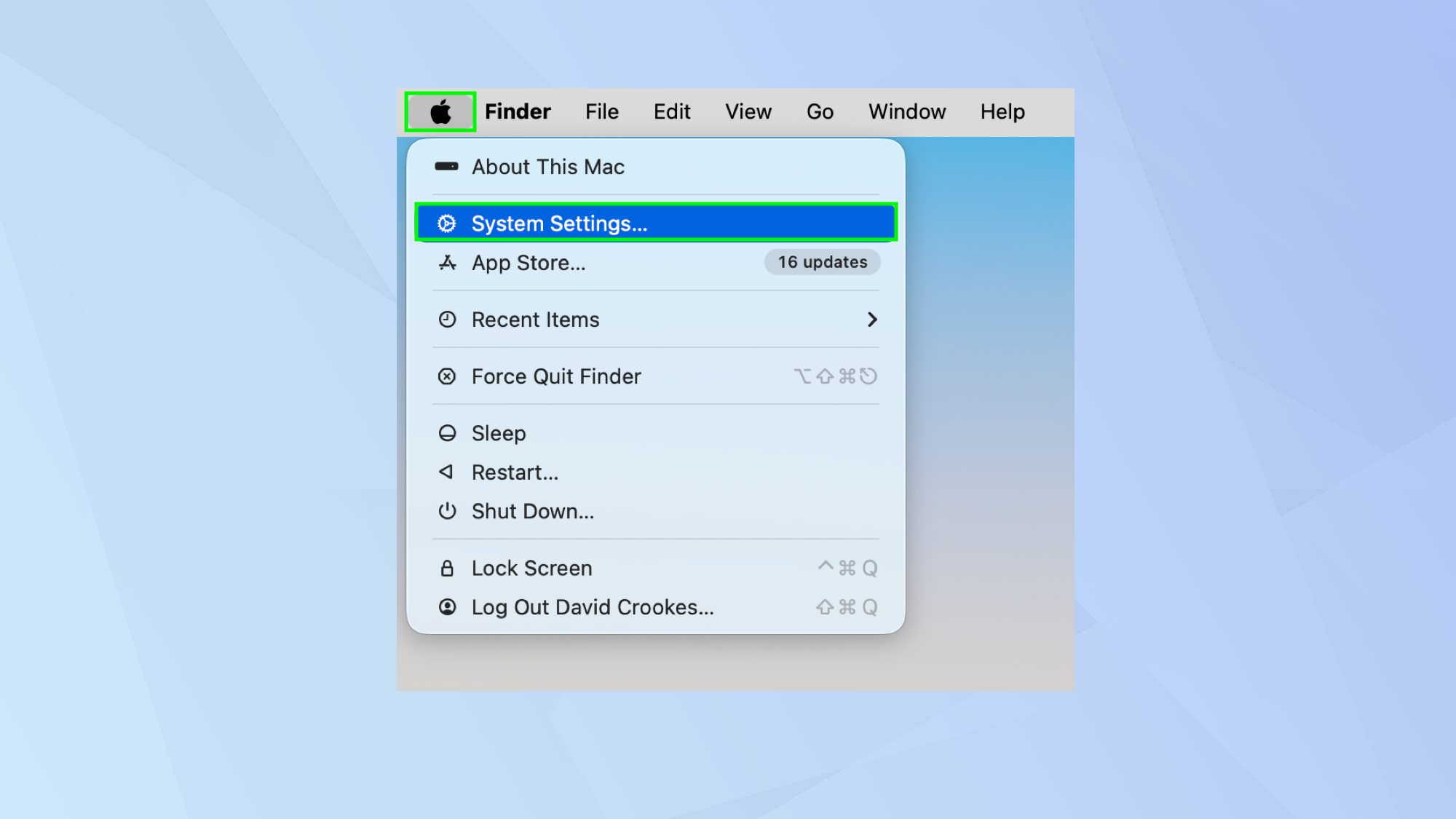
You need to deactivate Apple Intelligence in your Mac’s settings. Click the Apple menu in the top-left corner of macOS and select System Settings from the menu.
2. Find the AI options
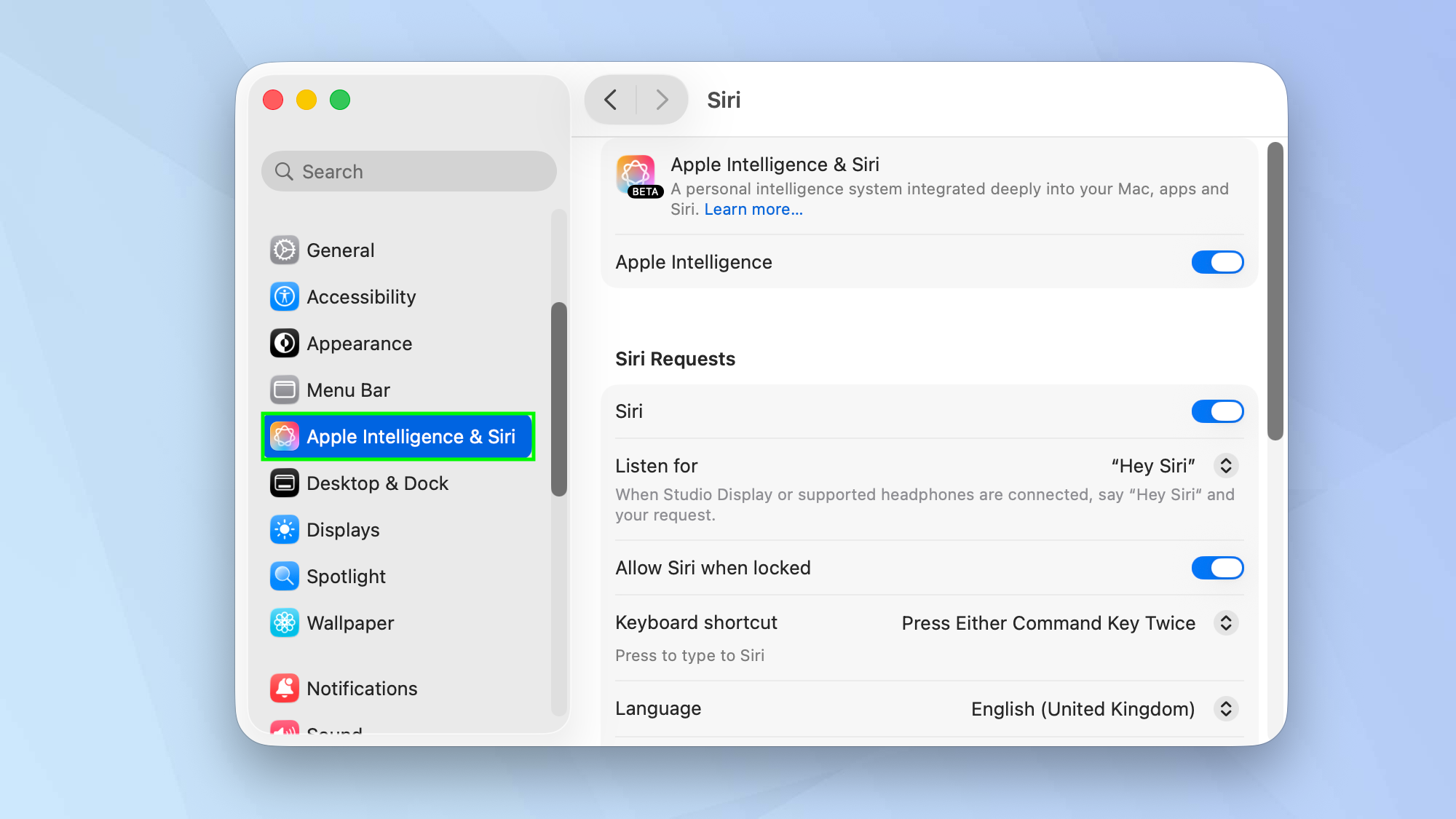
Scroll down the left-hand sidebar and select Apple Intelligence & Siri to see a bunch of AI options.
3. Turn off Apple Intelligence
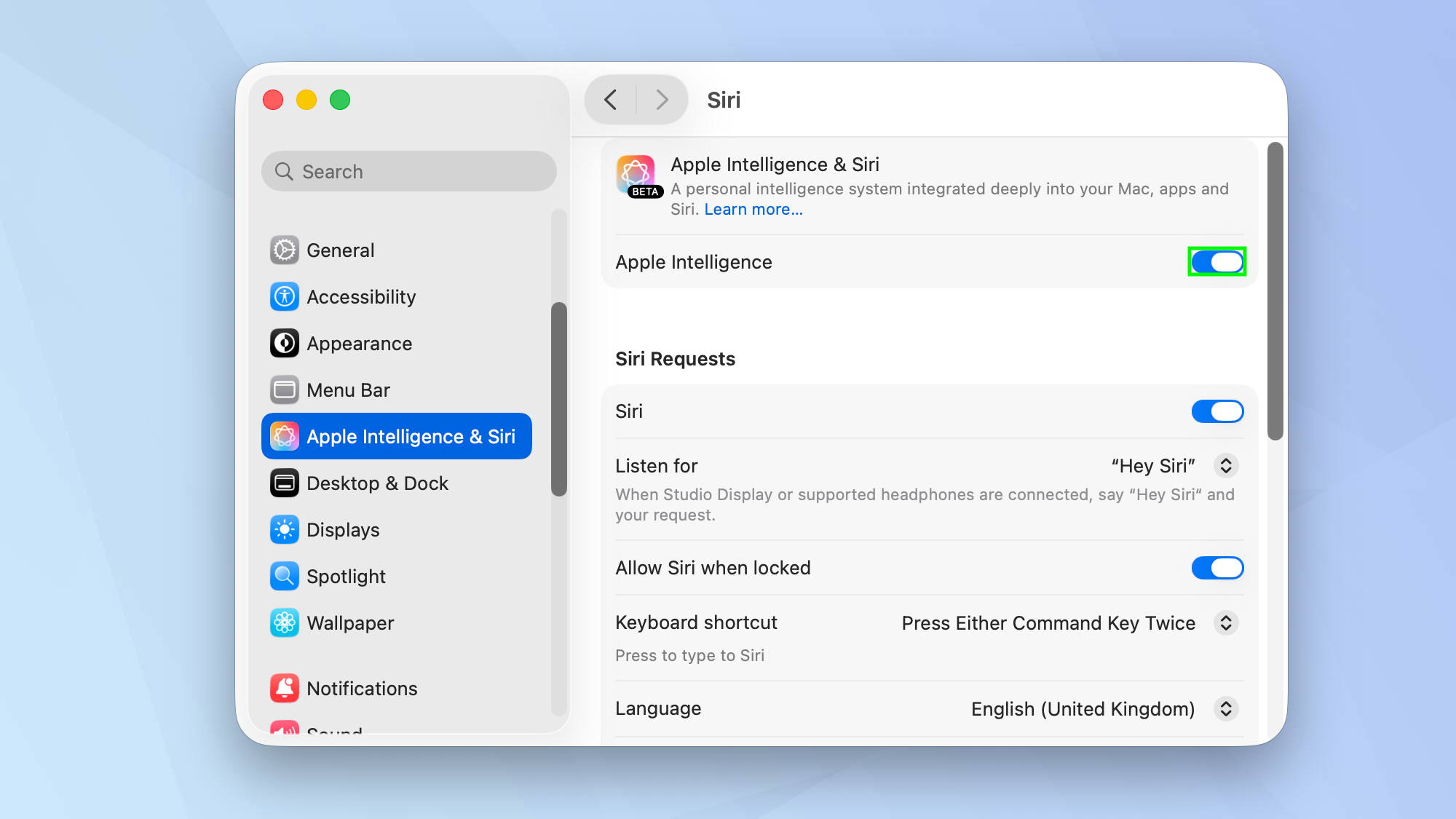
You will find the Apple Intelligence option at the top of the window. Simply toggle Apple Intelligence off.
4. Confirm your choice
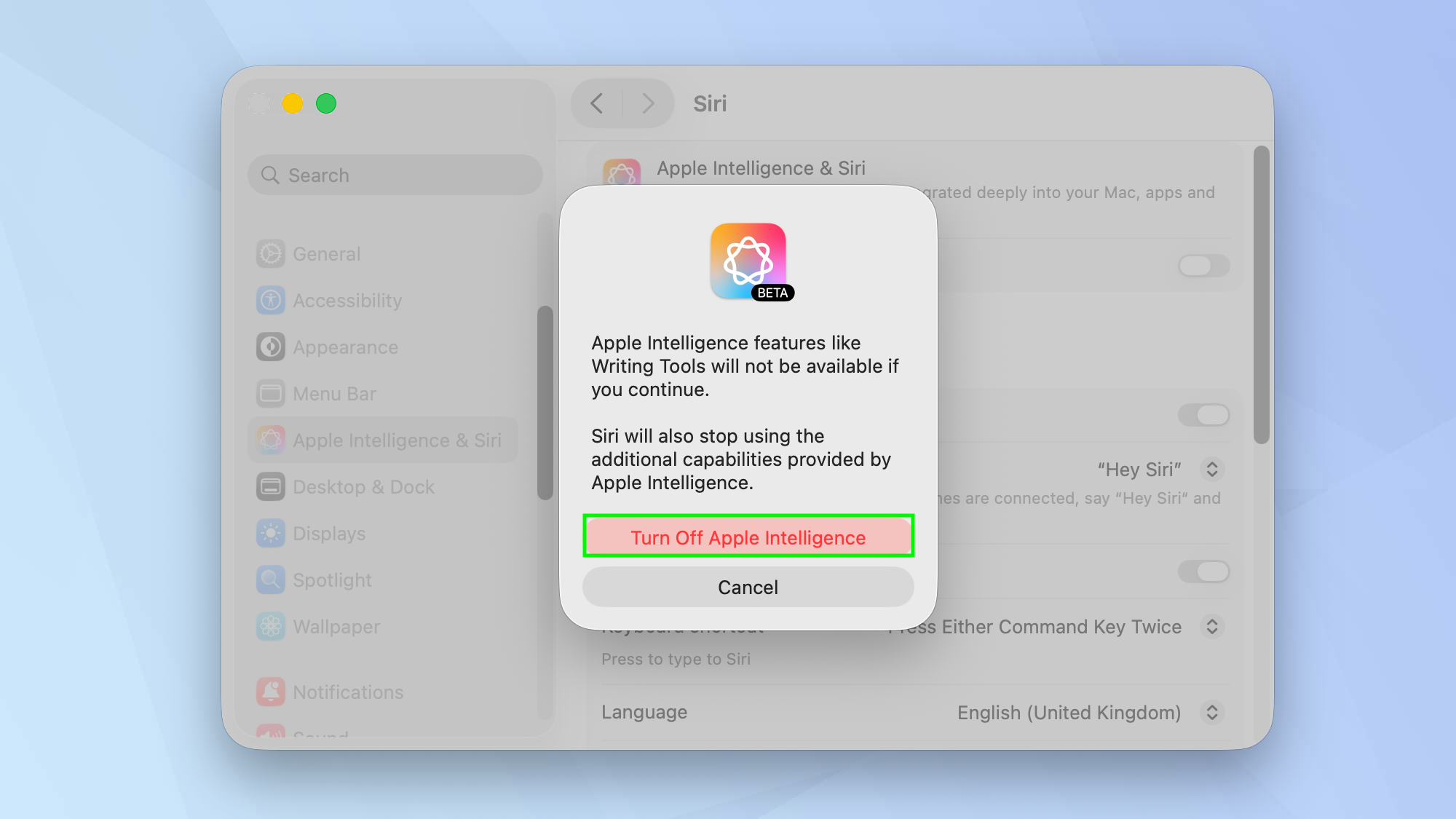
Finally, when prompted, select Turn Off Apple Intelligence. As the prompt says, this will deactivate the Apple Intelligence features and also ensure they won’t be available for use in Siri, too. You will still be able to use all of your regular Mac functions, though.
How to stop apps feeding into Apple Intelligence
You don’t have to fully disable Apple Intelligence if you’d still like to make use of some of the features. Instead, you can stop it from working with specific apps.
1. Launch System Settings
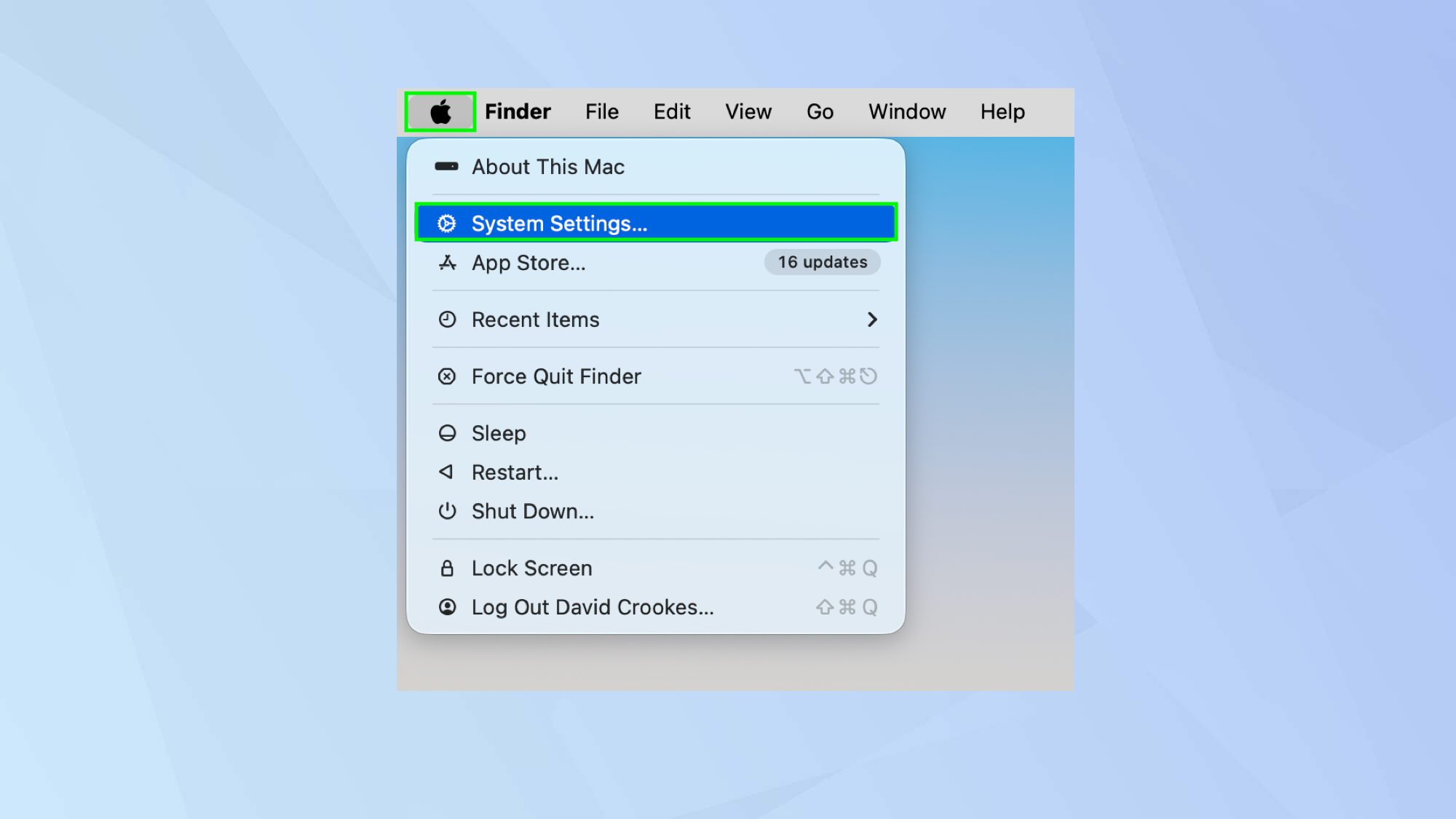
As before, you need to click the Apple menu in the top-left corner of macOS and select System Settings from the menu.
2. Select the privacy option
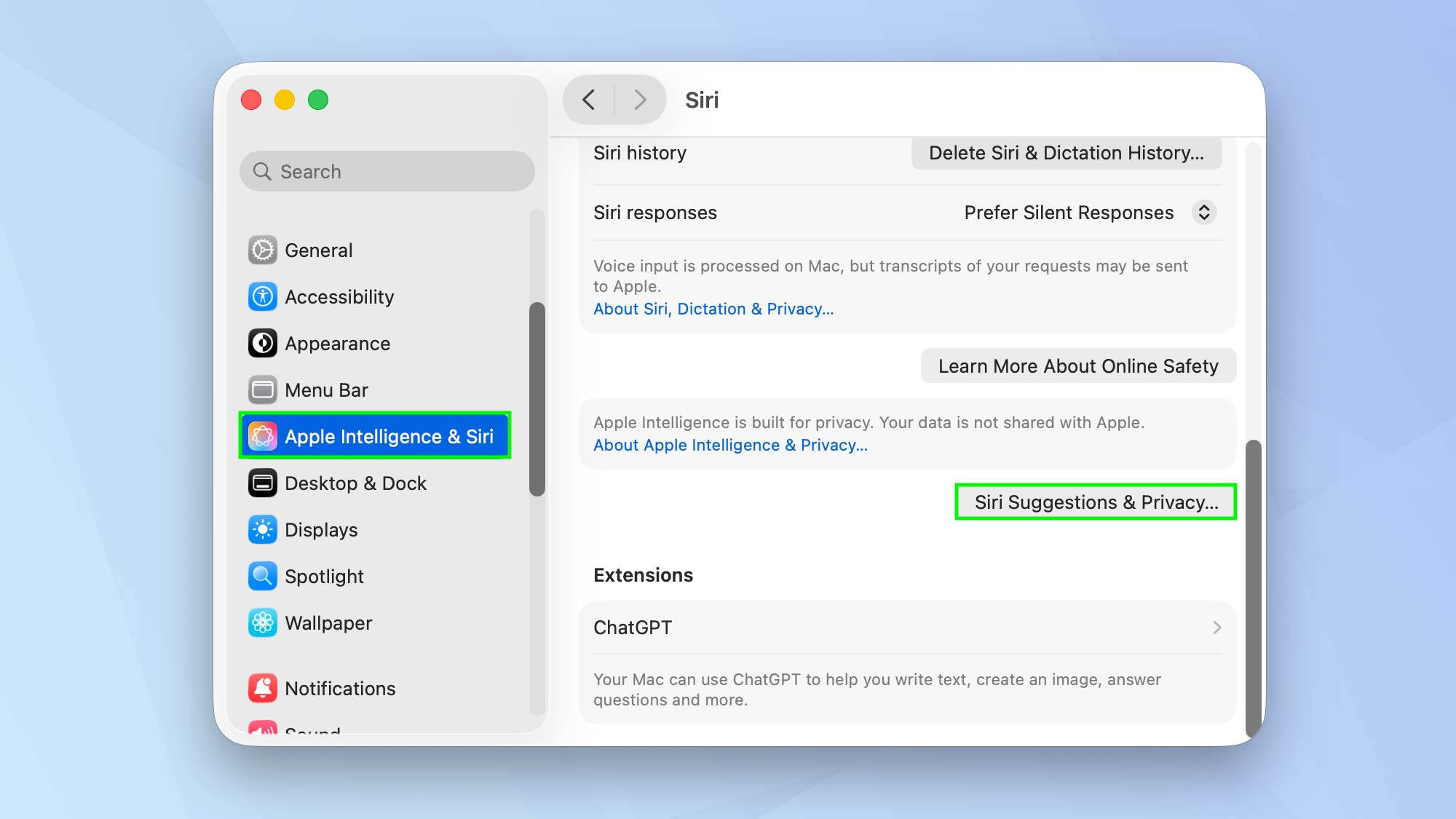
Again, click Apple Intelligence & Siri from the left-hand sidebar. Then scroll through the Siri options and select Siri Suggestions & Privacy.
3. Check the apps
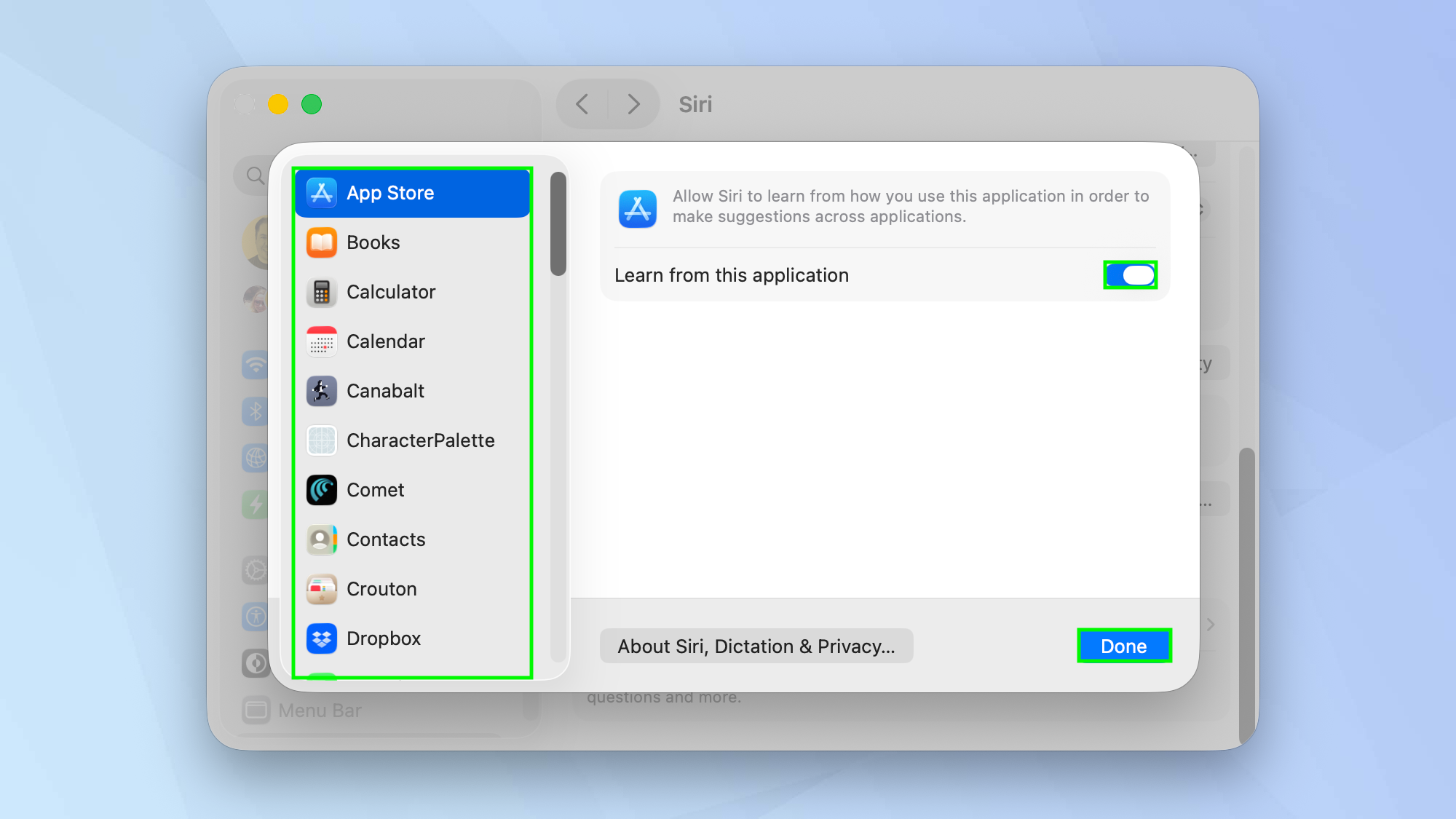
You can view and select apps that use Siri to make suggestions. Go through the list of apps and, if you don’t want Siri to learn from how you use a particular app, toggle off Learn from this application. Finally, select Done.
How to stop using ChatGPT with Apple Intelligence
Sometimes Apple Intelligence needs to call on ChatGPT to assist with your queries and deal with complex tasks. ChatGPT is used to generate images or compose text, for example, and it will answer general knowledge questions. If you don’t want to use these features, turn them off.
1. Launch System Settings
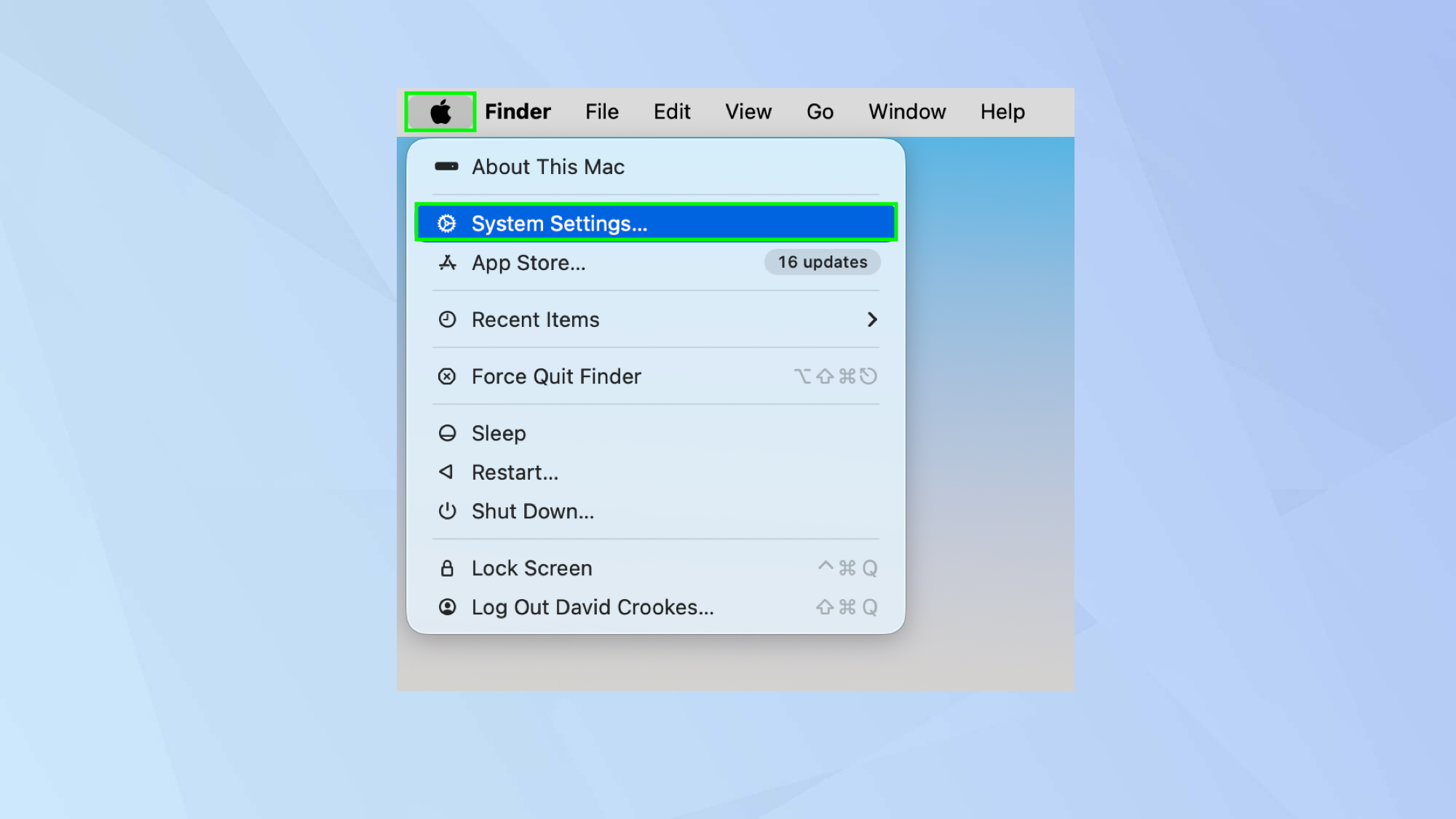
To start, click the Apple menu in the top-left corner of macOS and select System Settings from the menu.
2. Find the ChatGPT options
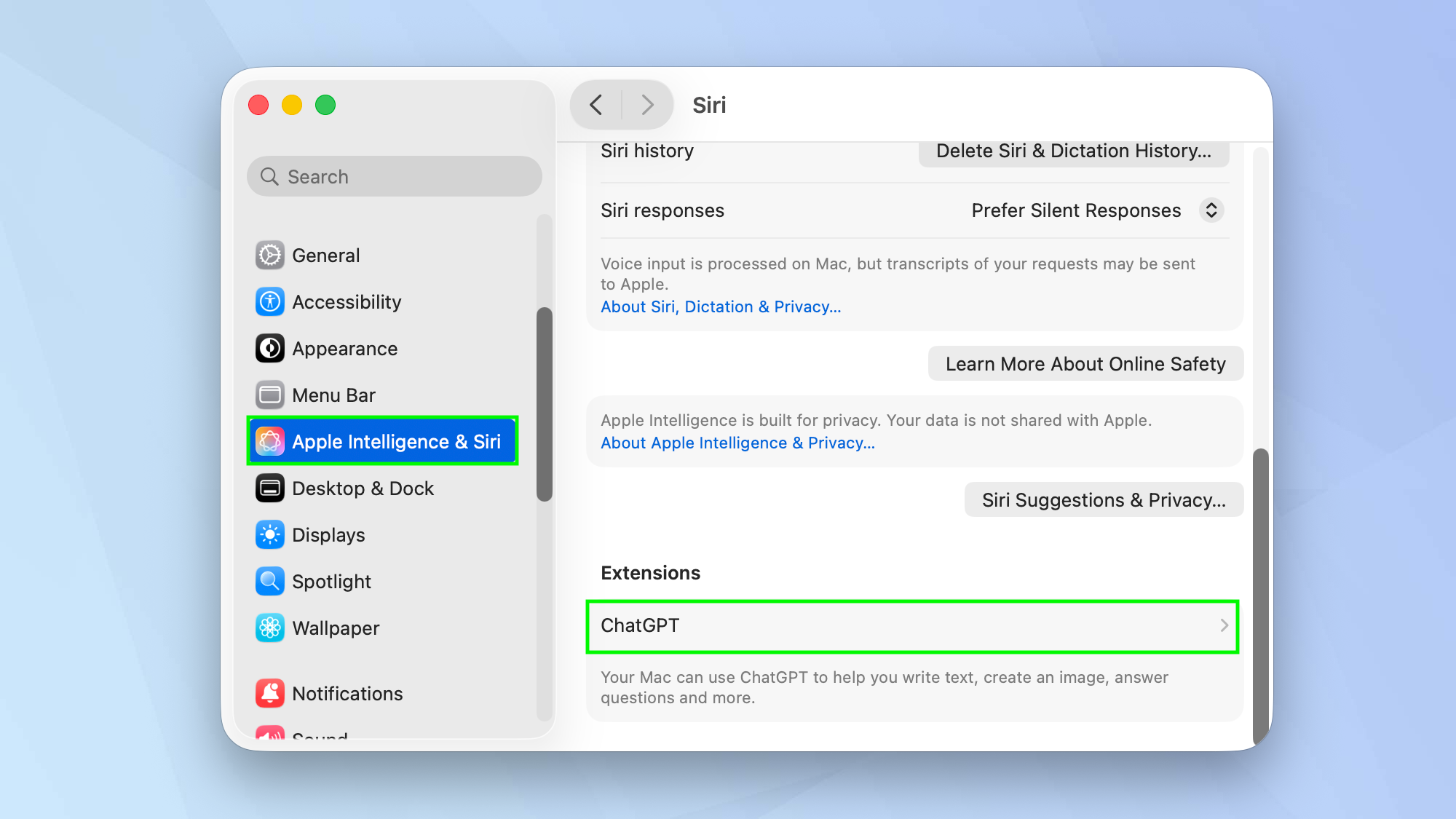
Now select Apple Intelligence & Siri from the left-hand sidebar and scroll through the Siri options. Select ChatGPTunder Extensions.
3. Turn off ChatGPT
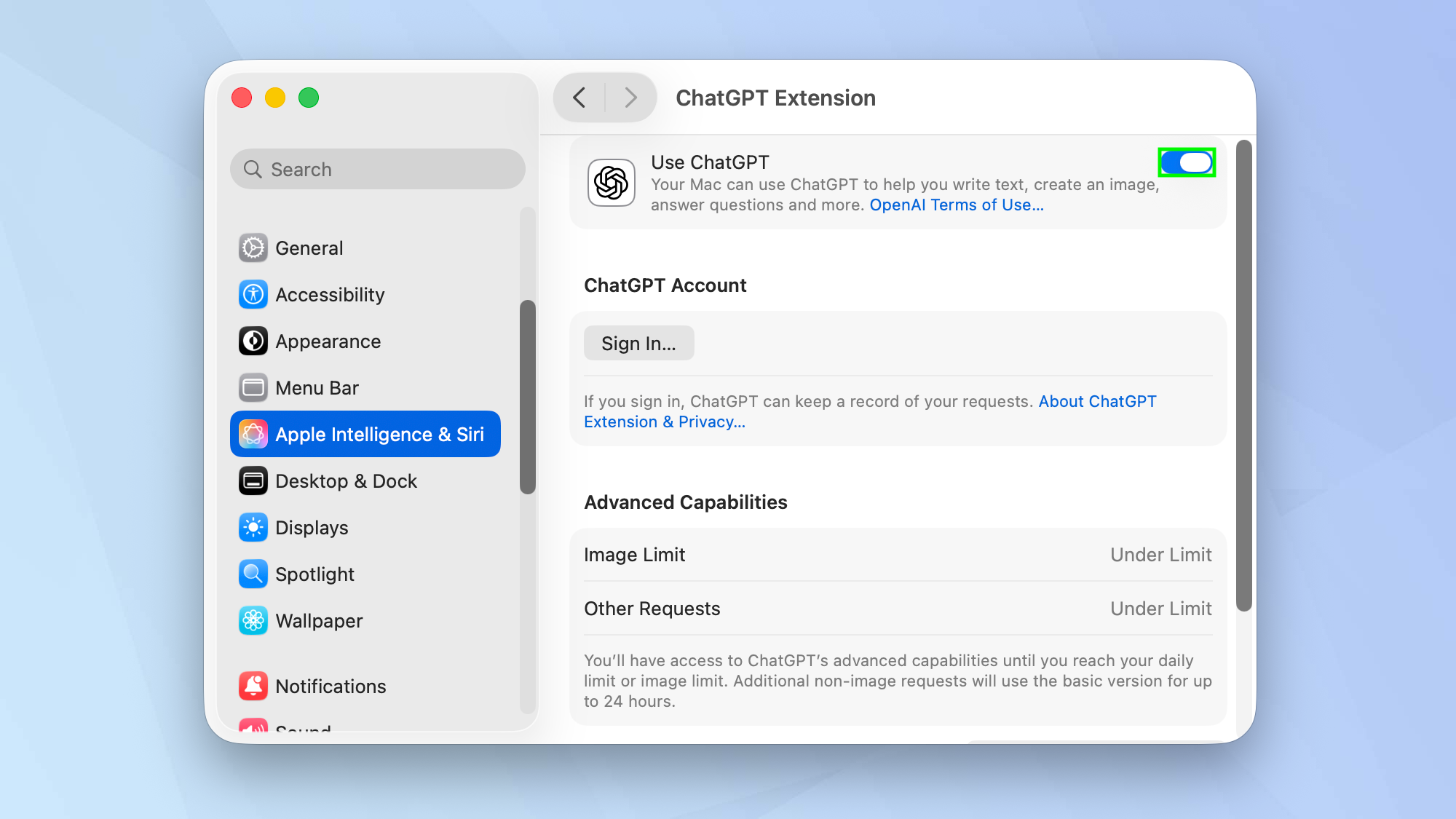
Simply toggle off Use ChatGPT. Now Apple Intelligence won’t call upon ChatGPT to help you with certain tasks. If you would like to reactivate ChatGPT, just tap Set Up.
How to stop Apple Intelligence email summaries
You can prevent Apple Intelligence from peeking at your emails and providing a summary of them. You do this from within the Mail app.
1. Open the Mail app
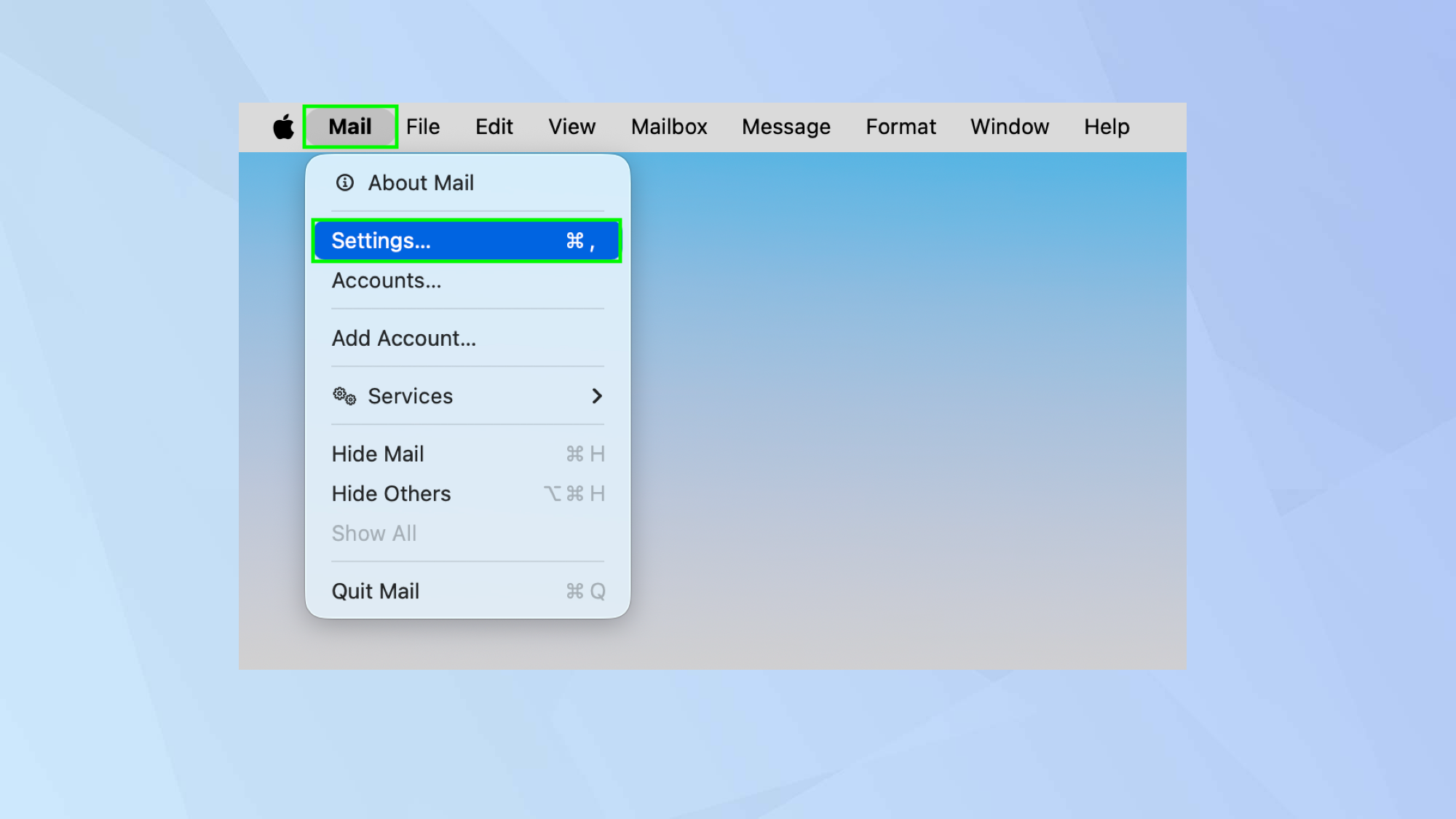
Open the Mail app on your Mac then select Mail from the menu bar at the top of the screen and choose Settings.
2. Click the Viewing tab
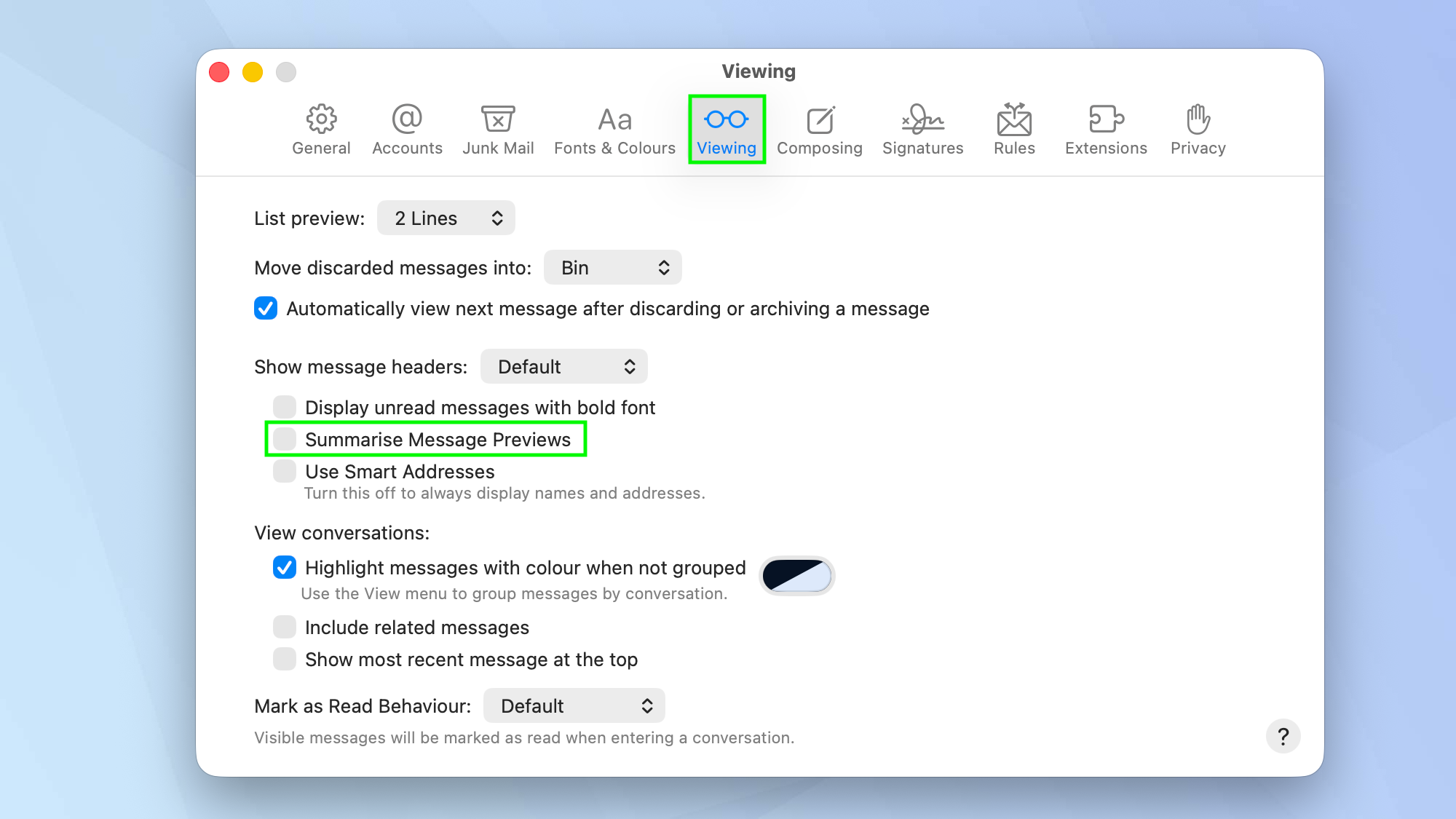
Next, select the Viewing tab and untick Summarise Message Previews.

Follow Tom's Guide on Google News and add us as a preferred source to get our up-to-date news, analysis, and reviews in your feeds. Make sure to click the Follow button!