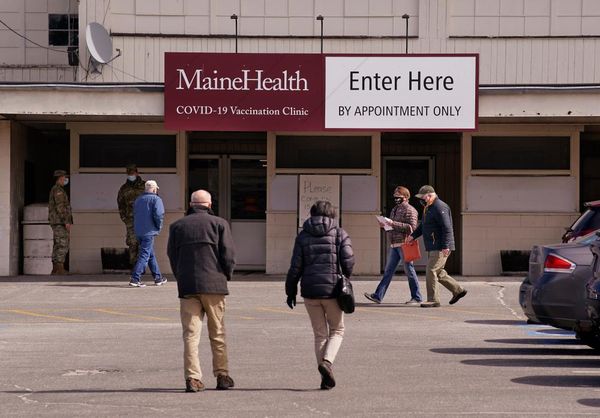The Google Pixel Watch 3 is the best Android smartwatch to buy right now and for good reason. It looks great, offers slick software, and makes the most of its Fitbit-powered health and fitness features to make it a pretty complete package.
If you’re a runner, Google’s latest smartwatch has you well catered for, and that includes the ability to build custom running workouts. You might already know this as interval training, but if not, this is the type of running session made up of sections of low-intensity and high-intensity running. This type of session can offer benefits for your running pace and running endurance.
If you’re keen to give interval running a go and like the idea of your Pixel Watch guiding you through how to do it while you keep an eye on your progress, you can do this on both the watch and inside the Fitbit app.
We’ll show you how to do both, whether you like the idea of creating workouts on a bigger screen or you like the convenience of doing it right on the watch.
How to build a custom running workout on the Google Pixel Watch 3
- First, go to the Fitbit Exercise app on the watch and tap the Run option
- On that next screen, tap the icon with the stack of squares.
- This takes you to the running workouts screen. Swipe up to scroll to the bottom of the screen. Look for the big + icon and tap.

- From here look for the Custom icon and tap again.
- The next screen will show you the components that make up your custom running workout.
- If you want to add a warm-up part of your workout, tap the toggle beside it to enable. You can then tap again to adjust the time of the warm-up. You can do exactly the same for the cool-down section of the workout.
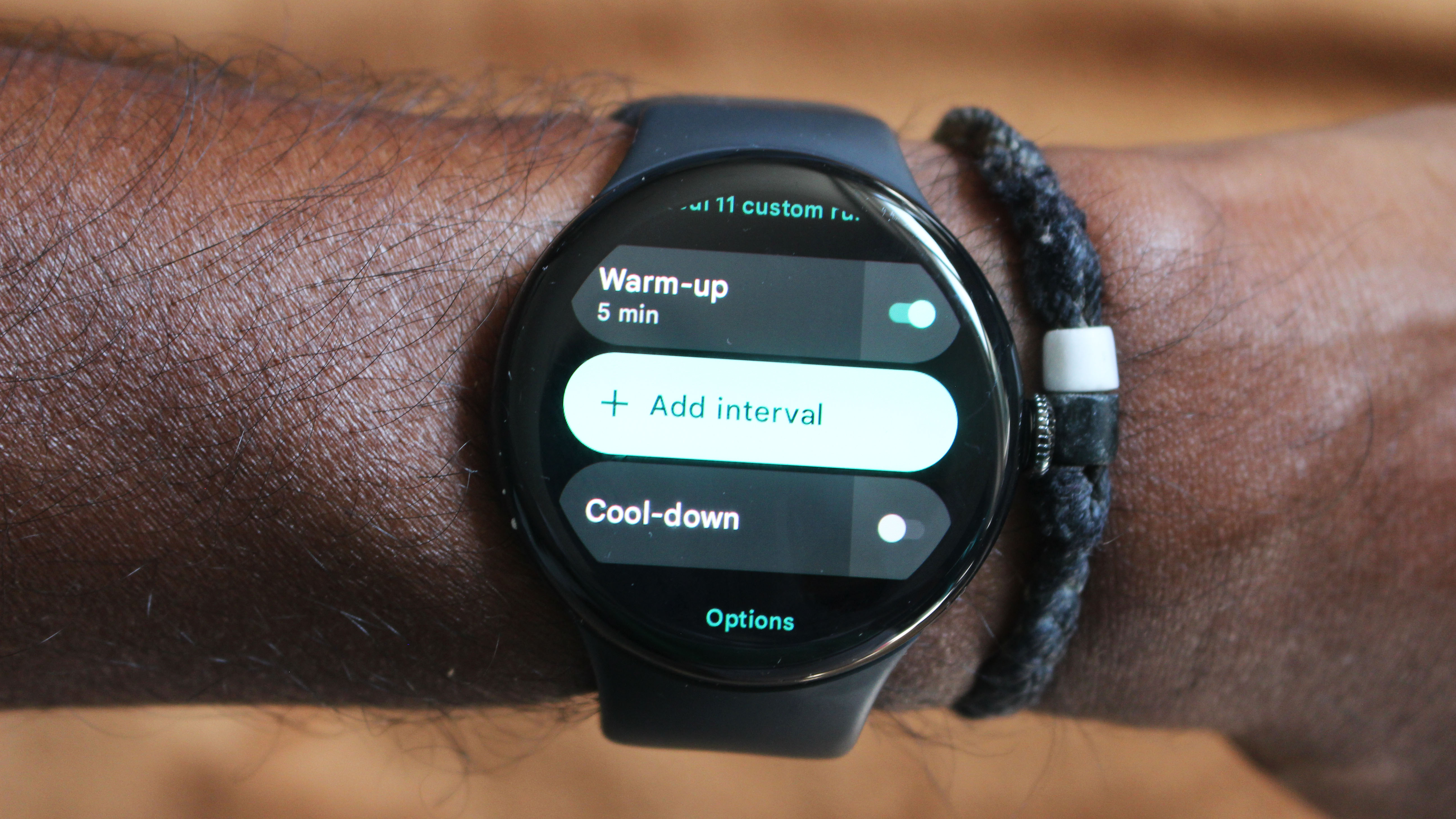
- In between that is where you add your intervals. These are the parts of the workout where you do your running and also do your resting between running too.
- Tap the add interval option then select whether you want it to be a run or rest.
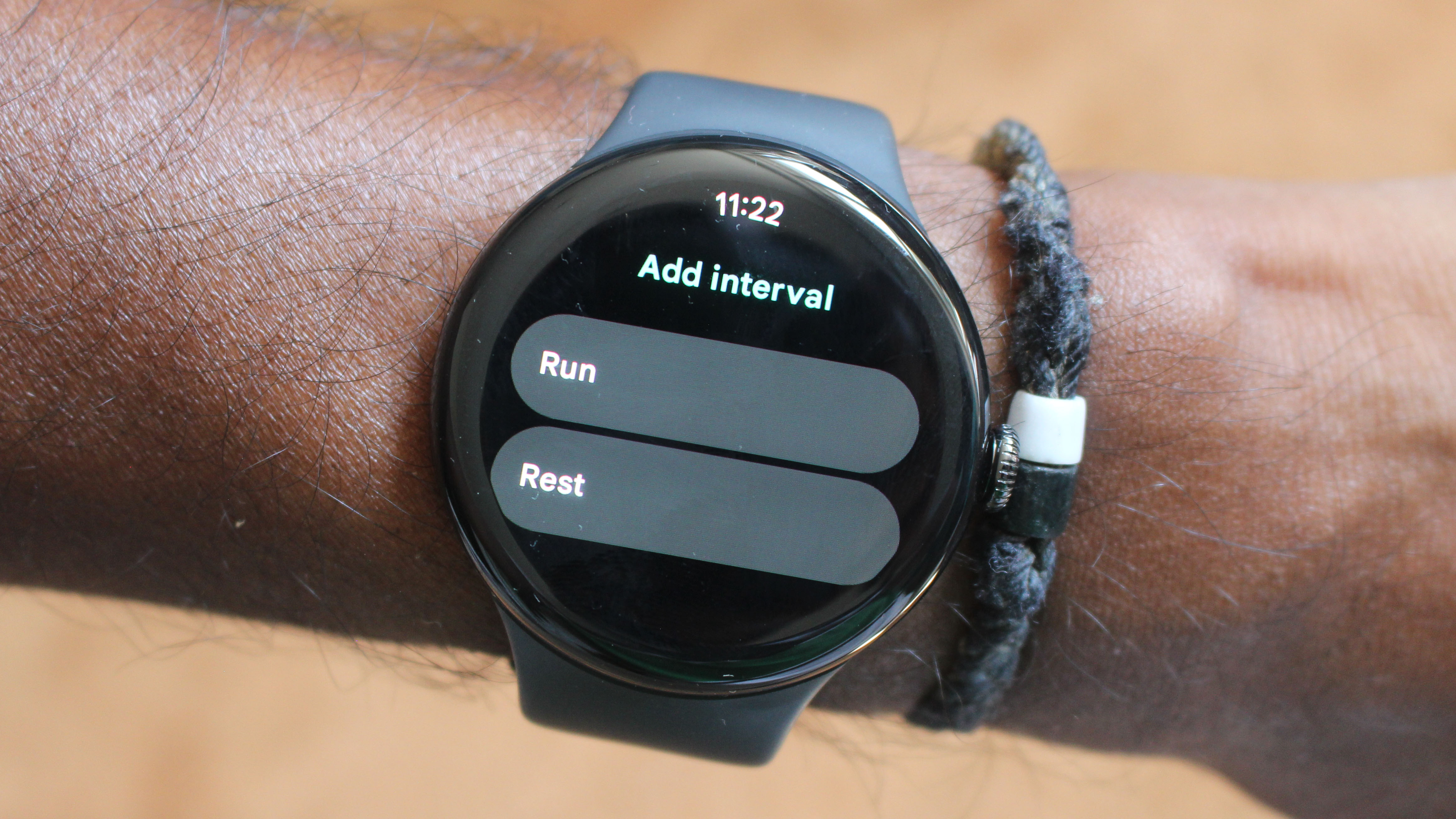
- If you pick a run, you’ll then be moved into choosing what that run looks like. Do you want that interval to be time-based, based on distance covered or not with any set target at all?
- If you choose to pick distance, you’ll be able to select your desired distance and can tap the unit of measurement to move between miles or kilometres.
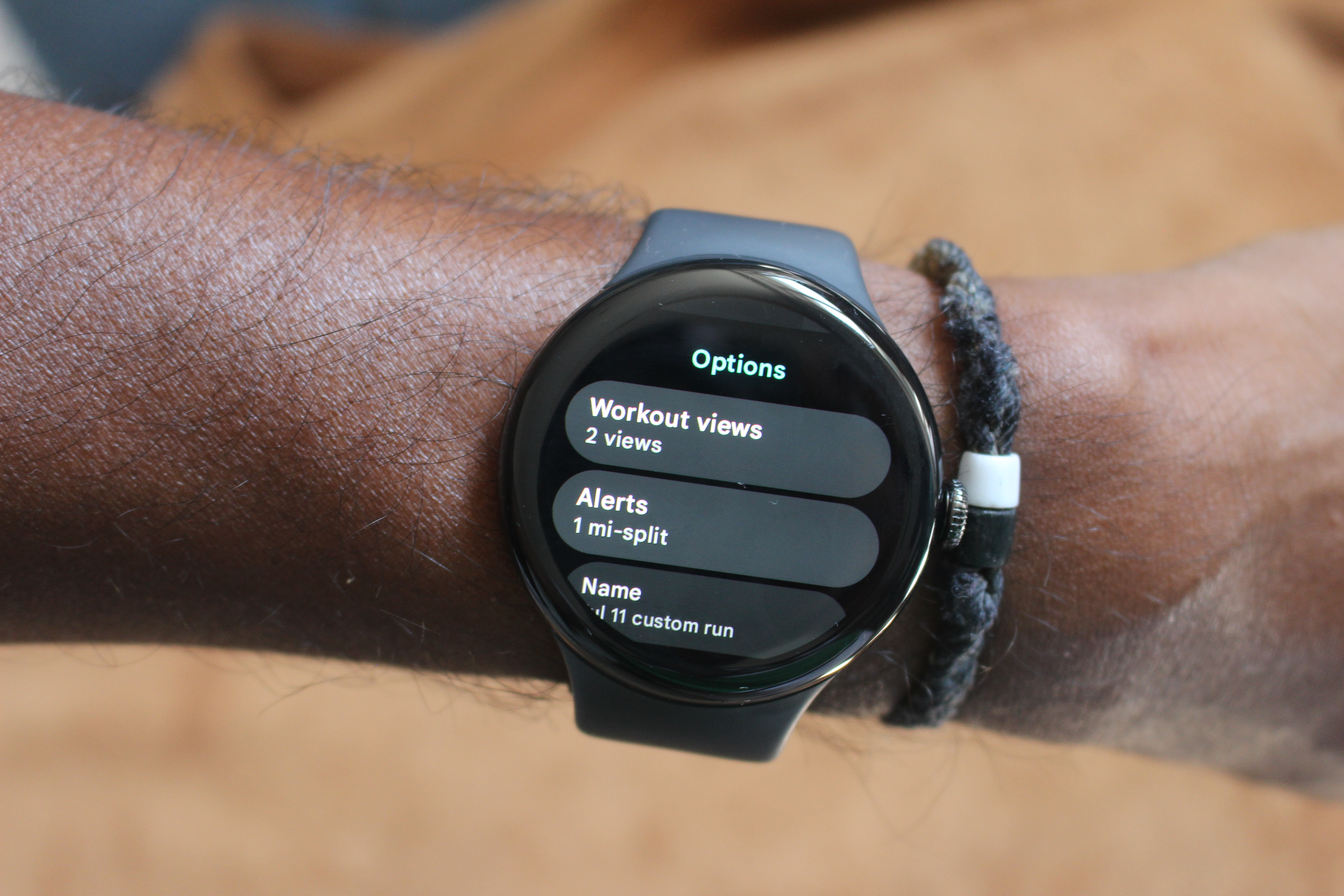
- Once you’ve added intervals to the workout, you’re able to reorder them by pressing the icon next to the + icon to move them up or down.
- There are additional options below the workout to let you enable alerts for specific sections of your workout as well as name the workout and adjust what data you’ll see on screen.

- Once you’ve finished building your workout, you can hit the big play button at the top of the screen if you’re ready to get it done.
How to build a custom running workout for the Pixel Watch 3 on the Fitbit app
If you’re finding it a bit fiddly to build those workouts on the watch, you do have the option to build them on the Fitbit app. You can then sync them to the watch where you’ll be able to select it from the run tracking screen when you’re ready to do it.
The first important part is that you’ll need to download the Fitbit app first, which hopefully you’ve done already with the initial setup of your watch. Connecting your Pixel Watch 3 to the Fitbit app will enable you to get the most out of the onboard health and fitness features.
Once you’ve got that Fitbit app and you’re all logged in, here’s what you need to do:
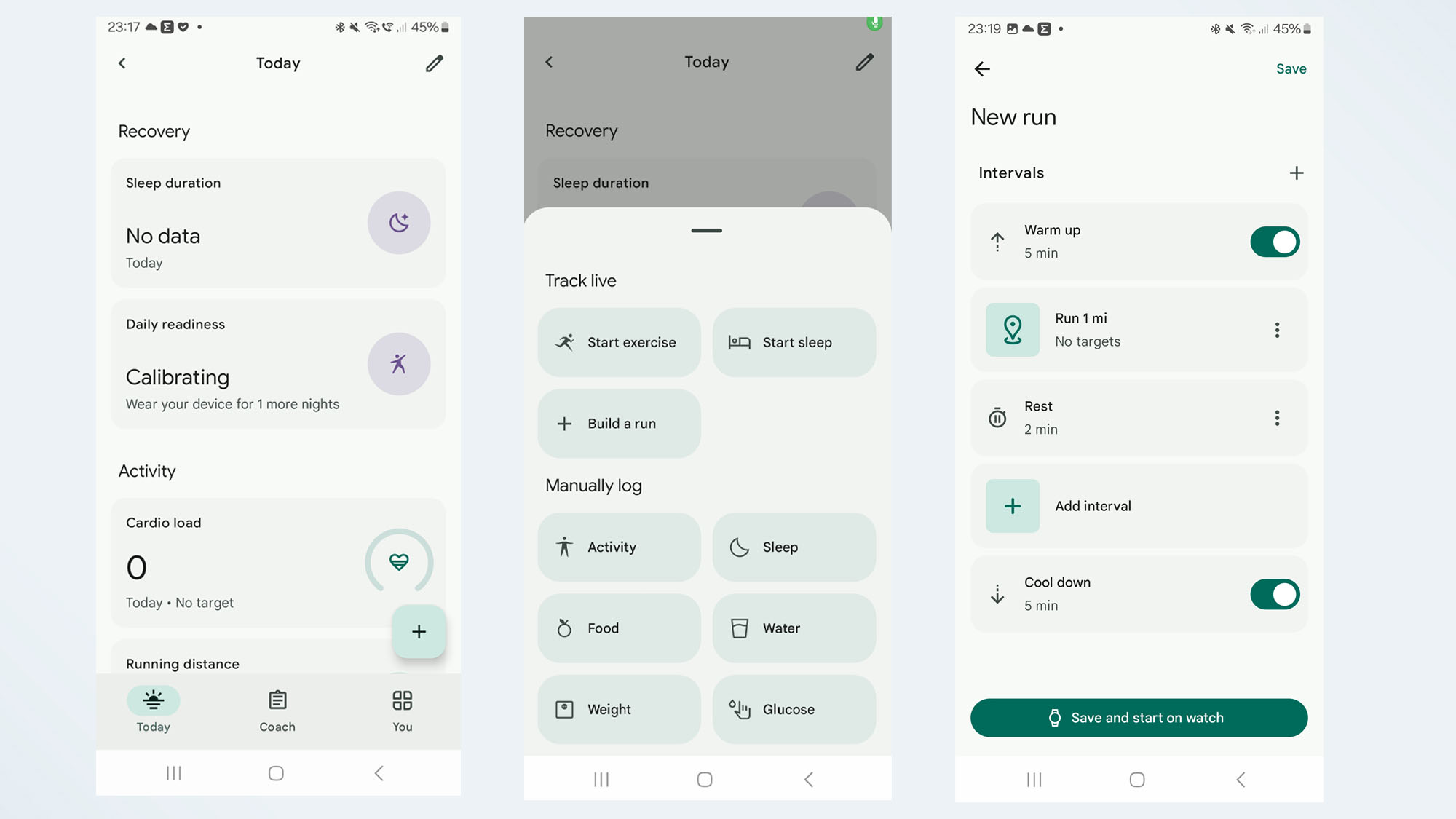
- Go to the Today section of the app and look for the big + icon, which should be in the bottom right of the screen.
- Tap the + and then tap Build a run.
- What you’ll find on the next screen largely mirrors what you’ll see taking the watch route to building a workout. You can customise the warm-up and cool-down sections of the workout and add your intervals.
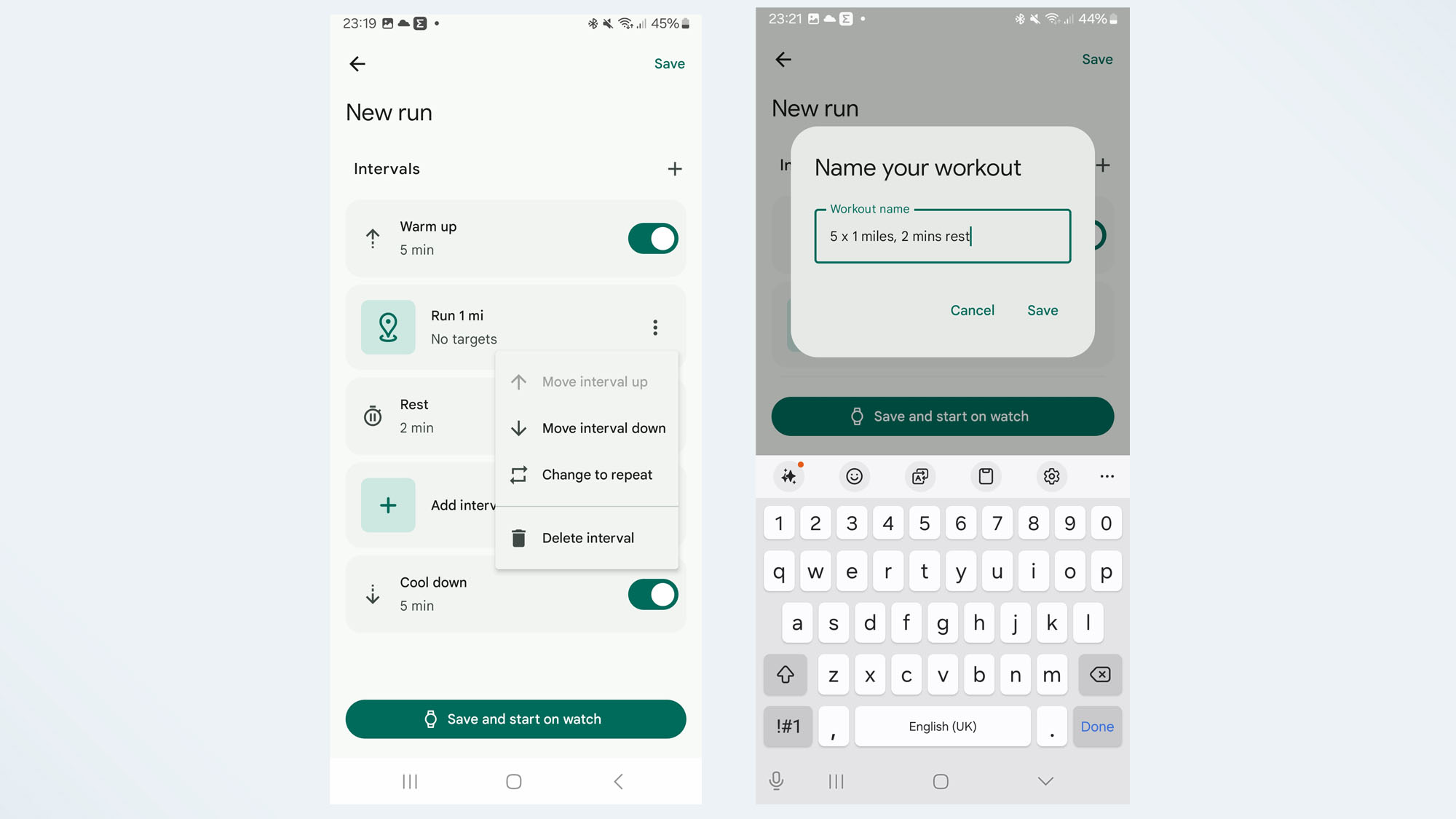
- Once you’re happy with the workout you’ve built, tap the Save button at the top of the screen where you’ll be prompted to name the workout.
- You can also choose to save and start the workout on the screen by tapping that option at the bottom of the screen.
- Once you’ve synced your watch with the Fitbit app, it should now have sent over the workout to your watch.
To locate it, open up the run tracking option in the Fitbit Exercise app, tap that icon with the stack of squares and you should see your created workout in the next screen.
Tap to select and you’ll see your workout displayed to give you a look at what you’re about to tackle.